Page 80 of 263
78
System Setup
Data Reset
Reset Factory Default Settings
HHOMEuSettingsuSystemuOthers tabuFactory Data Reset
Reset all the settings on the Settings screens to their factory defaults.
Select Yes.1Reset Factory Default Settings
The following settings are reset:
•Navigation settings
•Phone settings
•Clock/Info settings•Audio settings
•Camera settings
•Bluetooth settings•System settings
When you transfer the vehicle to a third party, reset
all settings to default and delete all personal data.
Page 81 of 263
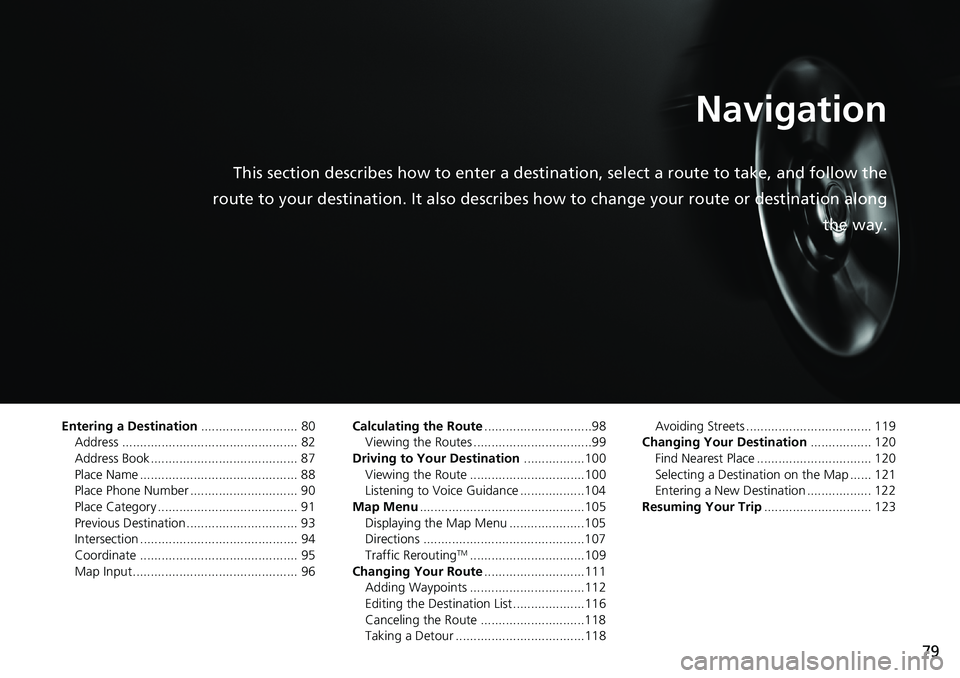
79
Navigation
This section describes how to enter a destination, select a route to take, and follow the
route to your destination. It also describes how to change your route or destination along
the way.
Entering a Destination........................... 80
Address ................................................. 82
Address Book ......................................... 87
Place Name ............................................ 88
Place Phone Number .............................. 90
Place Category ....................................... 91
Previous Destination ............................... 93
Intersection ............................................ 94
Coordinate ............................................ 95
Map Input .............................................. 96Calculating the Route..............................98
Viewing the Routes .................................99
Driving to Your Destination.................100
Viewing the Route ................................100
Listening to Voice Guidance ..................104
Map Menu..............................................105
Displaying the Map Menu .....................105
Directions .............................................107
Traffic Rerouting
TM................................109
Changing Your Route............................111
Adding Waypoints ................................112
Editing the Destination List ....................116
Canceling the Route .............................118
Taking a Detour ....................................118Avoiding Streets ................................... 119
Changing Your Destination................. 120
Find Nearest Place ................................ 120
Selecting a Destination on the Map ...... 121
Entering a New Destination .................. 122
Resuming Your Trip.............................. 123
Page 83 of 263
81
uuEntering a Destinationu
Navigation
•Place Phone Number: Sets a destination by entering the phone number of a
place/landmark.
2Place Phone Number P. 90
•Place Category: Sets a destination by selecting a place/landmark.
2Place Category P. 91
•Previous Destination: Sets a destination by selecting a previous destination.
2Previous Destination P. 93
•Go Home 1 or 2: Sets your home address as a destination.
2Going Home P. 12
•Intersection: Sets a destination (intersection) by entering two streets.
2Intersection P. 94
•Coordinate: Sets a destination by entering latitude and longitude.
2Coordinate P. 95
•Map Input: Sets a destination by scrolling through the map.
2Map Input P. 96
Page 92 of 263
90
uuEntering a DestinationuPlace Phone Number
Navigation
Place Phone Number
HHOMEuNaviuMENUuPlace Phone Number
Select a destination by phone number. Only phone numbers in the database are
recognized.
1.Enter the area code and phone
number. Select OK.
2.Set the route to your destination.
2Calculating the Route P. 98
1Place Phone Number
All 10 digits must be entered.
Phone numbers of private residences entered in your
address book are not stored in the database and thus
cannot be used to search for a destination.
Page 100 of 263
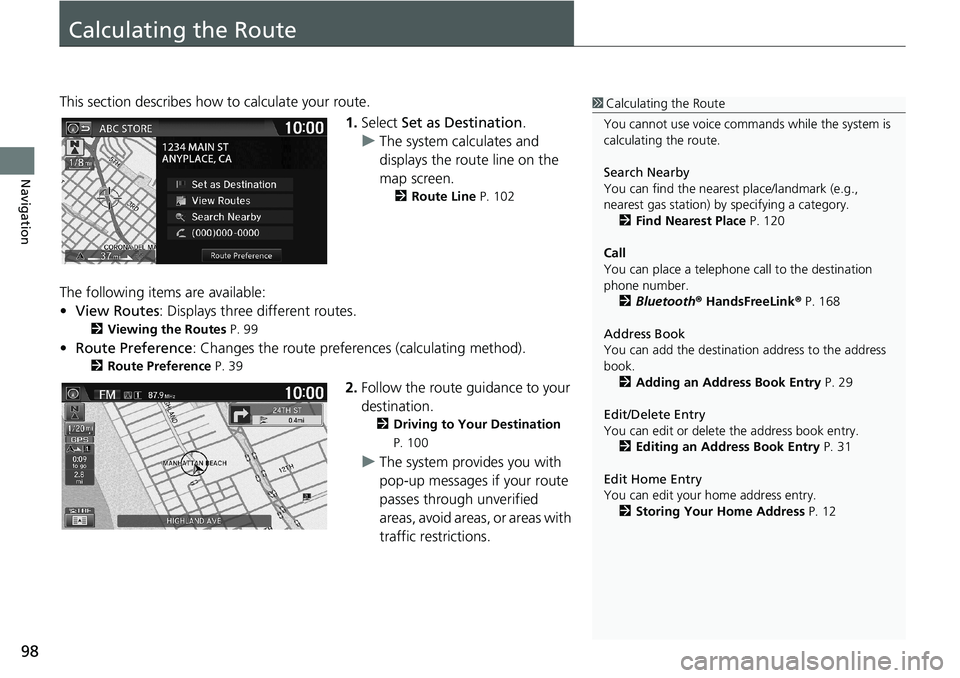
98
Navigation
Calculating the Route
This section describes how to calculate your route.
1.Select Set as Destination.
uThe system calculates and
displays the route line on the
map screen.
2Route Line P. 102
The following items are available:
•View Routes: Displays three different routes.
2Viewing the Routes P. 99
•Route Preference: Changes the route preferences (calculating method).
2Route Preference P. 39
2.Follow the route guidance to your
destination.
2Driving to Your Destination
P. 100
uThe system provides you with
pop-up messages if your route
passes through unverified
areas, avoid areas, or areas with
traffic restrictions.
1Calculating the Route
You cannot use voice commands while the system is
calculating the route.
Search Nearby
You can find the nearest place/landmark (e.g.,
nearest gas station) by specifying a category.
2Find Nearest Place P. 120
Call
You can place a telephone call to the destination
phone number.
2Bluetooth® HandsFreeLink® P. 168
Address Book
You can add the destination address to the address
book.
2Adding an Address Book Entry P. 29
Edit/Delete Entry
You can edit or delete the address book entry.
2Editing an Address Book Entry P. 31
Edit Home Entry
You can edit your home address entry.
2Storing Your Home Address P. 12
Page 125 of 263
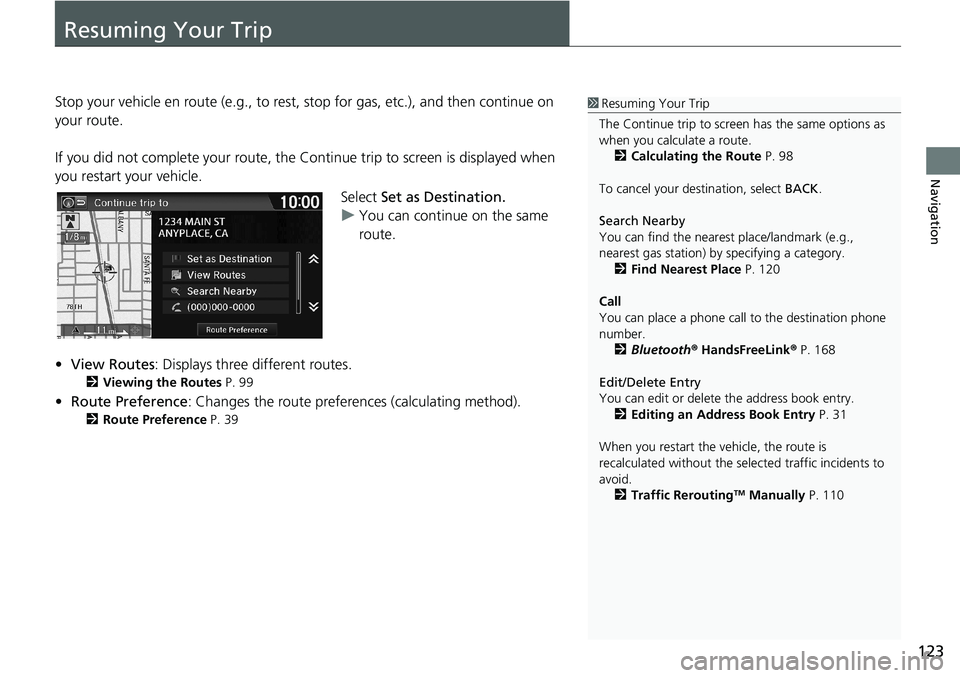
123
Navigation
Resuming Your Trip
Stop your vehicle en route (e.g., to rest, stop for gas, etc.), and then continue on
your route.
If you did not complete your route, the Continue trip to screen is displayed when
you restart your vehicle.
Select Set as Destination.
uYou can continue on the same
route.
•View Routes: Displays three different routes.
2Viewing the Routes P. 99
•Route Preference: Changes the route preferences (calculating method).
2Route Preference P. 39
1Resuming Your Trip
The Continue trip to screen has the same options as
when you calculate a route.
2Calculating the Route P. 98
To cancel your destination, select BACK.
Search Nearby
You can find the nearest place/landmark (e.g.,
nearest gas station) by specifying a category.
2Find Nearest Place P. 120
Call
You can place a phone call to the destination phone
number.
2Bluetooth® HandsFreeLink® P. 168
Edit/Delete Entry
You can edit or delete the address book entry.
2Editing an Address Book Entry P. 31
When you restart the vehicle, the route is
recalculated without the selected traffic incidents to
avoid.
2Traffic Rerouting
TM Manually P. 110
Page 128 of 263
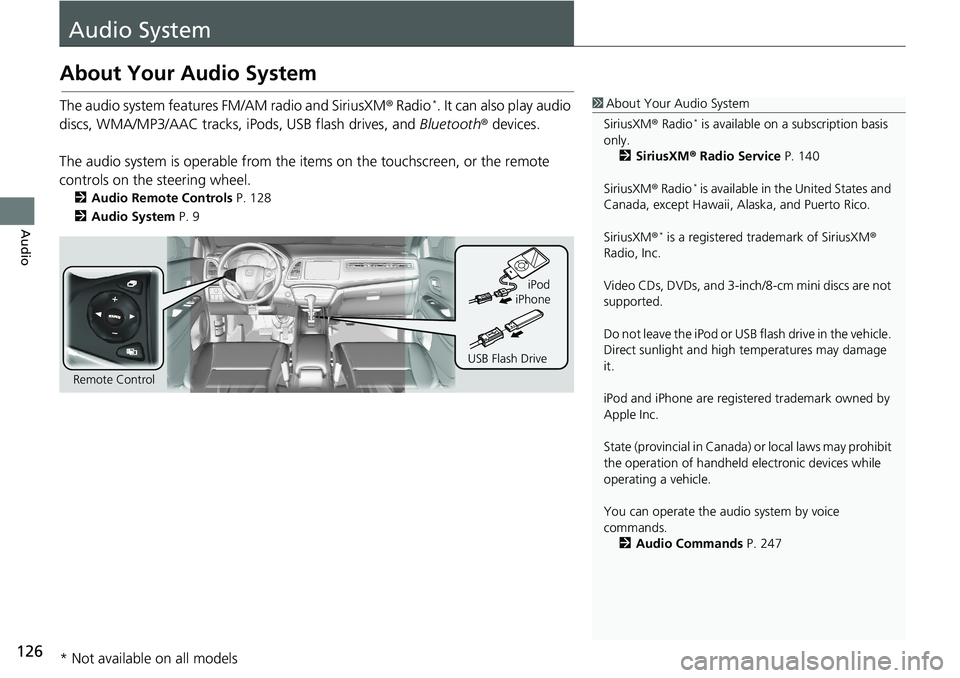
126
Audio
Audio System
About Your Audio System
The audio system features FM/AM radio and SiriusXM® Radio*. It can also play audio
discs, WMA/MP3/AAC tracks, iPods, USB flash drives, and Bluetooth® devices.
The audio system is operable from the items on the touchscreen, or the remote
controls on the steering wheel.
2Audio Remote Controls P. 128
2Audio System P. 9
1About Your Audio System
SiriusXM® Radio
* is available on a subscription basis
only.
2SiriusXM® Radio Service P. 140
SiriusXM® Radio
* is available in the United States and
Canada, except Hawaii, Alaska, and Puerto Rico.
SiriusXM®
* is a registered trademark of SiriusXM®
Radio, Inc.
Video CDs, DVDs, and 3-inch/8-cm mini discs are not
supported.
Do not leave the iPod or USB flash drive in the vehicle.
Direct sunlight and high temperatures may damage
it.
iPod and iPhone are registered trademark owned by
Apple Inc.
State (provincial in Canada) or local laws may prohibit
the operation of handheld electronic devices while
operating a vehicle.
You can operate the audio system by voice
commands.
2Audio Commands P. 247
Remote ControliPod
USB Flash DriveiPhone
* Not available on all models
Page 130 of 263
128
Audio
Audio Remote Controls
Steering Wheel Controls
Control basic audio system functions using the controls mounted on the steering
wheel.
Cycles through the audio modes as follows:1SOURCE Button
Some sources will only appear when available, such
as when a CD is inserted or when a compatible device
is connected.
App mode appears only when a connection is
established with your smartphone and the app is
launched.
Aha
TM mode appears only when a connection is
established with your smartphone and HondaLink
app is launched.
AUX-HDMI® mode appears only when a connection
via HDMI® cable is established.
Volume button
SOURCE button
Channel button
(Display) button
(Menu) button
■SOURCE Button
FM
PANDORA
®*
AM SiriusXM®*
iPod Disc
USBBluetooth Audio
Apps AUX-HDMI
®
AhaTM
* Not available on all models