2018 HONDA HR-V language
[x] Cancel search: languagePage 22 of 263

20
System Setup
Start-up
The navigation system starts automatically when you set the power mode to
ACCESSORY or ON. At start-up, the following Confirmation screen is displayed.
Select OK.
uThe HOME screen is displayed.1Start-up
Do not use the smartphone while driving.
Avoid focusing on the screen and drive safely.
If the navigation system loses power at any time, you
may need to press and hold the (Audio Power)
button for more than two seconds, or you may be
prompted for the 5-digit security code.
2System Initialization P. 222
You can change the system language at any time.
2Language P. 77
If you do not select OK on the Confirmation screen,
the HOME screen is displayed after a certain period of
time.
OK on the Confirmation screen cannot be selected
by using a voice command.
If Remember Last Screen is set to On, the top
screen of the last mode is displayed after the HOME
screen.
2Other Settings P. 76
U.S. models
Page 78 of 263
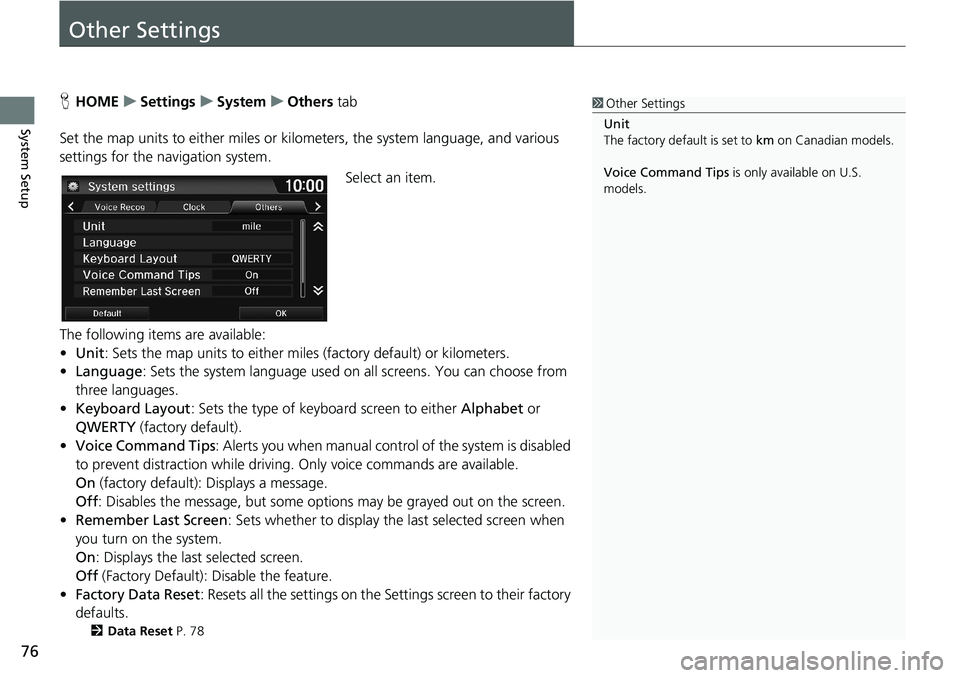
76
System Setup
Other Settings
HHOMEuSettingsuSystemuOthers tab
Set the map units to either miles or kilometers, the system language, and various
settings for the navigation system.
Select an item.
The following items are available:
•Unit: Sets the map units to either miles (factory default) or kilometers.
•Language: Sets the system language used on all screens. You can choose from
three languages.
•Keyboard Layout: Sets the type of keyboard screen to either Alphabet or
QWERTY (factory default).
•Voice Command Tips: Alerts you when manual control of the system is disabled
to prevent distraction while driving. Only voice commands are available.
On (factory default): Displays a message.
Off: Disables the message, but some options may be grayed out on the screen.
•Remember Last Screen: Sets whether to display the last selected screen when
you turn on the system.
On: Displays the last selected screen.
Off (Factory Default): Disable the feature.
•Factory Data Reset: Resets all the settings on the Settings screen to their factory
defaults.
2Data Reset P. 78
1Other Settings
Unit
The factory default is set to km on Canadian models.
Voice Command Tips is only available on U.S.
models.
Page 79 of 263

77
uuOther SettingsuLanguage
System Setup
Language
HHOMEuSettingsuSystemuOthers tabuLanguage
Set the system language used on all screens. You can choose from three languages:
English, Français (French), Español (Spanish).
Select the system language.1Language
Voice confirmation of cities and streets only occurs
when English is the system language.
When Français or Español is selected, some
messages continue to be displayed in English.
Page 84 of 263

82
uuEntering a DestinationuAddress
Navigation
Address
HHOMEuNaviuMENUuAddress
Enter an address to use as the destination. The state or province you are currently in
is displayed (e.g., CALIFORNIA).
Select an item.
The following items are available:
•City: Selects your destination city.
2Selecting a City P. 84
•Street: Selects your destination street.
2Selecting a Street P. 85
•Change State: Selects the state or province.
2Selecting the State or Province P. 83
1Address
On Canadian models, Change Province is displayed
as Change State.
You can say the entire address at once using voice
commands. Say “Address” on the Voice Portal
screen, then say the entire address. For example,
“1-2-3-4 Main Street, Los Angeles, California.” The
system interprets the address. Say “Set as
destination” to begin the route.
The system language needs to be set in English.
U.S. models
Page 215 of 263
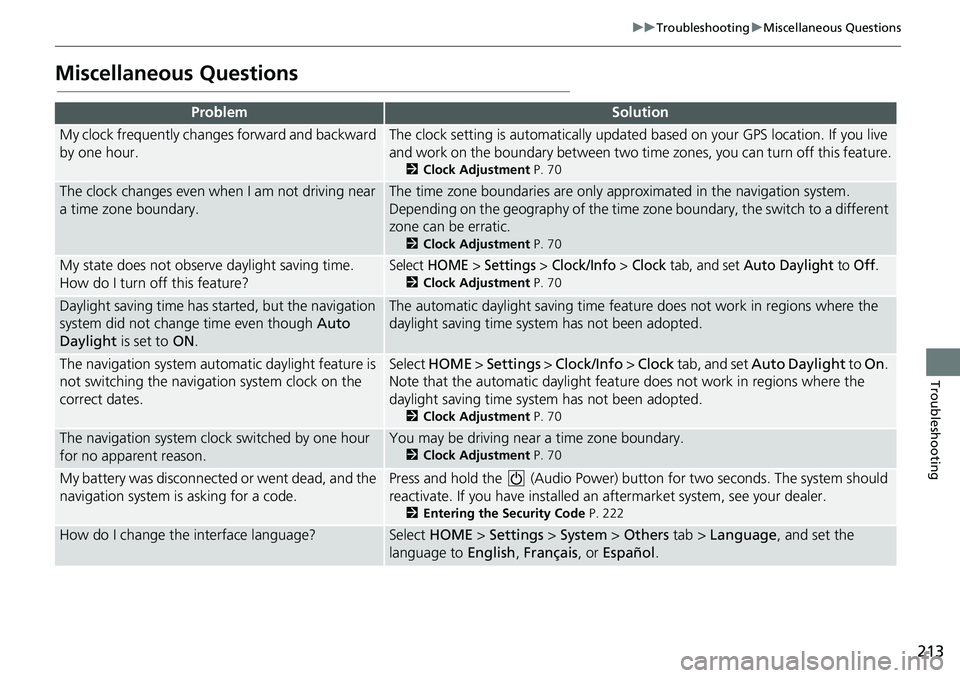
213
uuTroubleshootinguMiscellaneous Questions
Troubleshooting
Miscellaneous Questions
ProblemSolution
My clock frequently changes forward and backward
by one hour.The clock setting is automatically updated based on your GPS location. If you live
and work on the boundary between two time zones, you can turn off this feature.
2Clock Adjustment P. 70
The clock changes even when I am not driving near
a time zone boundary.The time zone boundaries are only approximated in the navigation system.
Depending on the geography of the time zone boundary, the switch to a different
zone can be erratic.
2Clock Adjustment P. 70
My state does not observe daylight saving time.
How do I turn off this feature?Select HOME > Settings > Clock/Info > Clock tab, and set Auto Daylight to Off.
2Clock Adjustment P. 70
Daylight saving time has started, but the navigation
system did not change time even though Auto
Daylight is set to ON.The automatic daylight saving time feature does not work in regions where the
daylight saving time system has not been adopted.
The navigation system automatic daylight feature is
not switching the navigation system clock on the
correct dates.Select HOME > Settings > Clock/Info > Clock tab, and set Auto Daylight to On.
Note that the automatic daylight feature does not work in regions where the
daylight saving time system has not been adopted.
2Clock Adjustment P. 70
The navigation system clock switched by one hour
for no apparent reason.You may be driving near a time zone boundary.
2Clock Adjustment P. 70
My battery was disconnected or went dead, and the
navigation system is asking for a code.Press and hold the (Audio Power) button for two seconds. The system should
reactivate. If you have installed an aftermarket system, see your dealer.
2Entering the Security Code P. 222
How do I change the interface language?Select HOME > Settings > System > Others tab > Language, and set the
language to English, Français, or Español.
Page 246 of 263

244
Voice Commands
Voice Commands
General Commands
The system accepts these commands on any
screen.
Voice Help*
Display navigation (equivalent to Navi)
Display map
Display menu (equivalent to MENU)
Display information (equivalent to Info)
Display phone screen (equivalent to
Phone)
Display audio screen (equivalent to
Audio)
Display clock
Display wallpaper
Display Voice Portal
Display home (equivalent to HOME)
Display setting (equivalent to Settings)
Trip computer
Cancel
Back (equivalent to BACK)
What is today’s date?
What time is it?
* This command displays available
commands for current screen.
Voice Portal Commands
The system accepts these commands on the
Voice Portal screen.
Phone Call
Music Search
Voice Help
Address
Place Name*
More Destination Methods
* This command is available only when
you select English for the system
language on U.S. models. In other case,
Find Nearest POI Category is displayed.
Navigation Commands
The system accepts these commands on a
map/guidance screen.
Display current location (shows current
latitude, longitude, and elevation)
Display/Hide (specify icon type):
ATM
gas station
restaurant
post office
■Map Display Commands
grocery store
lodging (hotel, motel)
parking garage
parking lot
school
hospital
freeway exit information
traffic*
traffic speeds*
traffic icons*
Go home 1
Go home 2
Register the current location (stores
current location in the Address Book)
* These commands are only available in
certain areas.
Page 259 of 263

257
Index
I
Info............................................................... 7
Info Menu................................................. 199
Info Screen Preference............................ 199
Intersection................................................ 94
iPod
Connecting, Disconnecting ..................... 146
Playing .................................................... 146
Voice Commands List.............................. 249
K
Keyboard Layout........................................ 76
L
Language.................................................... 77
Lodging (Place Category).......................... 91
M
Map............................................................. 49
Map Input
Editing Avoid Area .................................... 45
Setting Destination ................................... 96
Map Legend......................................... 10, 57
Map Menu................................................ 105
Map Screen............................................... 100
Icon .............................................. 10, 51, 59
Orientation ............................................... 54
Scale ......................................................... 58Map Update
Checking Version .................................... 201
Obtaining Update Data ............................ 228
Viewing Update Status ............................ 201
Map/Guidance.......................................... 106
MENU.................................................... 4, 111
Menu Button........................................ 4, 130
Music Search
iPod ......................................................... 150
Mute.......................................................... 187
N
Navi......................................................... 7, 79
Navigation menu
Destination ................................................ 80
Route Option ........................................... 111
North-Up..................................................... 54
O
Off-road Tracking
Driving .................................................... 103
Setting ...................................................... 61
Others (Settings)......................................... 76
P
Pair Phone................................................. 170
Pandora®
Playing .................................................... 154
Voice Commands List .............................. 249
Personal Info............................................... 27
Phone.................................................... 7, 167
Voice Commands List .............................. 250
Phone (Settings)....................................... 182
Phonebook............................................... 184
Phonebook Phonetic Modification
Adding .................................................... 180
Editing .................................................... 181
PIN Number................................................ 34
Place Category
Editing Address Book ................................ 30
Setting Destination .................................... 91
Place Name
Editing Address Book ................................ 30
Setting Destination .................................... 88
Place Phone Number
Editing Address Book ................................ 30
Setting Destination .................................... 90
Previous Destination
Deleting .................................................... 36
Editing Address Book ................................ 30
Setting Destination .................................... 93