Page 22 of 263
20
System Setup
Start-up
The navigation system starts automatically when you set the power mode to
ACCESSORY or ON. At start-up, the following Confirmation screen is displayed.
Select OK.
uThe HOME screen is displayed.1Start-up
Do not use the smartphone while driving.
Avoid focusing on the screen and drive safely.
If the navigation system loses power at any time, you
may need to press and hold the (Audio Power)
button for more than two seconds, or you may be
prompted for the 5-digit security code.
2System Initialization P. 222
You can change the system language at any time.
2Language P. 77
If you do not select OK on the Confirmation screen,
the HOME screen is displayed after a certain period of
time.
OK on the Confirmation screen cannot be selected
by using a voice command.
If Remember Last Screen is set to On, the top
screen of the last mode is displayed after the HOME
screen.
2Other Settings P. 76
U.S. models
Page 84 of 263
82
uuEntering a DestinationuAddress
Navigation
Address
HHOMEuNaviuMENUuAddress
Enter an address to use as the destination. The state or province you are currently in
is displayed (e.g., CALIFORNIA).
Select an item.
The following items are available:
•City: Selects your destination city.
2Selecting a City P. 84
•Street: Selects your destination street.
2Selecting a Street P. 85
•Change State: Selects the state or province.
2Selecting the State or Province P. 83
1Address
On Canadian models, Change Province is displayed
as Change State.
You can say the entire address at once using voice
commands. Say “Address” on the Voice Portal
screen, then say the entire address. For example,
“1-2-3-4 Main Street, Los Angeles, California.” The
system interprets the address. Say “Set as
destination” to begin the route.
The system language needs to be set in English.
U.S. models
Page 215 of 263
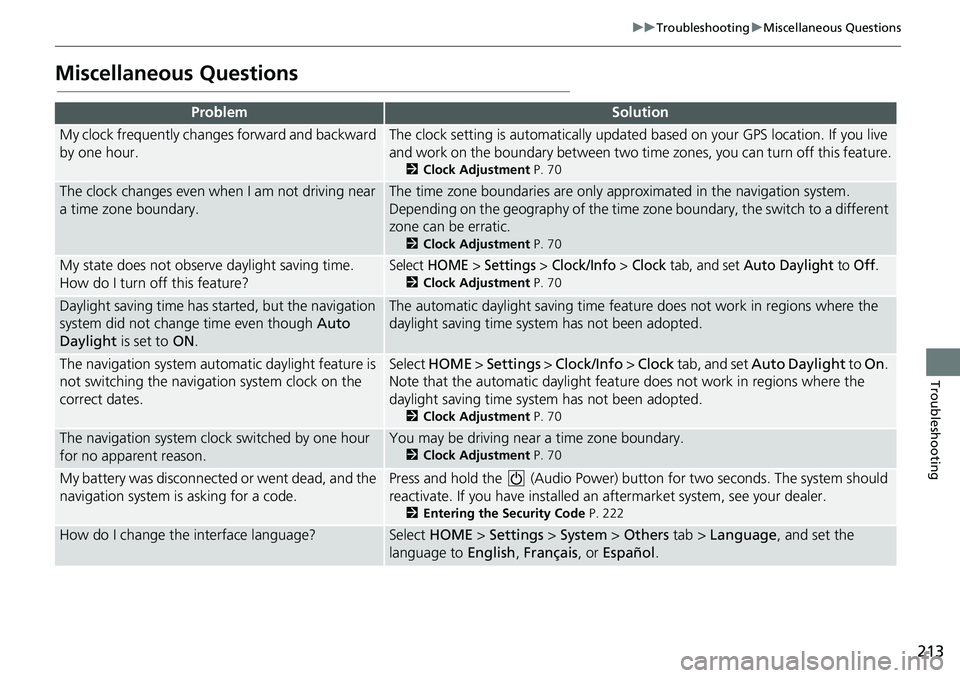
213
uuTroubleshootinguMiscellaneous Questions
Troubleshooting
Miscellaneous Questions
ProblemSolution
My clock frequently changes forward and backward
by one hour.The clock setting is automatically updated based on your GPS location. If you live
and work on the boundary between two time zones, you can turn off this feature.
2Clock Adjustment P. 70
The clock changes even when I am not driving near
a time zone boundary.The time zone boundaries are only approximated in the navigation system.
Depending on the geography of the time zone boundary, the switch to a different
zone can be erratic.
2Clock Adjustment P. 70
My state does not observe daylight saving time.
How do I turn off this feature?Select HOME > Settings > Clock/Info > Clock tab, and set Auto Daylight to Off.
2Clock Adjustment P. 70
Daylight saving time has started, but the navigation
system did not change time even though Auto
Daylight is set to ON.The automatic daylight saving time feature does not work in regions where the
daylight saving time system has not been adopted.
The navigation system automatic daylight feature is
not switching the navigation system clock on the
correct dates.Select HOME > Settings > Clock/Info > Clock tab, and set Auto Daylight to On.
Note that the automatic daylight feature does not work in regions where the
daylight saving time system has not been adopted.
2Clock Adjustment P. 70
The navigation system clock switched by one hour
for no apparent reason.You may be driving near a time zone boundary.
2Clock Adjustment P. 70
My battery was disconnected or went dead, and the
navigation system is asking for a code.Press and hold the (Audio Power) button for two seconds. The system should
reactivate. If you have installed an aftermarket system, see your dealer.
2Entering the Security Code P. 222
How do I change the interface language?Select HOME > Settings > System > Others tab > Language, and set the
language to English, Français, or Español.