Page 3 of 263
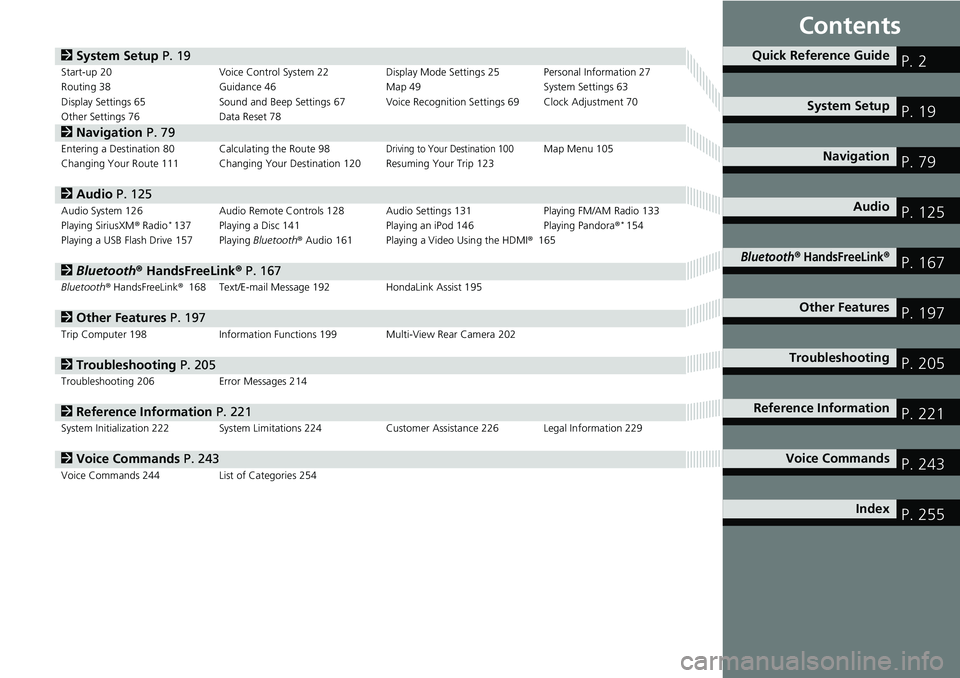
Contents
2System Setup P. 19Start-up 20 Voice Control System 22 Display Mode Settings 25 Personal Information 27
Routing 38 Guidance 46 Map 49 System Settings 63
Display Settings 65 Sound and Beep Settings 67 Voice Recognition Settings 69 Clock Adjustment 70
Other Settings 76 Data Reset 78
2Navigation P. 79Entering a Destination 80 Calculating the Route 98Driving to Your Destination 100Map Menu 105
Changing Your Route 111 Changing Your Destination 120 Resuming Your Trip 123
2Audio P. 125Audio System 126 Audio Remote Controls 128 Audio Settings 131 Playing FM/AM Radio 133
Playing SiriusXM® Radio*137 Playing a Disc 141 Playing an iPod 146 Playing Pandora®*154
Playing a USB Flash Drive 157 Playing Bluetooth® Audio 161 Playing a Video Using the HDMI®165
2Bluetooth® HandsFreeLink® P. 167Bluetooth® HandsFreeLink®168 Text/E-mail Message 192 HondaLink Assist 195
2Other Features P. 197Trip Computer 198 Information Functions 199 Multi-View Rear Camera 202
2Troubleshooting P. 205Troubleshooting 206 Error Messages 214
2Reference Information P. 221System Initialization 222 System Limitations 224 Customer Assistance 226 Legal Information 229
2Voice Commands P. 243Voice Commands 244 List of Categories 254
Quick Reference GuideP. 2
System SetupP. 19
NavigationP. 79
AudioP. 125
Bluetooth® HandsFreeLink®P. 167
Other FeaturesP. 197
TroubleshootingP. 205
Reference InformationP. 221
Voice CommandsP. 243
IndexP. 255
Page 21 of 263
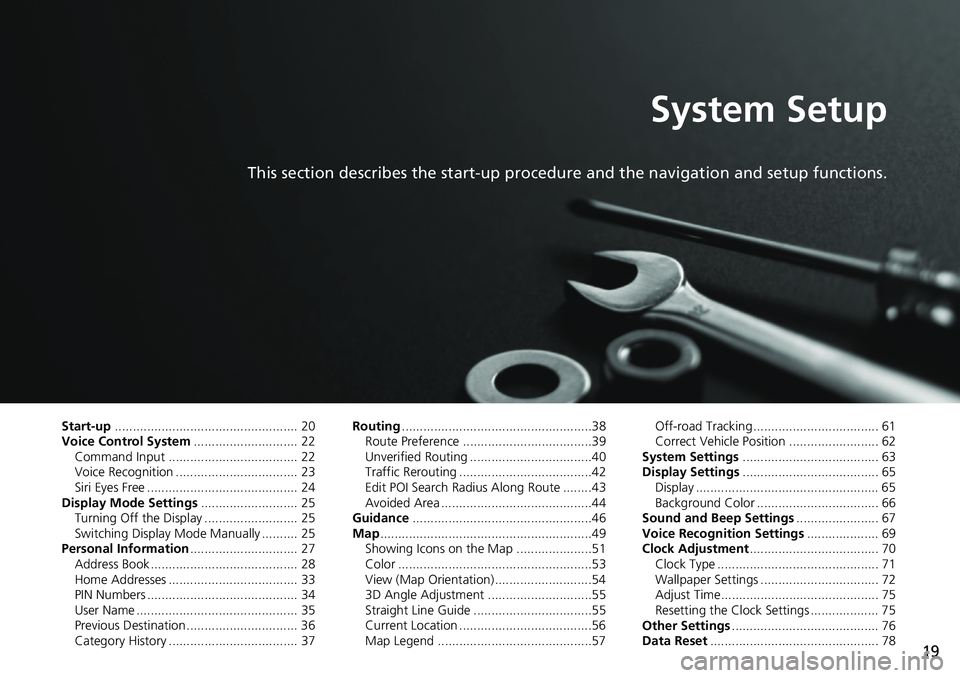
19
System Setup
This section describes the start-up procedure and the navigation and setup functions.
Start-up................................................... 20
Voice Control System............................. 22
Command Input .................................... 22
Voice Recognition .................................. 23
Siri Eyes Free .......................................... 24
Display Mode Settings........................... 25
Turning Off the Display .......................... 25
Switching Display Mode Manually .......... 25
Personal Information.............................. 27
Address Book ......................................... 28
Home Addresses .................................... 33
PIN Numbers .......................................... 34
User Name ............................................. 35
Previous Destination ............................... 36
Category History .................................... 37Routing.....................................................38
Route Preference ....................................39
Unverified Routing ..................................40
Traffic Rerouting .....................................42
Edit POI Search Radius Along Route ........43
Avoided Area ..........................................44
Guidance..................................................46
Map...........................................................49
Showing Icons on the Map .....................51
Color ......................................................53
View (Map Orientation) ...........................54
3D Angle Adjustment .............................55
Straight Line Guide .................................55
Current Location .....................................56
Map Legend ...........................................57Off-road Tracking ................................... 61
Correct Vehicle Position ......................... 62
System Settings...................................... 63
Display Settings...................................... 65
Display ................................................... 65
Background Color .................................. 66
Sound and Beep Settings....................... 67
Voice Recognition Settings.................... 69
Clock Adjustment.................................... 70
Clock Type ............................................. 71
Wallpaper Settings ................................. 72
Adjust Time............................................ 75
Resetting the Clock Settings ................... 75
Other Settings......................................... 76
Data Reset............................................... 78
Page 73 of 263
71
uuClock AdjustmentuClock Type
System Setup
•Clock Location: Sets the location of the clock while playing a video through
HDMI®.
•Clock Reset: Resets the settings of all items in the Clock settings.
Clock Type
HHOMEuSettingsuClock/InfouClock tabuClock/Wallpaper Type
uClock tab
Set the design of the clock.
1.Select an option to change the
design.
2.Select OK.
1Clock Type
Even though the time on the clock screen is based on
GPS, some errors may be observed.
Page 77 of 263
75
uuClock AdjustmentuAdjust Time
System Setup
Adjust Time
HHOMEuSettingsuClock/InfouClock tabuClock Adjustment
Adjust the current time (hours and minutes).
1.Select or to adjust the
value.
2.Select OK.
Resetting the Clock Settings
HHOMEuSettingsuClock/InfouClock tabuClock Reset
Reset all clock settings to the factory defaults.
Select Yes to reset.
Page 78 of 263
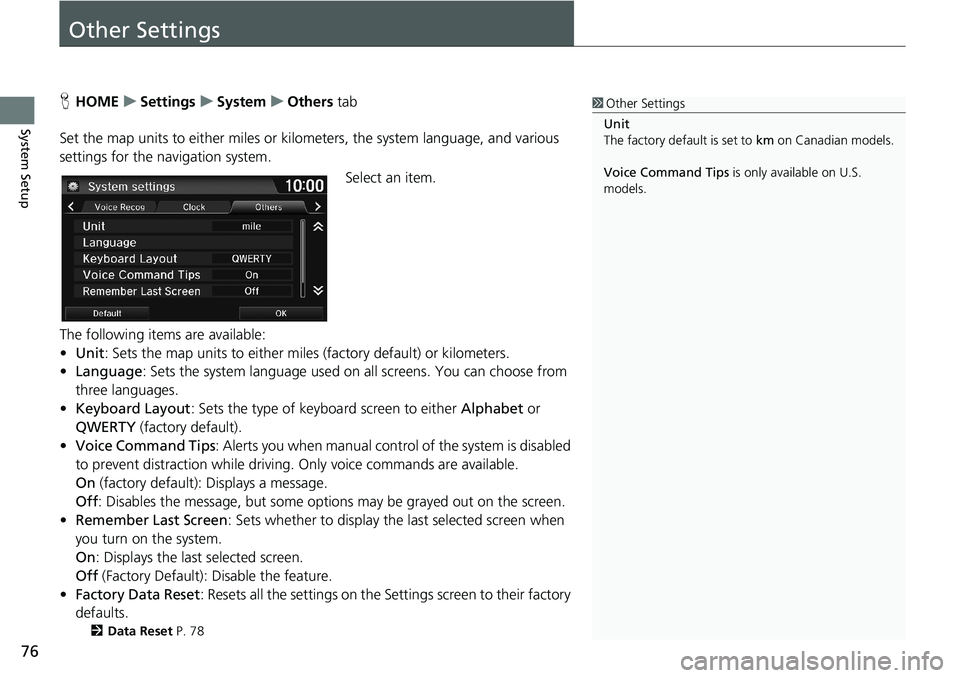
76
System Setup
Other Settings
HHOMEuSettingsuSystemuOthers tab
Set the map units to either miles or kilometers, the system language, and various
settings for the navigation system.
Select an item.
The following items are available:
•Unit: Sets the map units to either miles (factory default) or kilometers.
•Language: Sets the system language used on all screens. You can choose from
three languages.
•Keyboard Layout: Sets the type of keyboard screen to either Alphabet or
QWERTY (factory default).
•Voice Command Tips: Alerts you when manual control of the system is disabled
to prevent distraction while driving. Only voice commands are available.
On (factory default): Displays a message.
Off: Disables the message, but some options may be grayed out on the screen.
•Remember Last Screen: Sets whether to display the last selected screen when
you turn on the system.
On: Displays the last selected screen.
Off (Factory Default): Disable the feature.
•Factory Data Reset: Resets all the settings on the Settings screen to their factory
defaults.
2Data Reset P. 78
1Other Settings
Unit
The factory default is set to km on Canadian models.
Voice Command Tips is only available on U.S.
models.
Page 80 of 263
78
System Setup
Data Reset
Reset Factory Default Settings
HHOMEuSettingsuSystemuOthers tabuFactory Data Reset
Reset all the settings on the Settings screens to their factory defaults.
Select Yes.1Reset Factory Default Settings
The following settings are reset:
•Navigation settings
•Phone settings
•Clock/Info settings•Audio settings
•Camera settings
•Bluetooth settings•System settings
When you transfer the vehicle to a third party, reset
all settings to default and delete all personal data.
Page 131 of 263
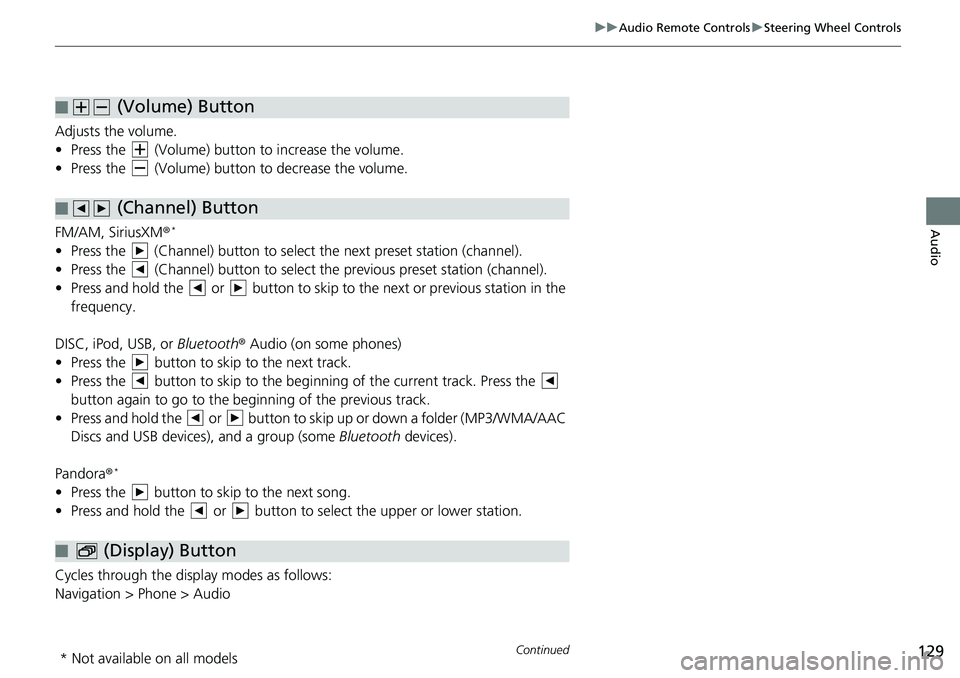
129
uuAudio Remote ControlsuSteering Wheel Controls
Continued
Audio
Adjusts the volume.
• Press the (Volume) button to increase the volume.
• Press the (Volume) button to decrease the volume.
FM/AM, SiriusXM®
*
• Press the (Channel) button to select the next preset station (channel).
• Press the (Channel) button to select the previous preset station (channel).
• Press and hold the or button to skip to the next or previous station in the
frequency.
DISC, iPod, USB, or Bluetooth® Audio (on some phones)
• Press the button to skip to the next track.
• Press the button to skip to the beginning of the current track. Press the
button again to go to the beginning of the previous track.
• Press and hold the or button to skip up or down a folder (MP3/WMA/AAC
Discs and USB devices), and a group (some Bluetooth devices).
Pandora®
*
• Press the button to skip to the next song.
• Press and hold the or button to select the upper or lower station.
Cycles through the display modes as follows:
Navigation > Phone > Audio
■ (Volume) Button
■ (Channel) Button
■ (Display) Button
* Not available on all models
Page 132 of 263
130
uuAudio Remote ControlsuSteering Wheel Controls
Audio
Press the (Menu) button while on the audio screen to display available menu
items for the current screen.
•Scan (AM/FM/SiriusXM®
*/Disc/USB flash device)
•Save Preset (AM/FM/SiriusXM®*)
•Seek (AM/FM)
•Channel (SiriusXM®
*)
•Category (SiriusXM®*)
•Save Song Tag (HD RadioTM)
•Repeat (Disc/iPod/USB flash device)
•Random (Disc/USB flash device)
•Shuffle (iPod)
•Play/Pause (Pandora®
*/Bluetooth® Audio)
•Bookmark (Pandora®*)
■ (Menu) Button
* Not available on all models