Page 135 of 263
133
Audio
Playing FM/AM Radio
Selecting FM/AM Mode
1.Select Audio on the HOME screen.
2.Select SOURCE.
3.Select the FM or AM icon.
4.Select the radio frequency with Tune, Seek, Scan or open the tab
and select from stored presets.
uThe band, frequency, and available subchannel number are displayed.1Playing FM/AM Radio
“Radio Select FM/AM”
You can control the radio using voice control
commands.
2Radio Commands P. 247
A visual guide helps you operate the audio system.
2System Controls P. 4
2Basic Operation P. 9
The radio can receive the complete AM and FM
bands:
AM band: 530 to 1710 kHz
FM band: 87.7 to 107.9 MHz
You can store six AM stations and 12 FM stations in
the presets.
Page 136 of 263
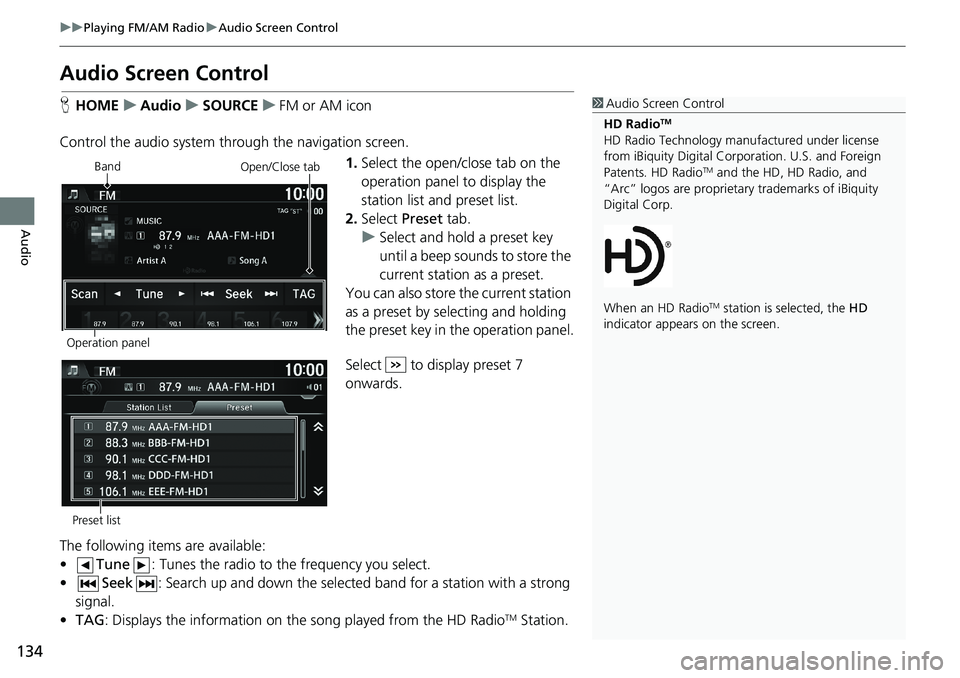
134
uuPlaying FM/AM RadiouAudio Screen Control
Audio
Audio Screen Control
HHOMEuAudiouSOURCEuFM or AM icon
Control the audio system through the navigation screen.
1.Select the open/close tab on the
operation panel to display the
station list and preset list.
2.Select Preset tab.
uSelect and hold a preset key
until a beep sounds to store the
current station as a preset.
You can also store the current station
as a preset by selecting and holding
the preset key in the operation panel.
Select to display preset 7
onwards.
The following items are available:
•Tune: Tunes the radio to the frequency you select.
•Seek: Search up and down the selected band for a station with a strong
signal.
•TAG: Displays the information on the song played from the HD Radio
TM Station.
1Audio Screen Control
HD Radio
TM
HD Radio Technology manufactured under license
from iBiquity Digital Corporation. U.S. and Foreign
Patents. HD Radio
TM and the HD, HD Radio, and
“Arc” logos are proprietary trademarks of iBiquity
Digital Corp.
When an HD Radio
TM station is selected, the HD
indicator appears on the screen.
Band
Operation panelOpen/Close tab
Preset list
Page 137 of 263
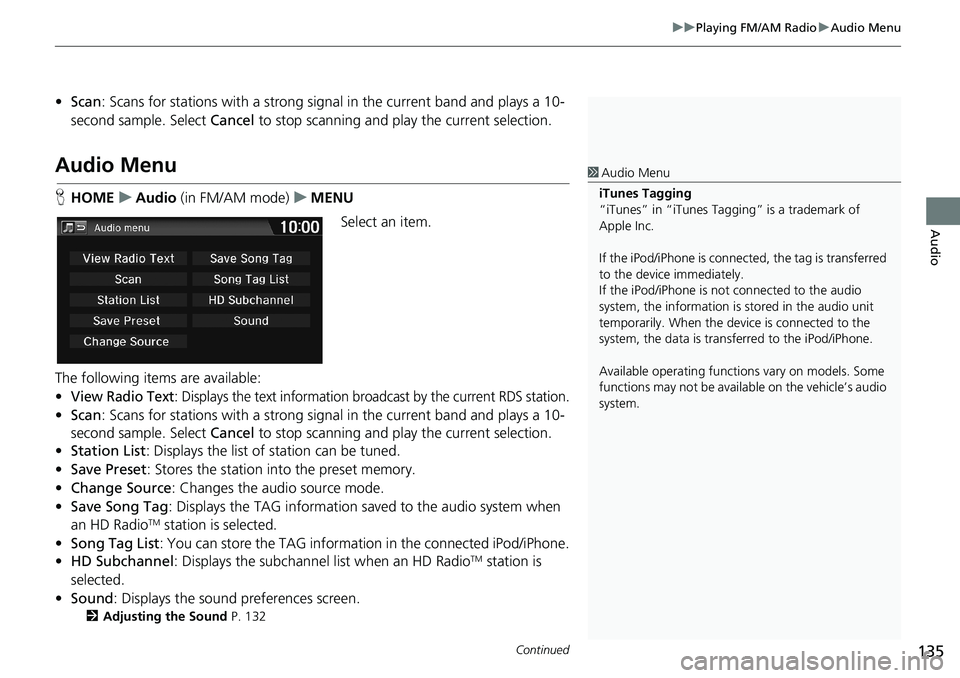
Continued135
uuPlaying FM/AM RadiouAudio Menu
Audio
•Scan: Scans for stations with a strong signal in the current band and plays a 10-
second sample. Select Cancel to stop scanning and play the current selection.
Audio Menu
HHOMEuAudio (in FM/AM mode)uMENU
Select an item.
The following items are available:
•
View Radio Text: Displays the text information broadcast by the current RDS station.
•Scan: Scans for stations with a strong signal in the current band and plays a 10-
second sample. Select Cancel to stop scanning and play the current selection.
•Station List: Displays the list of station can be tuned.
•Save Preset: Stores the station into the preset memory.
•Change Source: Changes the audio source mode.
•Save Song Tag: Displays the TAG information saved to the audio system when
an HD Radio
TM station is selected.
•Song Tag List: You can store the TAG information in the connected iPod/iPhone.
•HD Subchannel: Displays the subchannel list when an HD Radio
TM station is
selected.
•Sound: Displays the sound preferences screen.
2Adjusting the Sound P. 132
1Audio Menu
iTunes Tagging
“iTunes” in “iTunes Tagging” is a trademark of
Apple Inc.
If the iPod/iPhone is connected, the tag is transferred
to the device immediately.
If the iPod/iPhone is not connected to the audio
system, the information is stored in the audio unit
temporarily. When the device is connected to the
system, the data is transferred to the iPod/iPhone.
Available operating functions vary on models. Some
functions may not be available on the vehicle’s audio
system.
Page 139 of 263
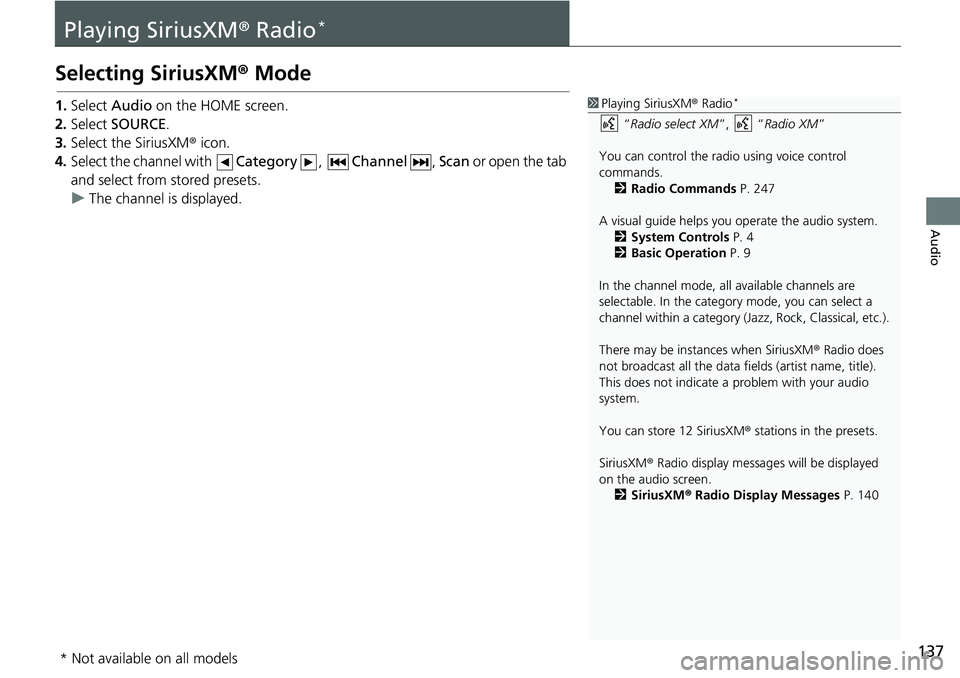
137
Audio
Playing SiriusXM® Radio*
Selecting SiriusXM® Mode
1.Select Audio on the HOME screen.
2.Select SOURCE.
3.Select the SiriusXM® icon.
4.Select the channel with Category, Channel, Scan or open the tab
and select from stored presets.
uThe channel is displayed.1Playing SiriusXM® Radio*
“Radio select XM”, “Radio XM”
You can control the radio using voice control
commands.
2Radio Commands P. 247
A visual guide helps you operate the audio system.
2System Controls P. 4
2Basic Operation P. 9
In the channel mode, all available channels are
selectable. In the category mode, you can select a
channel within a category (Jazz, Rock, Classical, etc.).
There may be instances when SiriusXM® Radio does
not broadcast all the data fields (artist name, title).
This does not indicate a problem with your audio
system.
You can store 12 SiriusXM® stations in the presets.
SiriusXM® Radio display messages will be displayed
on the audio screen.
2SiriusXM® Radio Display Messages P. 140
* Not available on all models
Page 140 of 263
138
uuPlaying SiriusXM® Radio*uAudio Screen Control
Audio
Audio Screen Control
HHOMEuAudiouSOURCEuSiriusXM® icon
Control the audio system through the navigation screen.
1.Select the open/close tab on the
operation panel to display the
channel list and preset list.
2.Select Preset tab.
uSelect and hold a preset until a
beep sounds to store the
current channel as a preset.
You can also store the current
channel as a preset by selecting and
holding the preset key in the
operation panel.
Select to display preset 7
onwards.
The following items are available:
•Category: Display and select an SiriusXM® Radio category.
•Channel: Select the previous or next channel.
Operation panelBand
Open/Close tab
Preset list
Page 141 of 263
139
uuPlaying SiriusXM® Radio*uAudio Menu
Audio
•Scan: Scans for channels in the selected mode and plays a 10-second sample.
Select Cancel to stop scanning and play the current selection.
Audio Menu
HHOMEuAudio (in SiriusXM® mode)uMENU
Select an item.
The following items are available:
•Scan: Scans for channels in the selected mode and plays a 10-second sample.
Select Cancel to stop scanning and play the current selection.
•Save Preset: Stores the channel into the preset memory.
•Change Source: Changes the audio source mode.
•Channel List: Displays the list of available channels.
•XM Tune Mode: Sets Channel Mode or Category Mode.
– Channel Mode: Scans to select all available channels.
– Category Mode: Scans to select a channel within a category (Jazz, Rock,
Classic, etc.).
•Sound: Displays the sound preferences screen.
2Adjusting the Sound P. 132
Page 191 of 263

189
uuBluetooth® HandsFreeLink®uHFL Menus
Continued
Bluetooth® HandsFreeLink®
*1: Appears only when a phone is connected to HFL.Manual Input
New Entry
Import from Call History
Import from Phonebook
Edit
Delete
(Existing entry list)
Edit Speed Dial*1
Delete All
Enter a phone number to
store as a speed dial number.
Select a phone number from
the call history to store as a
speed dial number.
Delete all of the previously stored speed dial number.Select a phone number from
the phonebook to store as a
speed dial number.
Edit a previously stored speed
dial number.
•Change a name.
•Change a number.
•Create or delete a voice tag.
Delete a previously stored
speed dial number.
Ring ToneSelect the ring tone.
•Fixed•Mobile Option
Automatic Phone Sync*1Set phonebook and call history data to be automatically imported when a phone is paired to HFL.2Automatic Phone Sync P. 176
DefaultCancel/Reset all customized items in the Phone settings group as default.
Text/Email
2Setting Up Speed
Dialing P. 177
HondaLink Assist*1Turn HondaLink Assist to on or off.
Enable Text/Email*1Turn the text/E-mail message function on and off.
Select Account*1Select a text or e-mail message account.
New Message Notification*1Select whether a pop-up alert comes on the screen when HFL receives a new text/E-mail
message.
2Text/Email
Setting P. 194
Page 200 of 263
198
Other Features
Trip Computer
HHOMEuInfouMENUuTrip Computer
View the distance traveled and average fuel consumption.
Select an item.
The following items are available:
•Current Drive tab: Displays the current trip information.
•History of Trip A tab: Displays information for the three previous drives. The
information is stored every time you reset Trip A.1Trip Computer
Displays the following trip information:
•Instant Fuel Economy: The current estimated
instant fuel economy.
•Average Fuel Economy: The average fuel
economy since the last key cycle.
•1st, 2nd, 3rd Prev.: The previous average fuel
consumption.
•Range: The estimated distance you can travel on
the fuel remaining in the tank.
These values are estimates only.
Select Delete history to delete the trip information.