Page 20 of 263
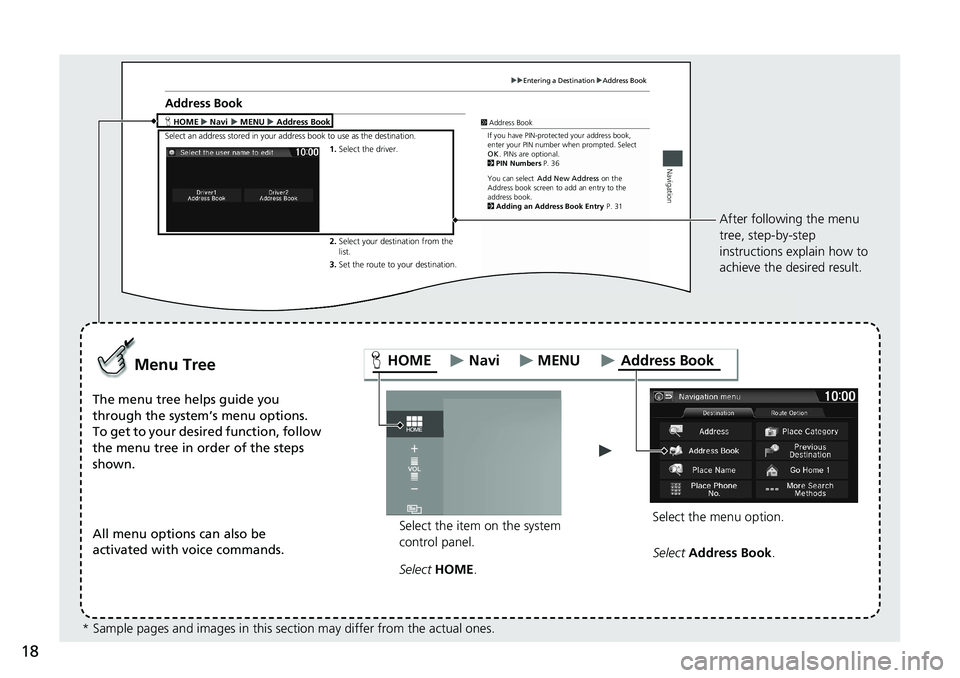
18
Entering a DestinationAddress Book
Navigation
Address Book
H Address Book
Select an address stored in your address book to use as the destination.
1.Select the driver.
2.Select your destination from the
list.1Address Book
If you have PIN-protected your address book,
enter your PIN number when prompted. Select
OK. PINs are optional.
2PIN Numbers P. 36
You can select
Address book screen to add an entry to the
address book.
2Adding an Address Book Entry P. 31 Add New Address
on the HOMENaviMENU
3.Set the route to your destination.
Select the item on the system
control panel.
Menu Tree
The menu tree helps guide you
through the system’s menu options.
To get to your desired function, follow
the menu tree in order of the steps
shown.
All menu options can also be
activated with voice commands.
Select HOME.Select the menu option.After following the menu
tree, step-by-step
instructions explain how to
achieve the desired result.
* Sample pages and images in this section may differ from the actual ones.Select Address Book.
HOME Address BookMENU Navi
Page 31 of 263
Continued29
uuPersonal InformationuAddress Book
System SetupHHOMEuSettingsuNavigationuPersonal Info tabuAddress Book
This section explains how to enter the name and address.
1.Select the driver to add the new
address.
2.Select Add New Address.
3.Select an item.
The following items are available:
•Name: Edits the name of the entry.
•Address: Edits the address of the entry.
•Phone No.: Edits the phone number of the entry.
•Category: Specifies the category of the entry.
■Adding an Address Book Entry1Adding an Address Book Entry
If you do not give the address a name, one is
automatically assigned (e.g., Address 001). You can
re-enter, edit, or make changes to any entry.
“Address” is the only required field.
Page 32 of 263
uuPersonal InformationuAddress Book
30
System Setup
4.Select Name.
5.Enter a name or title. Select OK.
6.Select Address.
uSelect an item for specifying the
address.
7.Select OK when you are done
creating the entry.
The following items are available:
•Address: Enter an address on the character input screen when prompted.
2Address P. 82
•Place Name: Enter the name of a place/landmark.
2Place Name P. 88
•Place Phone Number: Enter the phone number of a place/landmark.
2Place Phone Number P. 90
•Place Category: Select a category to search for a place/landmark (e.g., Banking,
Lodging).
2Place Category P. 91
•Previous Destination: Select a previous destination.
2Previous Destination P. 93
•Current Position: Select your current location.
•More Search Methods: Displays additional search method entries.
2Entering a Destination P. 80
1Adding an Address Book Entry
When you use Place Name, Place Phone Number
or Place Category, the phone number is
automatically entered.
Page 33 of 263
Continued31
uuPersonal InformationuAddress Book
System SetupHHOMEuSettingsuNavigationuPersonal Info tabuAddress Book
1.Select the driver and then select
the address to edit.
2.Enter the name, address, phone
number, and category fields.
2Adding an Address Book
Entry P. 29
3.Select OK.
HHOMEuSettingsuNavigationuPersonal Info tabuAddress Book
1.Select the driver and then select an
address.
2.Select Category.
3.Select BUSINESS, PERSONAL, or
a category you created.
■Editing an Address Book Entry1Editing an Address Book Entry
The entered contents are displayed on the Edit
address screen.
■Selecting an Address Book Category
1Selecting an Address Book Category
You can have a total of 100 categories (including
“Unfiled”). But these categories cannot be shared
with two address books.
If you delete a category that is used by other
addresses, the category type for those addresses
changes to “Unfiled.”
Category Icons
The following icons can be selected for a category:
Page 35 of 263
33
uuPersonal InformationuHome Addresses
System Setup
Home Addresses
HHOMEuSettingsuNavigationuPersonal Info tabuEdit Go Home 1 or
Edit Go Home 2
Set two home addresses that you frequently use.
1.Edit the name, address, and phone
number the same way as an
address in the address book.
2Adding an Address Book
Entry P. 29
2.Select OK.
1Home Addresses
If you have PIN-protected your home addresses, enter
your PIN when prompted. Select OK. PINs are
optional.
2PIN Numbers P. 34
If your home street is not in the system database,
park on the nearest verified street to your home.
When entering the “Address” field, select Current
Position to use your current location as the home
address.
You can delete a home address if necessary. Select
Clear Home Entry. Select Yes.
When you transfer the vehicle to a third party, delete
all home addresses.
The home icon is shown on the map screen in the 5
mile (8 km) or less scales.
Page 81 of 263
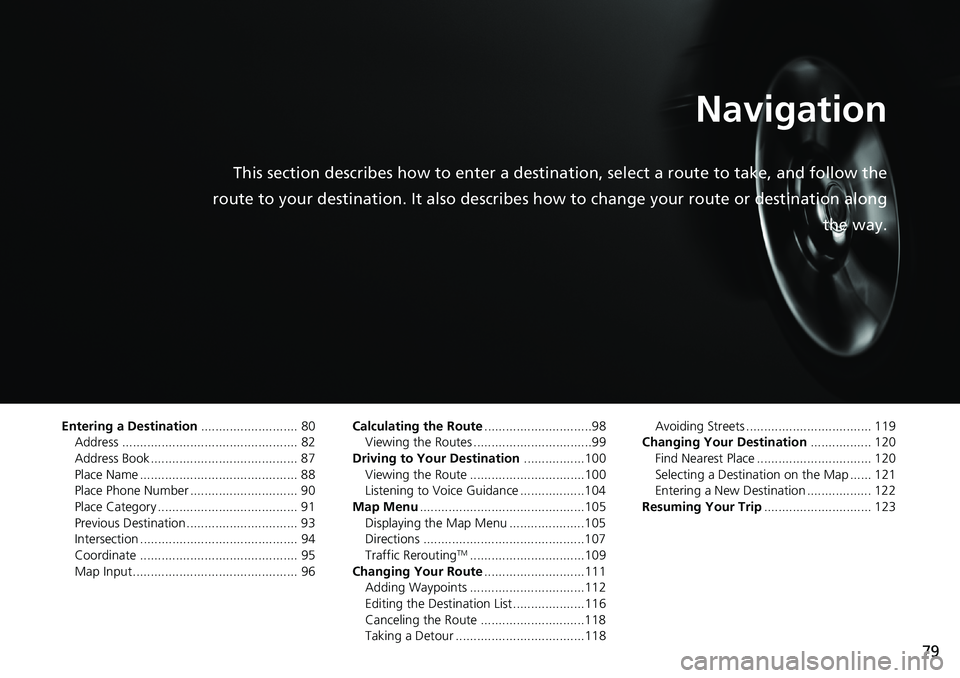
79
Navigation
This section describes how to enter a destination, select a route to take, and follow the
route to your destination. It also describes how to change your route or destination along
the way.
Entering a Destination........................... 80
Address ................................................. 82
Address Book ......................................... 87
Place Name ............................................ 88
Place Phone Number .............................. 90
Place Category ....................................... 91
Previous Destination ............................... 93
Intersection ............................................ 94
Coordinate ............................................ 95
Map Input .............................................. 96Calculating the Route..............................98
Viewing the Routes .................................99
Driving to Your Destination.................100
Viewing the Route ................................100
Listening to Voice Guidance ..................104
Map Menu..............................................105
Displaying the Map Menu .....................105
Directions .............................................107
Traffic Rerouting
TM................................109
Changing Your Route............................111
Adding Waypoints ................................112
Editing the Destination List ....................116
Canceling the Route .............................118
Taking a Detour ....................................118Avoiding Streets ................................... 119
Changing Your Destination................. 120
Find Nearest Place ................................ 120
Selecting a Destination on the Map ...... 121
Entering a New Destination .................. 122
Resuming Your Trip.............................. 123
Page 89 of 263
87
uuEntering a DestinationuAddress Book
Navigation
Address Book
HHOMEuNaviuMENUuAddress Book
Select an address stored in your address book to use as the destination.
1.Select the driver.
2.Select your destination from the
list.
3.Set the route to your destination.
2Calculating the Route P. 98
uSelect or to display only
the entries in a category: ALL,
BUSINESS, PERSONAL, or
other categories you have
created.
2Selecting an Address Book
Category P. 31
1Address Book
If you have PIN-protected your address book, enter
your PIN number when prompted. Select OK. PINs
are optional.
2PIN Numbers P. 34
You can select Add New Address on the Address
book screen to add an entry to the address book.
2Adding an Address Book Entry P. 29
Page 100 of 263
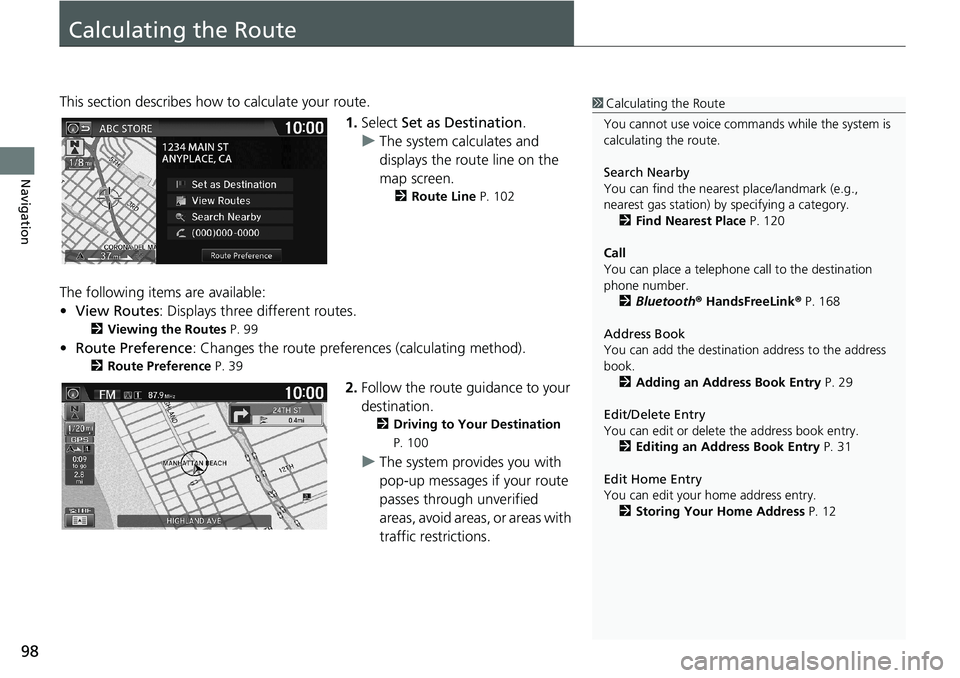
98
Navigation
Calculating the Route
This section describes how to calculate your route.
1.Select Set as Destination.
uThe system calculates and
displays the route line on the
map screen.
2Route Line P. 102
The following items are available:
•View Routes: Displays three different routes.
2Viewing the Routes P. 99
•Route Preference: Changes the route preferences (calculating method).
2Route Preference P. 39
2.Follow the route guidance to your
destination.
2Driving to Your Destination
P. 100
uThe system provides you with
pop-up messages if your route
passes through unverified
areas, avoid areas, or areas with
traffic restrictions.
1Calculating the Route
You cannot use voice commands while the system is
calculating the route.
Search Nearby
You can find the nearest place/landmark (e.g.,
nearest gas station) by specifying a category.
2Find Nearest Place P. 120
Call
You can place a telephone call to the destination
phone number.
2Bluetooth® HandsFreeLink® P. 168
Address Book
You can add the destination address to the address
book.
2Adding an Address Book Entry P. 29
Edit/Delete Entry
You can edit or delete the address book entry.
2Editing an Address Book Entry P. 31
Edit Home Entry
You can edit your home address entry.
2Storing Your Home Address P. 12