Page 131 of 263
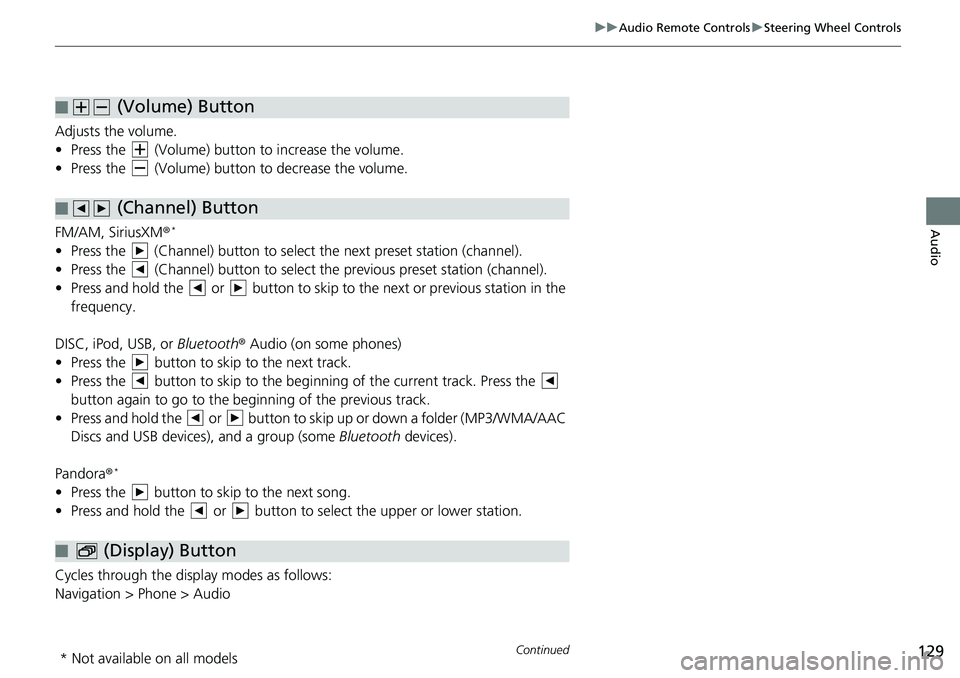
129
uuAudio Remote ControlsuSteering Wheel Controls
Continued
Audio
Adjusts the volume.
• Press the (Volume) button to increase the volume.
• Press the (Volume) button to decrease the volume.
FM/AM, SiriusXM®
*
• Press the (Channel) button to select the next preset station (channel).
• Press the (Channel) button to select the previous preset station (channel).
• Press and hold the or button to skip to the next or previous station in the
frequency.
DISC, iPod, USB, or Bluetooth® Audio (on some phones)
• Press the button to skip to the next track.
• Press the button to skip to the beginning of the current track. Press the
button again to go to the beginning of the previous track.
• Press and hold the or button to skip up or down a folder (MP3/WMA/AAC
Discs and USB devices), and a group (some Bluetooth devices).
Pandora®
*
• Press the button to skip to the next song.
• Press and hold the or button to select the upper or lower station.
Cycles through the display modes as follows:
Navigation > Phone > Audio
■ (Volume) Button
■ (Channel) Button
■ (Display) Button
* Not available on all models
Page 137 of 263
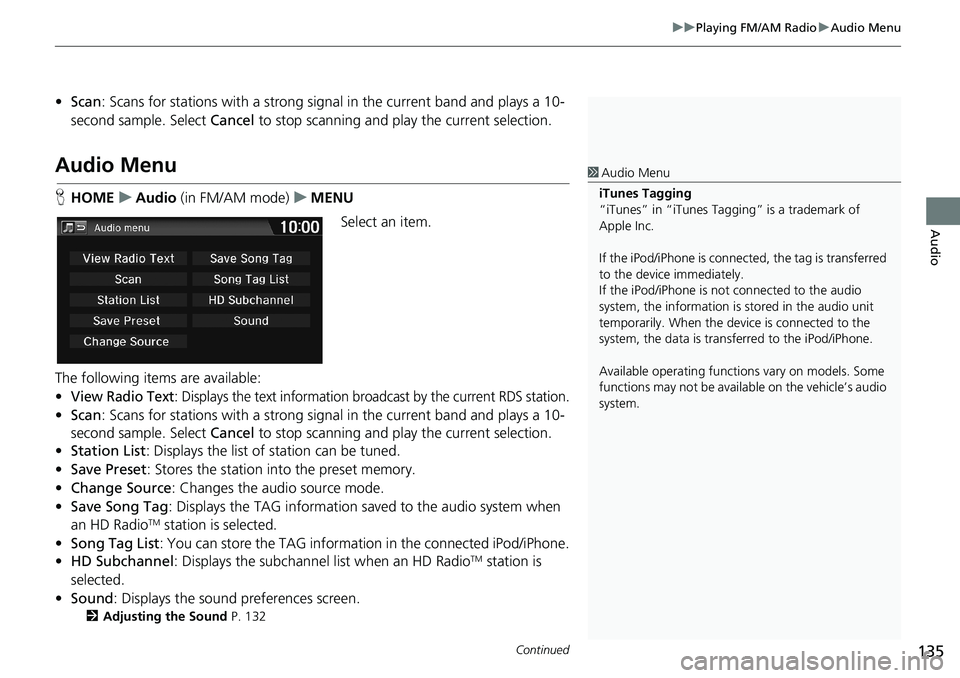
Continued135
uuPlaying FM/AM RadiouAudio Menu
Audio
•Scan: Scans for stations with a strong signal in the current band and plays a 10-
second sample. Select Cancel to stop scanning and play the current selection.
Audio Menu
HHOMEuAudio (in FM/AM mode)uMENU
Select an item.
The following items are available:
•
View Radio Text: Displays the text information broadcast by the current RDS station.
•Scan: Scans for stations with a strong signal in the current band and plays a 10-
second sample. Select Cancel to stop scanning and play the current selection.
•Station List: Displays the list of station can be tuned.
•Save Preset: Stores the station into the preset memory.
•Change Source: Changes the audio source mode.
•Save Song Tag: Displays the TAG information saved to the audio system when
an HD Radio
TM station is selected.
•Song Tag List: You can store the TAG information in the connected iPod/iPhone.
•HD Subchannel: Displays the subchannel list when an HD Radio
TM station is
selected.
•Sound: Displays the sound preferences screen.
2Adjusting the Sound P. 132
1Audio Menu
iTunes Tagging
“iTunes” in “iTunes Tagging” is a trademark of
Apple Inc.
If the iPod/iPhone is connected, the tag is transferred
to the device immediately.
If the iPod/iPhone is not connected to the audio
system, the information is stored in the audio unit
temporarily. When the device is connected to the
system, the data is transferred to the iPod/iPhone.
Available operating functions vary on models. Some
functions may not be available on the vehicle’s audio
system.
Page 148 of 263
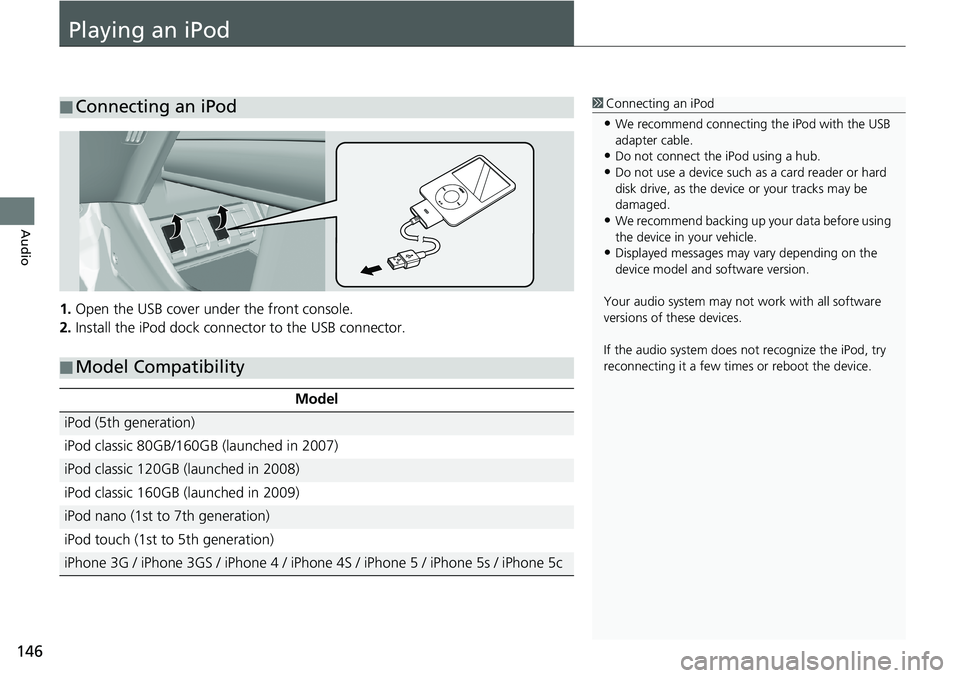
146
Audio
Playing an iPod
1.Open the USB cover under the front console.
2.Install the iPod dock connector to the USB connector.
■Connecting an iPod1Connecting an iPod
•We recommend connecting the iPod with the USB
adapter cable.
•Do not connect the iPod using a hub.
•Do not use a device such as a card reader or hard
disk drive, as the device or your tracks may be
damaged.
•We recommend backing up your data before using
the device in your vehicle.
•Displayed messages may vary depending on the
device model and software version.
Your audio system may not work with all software
versions of these devices.
If the audio system does not recognize the iPod, try
reconnecting it a few times or reboot the device.
■Model Compatibility
Model
iPod (5th generation)
iPod classic 80GB/160GB (launched in 2007)
iPod classic 120GB (launched in 2008)
iPod classic 160GB (launched in 2009)
iPod nano (1st to 7th generation)
iPod touch (1st to 5th generation)
iPhone 3G / iPhone 3GS / iPhone 4 / iPhone 4S / iPhone 5 / iPhone 5s / iPhone 5c
Page 153 of 263
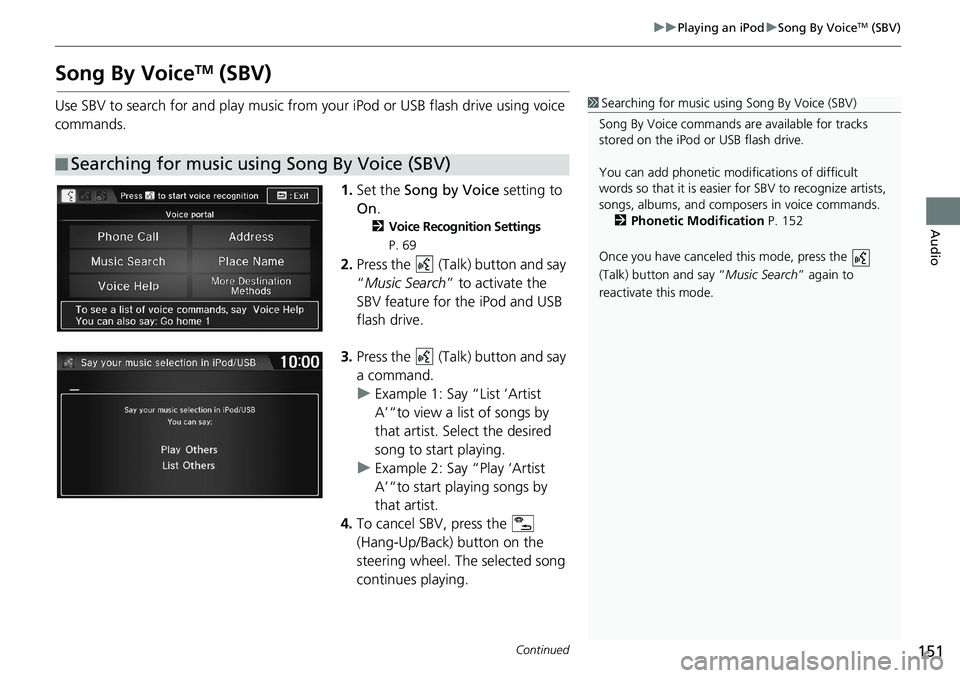
151
uuPlaying an iPoduSong By VoiceTM (SBV)
Continued
Audio
Song By VoiceTM (SBV)
Use SBV to search for and play music from your iPod or USB flash drive using voice
commands.
1.Set the Song by Voice setting to
On.
2Voice Recognition Settings
P. 69
2.Press the (Talk) button and say
“Music Search” to activate the
SBV feature for the iPod and USB
flash drive.
3.Press the (Talk) button and say
a command.
uExample 1: Say “List ‘Artist
A’“to view a list of songs by
that artist. Select the desired
song to start playing.
uExample 2: Say “Play ‘Artist
A’“to start playing songs by
that artist.
4.To cancel SBV, press the
(Hang-Up/Back) button on the
steering wheel. The selected song
continues playing.
■Searching for music using Song By Voice (SBV)
1Searching for music using Song By Voice (SBV)
Song By Voice commands are available for tracks
stored on the iPod or USB flash drive.
You can add phonetic modifications of difficult
words so that it is easier for SBV to recognize artists,
songs, albums, and composers in voice commands.
2Phonetic Modification P. 152
Once you have canceled this mode, press the
(Talk) button and say “Music Search” again to
reactivate this mode.
Page 154 of 263
uuPlaying an iPoduSong By VoiceTM (SBV)
152
Audio
HHOMEuSettingsuSystemuVoice Recog tabuSong By Voice Phonetic
Modification
Add phonetic modifications of difficult or foreign words so that it is easier for SBV
to recognize artists, songs, albums, and composers in voice commands when
searching for music on the iPod or USB flash drive.
1.Select New Modification.
uIf you want to modify the item
already stored, select the item
and proceed with step 5.
2.Select USB or iPod.
■Phonetic Modification1Phonetic Modification
You can store up to 2,000 phonetic modification
items.
Page 155 of 263
153
uuPlaying an iPoduSong By VoiceTM (SBV)
Audio
3.Select the item to modify (e.g.,
Artist).
uThe list of the selected item
appears on the screen.
4.Select an entry (e.g., Artist A).
uThe pop-up menu appears on
the screen.
5.Select Modify.
uTo listen to the current
phonetic modification, select
Play.
uTo delete the current phonetic
modification, select Delete.
6.Enter the phonetic spelling you
wish to use (e.g., “ABCD”) when
prompted.
7.Select OK to exit. The artist “Artist
A” is phonetically modified to
“ABCD.” When in the SBV mode,
you can press the (Talk) button
and use the voice command “Play
‘ABCD’” to play songs by the artist
“Artist A.”
Page 156 of 263
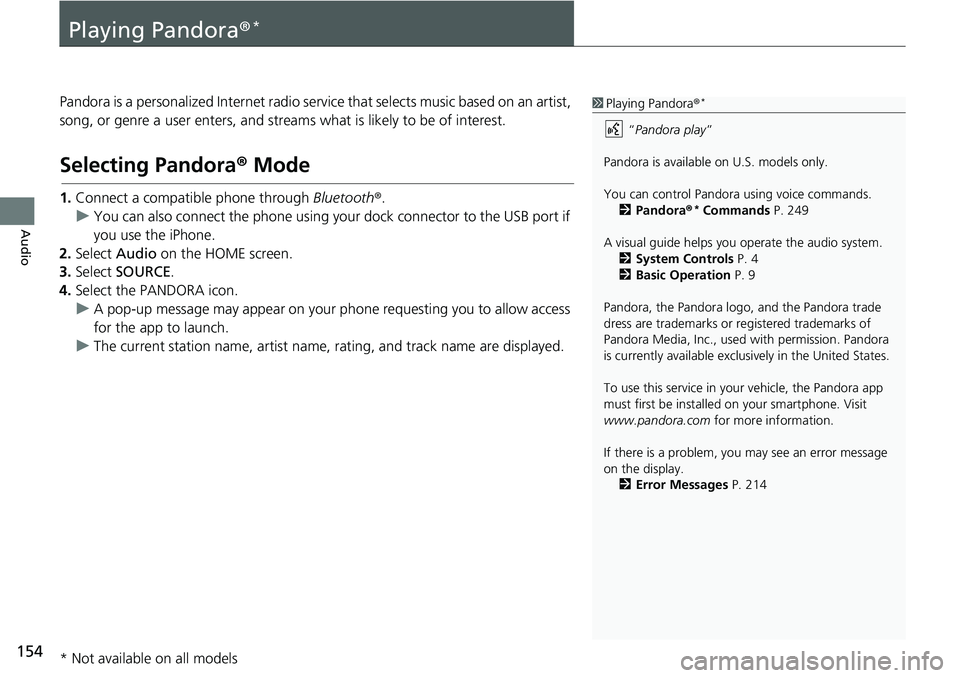
154
Audio
Playing Pandora®*
Pandora is a personalized Internet radio service that selects music based on an artist,
song, or genre a user enters, and streams what is likely to be of interest.
Selecting Pandora® Mode
1.Connect a compatible phone through Bluetooth®.
uYou can also connect the phone using your dock connector to the USB port if
you use the iPhone.
2.Select Audio on the HOME screen.
3.Select SOURCE.
4.Select the PANDORA icon.
uA pop-up message may appear on your phone requesting you to allow access
for the app to launch.
uThe current station name, artist name, rating, and track name are displayed.
1Playing Pandora®*
“Pandora play”
Pandora is available on U.S. models only.
You can control Pandora using voice commands.
2Pandora®
* Commands P. 249
A visual guide helps you operate the audio system.
2System Controls P. 4
2Basic Operation P. 9
Pandora, the Pandora logo, and the Pandora trade
dress are trademarks or registered trademarks of
Pandora Media, Inc., used with permission. Pandora
is currently available exclusively in the United States.
To use this service in your vehicle, the Pandora app
must first be installed on your smartphone. Visit
www.pandora.com for more information.
If there is a problem, you may see an error message
on the display.
2Error Messages P. 214
* Not available on all models
Page 163 of 263
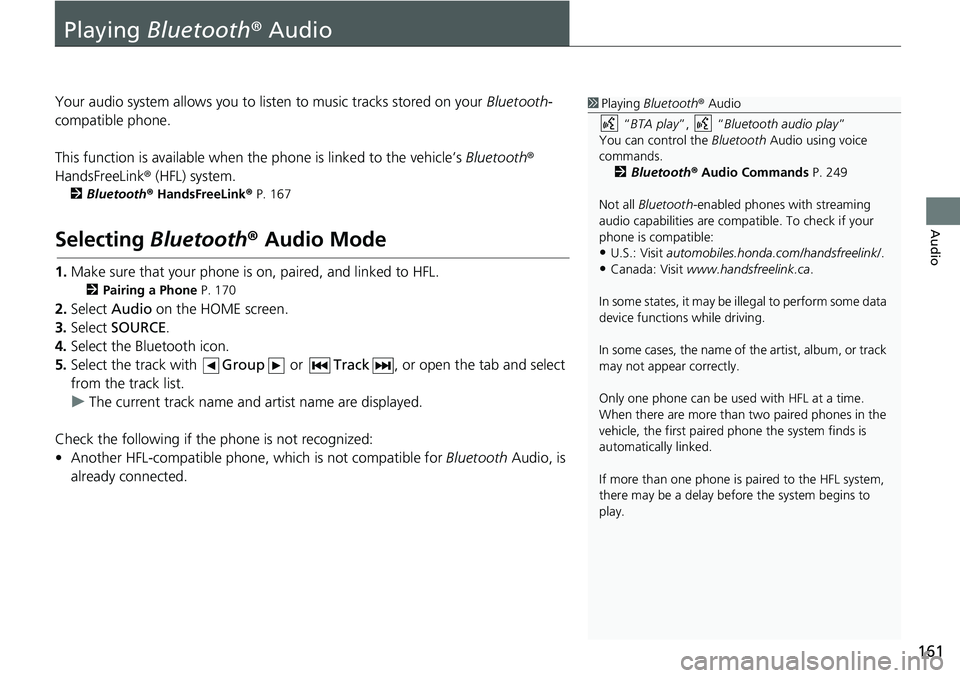
161
Audio
Playing Bluetooth® Audio
Your audio system allows you to listen to music tracks stored on your Bluetooth-
compatible phone.
This function is available when the phone is linked to the vehicle’s Bluetooth®
HandsFreeLink® (HFL) system.
2Bluetooth® HandsFreeLink® P. 167
Selecting Bluetooth® Audio Mode
1.Make sure that your phone is on, paired, and linked to HFL.
2Pairing a Phone P. 170
2.Select Audio on the HOME screen.
3.Select SOURCE.
4.Select the Bluetooth icon.
5.Select the track with Group or Track, or open the tab and select
from the track list.
uThe current track name and artist name are displayed.
Check the following if the phone is not recognized:
• Another HFL-compatible phone, which is not compatible for Bluetooth Audio, is
already connected.
1Playing Bluetooth® Audio
“BTA play”, “Bluetooth audio play”
You can control the Bluetooth Audio using voice
commands.
2Bluetooth® Audio Commands P. 249
Not all Bluetooth-enabled phones with streaming
audio capabilities are compatible. To check if your
phone is compatible:
•U.S.: Visit automobiles.honda.com/handsfreelink/.
•Canada: Visit www.handsfreelink.ca.
In some states, it may be illegal to perform some data
device functions while driving.
In some cases, the name of the artist, album, or track
may not appear correctly.
Only one phone can be used with HFL at a time.
When there are more than two paired phones in the
vehicle, the first paired phone the system finds is
automatically linked.
If more than one phone is paired to the HFL system,
there may be a delay before the system begins to
play.