2018 HONDA HR-V battery
[x] Cancel search: batteryPage 18 of 263
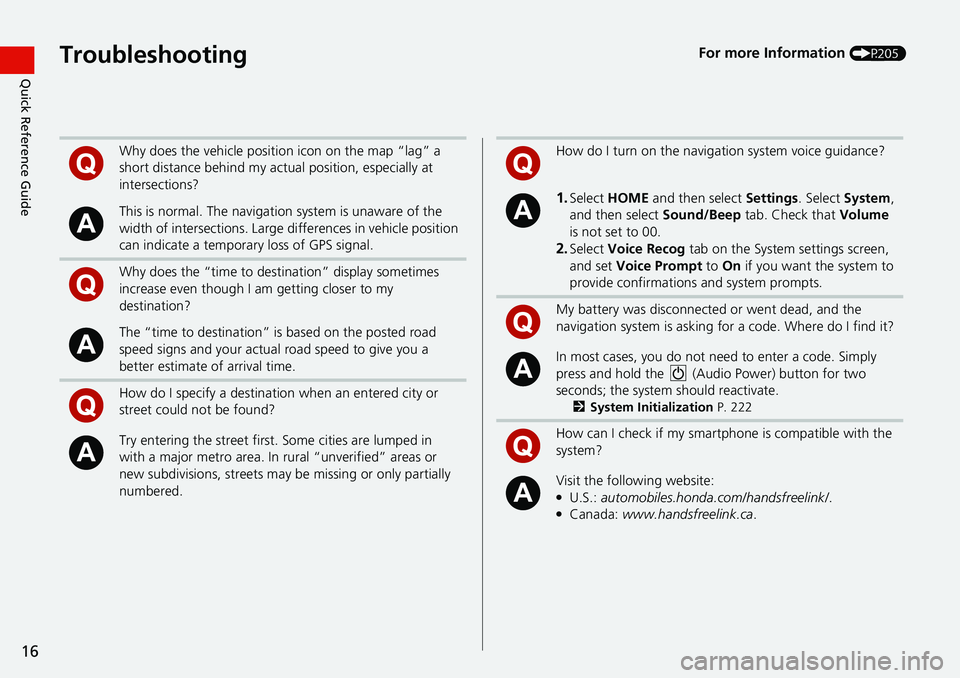
16
Quick Reference GuideTroubleshootingFor more Information (P205)
Why does the vehicle position icon on the map “lag” a
short distance behind my actual position, especially at
intersections?
This is normal. The navigation system is unaware of the
width of intersections. Large differences in vehicle position
can indicate a temporary loss of GPS signal.
Why does the “time to destination” display sometimes
increase even though I am getting closer to my
destination?
The “time to destination” is based on the posted road
speed signs and your actual road speed to give you a
better estimate of arrival time.
How do I specify a destination when an entered city or
street could not be found?
Try entering the street first. Some cities are lumped in
with a major metro area. In rural “unverified” areas or
new subdivisions, streets may be missing or only partially
numbered.
How do I turn on the navigation system voice guidance?
1.Select HOME and then select Settings. Select System,
and then select Sound/Beep tab. Check that Volume
is not set to 00.
2.Select Voice Recog tab on the System settings screen,
and set Voice Prompt to On if you want the system to
provide confirmations and system prompts.
My battery was disconnected or went dead, and the
navigation system is asking for a code. Where do I find it?
In most cases, you do not need to enter a code. Simply
press and hold the (Audio Power) button for two
seconds; the system should reactivate.
2System Initialization P. 222
How can I check if my smartphone is compatible with the
system?
Visit the following website:●U.S.: automobiles.honda.com/handsfreelink/.●Canada: www.handsfreelink.ca.
Page 129 of 263

127
uuAudio SystemuAudio System Theft Protection
Audio
Audio System Theft Protection
The audio system is disabled when it is disconnected from the power source, such as
when the battery is disconnected or goes dead. In certain conditions, the system
may display Enter Code. If this occurs, reactivate the audio system.
■Reactivating the audio system
1.Set the power mode to ON.
2.Turn on the audio system.
3.Press and hold the audio system power button for more than two seconds.
uThe audio system is reactivated when the audio control unit establishes a
connection with the vehicle control unit. If the control unit fails to recognize
the audio unit, you must go to a dealer and have the audio unit checked.
Page 170 of 263
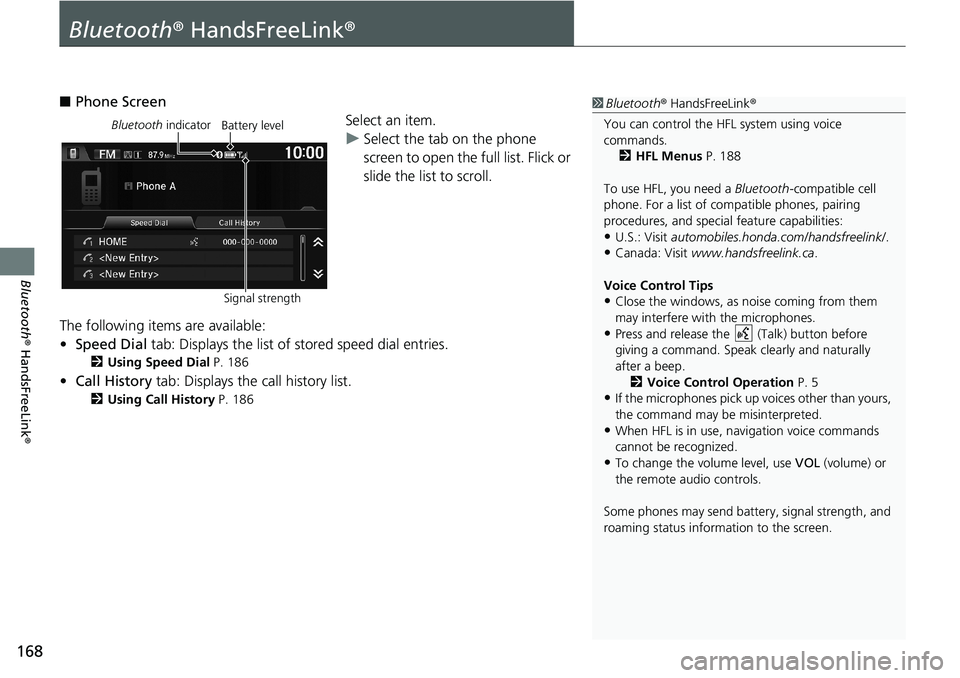
168
Bluetooth® HandsFreeLink®
Bluetooth® HandsFreeLink®
■Phone Screen
Select an item.
uSelect the tab on the phone
screen to open the full list. Flick or
slide the list to scroll.
The following items are available:
•Speed Dial tab: Displays the list of stored speed dial entries.
2Using Speed Dial P. 186
•Call History tab: Displays the call history list.
2Using Call History P. 186
1Bluetooth® HandsFreeLink®
You can control the HFL system using voice
commands.
2HFL Menus P. 188
To use HFL, you need a Bluetooth-compatible cell
phone. For a list of compatible phones, pairing
procedures, and special feature capabilities:
•U.S.: Visit automobiles.honda.com/handsfreelink/.
•Canada: Visit www.handsfreelink.ca.
Voice Control Tips
•Close the windows, as noise coming from them
may interfere with the microphones.
•Press and release the (Talk) button before
giving a command. Speak clearly and naturally
after a beep.
2Voice Control Operation P. 5
•If the microphones pick up voices other than yours,
the command may be misinterpreted.
•When HFL is in use, navigation voice commands
cannot be recognized.
•To change the volume level, use VOL (volume) or
the remote audio controls.
Some phones may send battery, signal strength, and
roaming status information to the screen.
Bluetooth indicator
Signal strengthBattery level
Page 172 of 263

170
uuBluetooth® HandsFreeLink®uPairing a Phone
Bluetooth® HandsFreeLink®
Pairing a Phone
HHOMEuPhone
When no Bluetooth®-compatible phone has ever been paired to the system, the
following screen appears:
1.Select Yes.
2.Put your cell phone in “Discovery”
or “Search” mode.
3.Select Continue.
uThe system begins to search for
your phone.
4.Select your phone in the list.
uSelect Refresh if your phone is
not found.
uRefer to your phone’s manual
for instructions on searching for
a Bluetooth device.
5.Enter or confirm the pairing code
on your phone when prompted to
complete the pairing process.
uAfter completing the pairing
process, the system prompts
you to turn on HondaLink Assist
and the Automatic Phone Sync.
2HondaLink Assist P. 195
2Automatic Phone Sync
P. 176
1Pairing a Phone
Your Bluetooth-compatible phone must be paired to
HFL before you can make and receive hands-free
calls.
Phone Not Found
If your phone still does not appear, select Phone Not
Found to search for the system from the Bluetooth-
compatible phone. Refer to your phone’s manual.
Phone Pairing Tips
•You cannot pair your phone while the vehicle is
moving.
•Your phone must be in discovery or search mode
when pairing the phone. Refer to your phone’s
manual.
•Up to six phones can be paired.
•Your phone’s battery may drain faster when it is
paired to HFL.
•If your phone is not ready for pairing or not found
by the system within a few minutes, the system will
time out and returns to idle.
Pairing Code
The default pairing code “0000” is used unless you
change the setting.
You can change the pairing code setting.
2Changing the Pairing Code P. 173
Page 197 of 263
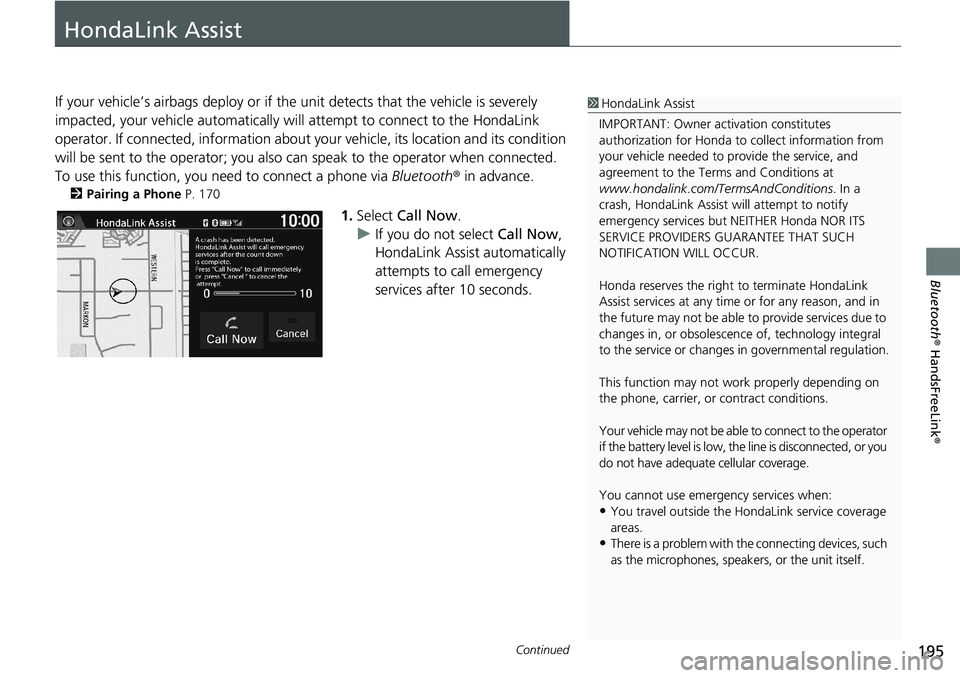
195Continued
Bluetooth® HandsFreeLink®
HondaLink Assist
If your vehicle’s airbags deploy or if the unit detects that the vehicle is severely
impacted, your vehicle automatically will attempt to connect to the HondaLink
operator. If connected, information about your vehicle, its location and its condition
will be sent to the operator; you also can speak to the operator when connected.
To use this function, you need to connect a phone via Bluetooth® in advance.
2Pairing a Phone P. 170
1.Select Call Now.
uIf you do not select Call Now,
HondaLink Assist automatically
attempts to call emergency
services after 10 seconds.
1HondaLink Assist
IMPORTANT: Owner activation constitutes
authorization for Honda to collect information from
your vehicle needed to provide the service, and
agreement to the Terms and Conditions at
www.hondalink.com/TermsAndConditions. In a
crash, HondaLink Assist will attempt to notify
emergency services but NEITHER Honda NOR ITS
SERVICE PROVIDERS GUARANTEE THAT SUCH
NOTIFICATION WILL OCCUR.
Honda reserves the right to terminate HondaLink
Assist services at any time or for any reason, and in
the future may not be able to provide services due to
changes in, or obsolescence of, technology integral
to the service or changes in governmental regulation.
This function may not work properly depending on
the phone, carrier, or contract conditions.
Your vehicle may not be able to connect to the operator
if the battery level is low, the line is disconnected, or you
do not have adequate cellular coverage.
You cannot use emergency services when:
•You travel outside the HondaLink service coverage
areas.
•There is a problem with the connecting devices, such
as the microphones, speakers, or the unit itself.
Page 215 of 263
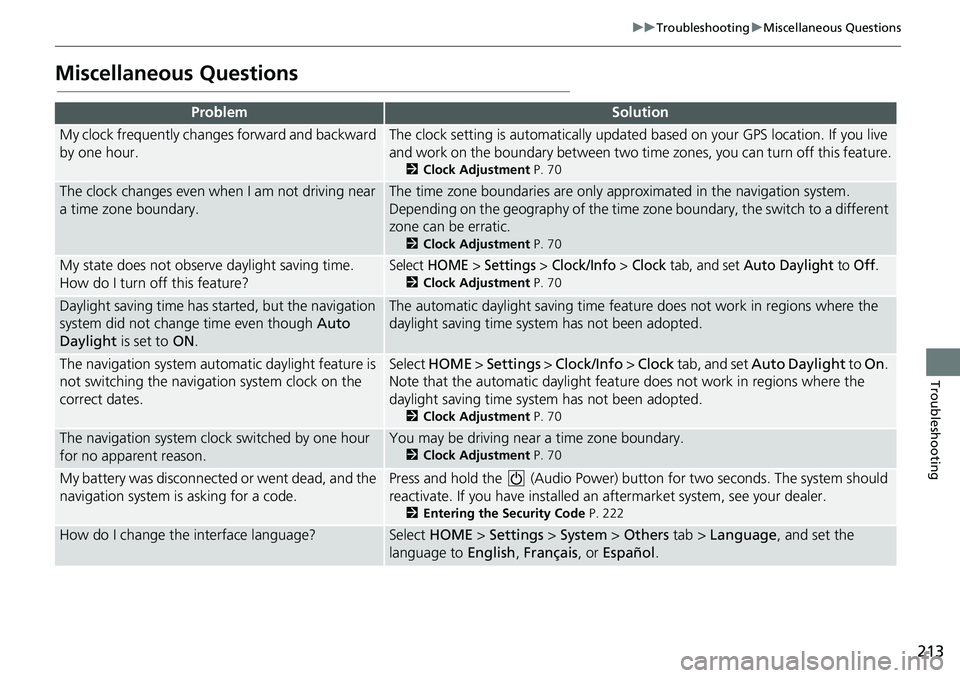
213
uuTroubleshootinguMiscellaneous Questions
Troubleshooting
Miscellaneous Questions
ProblemSolution
My clock frequently changes forward and backward
by one hour.The clock setting is automatically updated based on your GPS location. If you live
and work on the boundary between two time zones, you can turn off this feature.
2Clock Adjustment P. 70
The clock changes even when I am not driving near
a time zone boundary.The time zone boundaries are only approximated in the navigation system.
Depending on the geography of the time zone boundary, the switch to a different
zone can be erratic.
2Clock Adjustment P. 70
My state does not observe daylight saving time.
How do I turn off this feature?Select HOME > Settings > Clock/Info > Clock tab, and set Auto Daylight to Off.
2Clock Adjustment P. 70
Daylight saving time has started, but the navigation
system did not change time even though Auto
Daylight is set to ON.The automatic daylight saving time feature does not work in regions where the
daylight saving time system has not been adopted.
The navigation system automatic daylight feature is
not switching the navigation system clock on the
correct dates.Select HOME > Settings > Clock/Info > Clock tab, and set Auto Daylight to On.
Note that the automatic daylight feature does not work in regions where the
daylight saving time system has not been adopted.
2Clock Adjustment P. 70
The navigation system clock switched by one hour
for no apparent reason.You may be driving near a time zone boundary.
2Clock Adjustment P. 70
My battery was disconnected or went dead, and the
navigation system is asking for a code.Press and hold the (Audio Power) button for two seconds. The system should
reactivate. If you have installed an aftermarket system, see your dealer.
2Entering the Security Code P. 222
How do I change the interface language?Select HOME > Settings > System > Others tab > Language, and set the
language to English, Français, or Español.
Page 224 of 263
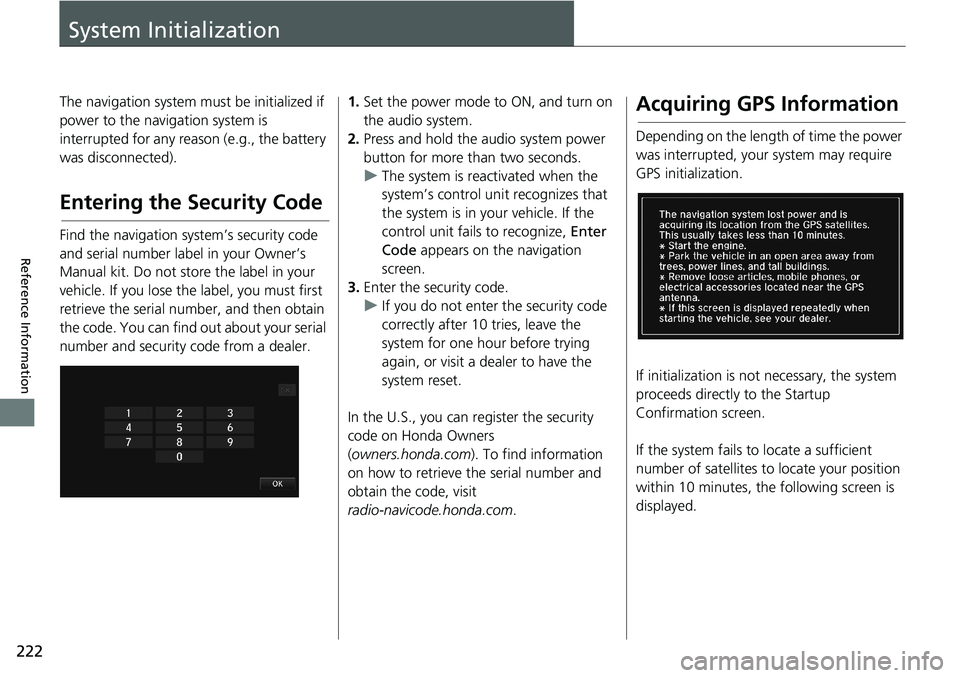
222
Reference Information
System Initialization
The navigation system must be initialized if
power to the navigation system is
interrupted for any reason (e.g., the battery
was disconnected).
Entering the Security Code
Find the navigation system’s security code
and serial number label in your Owner’s
Manual kit. Do not store the label in your
vehicle. If you lose the label, you must first
retrieve the serial number, and then obtain
the code. You can find out about your serial
number and security code from a dealer.
1.Set the power mode to ON, and turn on
the audio system.
2.Press and hold the audio system power
button for more than two seconds.
uThe system is reactivated when the
system’s control unit recognizes that
the system is in your vehicle. If the
control unit fails to recognize, Enter
Code appears on the navigation
screen.
3.Enter the security code.
uIf you do not enter the security code
correctly after 10 tries, leave the
system for one hour before trying
again, or visit a dealer to have the
system reset.
In the U.S., you can register the security
code on Honda Owners
(owners.honda.com). To find information
on how to retrieve the serial number and
obtain the code, visit
radio-navicode.honda.com.Acquiring GPS Information
Depending on the length of time the power
was interrupted, your system may require
GPS initialization.
If initialization is not necessary, the system
proceeds directly to the Startup
Confirmation screen.
If the system fails to locate a sufficient
number of satellites to locate your position
within 10 minutes, the following screen is
displayed.
Page 236 of 263

234
uuLegal InformationuHonda App License Agreement
Reference Information
laws you are responsible to know and
follow. Even occasional short scans of the
screen may be hazardous if your attention
has been diverted away from your driving at
a critical time. Pull over and stop the vehicle
in a safe and legal manner before
attempting to access a function of the
system requiring prolonged attention. Do
not raise the volume excessively. Keep the
volume at a level where you can still hear
outside traffic and emergency signals while
driving. Driving while unable to hear these
sounds could result in a crash.
E. Information Collection and Storage
1. Information Collection, Use, Transmission
and Storage of Data. Consent to Use of
Data: You agree that HONDA and
PROVIDERS may collect and use your
information gathered in any manner as part
of product support services related to the
SOFTWARE or related services. HONDA may
share such information with third parties,
including, without limitation, PROVIDERS,
third party software and services suppliers,
their affiliates and/or their designated
agents, solely to improve their products or
to provide services or technologies to you. HONDA, third party software and systems
suppliers, their affiliates and/or their
designated agent may disclose this
information to others, but not in a form that
personally identifies you.
2. Information Storage. Depending on the
type of multimedia system you have in your
VEHICLE, certain information may be stored
for ease of use of the SOFTWARE including,
without limitation, search history, location
history in certain applications, previous and
saved destinations, map locations within
certain applications, and device numbers
and contact information.
(a) Vehicle Health Information. Your
VEHICLE may remotely transmit information
regarding the status and health of your
VEHICLE (“VEHICLE INFORMATION”) to
HONDA without notification to you.
VEHICLE INFORMATION may contain
VEHICLE maintenance and malfunction
status that is derived from VEHICLE
diagnostic data and includes, but is not
limited to, status of powered doors and
windows, battery life data, battery charging
data, VEHICLE speed, coolant temperature,
air compressor revolution, output power, warning codes, diagnostic trouble codes,
fuel injection volume, and engine rotations
per minute. VEHICLE HEALTH
INFORMATION may be used by HONDA for
research and development, to deliver
HONDA SERVICES and information to you,
and to contact you, and is retained only for
a period of time necessary to fulfill these
goals.
(b) VEHICLE Geolocation Data (non-
navigation/map based). If you opt-in to
geolocation-based SERVICES, your vehicle’s
geolocation data (latitude and longitude)
will be automatically sent from your
VEHICLE to HONDA and PROVIDERS.
(c) You understand that the inputting or
uploading of information to your VEHICLE’s
multimedia system or the SOFTWARE or
SERVICES is at your own risk and that
HONDA is not responsible for unauthorized
access to or use of any personal or other
information. All information uploaded to
the SOFTWARE and SERVICES may be
stored on your VEHICLES’s multimedia
system and you understand that the security
and safety of your VEHICLE’s multimedia
system is your sole responsibility.