Page 125 of 263
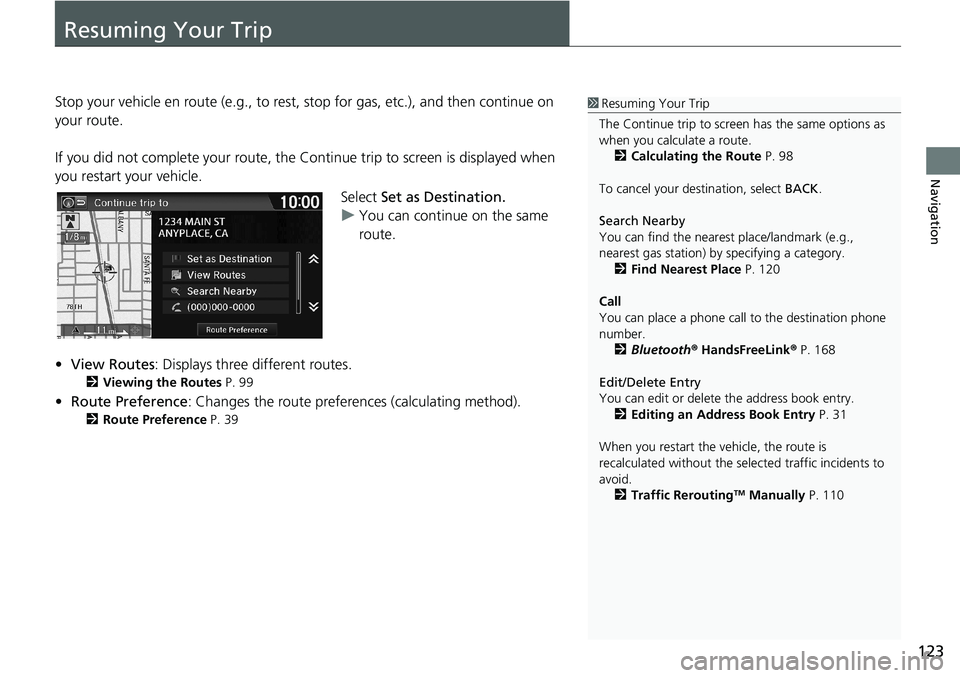
123
Navigation
Resuming Your Trip
Stop your vehicle en route (e.g., to rest, stop for gas, etc.), and then continue on
your route.
If you did not complete your route, the Continue trip to screen is displayed when
you restart your vehicle.
Select Set as Destination.
uYou can continue on the same
route.
•View Routes: Displays three different routes.
2Viewing the Routes P. 99
•Route Preference: Changes the route preferences (calculating method).
2Route Preference P. 39
1Resuming Your Trip
The Continue trip to screen has the same options as
when you calculate a route.
2Calculating the Route P. 98
To cancel your destination, select BACK.
Search Nearby
You can find the nearest place/landmark (e.g.,
nearest gas station) by specifying a category.
2Find Nearest Place P. 120
Call
You can place a phone call to the destination phone
number.
2Bluetooth® HandsFreeLink® P. 168
Edit/Delete Entry
You can edit or delete the address book entry.
2Editing an Address Book Entry P. 31
When you restart the vehicle, the route is
recalculated without the selected traffic incidents to
avoid.
2Traffic Rerouting
TM Manually P. 110
Page 131 of 263
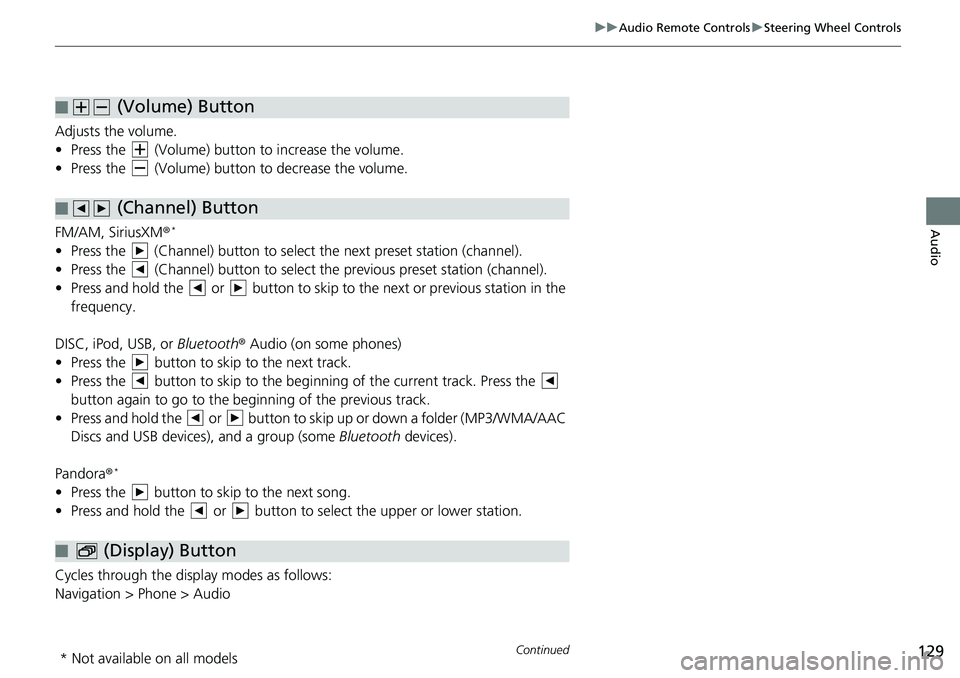
129
uuAudio Remote ControlsuSteering Wheel Controls
Continued
Audio
Adjusts the volume.
• Press the (Volume) button to increase the volume.
• Press the (Volume) button to decrease the volume.
FM/AM, SiriusXM®
*
• Press the (Channel) button to select the next preset station (channel).
• Press the (Channel) button to select the previous preset station (channel).
• Press and hold the or button to skip to the next or previous station in the
frequency.
DISC, iPod, USB, or Bluetooth® Audio (on some phones)
• Press the button to skip to the next track.
• Press the button to skip to the beginning of the current track. Press the
button again to go to the beginning of the previous track.
• Press and hold the or button to skip up or down a folder (MP3/WMA/AAC
Discs and USB devices), and a group (some Bluetooth devices).
Pandora®
*
• Press the button to skip to the next song.
• Press and hold the or button to select the upper or lower station.
Cycles through the display modes as follows:
Navigation > Phone > Audio
■ (Volume) Button
■ (Channel) Button
■ (Display) Button
* Not available on all models
Page 136 of 263
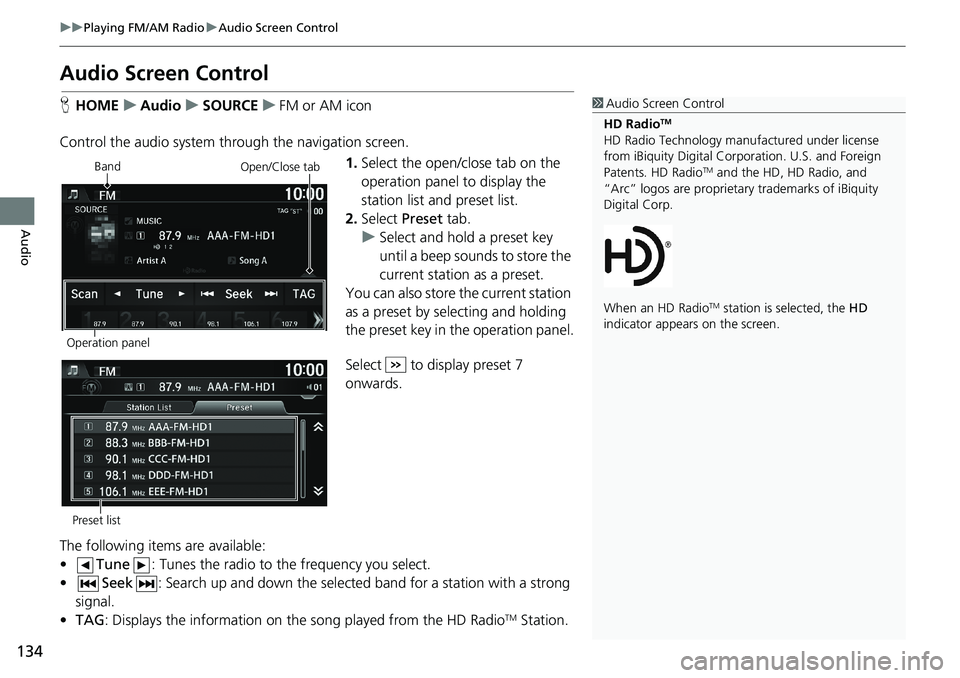
134
uuPlaying FM/AM RadiouAudio Screen Control
Audio
Audio Screen Control
HHOMEuAudiouSOURCEuFM or AM icon
Control the audio system through the navigation screen.
1.Select the open/close tab on the
operation panel to display the
station list and preset list.
2.Select Preset tab.
uSelect and hold a preset key
until a beep sounds to store the
current station as a preset.
You can also store the current station
as a preset by selecting and holding
the preset key in the operation panel.
Select to display preset 7
onwards.
The following items are available:
•Tune: Tunes the radio to the frequency you select.
•Seek: Search up and down the selected band for a station with a strong
signal.
•TAG: Displays the information on the song played from the HD Radio
TM Station.
1Audio Screen Control
HD Radio
TM
HD Radio Technology manufactured under license
from iBiquity Digital Corporation. U.S. and Foreign
Patents. HD Radio
TM and the HD, HD Radio, and
“Arc” logos are proprietary trademarks of iBiquity
Digital Corp.
When an HD Radio
TM station is selected, the HD
indicator appears on the screen.
Band
Operation panelOpen/Close tab
Preset list
Page 140 of 263
138
uuPlaying SiriusXM® Radio*uAudio Screen Control
Audio
Audio Screen Control
HHOMEuAudiouSOURCEuSiriusXM® icon
Control the audio system through the navigation screen.
1.Select the open/close tab on the
operation panel to display the
channel list and preset list.
2.Select Preset tab.
uSelect and hold a preset until a
beep sounds to store the
current channel as a preset.
You can also store the current
channel as a preset by selecting and
holding the preset key in the
operation panel.
Select to display preset 7
onwards.
The following items are available:
•Category: Display and select an SiriusXM® Radio category.
•Channel: Select the previous or next channel.
Operation panelBand
Open/Close tab
Preset list
Page 144 of 263
142
uuPlaying a DiscuAudio Screen Control
Audio
Audio Screen Control
HHOMEuAudiouSOURCEuDisc icon
Control the audio system through the navigation screen.
1.Select the open/close tab on the
operation panel to display the
track list.
uYou can also display the list by
selecting the track name.
2.Select a track.
uSelect the (folder) tab to
display the list of folders on
MP3/WMA/AAC discs having a
folder structure.
2Playing MP3/WMA/AAC Discs
P. 143
The following items are available, depending on the type of disc:
•Folder: Select the previous or next folder on MP3/WMA/AAC discs having
a folder structure.
•Track: Select the previous or next track. Select and hold to move rapidly
within a track.
Disc mode
Operation panelOpen/Close tab
Track list
Page 150 of 263
148
uuPlaying an iPoduAudio Screen Control
Audio
Audio Screen Control
HHOMEuAudiouSOURCEuiPod icon
Control the audio system through the navigation screen.
1.Select the open/close tab on the
operation panel to display the
track list.
uYou can also display the list by
selecting the track name.
2.Select a track.
uSelect the tab to change songs
in the track list.
The following items are available:
•Song: Select the previous or next track. Select and hold to move rapidly
within a track.
iPod mode
Operation panelOpen/Close tab
Track list
Page 157 of 263
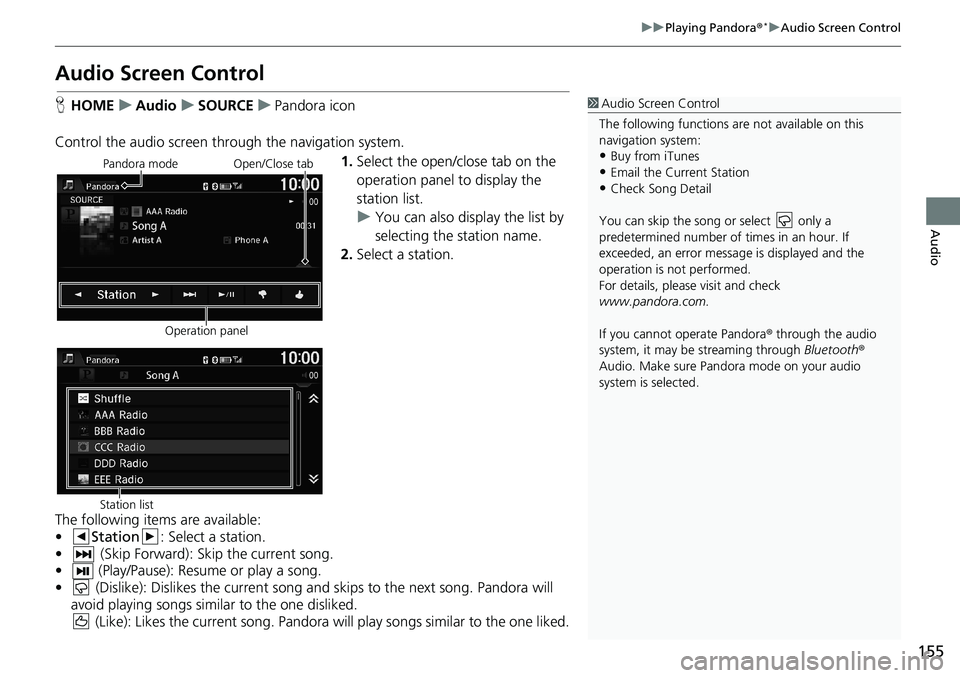
155
uuPlaying Pandora®*uAudio Screen Control
Audio
Audio Screen Control
HHOMEuAudiouSOURCEuPandora icon
Control the audio screen through the navigation system.
1.Select the open/close tab on the
operation panel to display the
station list.
uYou can also display the list by
selecting the station name.
2.Select a station.
The following items are available:
•Station: Select a station.
• (Skip Forward): Skip the current song.
• (Play/Pause): Resume or play a song.
• (Dislike): Dislikes the current song and skips to the next song. Pandora will
avoid playing songs similar to the one disliked.
(Like): Likes the current song. Pandora will play songs similar to the one liked.1Audio Screen Control
The following functions are not available on this
navigation system:
•Buy from iTunes
•Email the Current Station•Check Song Detail
You can skip the song or select only a
predetermined number of times in an hour. If
exceeded, an error message is displayed and the
operation is not performed.
For details, please visit and check
www.pandora.com.
If you cannot operate Pandora® through the audio
system, it may be streaming through Bluetooth®
Audio. Make sure Pandora mode on your audio
system is selected.
Pandora mode
Operation panelOpen/Close tab
Station list
Page 161 of 263
159
uuPlaying a USB Flash DriveuAudio Screen Control
Audio
Audio Screen Control
HHOMEuAudiouSOURCEuUSB icon
Control the audio system through the navigation screen.
1.Select the open/close tab on the
operation panel to display the
track list.
uYou can also display the list by
selecting the track name.
2.Select a track.
uSelect the tab to change songs
in the track list.
The following items are available:
•Folder: Select the previous or next folder.
•Track: Select the previous or next track. Select and hold to move rapidly
within a track.
USB mode
Operation panelOpen/Close tab
Track list