Page 2 of 263
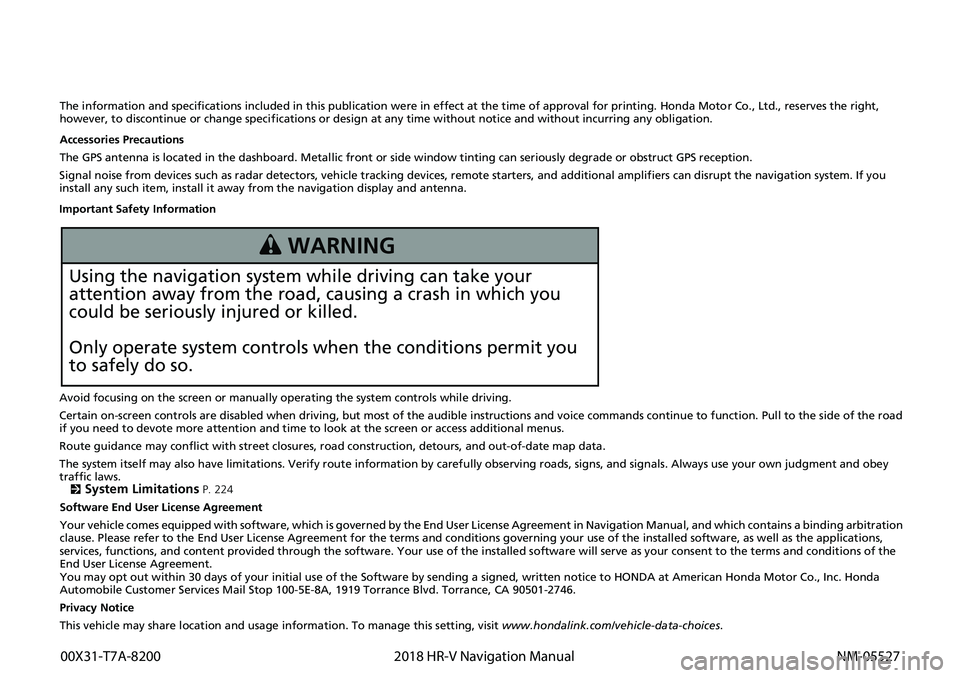
The information and specifications included in this publication were in effect at the time of approval for printing. Honda Motor Co., Ltd., reserves the right,
however, to discontinue or change specif ications or design at any time without notice and without incurring any obligation.
Accessories Precautions
The GPS antenna is located in the dashboard . Metallic front or side window tinting can seriously degrade or obstruct GPS recept ion.
Signal noise from devices such as radar detectors, vehicle tracking devices, remote starters, and additional amplifiers can disrupt the navigation system. If you
install any such item, install it away from the navigation display and antenna.
Important Safety Information
Avoid focusing on the screen or manually operating the system controls while driving.
Certain on-screen controls are disabled when driving, but most of the audible instructions and voice commands continue to funct ion. Pull to the side of the road
if you need to devote more atte ntion and time to look at the screen or access additional menus.
Route guidance may conflict with street closures, road construction, detours, and out-of-date map data.
The system itself may also have limitations. Verify route information by carefully observing roads, signs, and signals. Always use your own judgment and obey
traffic laws. 2
System Limitations P. 224
Software End User License Agreement
Your vehicle comes equipped with software, which is governed by the End User Licens e Agreement in Navigation Manual, and which contains a binding arbitration
clause. Please refer to the End User License Agreement for the terms and conditions governing your use of the installed softwar e, as well as the applications,
services, functions, and content provided through the software. Your use of the installed software will serve as your consent t o the terms and conditions of the
End User License Agreement.
You may opt out within 30 days of your initial use of the Softwar e by sending a signed, written notice to HONDA at American Honda Motor Co., Inc. Honda
Automobile Customer Services Mail Stop 100-5E-8A, 1919 Torrance Blvd. Torrance, CA 90501-2746.
Privacy Notice
This vehicle may share location and usage in formation. To manage this setting, visit www.hondalink.com/vehicle-data-choices .
3 WARNING
Using the navigation system while driving can take your
attention away from the road, causing a crash in which you
could be seriously injured or killed.
Only operate system controls when the conditions permit you
to safely do so.
00X31-T7A-8200 2018 HR-V Navigation Manual NM-05527
Page 17 of 263
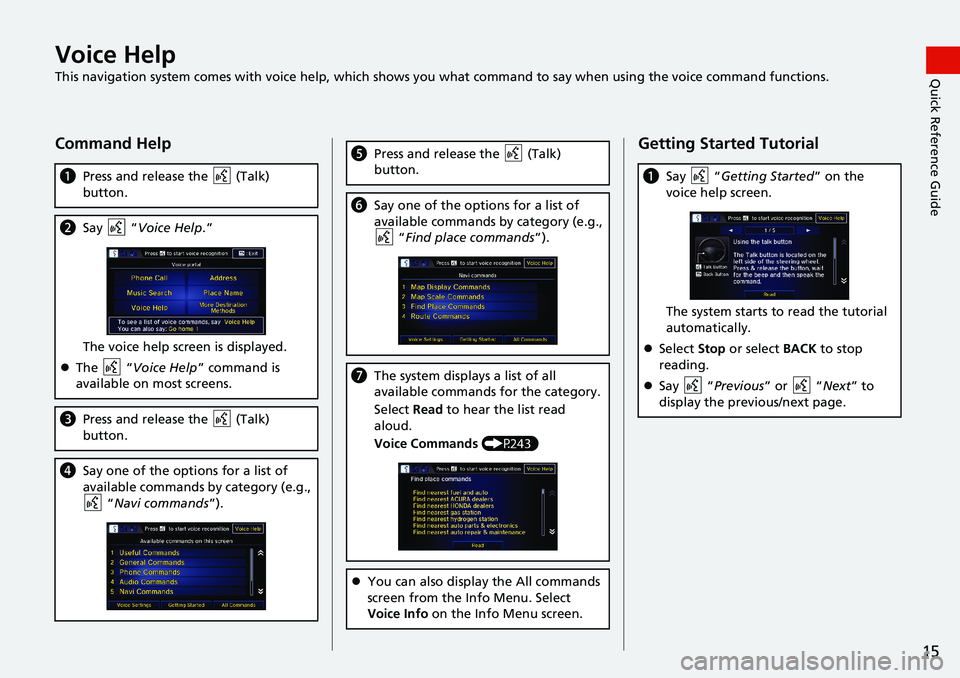
15
Quick Reference GuideVoice Help
This navigation system comes with voice help, which shows you what command to say when using the voice command functions.
Command Help
aPress and release the (Talk)
button.
bSay “Voice Help.”
The voice help screen is displayed.
The “Voice Help” command is
available on most screens.
cPress and release the (Talk)
button.
dSay one of the options for a list of
available commands by category (e.g.,
“Navi commands”).
ePress and release the (Talk)
button.
fSay one of the options for a list of
available commands by category (e.g.,
“Find place commands”).
gThe system displays a list of all
available commands for the category.
Select Read to hear the list read
aloud.
Voice Commands (P243)
You can also display the All commands
screen from the Info Menu. Select
Voice Info on the Info Menu screen.
Getting Started Tutorial
aSay “Getting Started” on the
voice help screen.
The system starts to read the tutorial
automatically.
Select Stop or select BACK to stop
reading.
Say “Previous” or “Next” to
display the previous/next page.
Page 23 of 263
21
uuStart-upu
System SetupCertain manual functions are
disabled or inoperable while the
vehicle is in motion. You cannot
select a grayed out option until the
vehicle is stopped.
Voice commands are still operable
while the vehicle is in motion.
■Limitations for Manual Operation
Disabled option
Page 125 of 263
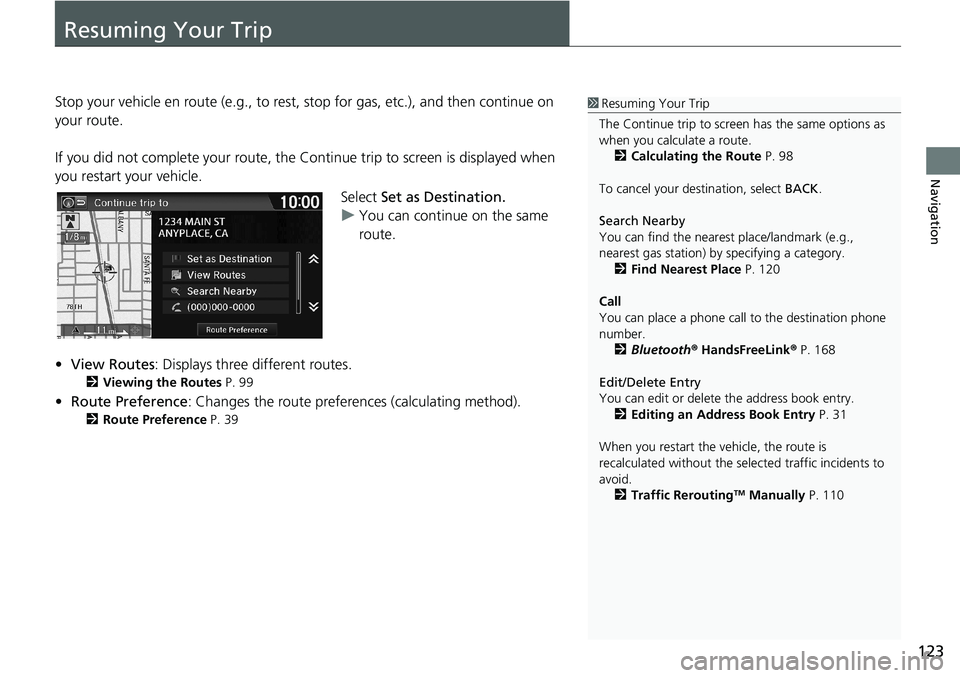
123
Navigation
Resuming Your Trip
Stop your vehicle en route (e.g., to rest, stop for gas, etc.), and then continue on
your route.
If you did not complete your route, the Continue trip to screen is displayed when
you restart your vehicle.
Select Set as Destination.
uYou can continue on the same
route.
•View Routes: Displays three different routes.
2Viewing the Routes P. 99
•Route Preference: Changes the route preferences (calculating method).
2Route Preference P. 39
1Resuming Your Trip
The Continue trip to screen has the same options as
when you calculate a route.
2Calculating the Route P. 98
To cancel your destination, select BACK.
Search Nearby
You can find the nearest place/landmark (e.g.,
nearest gas station) by specifying a category.
2Find Nearest Place P. 120
Call
You can place a phone call to the destination phone
number.
2Bluetooth® HandsFreeLink® P. 168
Edit/Delete Entry
You can edit or delete the address book entry.
2Editing an Address Book Entry P. 31
When you restart the vehicle, the route is
recalculated without the selected traffic incidents to
avoid.
2Traffic Rerouting
TM Manually P. 110
Page 219 of 263
217
uuError MessagesuPandora®*
Troubleshooting
Error MessageCauseSolution
Unable to connect to
Pandora. When stopped,
check your mobile phone.The Pandora® app failed to start
because of the following device
errors:
●The display on your
smartphone is turned off.
●Your smartphone is locked.●The home screen or the app
screen (music screen) is not
displayed on your
smartphone.
●The track is not played on your
smartphone even after 30
seconds have passed.
●The Pandora app is not
installed in your device, or the
Pandora version is not
supported.
●Turn the phone screen on, and make sure it is unlocked.●The Pandora version is not supported. Update to the latest
version.
The Pandora app in your
smartphone is not compatible
with the app launcher system.Download the most recent version of the Pandora app.
The required app is not installed.