Page 165 of 263
163
uuPlaying Bluetooth® AudiouAudio Screen Control
Audio
Audio Screen Control
HHOMEuAudiouSOURCEuBluetooth icon
Control the audio system through the navigation screen.
Select a track.
The following items are available:
• (Play): Plays a song.
• (Pause): Pauses a song.
•Group: Select the previous or next group.
•Track: Select the previous or next track. Select and hold to move rapidly
within a track.1Audio Screen Control
The display items may vary depending on the
connected device.
Some devices select a track from the list displayed on
the screen.
The following functions may not be available on
some devices:
•Pause function
•Group selection
Bluetooth® Audio mode
Operation panel
Page 170 of 263
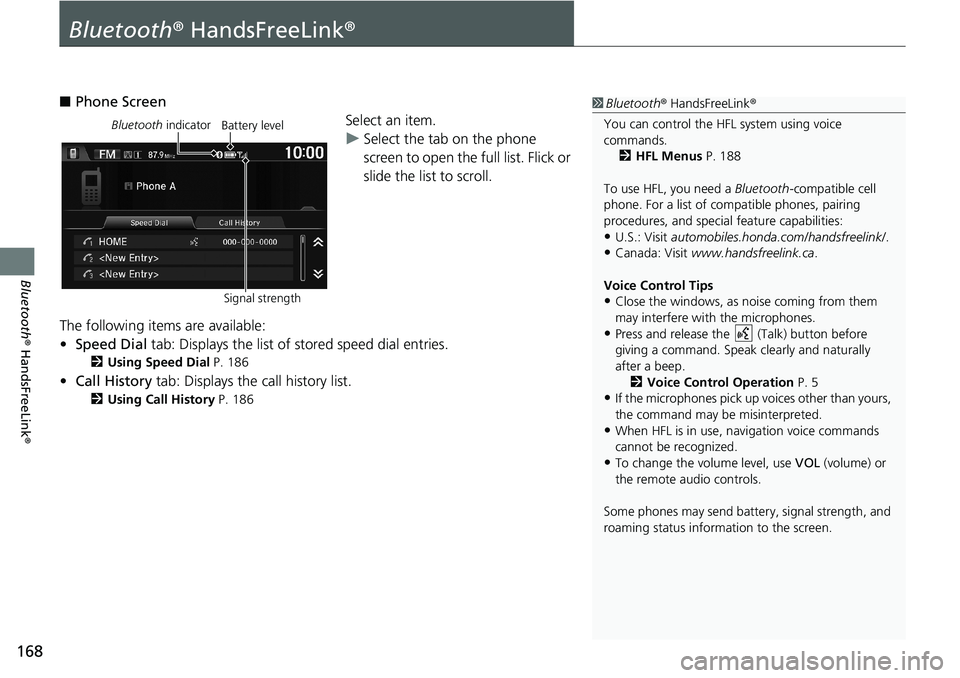
168
Bluetooth® HandsFreeLink®
Bluetooth® HandsFreeLink®
■Phone Screen
Select an item.
uSelect the tab on the phone
screen to open the full list. Flick or
slide the list to scroll.
The following items are available:
•Speed Dial tab: Displays the list of stored speed dial entries.
2Using Speed Dial P. 186
•Call History tab: Displays the call history list.
2Using Call History P. 186
1Bluetooth® HandsFreeLink®
You can control the HFL system using voice
commands.
2HFL Menus P. 188
To use HFL, you need a Bluetooth-compatible cell
phone. For a list of compatible phones, pairing
procedures, and special feature capabilities:
•U.S.: Visit automobiles.honda.com/handsfreelink/.
•Canada: Visit www.handsfreelink.ca.
Voice Control Tips
•Close the windows, as noise coming from them
may interfere with the microphones.
•Press and release the (Talk) button before
giving a command. Speak clearly and naturally
after a beep.
2Voice Control Operation P. 5
•If the microphones pick up voices other than yours,
the command may be misinterpreted.
•When HFL is in use, navigation voice commands
cannot be recognized.
•To change the volume level, use VOL (volume) or
the remote audio controls.
Some phones may send battery, signal strength, and
roaming status information to the screen.
Bluetooth indicator
Signal strengthBattery level
Page 189 of 263
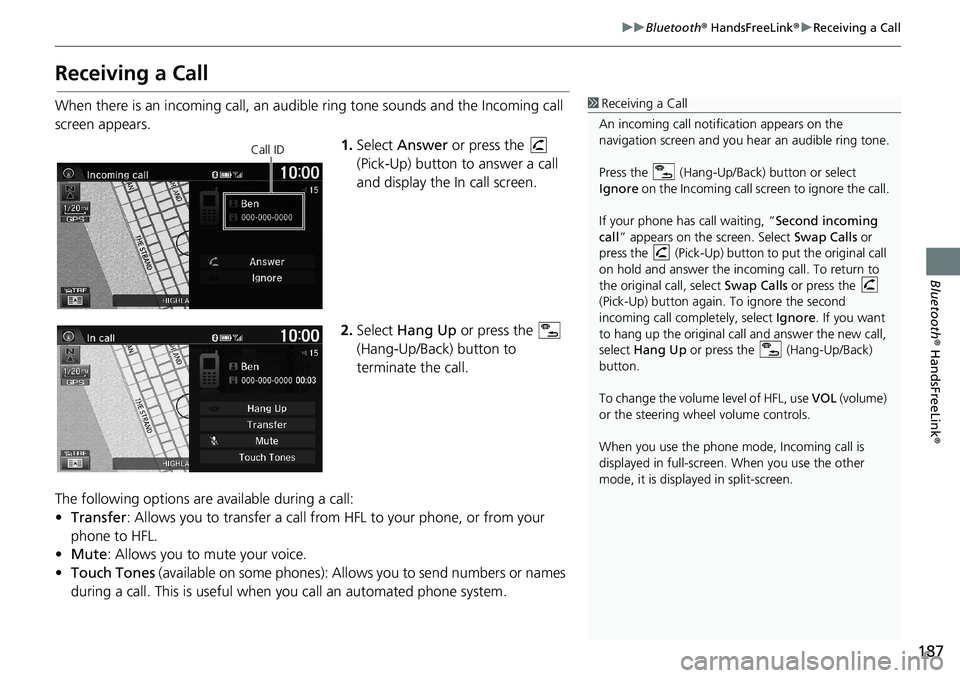
187
uuBluetooth® HandsFreeLink®uReceiving a Call
Bluetooth® HandsFreeLink®
Receiving a Call
When there is an incoming call, an audible ring tone sounds and the Incoming call
screen appears.
1.Select Answer or press the
(Pick-Up) button to answer a call
and display the In call screen.
2.Select Hang Up or press the
(Hang-Up/Back) button to
terminate the call.
The following options are available during a call:
•Transfer: Allows you to transfer a call from HFL to your phone, or from your
phone to HFL.
•Mute: Allows you to mute your voice.
•Touch Tones (available on some phones): Allows you to send numbers or names
during a call. This is useful when you call an automated phone system.1Receiving a Call
An incoming call notification appears on the
navigation screen and you hear an audible ring tone.
Press the (Hang-Up/Back) button or select
Ignore on the Incoming call screen to ignore the call.
If your phone has call waiting, “Second incoming
call” appears on the screen. Select Swap Calls or
press the (Pick-Up) button to put the original call
on hold and answer the incoming call. To return to
the original call, select Swap Calls or press the
(Pick-Up) button again. To ignore the second
incoming call completely, select Ignore. If you want
to hang up the original call and answer the new call,
select Hang Up or press the (Hang-Up/Back)
button.
To change the volume level of HFL, use VOL (volume)
or the steering wheel volume controls.
When you use the phone mode, Incoming call is
displayed in full-screen. When you use the other
mode, it is displayed in split-screen.
Call ID
Page 198 of 263
uuHondaLink Assistu
196
Bluetooth® HandsFreeLink®
2.Talk to the operator.
uSelect Talk Now to talk to the
operator immediately.
uThe call with the operator may
be interrupted to confirm
information about your vehicle
location.
uSelect Hang Up or press the
(Hang-Up/Back) button to
hang up the call.1HondaLink Assist
You cannot operate other navigation- or phone-
related functions using the screens while talking to
the operator.
If the unit fails to connect to the operator, it
repeatedly tries until it succeeds.
If you select Cancel or press the (Hang-Up/Back)
button before calling the operator, you can cancel
the call.
Page 199 of 263
197
Other Features
This section describes the useful functions incorporated into the navigation system.
Trip Computer....................................... 198
Information Functions.......................... 199
System/Device Information ................... 200
Multi-View Rear Camera...................... 202
Page 203 of 263
201
uuInformation FunctionsuSystem/Device Information
Other Features
HHOMEuInfouMENUuSystem/Device InformationuSystem Info
View database, software version, device number, and vehicle identification
information.
HHOMEuInfouMENUuSystem/Device InformationuMap Update
Update the map database.
■System Information1System Information
You will need this information when ordering a map
update.
2Obtaining a Navigation Update P. 228
■Map Update1Map Update
When you order a map update, it is mailed to you on
a USB flash drive.
2Obtaining a Navigation Update P. 228
Page 204 of 263

202
Other Features
Multi-View Rear Camera
Your vehicle is equipped with a multi-view rear camera. When you shift into Reverse,
the rear view is displayed on the navigation system screen. The edge of the bumper
and parking guidelines are also displayed.
Select HOME to increase brightness
or MENU to decrease brightness.
While the rear view is displayed,
touch , or to
switch between wide, normal, and
top down view modes.1Multi-View Rear Camera
Always keep the camera lens clean and
unobstructed. The multi-view rear camera has a lens
that makes distances appear different than they
actually are. Always take care when reversing, and
look behind you for obstacles.
Navigation controls are disabled when in Reverse.
If you turn the guidelines off, they remain off until
you turn them back on.
Adjusting the brightness for the multi-view rear
camera display does not affect the brightness for the
navigation screen.
If the last used viewing mode is wide or normal, the
same mode is selected the next time you set the
power mode to ACCESSORY or ON. If top down view
was last used, wide mode is selected.
Press the button to adjust the brightness.
Canadian models
Multi-View
Rear Camera
Screen display
Bumper
Guidelines
Camera
Approx. 3.3 ft (1 m)Approx. 1.7 ft
(50 cm)
Trunk open range Approx. 3.3 ft (1 m): Displays in wide view mode.
: Displays in normal view mode.
: Displays in top down view mode.
Page 207 of 263
205
Troubleshooting
Troubleshooting....................................206
Map, Voice, Entering Destinations .........206
Traffic ...................................................208
Guidance, Routing ................................209
Update, Coverage, Map Errors ..............210
Smartphone Connection .......................211
Display, Accessories ..............................212
Multi-View Rear Camera .......................212
Miscellaneous Questions .......................213Error Messages...................................... 214
Navigation System ................................ 214
Disc Player............................................ 215
Pandora®
*............................................ 216
iPod/USB Flash Drive............................. 218
Bluetooth® HandsFreeLink®.................. 219
Smartphone Connection ...................... 220
* Not available on all models