Page 89 of 224
87
ButtonsInteraction
❒Answer incoming call
❒Answer second incoming call and put the active call on-hold
❒Show last 10 calls on the instrument panel (only with call browsing active and the phone ready)
❒Activate voice recognition
} ❒Interrupt voice message in order to give a new voice command
❒Interrupt voice recognition
❒Long press: interaction with Siri, Apple CarPlay and Android Auto
❒Reject incoming call
❒End call in progress
❒Exit last call display on instrument panel (with call browsing active only)
NO ❒Short press (phone mode): selection of next/previous call (only with call browsing active)
£
£
STEERING WHEEL CONTROL SUMMARY TABLE
Page 90 of 224

KNOWING YOUR CAR
88
Switching the
system on/off
The system is switched on/off by
pressing the gbutton/knob.
Turn the button/knob clockwise to
increase the radio volume or
anticlockwise to decrease it. The
electronic volume adjustment control
rotates continuously (360°) in both
directions, without stop positions.
Radio mode
After the desired radio station is
selected, the following information is
shown on the display:
At the top: the list of radio stations
stored (presets) is displayed; the
station currently playing is highlighted.
In the middle: display of the name of
the current radio station and the
buttons for selecting the previous or
next radio station.
On the left: display of the “AM”, “FM”,
“DAB” buttons for selecting the desired
frequency band (reconfigurable button
depending on the selected band: AM,
FM or DAB);On the right : display of the following
buttons:
❒ “Info”: additional information on the
source being listened to;
❒ “Map”: navigation map view
(Uconnect™ 7” HD
Nav LIVEversions only).
At the bottom: display of the following
buttons:
❒ “Browse”: list of the radio stations
available;
❒
÷/ ˜: selection of the
previous/next radio station;
❒ “Tune”: manual radio station tuning;
❒ “Audio”: access to the
❒ “Audio Settings” screen.
Audio menu
To access the “Audio” menu press the
“Audio” button located at the bottom
of the display. The following adjustments can be
carried out using the “Audio” menu:
❒ “Balance & Fader” (left/right and
front/rear audio balance
adjustment);
❒ “Equalizer” (where provided);
❒ “Speed Adj Volume” (speed-
dependent automatic volume
control);
❒ “Loudness” (where provided);
❒ “AUX Volume Offset”
(where provided) (off in radio mode,
selectable only with the AUX
source active);
❒ “AutoPlay”;
❒ “Auto-On Radio”.
Media mode
Press the "Media" button to select the
desired audio source among those
available: USB, Bluetooth®, AUX
(where provided).
IMPORTANT Applications used on
portable devices may be not
compatible with the Uconnect™
system.
After Media mode is selected, the
following information is shown on the
display:
Page 91 of 224

89
In the upper part: information on the
track being played and the following
graphic buttons:
❒ “Repeat”: to repeat the track being
played;
❒ “Shuffle”: to play the tracks in
random order.
In the middle: information on the
track being played.
On the left: display of the following
buttons:
❒ Selected device or audio source;
❒ “Select source”: select the required
audio source.
On the right: display of the following
buttons:
❒ “Info”: additional information on the
track being played;
❒ “Tracks”: list of available tracks.
❒ “Map”: navigation map view
(Uconnect™7” HD Nav LIVE
versions only).At the bottom: information on the
track being played and the following
graphic buttons:
Active device or audio source;
❒
÷/ ˜: select previous/next
track;
❒
II: pause track being played;
❒ “Audio”: access to the “Audio
Settings” screen.
Track selection (Browse)
The “Tracks” function allows you to
open a window with the list of tracks
being played.
The choices available depend on the
device connected.
For example, on a USB device, you
can also use the SCROLL TUNE
button/knob to browse the list of
artists, genres and albums available on
the device, depending on the
information available on the tracks.
NOTE This button may be disabled for
some Apple®devices.
Turn the SCROLL TUNE button/knob
to select the desired category and then
press it to confirm the selection.NOTE The "Tracks" button does not
allow any operation on the AUX device
(where provided).
NOTE The indexing time of a USB
device can vary according to the
media inserted (in some cases it can
take a few minutes).
Bluetooth® SOURCE
This mode is activated by pairing a
Bluetooth® device containing music
tracks with the system.
PAIRING A Bluetooth®
AUDIO DEVICE
To pair a Bluetooth®audio device,
proceed as follows:
❒ activate the Bluetooth®function
on the device;
❒ press the “Media” button on the
display;
❒ press the “Select Source” button;
❒ select the Bluetooth® Media
source;
❒ press the “Add Device” graphic
button;
Page 92 of 224

KNOWING YOUR CAR
90
❒ search forUconnect™on the
Bluetooth®audio device (during
the pairing stage a screen is
displayed showing the progress of
the operation);
❒ when requested by the audio
device, enter the PIN code shown
on the system display or confirm on
the device the PIN displayed;
❒ when the pairing procedure has
completed successfully, the user
will be asked “Make this your
favourite?”. If “Yes” is selected in
response to the question, the
Bluetooth®device will be
registered as the favourite (the
device will have a higher priority
than the others paired
subsequently). If "No" is selected,
the priority is determined according
to the order of connection. The last
device connected will have the
highest priority;
❒ an audio device can also be paired
by pressing the “Phone” graphic
button on the display and by
selecting “Settings” or, from the
“Settings” menu, selecting
“Phone/Bluetooth®”.IMPORTANT If the Bluetooth®
connection between mobile phone and
system is lost, consult the mobile
phone handbook.
NOTE: The Radio may change the
track being played by modifying the
name-device in the Bluetooth settings
of the phone (where provided), if the
device is connected via USB after the
Bluetooth connection.
USB SOURCE
To activate the USB mode, insert the
corresponding device into the USB
port on the central console.
If a USB device is inserted with
the system on, this starts playing the
tracks present on the device.
AUX SOURCE
(where provided)
To activate AUX mode, insert an
appropriate device in the AUX socket
on the vehicle.
Inserting a device with AUX output
socket, the system starts playing the
connected AUX source if it not already
playing. Adjust the volume using the
button/knob
gon the front panel or
using the volume adjustment control
on the connected device.
The “AUX Volume Offset”
(where provided) function can be
selected in Radio mode only when the
AUX source is active.
IMPORTANTThe functions of the
device connected with the AUX socket
are directly managed by the device
itself: it is not possible to change
track/folder/playlist or control playing
start/end/pause with the controls on
the front panel or on the steering
wheel.
Do not leave the cable of your portable
player connected to the AUX socket
after disconnection, to avoid possible
hiss from the speakers.
Page 93 of 224

91
PHONE MODE
PHONE MODE ACTIVATION
Press the “Phone” button on the
display to activate the Phone mode.
NOTE To consult the list of mobile
phones and supported functions, visit
the www.DriveUconnect.eu website
Use the buttons on the display to:
❒ dial the phone number (using the
graphic keypad on the display);
❒ display and call the contacts in the
phonebook;
❒ display and call contacts from the
registers of recent calls;
❒ pair up to 10 phones/audio devices
to make access and connection
easier and quicker;
❒ transfer calls from the system to the
mobile phone and vice versa and
deactivate the microphone audio for
private conversations.
The mobile phone audio is transmitted
through the vehicle’s audio system; the
system automatically mutes the radio
when the Phone function is used.PAIRING A MOBILE PHONE
WARNING Carry out this operation
only with vehicle stationary and in
safety conditions; this function is
deactivated when the vehicle is
moving.
The pairing procedure for a mobile
phone is described below: always
consult the handbook for the mobile
phone in any case.
To pair the mobile phone, proceed as
follows:
❒ activate the Bluetooth®function
on the mobile phone;
❒ press the “Phone” button on the
display;
❒ if no phone is paired with the
system yet, the display shows a
dedicated screen;
❒ access “Settings” and type
“Add Device” to start the pairing
procedure, then search for the
Uconnect™ device on the mobile
phone;
❒ when prompted by the mobile
phone, use its keypad to enter the
PIN code shown on the system
display or confirm on the mobile
phone the PIN displayed;❒ during the pairing stage a screen is
displayed showing the progress of
the operation;
❒ when the pairing procedure has
completed successfully, the user
will be asked “Make this your
favourite?”. Answer “Yes” to the
question to pair the mobile phone
as favourite (the device will have a
higher priority than other mobile
phones paired subsequently).
If no other devices are paired, the
system will consider the first
associated device as favourite.
NOTE After updating the telephone
software, it is advisable for correct
operation to remove the telephone
from the list of devices paired to the
radio, delete the previous pairing of the
system also from the available
Bluetooth®device list on the
telephone and pair it again.
Page 94 of 224

KNOWING YOUR CAR
92
CALLING
The operations described below can
only be accessed if supported by the
mobile phone in use.
For all functions available, refer to the
mobile phone owner’s handbook.
A call can be made by:
❒ selecting “Phonebook”;
❒ selecting “Recent”;
❒ selecting “Dial”;
FAVOURITES
You can add a number or a contact (if
already in Contacts) to the favourite list
during a call by pressing one of the five
“Empty” graphic buttons on the upper
part of the display. The favourites can
also be managed by using the
Phonebook options.
TEXT MESSAGE READER
The system can read the messages
received by the mobile phone.
To use this function the mobile phone
must support the text exchange
function through Bluetooth®.If this function is not supported by the
phone, the corresponding “Text”
button is deactivated (greyed out).
When a text message is received, the
display will show a screen where the
options “Read”, “Show”, “Call” or
“Ignore” can be selected.
Press the “Text Message” graphic
button to access the list of text
messages received by the mobile
phone (the list displays a maximum of
60 messages received).
NOTE On some mobile phones, to
make the text message voice reading
function available, the text message
notification option on the phone must
be enabled. This option is usually
available on the phone, in the
Bluetooth®connections menu for a
device paired as Uconnect™.
After enabling this function on the
mobile phone, it must be disconnected
and reconnected with the
Uconnect™system in order to make
it effective.
SMS message options
Default text messages are stored in the
system memory and can be sent to
answer a received message or as a
new message:
❒ Yes.
❒ No.❒ Okay.
❒ I can't talk right now.
❒ Call me.
❒ I'll call you later.
❒ I'm on my way.
❒ Thanks.
❒ I will be late.
❒ Stuck in traffic.
❒ Start without me.
❒ Where are you?
❒ Are you there yet?
❒ I need directions.
❒ I'm lost.
❒ See you later.
❒ I will be 5 (or 10, 15, 20, 25, 30, 45,
60)* minutes late.
❒ See you in 5 (or 10, 15, 20, 25, 30,
45, 60)* minutes.
* Only use the numbers listed,
otherwise the system will not take the
message.
DO NOT DISTURB FUNCTION
By pressing the “Do not disturb”
graphic button the user will not receive
notifications in case of incoming calls
or text messages. The user can reply
with a default or customised message
by means of the settings.
Page 95 of 224

93
SIRI EYES FREE
(available with iPhone 4S and higher
and compatible iOS only)
After having paired the Siri enabled
device to Uconnect™ hold the
}button
on the steering wheel pressed and then
release it.
After the double beep, you can start
interacting with Siri, to listen to music,
make calls, read text messages and
more.
Uconnect™ LIVE
SERVICES
Press the Uconnect™ button to
access the Uconnect™ LIVEapps.
The services available depend on the
car configuration and the market.
To use the Uconnect™ LIVE
services, you need to download the
Uconnect™ LIVEapp from Google
Play or Apple Store and register using
the app or on www.DriveUconnect.eu.
First access to the vehicle
Once you have launched the
Uconnect™ LIVEapp and entered
your details, you have to pair the
Bluetooth® with your smartphone and
the radio, as described in the “Pairing
a mobile phone” chapter, to access
the Uconnect™ LIVEservices in your
vehicle.When pairing is complete, the
connected services can be accessed
by pressing the Uconnect™ LIVE
icon on the radio.
Before you can use the connected
services, you must first do the
Bluetooth®pairing, then complete
the activation procedure by following
the instructions that appear in the
Uconnect™ LIVEapp.
Setting of Uconnect™ LIVE
services that can be managed
through the radio
In the Uconnect™ LIVEradio menu
the “Settings” section can be accessed
by pressing the icon . In this
section the user can check the system
options and change them according to
their preferences.
System updates
If an update for the Uconnect™ LIVE
system is available while the
Uconnect™ LIVEservices are being
used, you will be informed with a
message on the radio screen.
Connected services that can be
accessed on the vehicle
The eco:Drive™ and my:Car
applications were developed to
improve the customer’s driving
experience, therefore they are available
in all markets, where the Uconnect™
LIVEservices can be accessed.
If the navigation system is installed in
the radio, accessing the Uconnect™
LIVE services enables use of the
“Live” services.
eco:Drive™
The eco:Drive™ application allows you
to display your driving behaviour in real
time, in order to help you reach a more
efficient driving style as far as
consumption and emissions are
concerned.
In addition, the data can be saved on a
USB flash drive, and the data analysis
can be made on your personal
computer thanks to the eco:Drive™
desktop application, available on
www.DriveUconnect.eu.
Driving style is evaluated by means of
four indices which monitor the
following parameters: acceleration,
deceleration, gearchange, speed.
Page 96 of 224

KNOWING YOUR CAR
94
eco:Drive™ display
Press the eco:Drive™ button to
interact with the function.
A screen will appear on the radio
showing 4 indices:
Acceleration, Deceleration, Speed and
Gear. These indices are grey until the
system has enough data to evaluate
the driving style.
Once sufficient data are available, the
indices will have 5 colours depending
on the evaluation: dark green (very
good), light green, yellow, orange and
red (very bad).
In the event of extended inactivity, the
display will show the average of the
indices until that moment (the “Average
index”), then the indices will be
coloured again in real time as soon as
the vehicle is restarted.
Recording and transferring
trip data
The trip data can be stored in the
system memory and transferred using
a suitably configured USB memory
stick or by Uconnect™ LIVEapp. This allows you to display the history of
the collected data, showing the
complete analysis of the trip data and
of your driving style.
Further information is available at
www.DriveUconnect.eu.
my:Car
my:Car allows you to keep the “health”
of your vehicle always under control.
my:Car can detect malfunction in real
time and inform the user about the
expiry of the servicing interval. Press
the “my:Car” button to interact with the
application.
The display will show a screen with the
“care:Index” section, which provides all
the detailed information about the
status of the vehicle. Press the
“Active warnings” button (if present) to
show the details of the vehicle faults
which caused a warning light to switch
on.Apple CarPlay and
Android Auto
(for versions/markets, where provided)
The Apple CarPlay and Android Auto
applications allow you to use your
smartphone in the car safely and
intuitively. To enable them, just
connect a compatible smartphone to
the USB port and the contents of the
phone will be automatically shown on
the Uconnect™ system display.
To check the compatibility of your
smartphone, refer to the indications on
the websites:
https://www.android.com/intl/it_it/auto/
and http://www.apple.com/it/ios/carplay/.
If the smartphone is connected
correctly to the car via the USB port,
the Apple CarPlay or Android Auto
icon will be displayed in place of the
button in the main menu.
Android Auto – app configuration
Before use, download the Android
Auto application to your smartphone
from Google Play Store.
The application is compatible with
Android 5.0 (Lollipop) and later
versions.
 1
1 2
2 3
3 4
4 5
5 6
6 7
7 8
8 9
9 10
10 11
11 12
12 13
13 14
14 15
15 16
16 17
17 18
18 19
19 20
20 21
21 22
22 23
23 24
24 25
25 26
26 27
27 28
28 29
29 30
30 31
31 32
32 33
33 34
34 35
35 36
36 37
37 38
38 39
39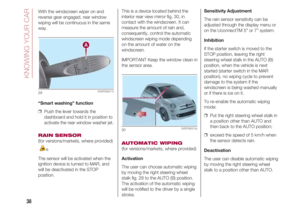 40
40 41
41 42
42 43
43 44
44 45
45 46
46 47
47 48
48 49
49 50
50 51
51 52
52 53
53 54
54 55
55 56
56 57
57 58
58 59
59 60
60 61
61 62
62 63
63 64
64 65
65 66
66 67
67 68
68 69
69 70
70 71
71 72
72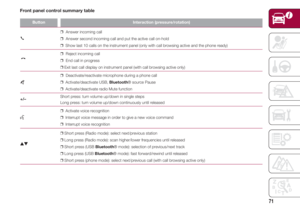 73
73 74
74 75
75 76
76 77
77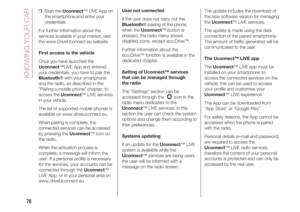 78
78 79
79 80
80 81
81 82
82 83
83 84
84 85
85 86
86 87
87 88
88 89
89 90
90 91
91 92
92 93
93 94
94 95
95 96
96 97
97 98
98 99
99 100
100 101
101 102
102 103
103 104
104 105
105 106
106 107
107 108
108 109
109 110
110 111
111 112
112 113
113 114
114 115
115 116
116 117
117 118
118 119
119 120
120 121
121 122
122 123
123 124
124 125
125 126
126 127
127 128
128 129
129 130
130 131
131 132
132 133
133 134
134 135
135 136
136 137
137 138
138 139
139 140
140 141
141 142
142 143
143 144
144 145
145 146
146 147
147 148
148 149
149 150
150 151
151 152
152 153
153 154
154 155
155 156
156 157
157 158
158 159
159 160
160 161
161 162
162 163
163 164
164 165
165 166
166 167
167 168
168 169
169 170
170 171
171 172
172 173
173 174
174 175
175 176
176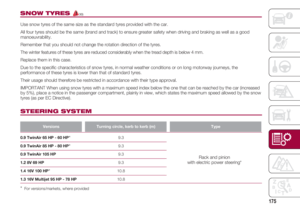 177
177 178
178 179
179 180
180 181
181 182
182 183
183 184
184 185
185 186
186 187
187 188
188 189
189 190
190 191
191 192
192 193
193 194
194 195
195 196
196 197
197 198
198 199
199 200
200 201
201 202
202 203
203 204
204 205
205 206
206 207
207 208
208 209
209 210
210 211
211 212
212 213
213 214
214 215
215 216
216 217
217 218
218 219
219 220
220 221
221 222
222 223
223






