Page 9 of 76
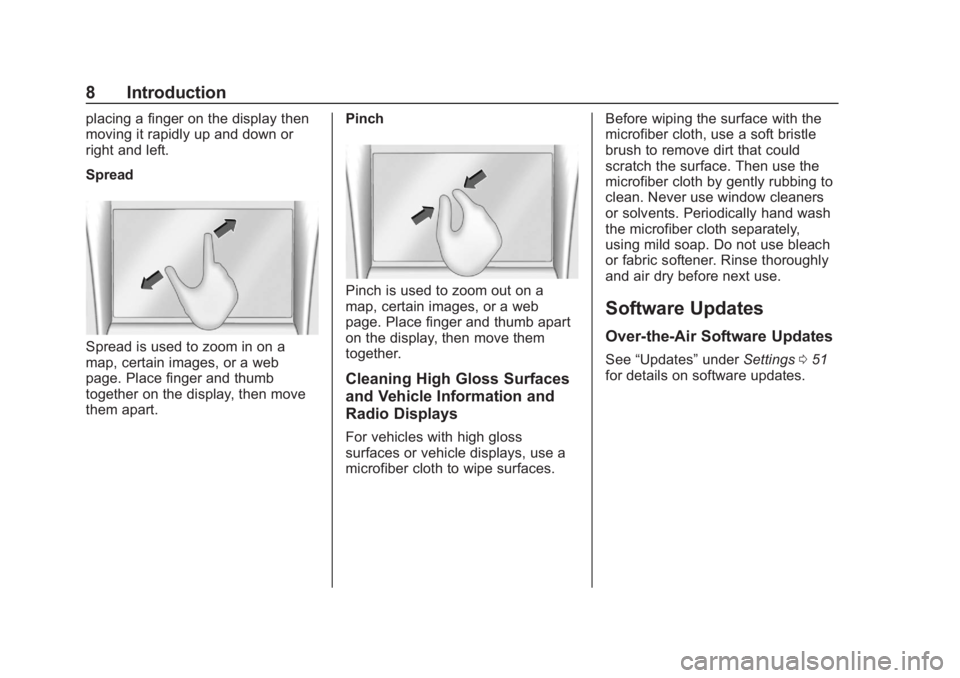
Buick Regal Infotainment System (GMNA-Localizing-2nd Timed Print-U.S./
Canada-11486031) - 2018 - crc - 3/22/18
8 Introduction
placing a finger on the display then
moving it rapidly up and down or
right and left.
Spread
Spread is used to zoom in on a
map, certain images, or a web
page. Place finger and thumb
together on the display, then move
them apart.Pinch
Pinch is used to zoom out on a
map, certain images, or a web
page. Place finger and thumb apart
on the display, then move them
together.
Cleaning High Gloss Surfaces
and Vehicle Information and
Radio Displays
For vehicles with high gloss
surfaces or vehicle displays, use a
microfiber cloth to wipe surfaces.Before wiping the surface with the
microfiber cloth, use a soft bristle
brush to remove dirt that could
scratch the surface. Then use the
microfiber cloth by gently rubbing to
clean. Never use window cleaners
or solvents. Periodically hand wash
the microfiber cloth separately,
using mild soap. Do not use bleach
or fabric softener. Rinse thoroughly
and air dry before next use.
Software Updates
Over-the-Air Software Updates
See
“Updates” underSettings 051
for details on software updates.
Page 10 of 76
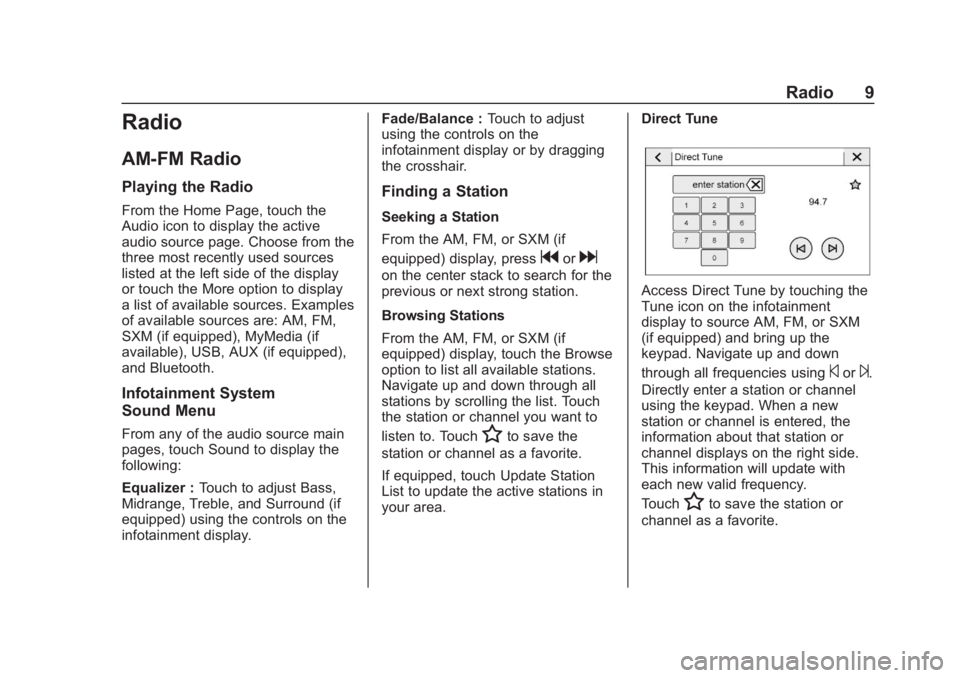
Buick Regal Infotainment System (GMNA-Localizing-2nd Timed Print-U.S./
Canada-11486031) - 2018 - crc - 3/22/18
Radio 9
Radio
AM-FM Radio
Playing the Radio
From the Home Page, touch the
Audio icon to display the active
audio source page. Choose from the
three most recently used sources
listed at the left side of the display
or touch the More option to display
a list of available sources. Examples
of available sources are: AM, FM,
SXM (if equipped), MyMedia (if
available), USB, AUX (if equipped),
and Bluetooth.
Infotainment System
Sound Menu
From any of the audio source main
pages, touch Sound to display the
following:
Equalizer :Touch to adjust Bass,
Midrange, Treble, and Surround (if
equipped) using the controls on the
infotainment display. Fade/Balance :
Touch to adjust
using the controls on the
infotainment display or by dragging
the crosshair.
Finding a Station
Seeking a Station
From the AM, FM, or SXM (if
equipped) display, press
gord
on the center stack to search for the
previous or next strong station.
Browsing Stations
From the AM, FM, or SXM (if
equipped) display, touch the Browse
option to list all available stations.
Navigate up and down through all
stations by scrolling the list. Touch
the station or channel you want to
listen to. Touch
Hto save the
station or channel as a favorite.
If equipped, touch Update Station
List to update the active stations in
your area. Direct Tune
Access Direct Tune by touching the
Tune icon on the infotainment
display to source AM, FM, or SXM
(if equipped) and bring up the
keypad. Navigate up and down
through all frequencies using
©or¨.
Directly enter a station or channel
using the keypad. When a new
station or channel is entered, the
information about that station or
channel displays on the right side.
This information will update with
each new valid frequency.
Touch
Hto save the station or
channel as a favorite.
Page 11 of 76
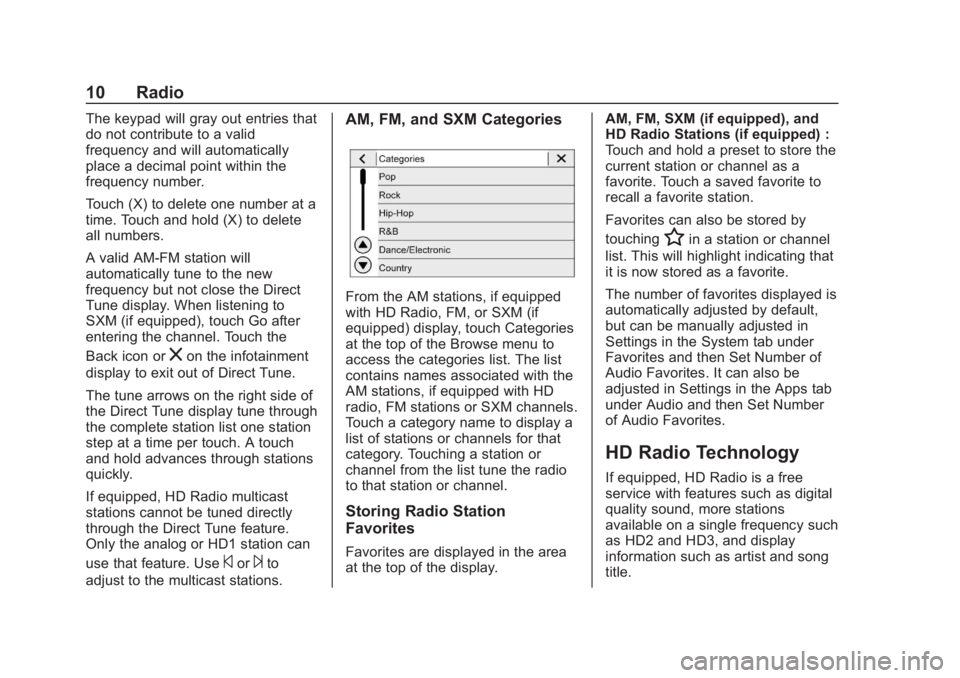
Buick Regal Infotainment System (GMNA-Localizing-2nd Timed Print-U.S./
Canada-11486031) - 2018 - crc - 3/22/18
10 Radio
The keypad will gray out entries that
do not contribute to a valid
frequency and will automatically
place a decimal point within the
frequency number.
Touch (X) to delete one number at a
time. Touch and hold (X) to delete
all numbers.
A valid AM-FM station will
automatically tune to the new
frequency but not close the Direct
Tune display. When listening to
SXM (if equipped), touch Go after
entering the channel. Touch the
Back icon or
zon the infotainment
display to exit out of Direct Tune.
The tune arrows on the right side of
the Direct Tune display tune through
the complete station list one station
step at a time per touch. A touch
and hold advances through stations
quickly.
If equipped, HD Radio multicast
stations cannot be tuned directly
through the Direct Tune feature.
Only the analog or HD1 station can
use that feature. Use
©or¨to
adjust to the multicast stations.
AM, FM, and SXM Categories
From the AM stations, if equipped
with HD Radio, FM, or SXM (if
equipped) display, touch Categories
at the top of the Browse menu to
access the categories list. The list
contains names associated with the
AM stations, if equipped with HD
radio, FM stations or SXM channels.
Touch a category name to display a
list of stations or channels for that
category. Touching a station or
channel from the list tune the radio
to that station or channel.
Storing Radio Station
Favorites
Favorites are displayed in the area
at the top of the display. AM, FM, SXM (if equipped), and
HD Radio Stations (if equipped) :
Touch and hold a preset to store the
current station or channel as a
favorite. Touch a saved favorite to
recall a favorite station.
Favorites can also be stored by
touching
Hin a station or channel
list. This will highlight indicating that
it is now stored as a favorite.
The number of favorites displayed is
automatically adjusted by default,
but can be manually adjusted in
Settings in the System tab under
Favorites and then Set Number of
Audio Favorites. It can also be
adjusted in Settings in the Apps tab
under Audio and then Set Number
of Audio Favorites.
HD Radio Technology
If equipped, HD Radio is a free
service with features such as digital
quality sound, more stations
available on a single frequency such
as HD2 and HD3, and display
information such as artist and song
title.
Page 12 of 76
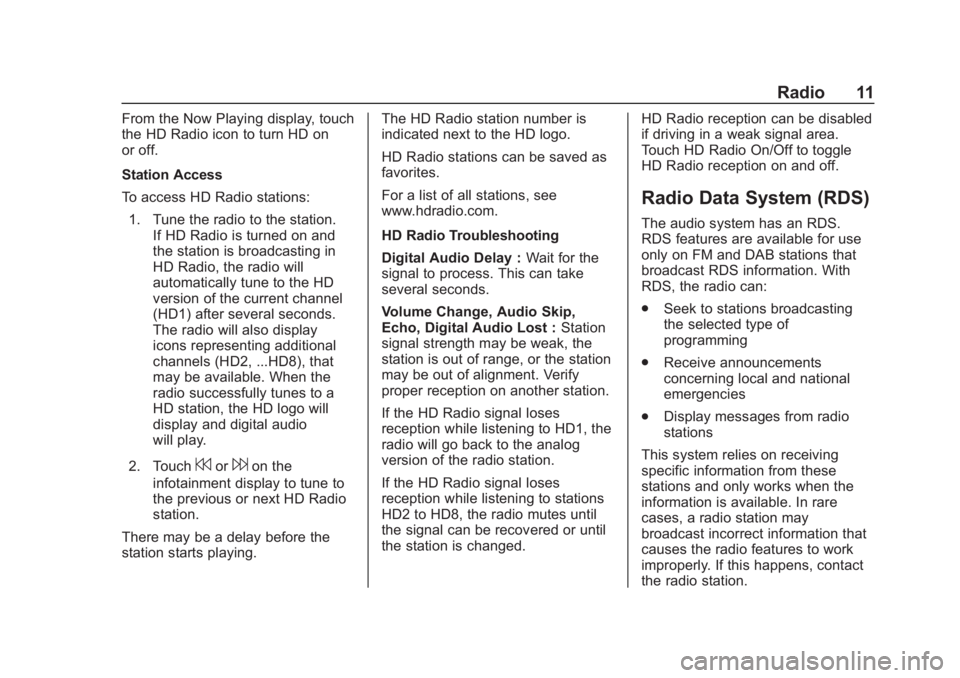
Buick Regal Infotainment System (GMNA-Localizing-2nd Timed Print-U.S./
Canada-11486031) - 2018 - crc - 3/22/18
Radio 11
From the Now Playing display, touch
the HD Radio icon to turn HD on
or off.
Station Access
To access HD Radio stations:1. Tune the radio to the station. If HD Radio is turned on and
the station is broadcasting in
HD Radio, the radio will
automatically tune to the HD
version of the current channel
(HD1) after several seconds.
The radio will also display
icons representing additional
channels (HD2, ...HD8), that
may be available. When the
radio successfully tunes to a
HD station, the HD logo will
display and digital audio
will play.
2. Touch
7or6on the
infotainment display to tune to
the previous or next HD Radio
station.
There may be a delay before the
station starts playing. The HD Radio station number is
indicated next to the HD logo.
HD Radio stations can be saved as
favorites.
For a list of all stations, see
www.hdradio.com.
HD Radio Troubleshooting
Digital Audio Delay :
Wait for the
signal to process. This can take
several seconds.
Volume Change, Audio Skip,
Echo, Digital Audio Lost : Station
signal strength may be weak, the
station is out of range, or the station
may be out of alignment. Verify
proper reception on another station.
If the HD Radio signal loses
reception while listening to HD1, the
radio will go back to the analog
version of the radio station.
If the HD Radio signal loses
reception while listening to stations
HD2 to HD8, the radio mutes until
the signal can be recovered or until
the station is changed. HD Radio reception can be disabled
if driving in a weak signal area.
Touch HD Radio On/Off to toggle
HD Radio reception on and off.
Radio Data System (RDS)
The audio system has an RDS.
RDS features are available for use
only on FM and DAB stations that
broadcast RDS information. With
RDS, the radio can:
.
Seek to stations broadcasting
the selected type of
programming
. Receive announcements
concerning local and national
emergencies
. Display messages from radio
stations
This system relies on receiving
specific information from these
stations and only works when the
information is available. In rare
cases, a radio station may
broadcast incorrect information that
causes the radio features to work
improperly. If this happens, contact
the radio station.
Page 13 of 76
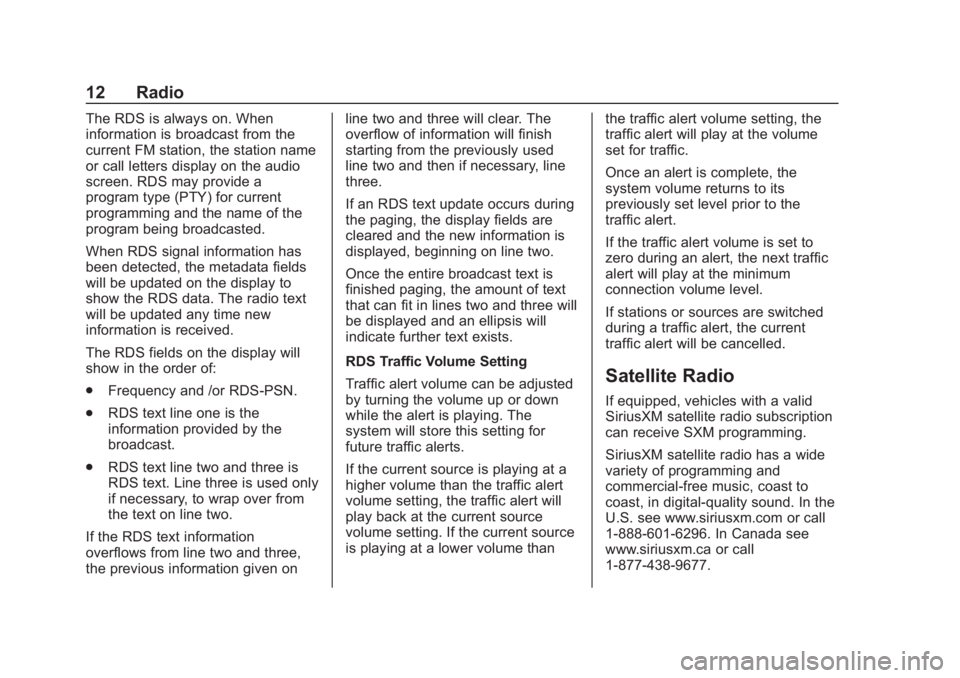
Buick Regal Infotainment System (GMNA-Localizing-2nd Timed Print-U.S./
Canada-11486031) - 2018 - crc - 3/22/18
12 Radio
The RDS is always on. When
information is broadcast from the
current FM station, the station name
or call letters display on the audio
screen. RDS may provide a
program type (PTY) for current
programming and the name of the
program being broadcasted.
When RDS signal information has
been detected, the metadata fields
will be updated on the display to
show the RDS data. The radio text
will be updated any time new
information is received.
The RDS fields on the display will
show in the order of:
.Frequency and /or RDS-PSN.
. RDS text line one is the
information provided by the
broadcast.
. RDS text line two and three is
RDS text. Line three is used only
if necessary, to wrap over from
the text on line two.
If the RDS text information
overflows from line two and three,
the previous information given on line two and three will clear. The
overflow of information will finish
starting from the previously used
line two and then if necessary, line
three.
If an RDS text update occurs during
the paging, the display fields are
cleared and the new information is
displayed, beginning on line two.
Once the entire broadcast text is
finished paging, the amount of text
that can fit in lines two and three will
be displayed and an ellipsis will
indicate further text exists.
RDS Traffic Volume Setting
Traffic alert volume can be adjusted
by turning the volume up or down
while the alert is playing. The
system will store this setting for
future traffic alerts.
If the current source is playing at a
higher volume than the traffic alert
volume setting, the traffic alert will
play back at the current source
volume setting. If the current source
is playing at a lower volume than
the traffic alert volume setting, the
traffic alert will play at the volume
set for traffic.
Once an alert is complete, the
system volume returns to its
previously set level prior to the
traffic alert.
If the traffic alert volume is set to
zero during an alert, the next traffic
alert will play at the minimum
connection volume level.
If stations or sources are switched
during a traffic alert, the current
traffic alert will be cancelled.
Satellite Radio
If equipped, vehicles with a valid
SiriusXM satellite radio subscription
can receive SXM programming.
SiriusXM satellite radio has a wide
variety of programming and
commercial-free music, coast to
coast, in digital-quality sound. In the
U.S. see www.siriusxm.com or call
1-888-601-6296. In Canada see
www.siriusxm.ca or call
1-877-438-9677.
Page 14 of 76
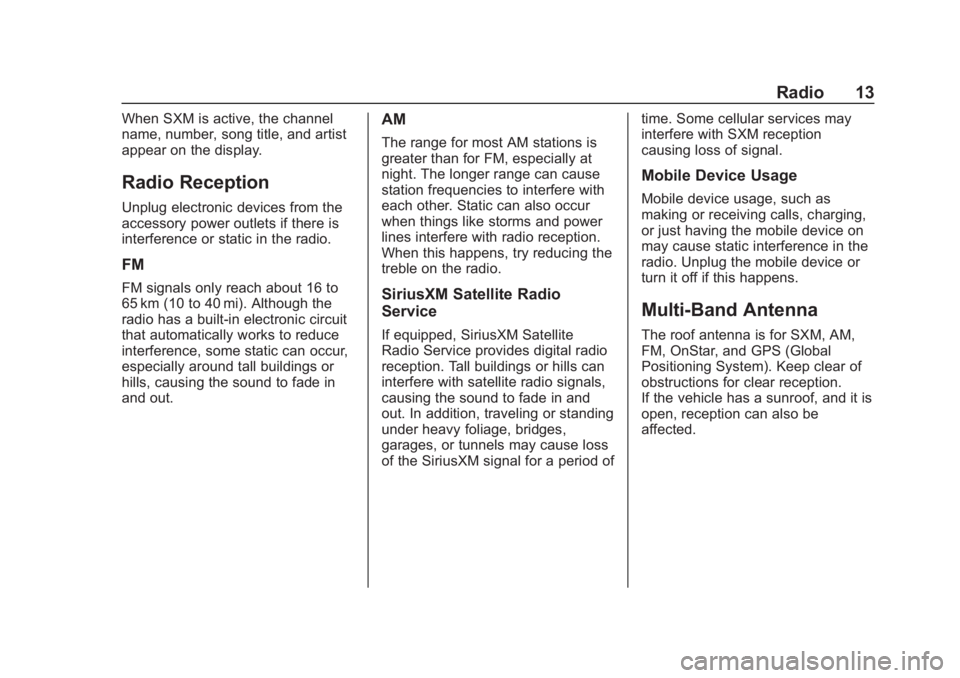
Buick Regal Infotainment System (GMNA-Localizing-2nd Timed Print-U.S./
Canada-11486031) - 2018 - crc - 3/22/18
Radio 13
When SXM is active, the channel
name, number, song title, and artist
appear on the display.
Radio Reception
Unplug electronic devices from the
accessory power outlets if there is
interference or static in the radio.
FM
FM signals only reach about 16 to
65 km (10 to 40 mi). Although the
radio has a built-in electronic circuit
that automatically works to reduce
interference, some static can occur,
especially around tall buildings or
hills, causing the sound to fade in
and out.
AM
The range for most AM stations is
greater than for FM, especially at
night. The longer range can cause
station frequencies to interfere with
each other. Static can also occur
when things like storms and power
lines interfere with radio reception.
When this happens, try reducing the
treble on the radio.
SiriusXM Satellite Radio
Service
If equipped, SiriusXM Satellite
Radio Service provides digital radio
reception. Tall buildings or hills can
interfere with satellite radio signals,
causing the sound to fade in and
out. In addition, traveling or standing
under heavy foliage, bridges,
garages, or tunnels may cause loss
of the SiriusXM signal for a period oftime. Some cellular services may
interfere with SXM reception
causing loss of signal.
Mobile Device Usage
Mobile device usage, such as
making or receiving calls, charging,
or just having the mobile device on
may cause static interference in the
radio. Unplug the mobile device or
turn it off if this happens.
Multi-Band Antenna
The roof antenna is for SXM, AM,
FM, OnStar, and GPS (Global
Positioning System). Keep clear of
obstructions for clear reception.
If the vehicle has a sunroof, and it is
open, reception can also be
affected.
Page 15 of 76
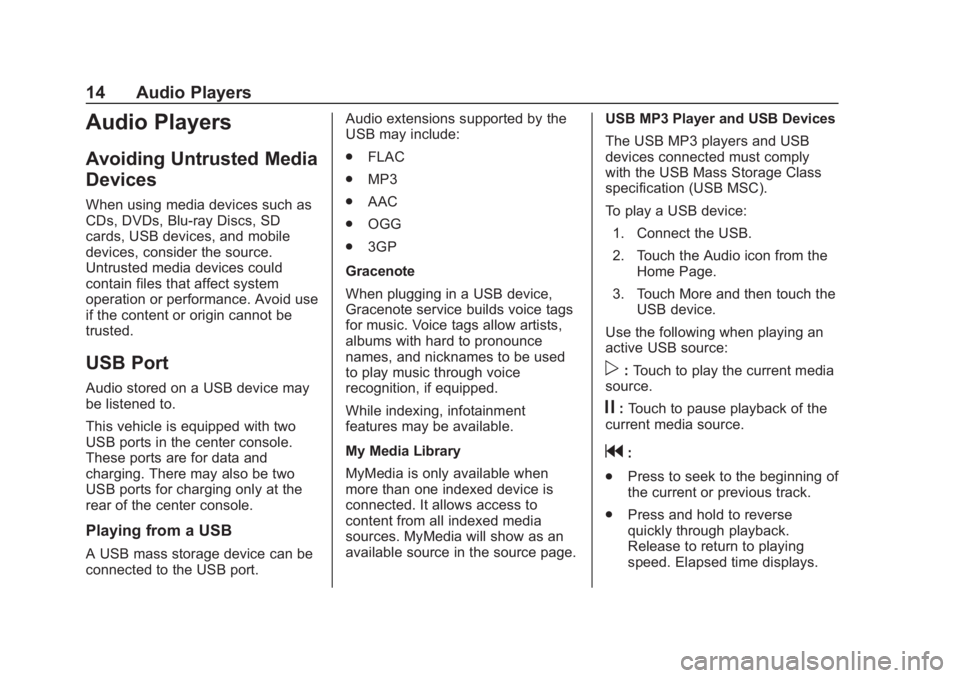
Buick Regal Infotainment System (GMNA-Localizing-2nd Timed Print-U.S./
Canada-11486031) - 2018 - crc - 3/22/18
14 Audio Players
Audio Players
Avoiding Untrusted Media
Devices
When using media devices such as
CDs, DVDs, Blu-ray Discs, SD
cards, USB devices, and mobile
devices, consider the source.
Untrusted media devices could
contain files that affect system
operation or performance. Avoid use
if the content or origin cannot be
trusted.
USB Port
Audio stored on a USB device may
be listened to.
This vehicle is equipped with two
USB ports in the center console.
These ports are for data and
charging. There may also be two
USB ports for charging only at the
rear of the center console.
Playing from a USB
A USB mass storage device can be
connected to the USB port.Audio extensions supported by the
USB may include:
.
FLAC
. MP3
. AAC
. OGG
. 3GP
Gracenote
When plugging in a USB device,
Gracenote service builds voice tags
for music. Voice tags allow artists,
albums with hard to pronounce
names, and nicknames to be used
to play music through voice
recognition, if equipped.
While indexing, infotainment
features may be available.
My Media Library
MyMedia is only available when
more than one indexed device is
connected. It allows access to
content from all indexed media
sources. MyMedia will show as an
available source in the source page. USB MP3 Player and USB Devices
The USB MP3 players and USB
devices connected must comply
with the USB Mass Storage Class
specification (USB MSC).
To play a USB device:
1. Connect the USB.
2. Touch the Audio icon from the Home Page.
3. Touch More and then touch the USB device.
Use the following when playing an
active USB source:
p: Touch to play the current media
source.
j: Touch to pause playback of the
current media source.
g:
. Press to seek to the beginning of
the current or previous track.
. Press and hold to reverse
quickly through playback.
Release to return to playing
speed. Elapsed time displays.
Page 16 of 76
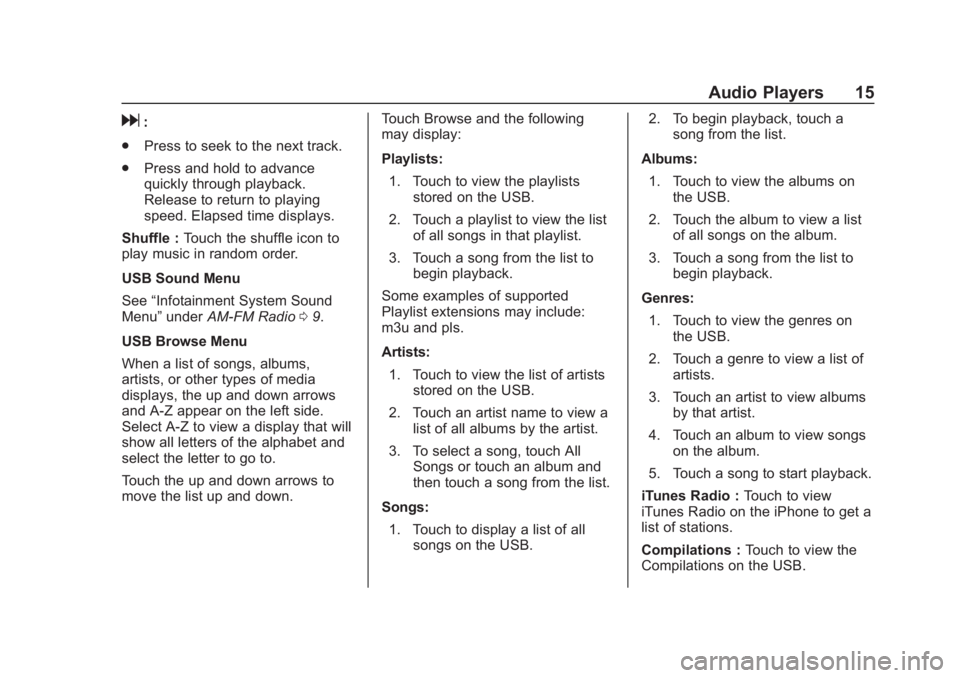
Buick Regal Infotainment System (GMNA-Localizing-2nd Timed Print-U.S./
Canada-11486031) - 2018 - crc - 3/22/18
Audio Players 15
d:
. Press to seek to the next track.
. Press and hold to advance
quickly through playback.
Release to return to playing
speed. Elapsed time displays.
Shuffle : Touch the shuffle icon to
play music in random order.
USB Sound Menu
See “Infotainment System Sound
Menu” underAM-FM Radio 09.
USB Browse Menu
When a list of songs, albums,
artists, or other types of media
displays, the up and down arrows
and A-Z appear on the left side.
Select A-Z to view a display that will
show all letters of the alphabet and
select the letter to go to.
Touch the up and down arrows to
move the list up and down. Touch Browse and the following
may display:
Playlists:
1. Touch to view the playlists stored on the USB.
2. Touch a playlist to view the list of all songs in that playlist.
3. Touch a song from the list to begin playback.
Some examples of supported
Playlist extensions may include:
m3u and pls.
Artists:
1. Touch to view the list of artists stored on the USB.
2. Touch an artist name to view a list of all albums by the artist.
3. To select a song, touch All Songs or touch an album and
then touch a song from the list.
Songs: 1. Touch to display a list of all songs on the USB. 2. To begin playback, touch a
song from the list.
Albums: 1. Touch to view the albums on the USB.
2. Touch the album to view a list of all songs on the album.
3. Touch a song from the list to begin playback.
Genres: 1. Touch to view the genres on the USB.
2. Touch a genre to view a list of artists.
3. Touch an artist to view albums by that artist.
4. Touch an album to view songs on the album.
5. Touch a song to start playback.
iTunes Radio : Touch to view
iTunes Radio on the iPhone to get a
list of stations.
Compilations : Touch to view the
Compilations on the USB.