2018 BUICK REGAL fuel
[x] Cancel search: fuelPage 24 of 76
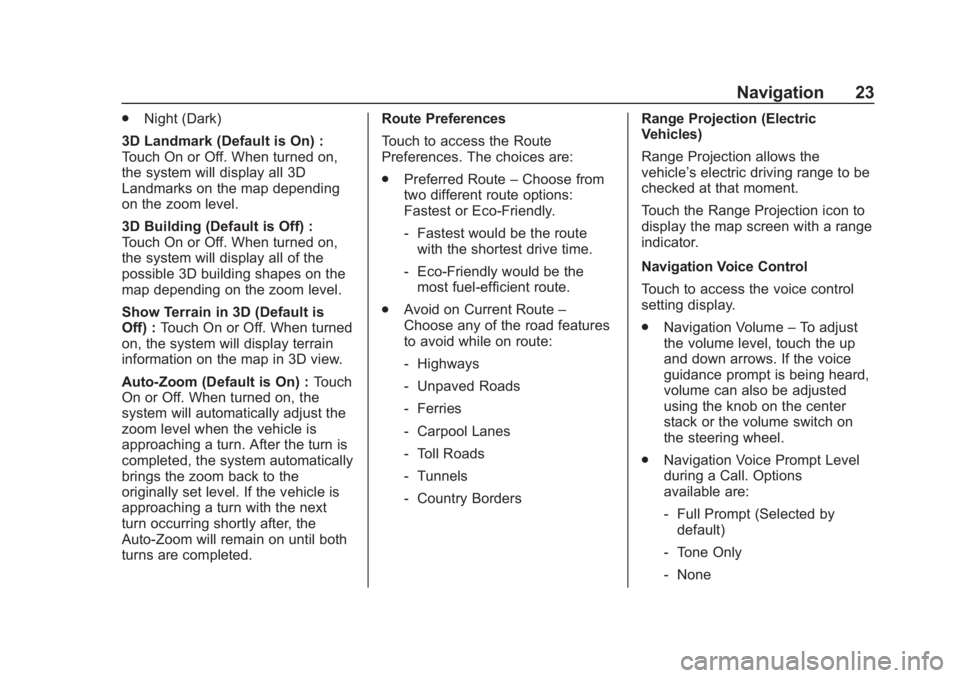
Buick Regal Infotainment System (GMNA-Localizing-2nd Timed Print-U.S./
Canada-11486031) - 2018 - crc - 3/22/18
Navigation 23
.Night (Dark)
3D Landmark (Default is On) :
Touch On or Off. When turned on,
the system will display all 3D
Landmarks on the map depending
on the zoom level.
3D Building (Default is Off) :
Touch On or Off. When turned on,
the system will display all of the
possible 3D building shapes on the
map depending on the zoom level.
Show Terrain in 3D (Default is
Off) : Touch On or Off. When turned
on, the system will display terrain
information on the map in 3D view.
Auto-Zoom (Default is On) : Touch
On or Off. When turned on, the
system will automatically adjust the
zoom level when the vehicle is
approaching a turn. After the turn is
completed, the system automatically
brings the zoom back to the
originally set level. If the vehicle is
approaching a turn with the next
turn occurring shortly after, the
Auto-Zoom will remain on until both
turns are completed. Route Preferences
Touch to access the Route
Preferences. The choices are:
.
Preferred Route –Choose from
two different route options:
Fastest or Eco-Friendly.
‐ Fastest would be the route
with the shortest drive time.
‐ Eco-Friendly would be the
most fuel-efficient route.
. Avoid on Current Route –
Choose any of the road features
to avoid while on route:
‐ Highways
‐ Unpaved Roads
‐ Ferries
‐ Carpool Lanes
‐ Toll Roads
‐ Tunnels
‐ Country Borders Range Projection (Electric
Vehicles)
Range Projection allows the
vehicle’s electric driving range to be
checked at that moment.
Touch the Range Projection icon to
display the map screen with a range
indicator.
Navigation Voice Control
Touch to access the voice control
setting display.
.
Navigation Volume –To adjust
the volume level, touch the up
and down arrows. If the voice
guidance prompt is being heard,
volume can also be adjusted
using the knob on the center
stack or the volume switch on
the steering wheel.
. Navigation Voice Prompt Level
during a Call. Options
available are:
‐Full Prompt (Selected by
default)
‐ Tone Only
‐ None
Page 33 of 76

Buick Regal Infotainment System (GMNA-Localizing-2nd Timed Print-U.S./
Canada-11486031) - 2018 - crc - 3/22/18
32 Navigation
The smart POI icons such as fuel
stations and parking appear based
on time, location, driver search
behavior, driving conditions, and
vehicle conditions.
Touch a smart POI icon to open the
corresponding details:
.Left side: Name and address of
the POI.
. Right side:
c+ ETE
(Estimated Time Enroute.)
Smart Fuel Station Icons
Fuel station prices are shown if
available for nearby stations when
the vehicle is low on fuel.
Smart Parking Icons
When reaching a densely populated
destination and the system
determines that parking may be
limited, the system will attempt to
display nearby parking destinations
with pricing information, if available. Report an Issue Using POI Details
In the POI details page, a POI issue
can be reported if the data is not
accurate or the address is incorrect.
Touch Report an Issue near the
bottom of the display to access the
issue selection page. Touch one of
the predefined issues on the
selection page, then touch Send.
The system will send the
information for analysis.
Search
Touch Search on the infotainment
display to open the search display.
It has a search field entry box, quick
category icon shortcuts, recents
icon, favorites icon, and keyboard.
Auto Complete
Enter a partial location in the field
entry box on the search display.
Auto complete will attempt to
complete the destination based on
what is being entered. Touch the
suggested item to search.Search While in Motion with No
Front Seat Passenger Present
The search display will not allow
changes or text input with the
keyboard when the vehicle is in
motion. As a result, a display
showing three rows of the most
commonly used categories appears.
Touching the search box will
activate speech recognition.
Search While in Motion with Front
Seat Passenger Present
If the system detects that the front
seat passenger is present with both
driver and passenger seat belts
buckled, touching the search icon
will display an alert message that
allows the passenger to search for a
destination as if the vehicle were
stopped.
Connected Navigation
Connected Navigation is a
subscription service that enables
certain capabilities within the
navigation system, such as Traffic,
Smart Search/Routing, and
Predictive Navigation capabilities.
Page 61 of 76
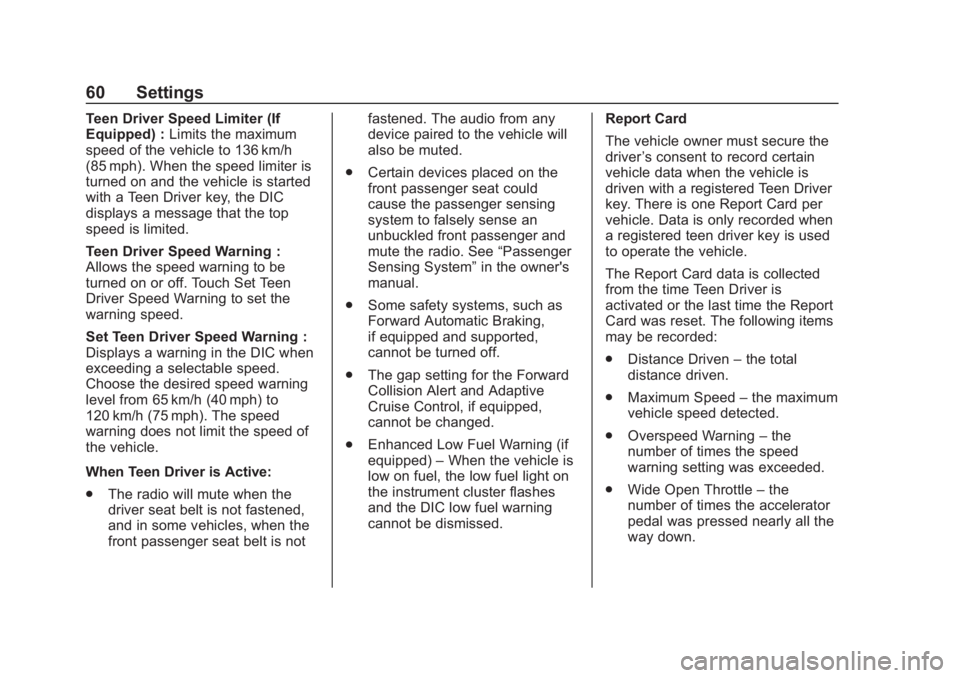
Buick Regal Infotainment System (GMNA-Localizing-2nd Timed Print-U.S./
Canada-11486031) - 2018 - crc - 3/22/18
60 Settings
Teen Driver Speed Limiter (If
Equipped) :Limits the maximum
speed of the vehicle to 136 km/h
(85 mph). When the speed limiter is
turned on and the vehicle is started
with a Teen Driver key, the DIC
displays a message that the top
speed is limited.
Teen Driver Speed Warning :
Allows the speed warning to be
turned on or off. Touch Set Teen
Driver Speed Warning to set the
warning speed.
Set Teen Driver Speed Warning :
Displays a warning in the DIC when
exceeding a selectable speed.
Choose the desired speed warning
level from 65 km/h (40 mph) to
120 km/h (75 mph). The speed
warning does not limit the speed of
the vehicle.
When Teen Driver is Active:
. The radio will mute when the
driver seat belt is not fastened,
and in some vehicles, when the
front passenger seat belt is not fastened. The audio from any
device paired to the vehicle will
also be muted.
. Certain devices placed on the
front passenger seat could
cause the passenger sensing
system to falsely sense an
unbuckled front passenger and
mute the radio. See “Passenger
Sensing System” in the owner's
manual.
. Some safety systems, such as
Forward Automatic Braking,
if equipped and supported,
cannot be turned off.
. The gap setting for the Forward
Collision Alert and Adaptive
Cruise Control, if equipped,
cannot be changed.
. Enhanced Low Fuel Warning (if
equipped) –When the vehicle is
low on fuel, the low fuel light on
the instrument cluster flashes
and the DIC low fuel warning
cannot be dismissed. Report Card
The vehicle owner must secure the
driver
’s consent to record certain
vehicle data when the vehicle is
driven with a registered Teen Driver
key. There is one Report Card per
vehicle. Data is only recorded when
a registered teen driver key is used
to operate the vehicle.
The Report Card data is collected
from the time Teen Driver is
activated or the last time the Report
Card was reset. The following items
may be recorded:
. Distance Driven –the total
distance driven.
. Maximum Speed –the maximum
vehicle speed detected.
. Overspeed Warning –the
number of times the speed
warning setting was exceeded.
. Wide Open Throttle –the
number of times the accelerator
pedal was pressed nearly all the
way down.