2018 BUICK REGAL audio
[x] Cancel search: audioPage 2 of 76

Buick Regal Infotainment System (GMNA-Localizing-2nd Timed Print-U.S./
Canada-11486031) - 2018 - crc - 3/22/18
ContentsIntroduction . . . . . . . . . . . . . . . . . . . . . 2
Radio . . . . . . . . . . . . . . . . . . . . . . . . . . . 9
Audio Players . . . . . . . . . . . . . . . . . 14
OnStar System . . . . . . . . . . . . . . . . 19
Navigation . . . . . . . . . . . . . . . . . . . . . 21
Voice Recognition . . . . . . . . . . . . . 37
Phone . . . . . . . . . . . . . . . . . . . . . . . . . 44
Settings . . . . . . . . . . . . . . . . . . . . . . . 51
Trademarks and LicenseAgreements . . . . . . . . . . . . . . . . . . 62
Index . . . . . . . . . . . . . . . . . . . . 72
Page 4 of 76

Buick Regal Infotainment System (GMNA-Localizing-2nd Timed Print-U.S./
Canada-11486031) - 2018 - crc - 3/22/18
Introduction 3
.Set up the audio by presetting
favorite stations, setting the
tone, and adjusting the
speakers.
. Set up cell phone and mobile
device numbers in advance so
they can be called easily by
pressing a single control or by
using a single voice command.
See “Distracted Driving” in the
owner ’s manual.
Infotainment System
The infotainment system is
controlled by using the infotainment
display, controls on the center stack,
steering wheel controls, and voice
recognition.
Uplevel Radio Shown. Base Radio Similar.
1.{(Home Page)
. Press to go to the Home
Page. See “Home Page”
later in this section.
2.7
. Radio: Press and
release to go to the
previous station or
channel. Press and hold
to fast seek the next
strongest previous
station or channel. See
AM-FM Radio 09. .
USB/Bluetooth: Press to
seek to the beginning of
the current or previous
track. Press and hold to
quickly reverse through
a track. Release to
return to playing speed.
See USB Port 014 or
Bluetooth Audio 017.
3.O(Power)
. Press to turn the
power on.
. Press and hold to turn
the power off.
Page 5 of 76

Buick Regal Infotainment System (GMNA-Localizing-2nd Timed Print-U.S./
Canada-11486031) - 2018 - crc - 3/22/18
4 Introduction
.Press to mute/unmute
the system when on.
. Turn to decrease or
increase the volume.
. When the power is on
and the system is not
muted, a quick status
pane will display when
Ois pressed. PressingOwill mute the system
and trigger this pane to
show a long press is
required to actually
power down the system.
4.6
. Radio: Press and
release to go to the next
station or channel.
Press and hold to fast
seek the next track or
strongest station or
channel.
. USB/Bluetooth: Press to
seek the next track.
Press and hold to fast
forward through a track.
Release to return to playing speed.
See
USB Port 014 or
Bluetooth Audio 017.
5.SBACK or5
.
PressSBACK to return
to the previous display
in a menu.
. Press
5and release to
access the phone
screen or answer an
incoming call.
Home Page
The Home Page is where vehicle
application icons are accessed.
Some applications are disabled
when the vehicle is moving.
The Home Page can be set up to
have up to four pages with eight
icons per page.
Swipe left or right across the screen
to access the pages of icons.
Managing Home Page Icons 1. Touch and hold any of the Home Page icons to enter
edit mode. 2. Continue holding the icon and
drag it to the desired position.
3. Release your finger to drop the icon in the desired position.
4. To move an application to another page, drag the icon to
the edge of the display toward
the desired page.
5. Continue dragging and dropping application icons as
desired.
Steering Wheel Controls
Some audio controls can be
adjusted at the steering wheel.
Page 6 of 76

Buick Regal Infotainment System (GMNA-Localizing-2nd Timed Print-U.S./
Canada-11486031) - 2018 - crc - 3/22/18
Introduction 5
g:Press to answer an incoming
call or start voice recognition.
See Bluetooth (Overview) 044 or
Bluetooth (Pairing and Using the
Phone) 045, or “OnStar Overview”
in the owner ’s manual.
i: Press to decline an incoming
call or end a current call. Press to
mute or unmute the infotainment
system when not on a call.
SorT: Press the five-way control
to go to the previous or next menu
in the instrument cluster.
yorz: Press the five-way
control to go up or down in a list on
the instrument cluster.
V: Press to select a highlighted
menu item.
CorB: Press to go to the next or
previous favorite when listening to
the radio. Press to go to the next or
previous track when listening to a
media source.
x+ orx− :Press to increase or
decrease the volume.
Using the System
Audio
Touch the Audio icon to display the
active audio source page. Examples
of available sources are AM, FM,
SXM (if equipped), MyMedia, USB,
AUX, and Bluetooth.
Phone
Touch the Phone icon to display the
Phone main page.
See Bluetooth (Overview) 044 or
Bluetooth (Pairing and Using the
Phone) 045.
Nav
Touch the Nav icon to display the
navigation map. See Using the
Navigation System 021.
Climate
Touch the Climate icon to display
the Climate main page. See “Dual
Automatic Climate Control System”
in the owner ’s manual.
Users
If equipped, touch the Users icon to
sign in or create a new user profile,
and follow the on-screen
instructions.
Only four user profiles can be active
at one time in the vehicle. It may be
necessary to remove a profile from
the menu before creating or signing
into an existing profile. The removed
profile can be logged into at a
later time.
Settings
Touch the Settings icon to display
the Settings menu. See Settings
0 51.
Apple CarPlay
Touch the Apple CarPlay icon to
activate Apple CarPlay (if equipped)
after a supported device is
connected. See Apple CarPlay and
Android Auto 049.
Page 10 of 76
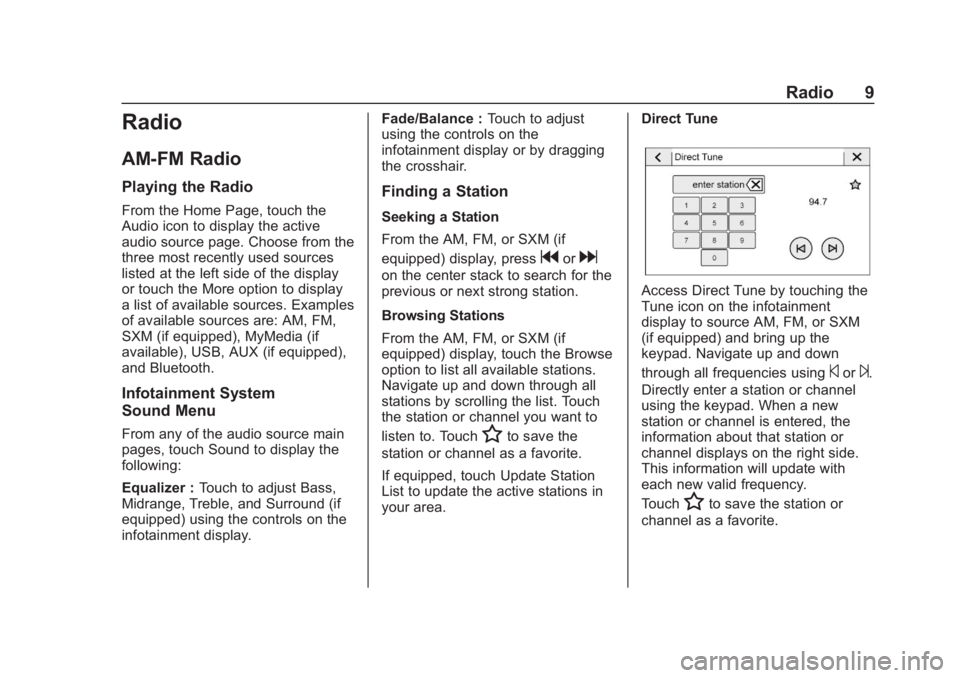
Buick Regal Infotainment System (GMNA-Localizing-2nd Timed Print-U.S./
Canada-11486031) - 2018 - crc - 3/22/18
Radio 9
Radio
AM-FM Radio
Playing the Radio
From the Home Page, touch the
Audio icon to display the active
audio source page. Choose from the
three most recently used sources
listed at the left side of the display
or touch the More option to display
a list of available sources. Examples
of available sources are: AM, FM,
SXM (if equipped), MyMedia (if
available), USB, AUX (if equipped),
and Bluetooth.
Infotainment System
Sound Menu
From any of the audio source main
pages, touch Sound to display the
following:
Equalizer :Touch to adjust Bass,
Midrange, Treble, and Surround (if
equipped) using the controls on the
infotainment display. Fade/Balance :
Touch to adjust
using the controls on the
infotainment display or by dragging
the crosshair.
Finding a Station
Seeking a Station
From the AM, FM, or SXM (if
equipped) display, press
gord
on the center stack to search for the
previous or next strong station.
Browsing Stations
From the AM, FM, or SXM (if
equipped) display, touch the Browse
option to list all available stations.
Navigate up and down through all
stations by scrolling the list. Touch
the station or channel you want to
listen to. Touch
Hto save the
station or channel as a favorite.
If equipped, touch Update Station
List to update the active stations in
your area. Direct Tune
Access Direct Tune by touching the
Tune icon on the infotainment
display to source AM, FM, or SXM
(if equipped) and bring up the
keypad. Navigate up and down
through all frequencies using
©or¨.
Directly enter a station or channel
using the keypad. When a new
station or channel is entered, the
information about that station or
channel displays on the right side.
This information will update with
each new valid frequency.
Touch
Hto save the station or
channel as a favorite.
Page 11 of 76
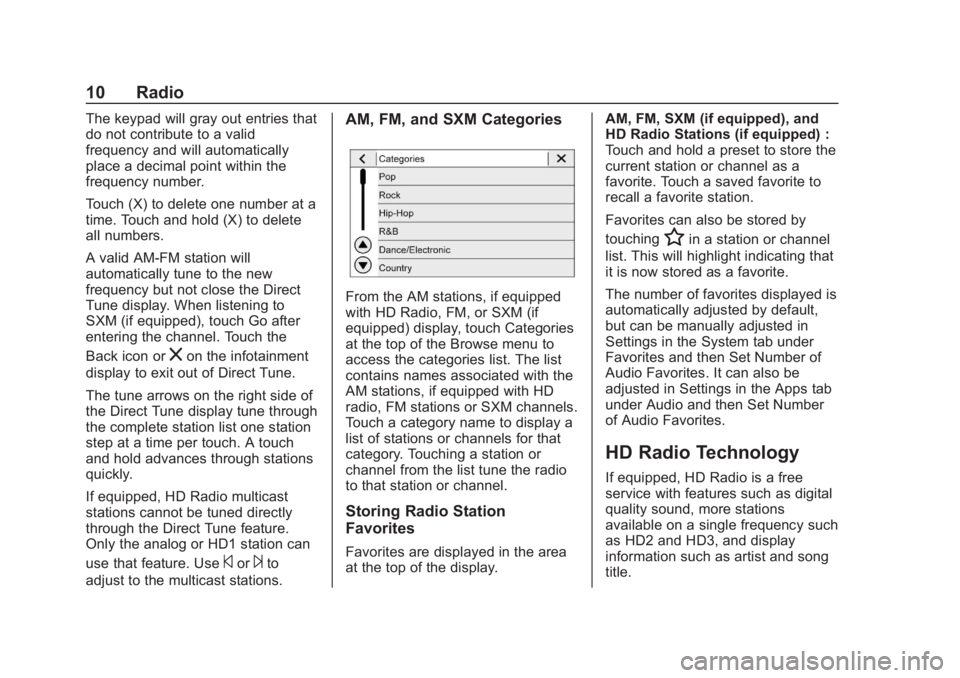
Buick Regal Infotainment System (GMNA-Localizing-2nd Timed Print-U.S./
Canada-11486031) - 2018 - crc - 3/22/18
10 Radio
The keypad will gray out entries that
do not contribute to a valid
frequency and will automatically
place a decimal point within the
frequency number.
Touch (X) to delete one number at a
time. Touch and hold (X) to delete
all numbers.
A valid AM-FM station will
automatically tune to the new
frequency but not close the Direct
Tune display. When listening to
SXM (if equipped), touch Go after
entering the channel. Touch the
Back icon or
zon the infotainment
display to exit out of Direct Tune.
The tune arrows on the right side of
the Direct Tune display tune through
the complete station list one station
step at a time per touch. A touch
and hold advances through stations
quickly.
If equipped, HD Radio multicast
stations cannot be tuned directly
through the Direct Tune feature.
Only the analog or HD1 station can
use that feature. Use
©or¨to
adjust to the multicast stations.
AM, FM, and SXM Categories
From the AM stations, if equipped
with HD Radio, FM, or SXM (if
equipped) display, touch Categories
at the top of the Browse menu to
access the categories list. The list
contains names associated with the
AM stations, if equipped with HD
radio, FM stations or SXM channels.
Touch a category name to display a
list of stations or channels for that
category. Touching a station or
channel from the list tune the radio
to that station or channel.
Storing Radio Station
Favorites
Favorites are displayed in the area
at the top of the display. AM, FM, SXM (if equipped), and
HD Radio Stations (if equipped) :
Touch and hold a preset to store the
current station or channel as a
favorite. Touch a saved favorite to
recall a favorite station.
Favorites can also be stored by
touching
Hin a station or channel
list. This will highlight indicating that
it is now stored as a favorite.
The number of favorites displayed is
automatically adjusted by default,
but can be manually adjusted in
Settings in the System tab under
Favorites and then Set Number of
Audio Favorites. It can also be
adjusted in Settings in the Apps tab
under Audio and then Set Number
of Audio Favorites.
HD Radio Technology
If equipped, HD Radio is a free
service with features such as digital
quality sound, more stations
available on a single frequency such
as HD2 and HD3, and display
information such as artist and song
title.
Page 12 of 76
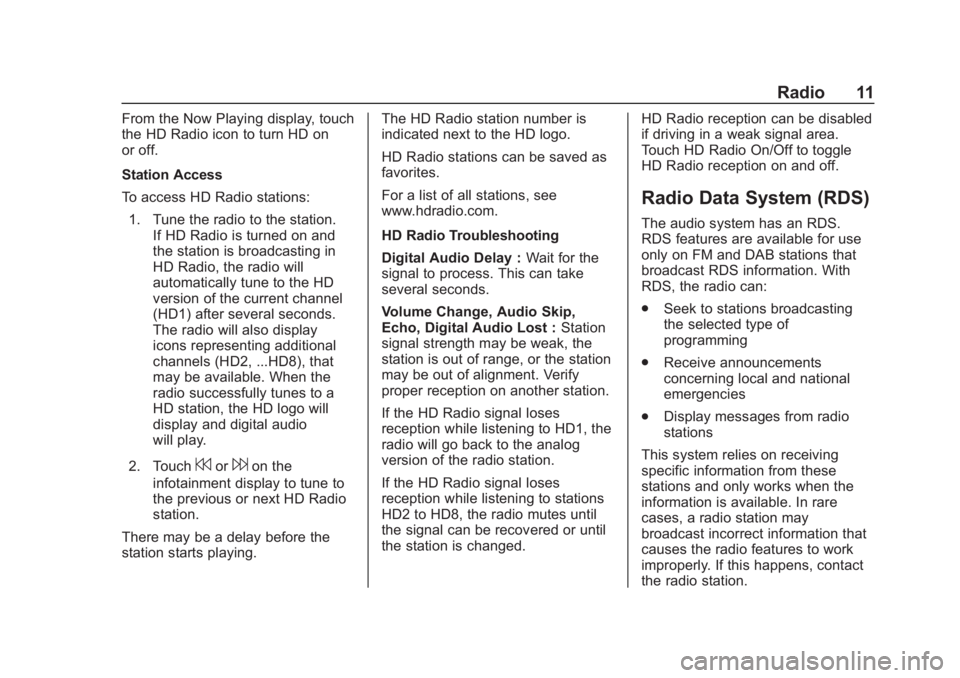
Buick Regal Infotainment System (GMNA-Localizing-2nd Timed Print-U.S./
Canada-11486031) - 2018 - crc - 3/22/18
Radio 11
From the Now Playing display, touch
the HD Radio icon to turn HD on
or off.
Station Access
To access HD Radio stations:1. Tune the radio to the station. If HD Radio is turned on and
the station is broadcasting in
HD Radio, the radio will
automatically tune to the HD
version of the current channel
(HD1) after several seconds.
The radio will also display
icons representing additional
channels (HD2, ...HD8), that
may be available. When the
radio successfully tunes to a
HD station, the HD logo will
display and digital audio
will play.
2. Touch
7or6on the
infotainment display to tune to
the previous or next HD Radio
station.
There may be a delay before the
station starts playing. The HD Radio station number is
indicated next to the HD logo.
HD Radio stations can be saved as
favorites.
For a list of all stations, see
www.hdradio.com.
HD Radio Troubleshooting
Digital Audio Delay :
Wait for the
signal to process. This can take
several seconds.
Volume Change, Audio Skip,
Echo, Digital Audio Lost : Station
signal strength may be weak, the
station is out of range, or the station
may be out of alignment. Verify
proper reception on another station.
If the HD Radio signal loses
reception while listening to HD1, the
radio will go back to the analog
version of the radio station.
If the HD Radio signal loses
reception while listening to stations
HD2 to HD8, the radio mutes until
the signal can be recovered or until
the station is changed. HD Radio reception can be disabled
if driving in a weak signal area.
Touch HD Radio On/Off to toggle
HD Radio reception on and off.
Radio Data System (RDS)
The audio system has an RDS.
RDS features are available for use
only on FM and DAB stations that
broadcast RDS information. With
RDS, the radio can:
.
Seek to stations broadcasting
the selected type of
programming
. Receive announcements
concerning local and national
emergencies
. Display messages from radio
stations
This system relies on receiving
specific information from these
stations and only works when the
information is available. In rare
cases, a radio station may
broadcast incorrect information that
causes the radio features to work
improperly. If this happens, contact
the radio station.
Page 13 of 76
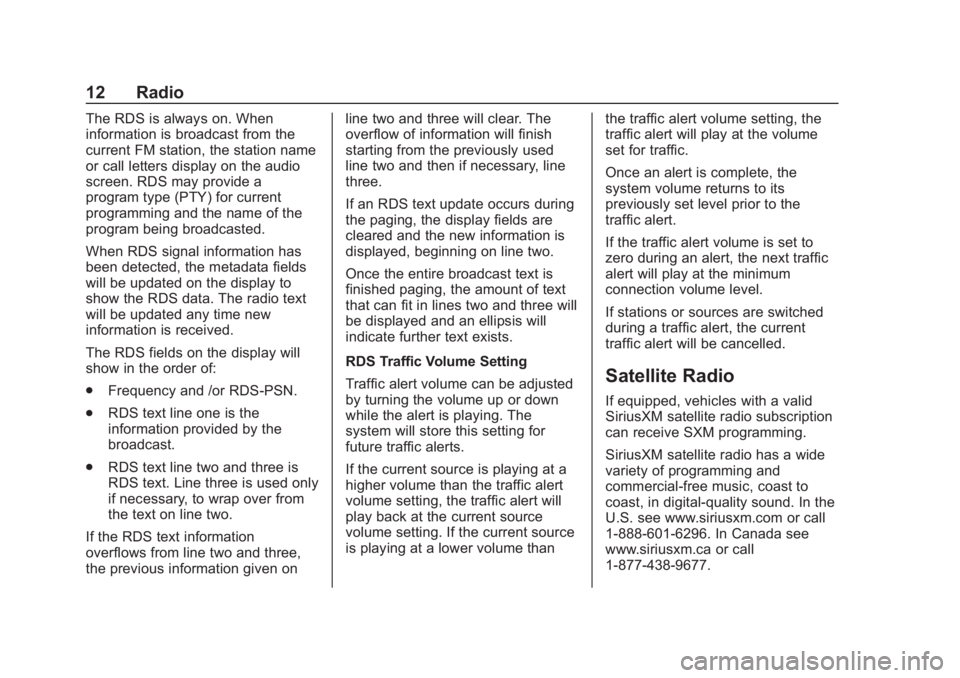
Buick Regal Infotainment System (GMNA-Localizing-2nd Timed Print-U.S./
Canada-11486031) - 2018 - crc - 3/22/18
12 Radio
The RDS is always on. When
information is broadcast from the
current FM station, the station name
or call letters display on the audio
screen. RDS may provide a
program type (PTY) for current
programming and the name of the
program being broadcasted.
When RDS signal information has
been detected, the metadata fields
will be updated on the display to
show the RDS data. The radio text
will be updated any time new
information is received.
The RDS fields on the display will
show in the order of:
.Frequency and /or RDS-PSN.
. RDS text line one is the
information provided by the
broadcast.
. RDS text line two and three is
RDS text. Line three is used only
if necessary, to wrap over from
the text on line two.
If the RDS text information
overflows from line two and three,
the previous information given on line two and three will clear. The
overflow of information will finish
starting from the previously used
line two and then if necessary, line
three.
If an RDS text update occurs during
the paging, the display fields are
cleared and the new information is
displayed, beginning on line two.
Once the entire broadcast text is
finished paging, the amount of text
that can fit in lines two and three will
be displayed and an ellipsis will
indicate further text exists.
RDS Traffic Volume Setting
Traffic alert volume can be adjusted
by turning the volume up or down
while the alert is playing. The
system will store this setting for
future traffic alerts.
If the current source is playing at a
higher volume than the traffic alert
volume setting, the traffic alert will
play back at the current source
volume setting. If the current source
is playing at a lower volume than
the traffic alert volume setting, the
traffic alert will play at the volume
set for traffic.
Once an alert is complete, the
system volume returns to its
previously set level prior to the
traffic alert.
If the traffic alert volume is set to
zero during an alert, the next traffic
alert will play at the minimum
connection volume level.
If stations or sources are switched
during a traffic alert, the current
traffic alert will be cancelled.
Satellite Radio
If equipped, vehicles with a valid
SiriusXM satellite radio subscription
can receive SXM programming.
SiriusXM satellite radio has a wide
variety of programming and
commercial-free music, coast to
coast, in digital-quality sound. In the
U.S. see www.siriusxm.com or call
1-888-601-6296. In Canada see
www.siriusxm.ca or call
1-877-438-9677.