2018 BUICK REGAL phone
[x] Cancel search: phonePage 2 of 76

Buick Regal Infotainment System (GMNA-Localizing-2nd Timed Print-U.S./
Canada-11486031) - 2018 - crc - 3/22/18
ContentsIntroduction . . . . . . . . . . . . . . . . . . . . . 2
Radio . . . . . . . . . . . . . . . . . . . . . . . . . . . 9
Audio Players . . . . . . . . . . . . . . . . . 14
OnStar System . . . . . . . . . . . . . . . . 19
Navigation . . . . . . . . . . . . . . . . . . . . . 21
Voice Recognition . . . . . . . . . . . . . 37
Phone . . . . . . . . . . . . . . . . . . . . . . . . . 44
Settings . . . . . . . . . . . . . . . . . . . . . . . 51
Trademarks and LicenseAgreements . . . . . . . . . . . . . . . . . . 62
Index . . . . . . . . . . . . . . . . . . . . 72
Page 4 of 76

Buick Regal Infotainment System (GMNA-Localizing-2nd Timed Print-U.S./
Canada-11486031) - 2018 - crc - 3/22/18
Introduction 3
.Set up the audio by presetting
favorite stations, setting the
tone, and adjusting the
speakers.
. Set up cell phone and mobile
device numbers in advance so
they can be called easily by
pressing a single control or by
using a single voice command.
See “Distracted Driving” in the
owner ’s manual.
Infotainment System
The infotainment system is
controlled by using the infotainment
display, controls on the center stack,
steering wheel controls, and voice
recognition.
Uplevel Radio Shown. Base Radio Similar.
1.{(Home Page)
. Press to go to the Home
Page. See “Home Page”
later in this section.
2.7
. Radio: Press and
release to go to the
previous station or
channel. Press and hold
to fast seek the next
strongest previous
station or channel. See
AM-FM Radio 09. .
USB/Bluetooth: Press to
seek to the beginning of
the current or previous
track. Press and hold to
quickly reverse through
a track. Release to
return to playing speed.
See USB Port 014 or
Bluetooth Audio 017.
3.O(Power)
. Press to turn the
power on.
. Press and hold to turn
the power off.
Page 5 of 76

Buick Regal Infotainment System (GMNA-Localizing-2nd Timed Print-U.S./
Canada-11486031) - 2018 - crc - 3/22/18
4 Introduction
.Press to mute/unmute
the system when on.
. Turn to decrease or
increase the volume.
. When the power is on
and the system is not
muted, a quick status
pane will display when
Ois pressed. PressingOwill mute the system
and trigger this pane to
show a long press is
required to actually
power down the system.
4.6
. Radio: Press and
release to go to the next
station or channel.
Press and hold to fast
seek the next track or
strongest station or
channel.
. USB/Bluetooth: Press to
seek the next track.
Press and hold to fast
forward through a track.
Release to return to playing speed.
See
USB Port 014 or
Bluetooth Audio 017.
5.SBACK or5
.
PressSBACK to return
to the previous display
in a menu.
. Press
5and release to
access the phone
screen or answer an
incoming call.
Home Page
The Home Page is where vehicle
application icons are accessed.
Some applications are disabled
when the vehicle is moving.
The Home Page can be set up to
have up to four pages with eight
icons per page.
Swipe left or right across the screen
to access the pages of icons.
Managing Home Page Icons 1. Touch and hold any of the Home Page icons to enter
edit mode. 2. Continue holding the icon and
drag it to the desired position.
3. Release your finger to drop the icon in the desired position.
4. To move an application to another page, drag the icon to
the edge of the display toward
the desired page.
5. Continue dragging and dropping application icons as
desired.
Steering Wheel Controls
Some audio controls can be
adjusted at the steering wheel.
Page 6 of 76

Buick Regal Infotainment System (GMNA-Localizing-2nd Timed Print-U.S./
Canada-11486031) - 2018 - crc - 3/22/18
Introduction 5
g:Press to answer an incoming
call or start voice recognition.
See Bluetooth (Overview) 044 or
Bluetooth (Pairing and Using the
Phone) 045, or “OnStar Overview”
in the owner ’s manual.
i: Press to decline an incoming
call or end a current call. Press to
mute or unmute the infotainment
system when not on a call.
SorT: Press the five-way control
to go to the previous or next menu
in the instrument cluster.
yorz: Press the five-way
control to go up or down in a list on
the instrument cluster.
V: Press to select a highlighted
menu item.
CorB: Press to go to the next or
previous favorite when listening to
the radio. Press to go to the next or
previous track when listening to a
media source.
x+ orx− :Press to increase or
decrease the volume.
Using the System
Audio
Touch the Audio icon to display the
active audio source page. Examples
of available sources are AM, FM,
SXM (if equipped), MyMedia, USB,
AUX, and Bluetooth.
Phone
Touch the Phone icon to display the
Phone main page.
See Bluetooth (Overview) 044 or
Bluetooth (Pairing and Using the
Phone) 045.
Nav
Touch the Nav icon to display the
navigation map. See Using the
Navigation System 021.
Climate
Touch the Climate icon to display
the Climate main page. See “Dual
Automatic Climate Control System”
in the owner ’s manual.
Users
If equipped, touch the Users icon to
sign in or create a new user profile,
and follow the on-screen
instructions.
Only four user profiles can be active
at one time in the vehicle. It may be
necessary to remove a profile from
the menu before creating or signing
into an existing profile. The removed
profile can be logged into at a
later time.
Settings
Touch the Settings icon to display
the Settings menu. See Settings
0 51.
Apple CarPlay
Touch the Apple CarPlay icon to
activate Apple CarPlay (if equipped)
after a supported device is
connected. See Apple CarPlay and
Android Auto 049.
Page 16 of 76
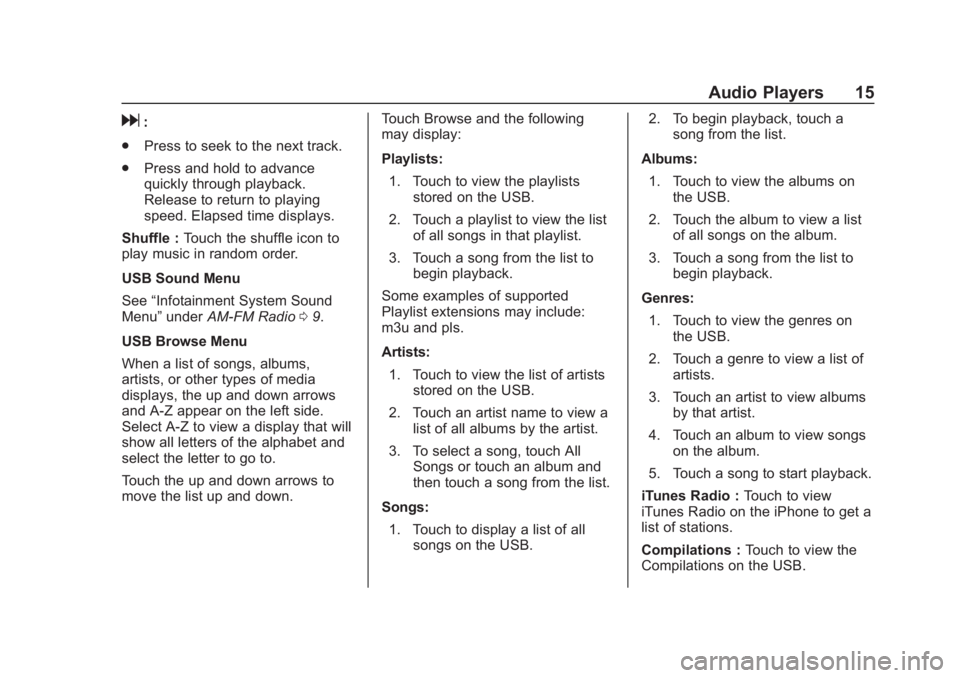
Buick Regal Infotainment System (GMNA-Localizing-2nd Timed Print-U.S./
Canada-11486031) - 2018 - crc - 3/22/18
Audio Players 15
d:
. Press to seek to the next track.
. Press and hold to advance
quickly through playback.
Release to return to playing
speed. Elapsed time displays.
Shuffle : Touch the shuffle icon to
play music in random order.
USB Sound Menu
See “Infotainment System Sound
Menu” underAM-FM Radio 09.
USB Browse Menu
When a list of songs, albums,
artists, or other types of media
displays, the up and down arrows
and A-Z appear on the left side.
Select A-Z to view a display that will
show all letters of the alphabet and
select the letter to go to.
Touch the up and down arrows to
move the list up and down. Touch Browse and the following
may display:
Playlists:
1. Touch to view the playlists stored on the USB.
2. Touch a playlist to view the list of all songs in that playlist.
3. Touch a song from the list to begin playback.
Some examples of supported
Playlist extensions may include:
m3u and pls.
Artists:
1. Touch to view the list of artists stored on the USB.
2. Touch an artist name to view a list of all albums by the artist.
3. To select a song, touch All Songs or touch an album and
then touch a song from the list.
Songs: 1. Touch to display a list of all songs on the USB. 2. To begin playback, touch a
song from the list.
Albums: 1. Touch to view the albums on the USB.
2. Touch the album to view a list of all songs on the album.
3. Touch a song from the list to begin playback.
Genres: 1. Touch to view the genres on the USB.
2. Touch a genre to view a list of artists.
3. Touch an artist to view albums by that artist.
4. Touch an album to view songs on the album.
5. Touch a song to start playback.
iTunes Radio : Touch to view
iTunes Radio on the iPhone to get a
list of stations.
Compilations : Touch to view the
Compilations on the USB.
Page 18 of 76
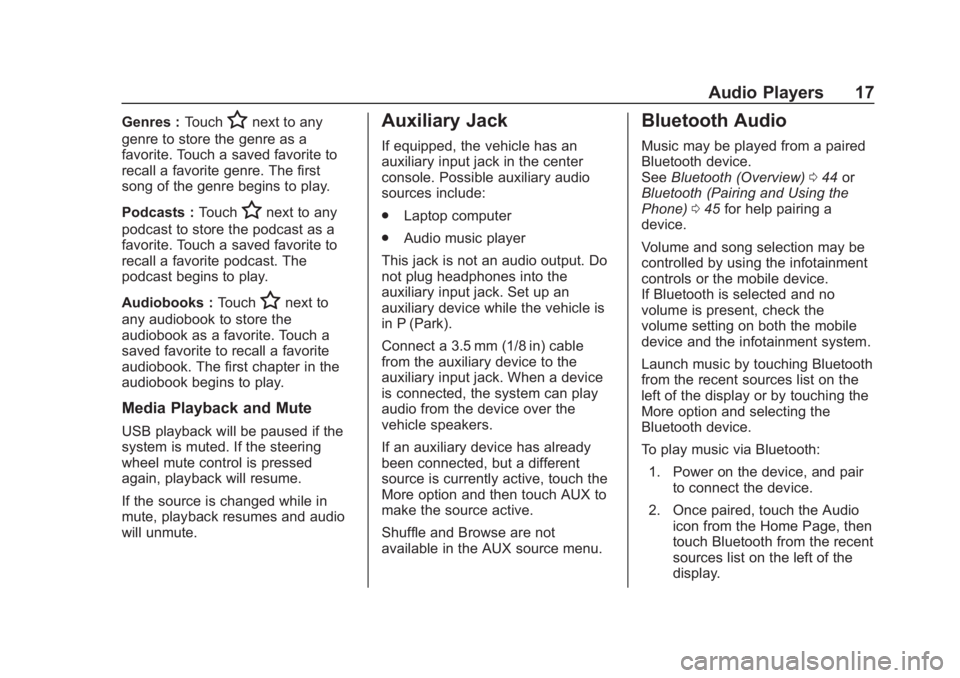
Buick Regal Infotainment System (GMNA-Localizing-2nd Timed Print-U.S./
Canada-11486031) - 2018 - crc - 3/22/18
Audio Players 17
Genres :TouchHnext to any
genre to store the genre as a
favorite. Touch a saved favorite to
recall a favorite genre. The first
song of the genre begins to play.
Podcasts : Touch
Hnext to any
podcast to store the podcast as a
favorite. Touch a saved favorite to
recall a favorite podcast. The
podcast begins to play.
Audiobooks : Touch
Hnext to
any audiobook to store the
audiobook as a favorite. Touch a
saved favorite to recall a favorite
audiobook. The first chapter in the
audiobook begins to play.
Media Playback and Mute
USB playback will be paused if the
system is muted. If the steering
wheel mute control is pressed
again, playback will resume.
If the source is changed while in
mute, playback resumes and audio
will unmute.
Auxiliary Jack
If equipped, the vehicle has an
auxiliary input jack in the center
console. Possible auxiliary audio
sources include:
. Laptop computer
. Audio music player
This jack is not an audio output. Do
not plug headphones into the
auxiliary input jack. Set up an
auxiliary device while the vehicle is
in P (Park).
Connect a 3.5 mm (1/8 in) cable
from the auxiliary device to the
auxiliary input jack. When a device
is connected, the system can play
audio from the device over the
vehicle speakers.
If an auxiliary device has already
been connected, but a different
source is currently active, touch the
More option and then touch AUX to
make the source active.
Shuffle and Browse are not
available in the AUX source menu.
Bluetooth Audio
Music may be played from a paired
Bluetooth device.
See Bluetooth (Overview) 044 or
Bluetooth (Pairing and Using the
Phone) 045 for help pairing a
device.
Volume and song selection may be
controlled by using the infotainment
controls or the mobile device.
If Bluetooth is selected and no
volume is present, check the
volume setting on both the mobile
device and the infotainment system.
Launch music by touching Bluetooth
from the recent sources list on the
left of the display or by touching the
More option and selecting the
Bluetooth device.
To play music via Bluetooth:
1. Power on the device, and pair to connect the device.
2. Once paired, touch the Audio icon from the Home Page, then
touch Bluetooth from the recent
sources list on the left of the
display.
Page 19 of 76
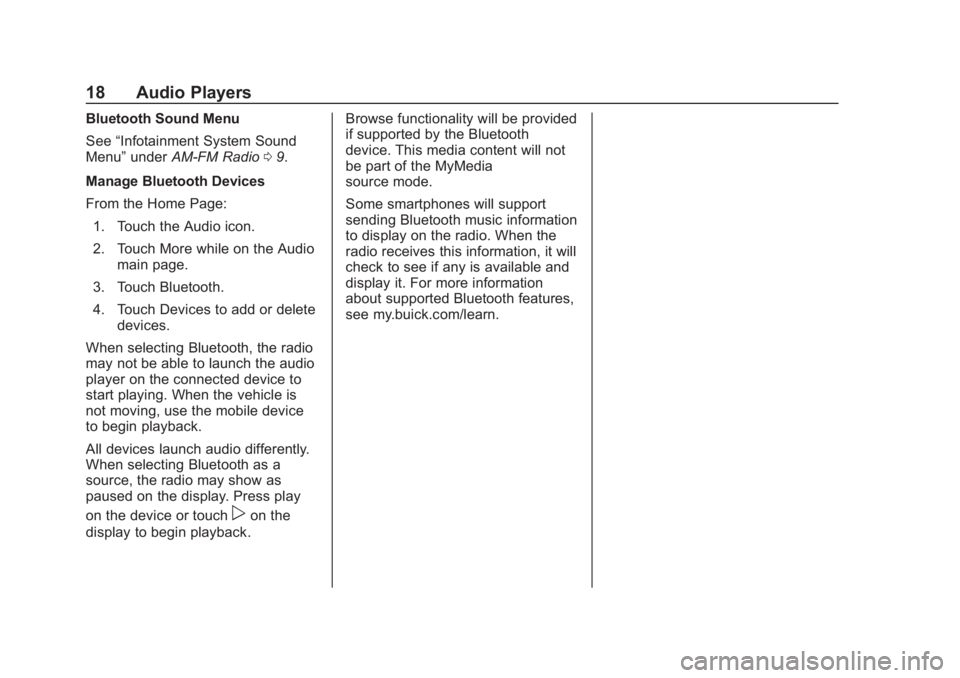
Buick Regal Infotainment System (GMNA-Localizing-2nd Timed Print-U.S./
Canada-11486031) - 2018 - crc - 3/22/18
18 Audio Players
Bluetooth Sound Menu
See“Infotainment System Sound
Menu” underAM-FM Radio 09.
Manage Bluetooth Devices
From the Home Page: 1. Touch the Audio icon.
2. Touch More while on the Audio main page.
3. Touch Bluetooth.
4. Touch Devices to add or delete devices.
When selecting Bluetooth, the radio
may not be able to launch the audio
player on the connected device to
start playing. When the vehicle is
not moving, use the mobile device
to begin playback.
All devices launch audio differently.
When selecting Bluetooth as a
source, the radio may show as
paused on the display. Press play
on the device or touch
pon the
display to begin playback. Browse functionality will be provided
if supported by the Bluetooth
device. This media content will not
be part of the MyMedia
source mode.
Some smartphones will support
sending Bluetooth music information
to display on the radio. When the
radio receives this information, it will
check to see if any is available and
display it. For more information
about supported Bluetooth features,
see my.buick.com/learn.
Page 20 of 76
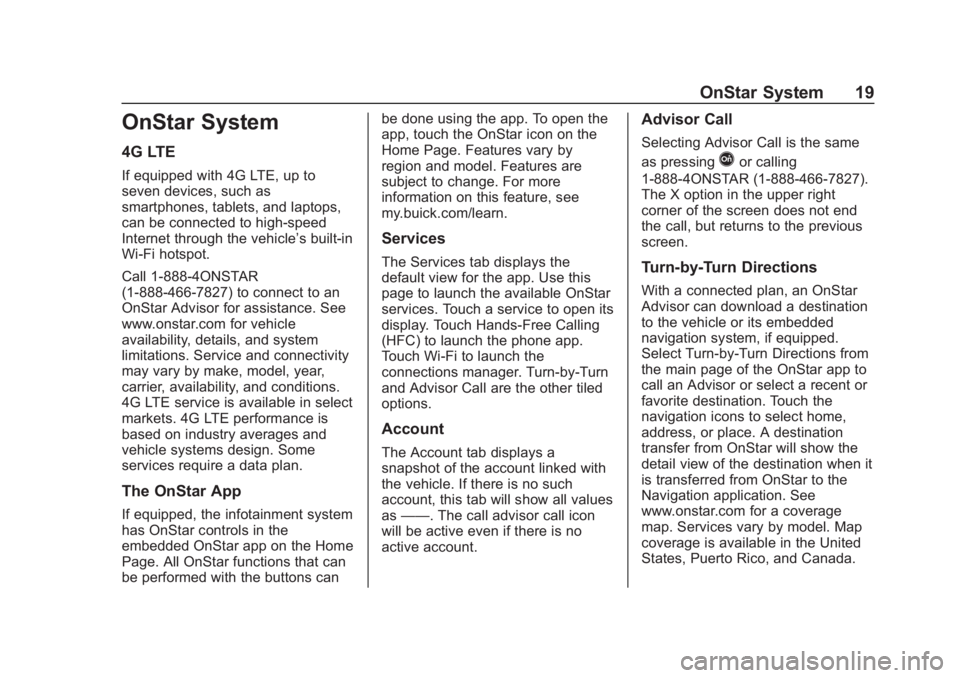
Buick Regal Infotainment System (GMNA-Localizing-2nd Timed Print-U.S./
Canada-11486031) - 2018 - crc - 3/22/18
OnStar System 19
OnStar System
4G LTE
If equipped with 4G LTE, up to
seven devices, such as
smartphones, tablets, and laptops,
can be connected to high-speed
Internet through the vehicle’s built-in
Wi-Fi hotspot.
Call 1-888-4ONSTAR
(1-888-466-7827) to connect to an
OnStar Advisor for assistance. See
www.onstar.com for vehicle
availability, details, and system
limitations. Service and connectivity
may vary by make, model, year,
carrier, availability, and conditions.
4G LTE service is available in select
markets. 4G LTE performance is
based on industry averages and
vehicle systems design. Some
services require a data plan.
The OnStar App
If equipped, the infotainment system
has OnStar controls in the
embedded OnStar app on the Home
Page. All OnStar functions that can
be performed with the buttons canbe done using the app. To open the
app, touch the OnStar icon on the
Home Page. Features vary by
region and model. Features are
subject to change. For more
information on this feature, see
my.buick.com/learn.
Services
The Services tab displays the
default view for the app. Use this
page to launch the available OnStar
services. Touch a service to open its
display. Touch Hands-Free Calling
(HFC) to launch the phone app.
Touch Wi-Fi to launch the
connections manager. Turn-by-Turn
and Advisor Call are the other tiled
options.
Account
The Account tab displays a
snapshot of the account linked with
the vehicle. If there is no such
account, this tab will show all values
as
——. The call advisor call icon
will be active even if there is no
active account.
Advisor Call
Selecting Advisor Call is the same
as pressing
Qor calling
1-888-4ONSTAR (1-888-466-7827).
The X option in the upper right
corner of the screen does not end
the call, but returns to the previous
screen.
Turn-by-Turn Directions
With a connected plan, an OnStar
Advisor can download a destination
to the vehicle or its embedded
navigation system, if equipped.
Select Turn-by-Turn Directions from
the main page of the OnStar app to
call an Advisor or select a recent or
favorite destination. Touch the
navigation icons to select home,
address, or place. A destination
transfer from OnStar will show the
detail view of the destination when it
is transferred from OnStar to the
Navigation application. See
www.onstar.com for a coverage
map. Services vary by model. Map
coverage is available in the United
States, Puerto Rico, and Canada.