2018 BUICK REGAL reset infotainment system
[x] Cancel search: reset infotainment systemPage 4 of 76

Buick Regal Infotainment System (GMNA-Localizing-2nd Timed Print-U.S./
Canada-11486031) - 2018 - crc - 3/22/18
Introduction 3
.Set up the audio by presetting
favorite stations, setting the
tone, and adjusting the
speakers.
. Set up cell phone and mobile
device numbers in advance so
they can be called easily by
pressing a single control or by
using a single voice command.
See “Distracted Driving” in the
owner ’s manual.
Infotainment System
The infotainment system is
controlled by using the infotainment
display, controls on the center stack,
steering wheel controls, and voice
recognition.
Uplevel Radio Shown. Base Radio Similar.
1.{(Home Page)
. Press to go to the Home
Page. See “Home Page”
later in this section.
2.7
. Radio: Press and
release to go to the
previous station or
channel. Press and hold
to fast seek the next
strongest previous
station or channel. See
AM-FM Radio 09. .
USB/Bluetooth: Press to
seek to the beginning of
the current or previous
track. Press and hold to
quickly reverse through
a track. Release to
return to playing speed.
See USB Port 014 or
Bluetooth Audio 017.
3.O(Power)
. Press to turn the
power on.
. Press and hold to turn
the power off.
Page 11 of 76
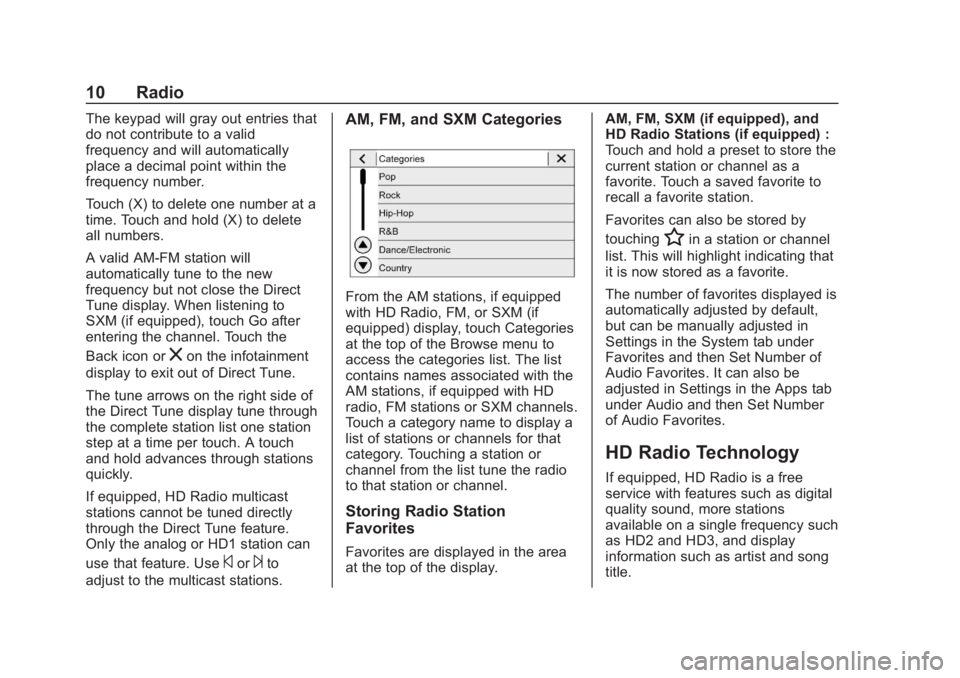
Buick Regal Infotainment System (GMNA-Localizing-2nd Timed Print-U.S./
Canada-11486031) - 2018 - crc - 3/22/18
10 Radio
The keypad will gray out entries that
do not contribute to a valid
frequency and will automatically
place a decimal point within the
frequency number.
Touch (X) to delete one number at a
time. Touch and hold (X) to delete
all numbers.
A valid AM-FM station will
automatically tune to the new
frequency but not close the Direct
Tune display. When listening to
SXM (if equipped), touch Go after
entering the channel. Touch the
Back icon or
zon the infotainment
display to exit out of Direct Tune.
The tune arrows on the right side of
the Direct Tune display tune through
the complete station list one station
step at a time per touch. A touch
and hold advances through stations
quickly.
If equipped, HD Radio multicast
stations cannot be tuned directly
through the Direct Tune feature.
Only the analog or HD1 station can
use that feature. Use
©or¨to
adjust to the multicast stations.
AM, FM, and SXM Categories
From the AM stations, if equipped
with HD Radio, FM, or SXM (if
equipped) display, touch Categories
at the top of the Browse menu to
access the categories list. The list
contains names associated with the
AM stations, if equipped with HD
radio, FM stations or SXM channels.
Touch a category name to display a
list of stations or channels for that
category. Touching a station or
channel from the list tune the radio
to that station or channel.
Storing Radio Station
Favorites
Favorites are displayed in the area
at the top of the display. AM, FM, SXM (if equipped), and
HD Radio Stations (if equipped) :
Touch and hold a preset to store the
current station or channel as a
favorite. Touch a saved favorite to
recall a favorite station.
Favorites can also be stored by
touching
Hin a station or channel
list. This will highlight indicating that
it is now stored as a favorite.
The number of favorites displayed is
automatically adjusted by default,
but can be manually adjusted in
Settings in the System tab under
Favorites and then Set Number of
Audio Favorites. It can also be
adjusted in Settings in the Apps tab
under Audio and then Set Number
of Audio Favorites.
HD Radio Technology
If equipped, HD Radio is a free
service with features such as digital
quality sound, more stations
available on a single frequency such
as HD2 and HD3, and display
information such as artist and song
title.
Page 32 of 76

Buick Regal Infotainment System (GMNA-Localizing-2nd Timed Print-U.S./
Canada-11486031) - 2018 - crc - 3/22/18
Navigation 31
If the system has determined that
the destination has been reached,
either because the arrival view
displayed or the destination has
been passed, the Resume Trip
option will not appear.
Favorites
The navigation favorites can have
contacts, addresses, or POIs that
have been saved through the
favorite icon on the details view.
Accessing Favorites
To manage favorites, touch the
Search icon on the Home Page.
Touch Favorites to access the
Favorites option.
In the Nav application, view the
Favorites list by touching
Hin the
search bar along the top of the Nav
map view. If the search bar is
closed, touch
}and selectH.
Saving Favorites
Favorites can be added from a
number of the system’ s applications.
Touch the favorites icon to save
content as a favorite. Renaming Navigation Favorites
1. Touch the Settings icon on the Home Page and touch the
System tab.
2. Touch Favorites to access the Manage Favorites option.
3. Touch a saved Navigation favorite to access the edit icon.
Touch the edit icon to rename
the favorite.
4. Touch Save to store the renamed favorite.
Recents
TouchGto access a list of recent
destinations.
Recenter Position Icon
Touch the Recenter Position arrow
in the middle of the map view to
reset the map to the current
location.
Last Parked Location
The Last Parked Location is the last
location the vehicle engine was
turned off. That location is displayed
in the first row of the Recents list. Touching the last Parked Location
shows the Address Details view to
either save the address or drive to
it. The Last Parked Location can be
deleted by entering the Edit display.
Once the Last Parked Location is
deleted, it no longer appears in the
Recents list, unless the vehicle is
started at that location again.
Show POI Icons
To see the POI categories, touch
Options, then touch Show on Map.
Up to eight categories of icons can
be selected.
Smart POI Icons on Map
Page 47 of 76
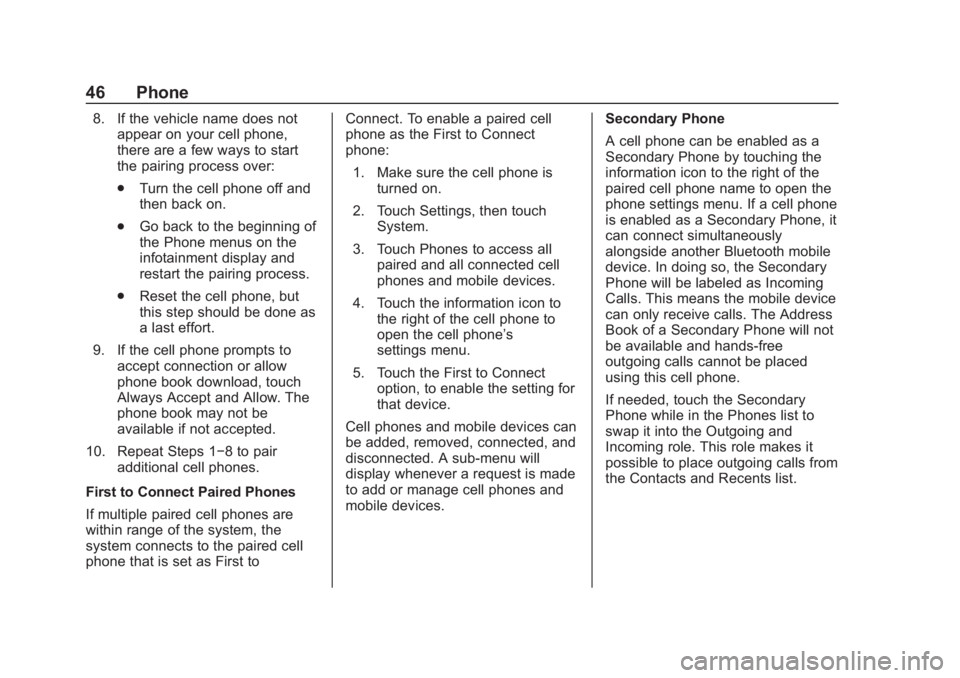
Buick Regal Infotainment System (GMNA-Localizing-2nd Timed Print-U.S./
Canada-11486031) - 2018 - crc - 3/22/18
46 Phone
8. If the vehicle name does notappear on your cell phone,
there are a few ways to start
the pairing process over:
.Turn the cell phone off and
then back on.
. Go back to the beginning of
the Phone menus on the
infotainment display and
restart the pairing process.
. Reset the cell phone, but
this step should be done as
a last effort.
9. If the cell phone prompts to accept connection or allow
phone book download, touch
Always Accept and Allow. The
phone book may not be
available if not accepted.
10. Repeat Steps 1−8 to pair additional cell phones.
First to Connect Paired Phones
If multiple paired cell phones are
within range of the system, the
system connects to the paired cell
phone that is set as First to Connect. To enable a paired cell
phone as the First to Connect
phone:
1. Make sure the cell phone is turned on.
2. Touch Settings, then touch System.
3. Touch Phones to access all paired and all connected cell
phones and mobile devices.
4. Touch the information icon to the right of the cell phone to
open the cell phone’s
settings menu.
5. Touch the First to Connect option, to enable the setting for
that device.
Cell phones and mobile devices can
be added, removed, connected, and
disconnected. A sub-menu will
display whenever a request is made
to add or manage cell phones and
mobile devices. Secondary Phone
A cell phone can be enabled as a
Secondary Phone by touching the
information icon to the right of the
paired cell phone name to open the
phone settings menu. If a cell phone
is enabled as a Secondary Phone, it
can connect simultaneously
alongside another Bluetooth mobile
device. In doing so, the Secondary
Phone will be labeled as Incoming
Calls. This means the mobile device
can only receive calls. The Address
Book of a Secondary Phone will not
be available and hands-free
outgoing calls cannot be placed
using this cell phone.
If needed, touch the Secondary
Phone while in the Phones list to
swap it into the Outgoing and
Incoming role. This role makes it
possible to place outgoing calls from
the Contacts and Recents list.
Page 56 of 76

Buick Regal Infotainment System (GMNA-Localizing-2nd Timed Print-U.S./
Canada-11486031) - 2018 - crc - 3/22/18
Settings 55
About
Touch to view the infotainment
system software information.
Running Applications
Touch to see a complete list of
applications that are currently
running on the infotainment system.
Return to Factory Settings
Touch and the following may
display:
.Reset Vehicle Settings: Resets
all vehicle settings for the
current user.
Touch Reset or Cancel.
. Erase Settings and Personal
Data: Erases app data settings,
user profiles, and personal data
including navigation and mobile
device data.
Touch Erase or Cancel. .
Clear Default Applications:
Resets preferred applications
that have been set to open when
selecting a function. No
application data will be lost.
Touch Clear or Cancel.
Apps
The menu may contain the
following:
Android Auto
This feature allows you to interact
directly with your mobile device on
the infotainment display. See Apple
CarPlay and Android Auto 049.
Touch the controls on the
infotainment display to disable or
enable.
Apple CarPlay
This feature allows you to interact
directly with your mobile device on
the infotainment display. See Apple
CarPlay and Android Auto 049.
Touch the controls on the
infotainment display to disable or
enable. Audio
Depending on the current audio
source, different options will be
available.
Touch and the following may
display:
.
Tone Settings: Touch to adjust
Equalizer, Fade/Balance,
or Sound Mode. See
“Infotainment System Sound
Menu” inAM-FM Radio 09.
. Auto Volume: This feature
adjusts the volume based on the
vehicle speed.
Touch Off, Low, Medium-Low,
Medium, Medium-High, or High.
. Bose AudioPilot Noise
Compensation Technology: This
feature adjusts the volume
based on the noise in the
vehicle and the speed.
Touch Off or On.
. Manage Favorites: Touch to
display a list of Audio, Mobile
Devices, and Navigation
favorites.
Page 57 of 76
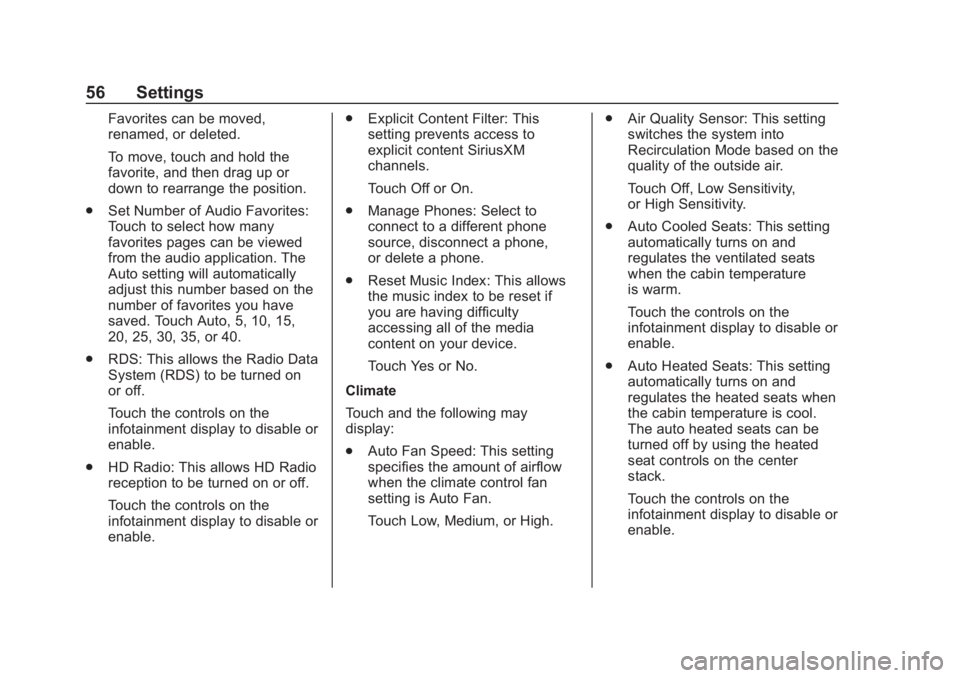
Buick Regal Infotainment System (GMNA-Localizing-2nd Timed Print-U.S./
Canada-11486031) - 2018 - crc - 3/22/18
56 Settings
Favorites can be moved,
renamed, or deleted.
To move, touch and hold the
favorite, and then drag up or
down to rearrange the position.
. Set Number of Audio Favorites:
Touch to select how many
favorites pages can be viewed
from the audio application. The
Auto setting will automatically
adjust this number based on the
number of favorites you have
saved. Touch Auto, 5, 10, 15,
20, 25, 30, 35, or 40.
. RDS: This allows the Radio Data
System (RDS) to be turned on
or off.
Touch the controls on the
infotainment display to disable or
enable.
. HD Radio: This allows HD Radio
reception to be turned on or off.
Touch the controls on the
infotainment display to disable or
enable. .
Explicit Content Filter: This
setting prevents access to
explicit content SiriusXM
channels.
Touch Off or On.
. Manage Phones: Select to
connect to a different phone
source, disconnect a phone,
or delete a phone.
. Reset Music Index: This allows
the music index to be reset if
you are having difficulty
accessing all of the media
content on your device.
Touch Yes or No.
Climate
Touch and the following may
display:
. Auto Fan Speed: This setting
specifies the amount of airflow
when the climate control fan
setting is Auto Fan.
Touch Low, Medium, or High. .
Air Quality Sensor: This setting
switches the system into
Recirculation Mode based on the
quality of the outside air.
Touch Off, Low Sensitivity,
or High Sensitivity.
. Auto Cooled Seats: This setting
automatically turns on and
regulates the ventilated seats
when the cabin temperature
is warm.
Touch the controls on the
infotainment display to disable or
enable.
. Auto Heated Seats: This setting
automatically turns on and
regulates the heated seats when
the cabin temperature is cool.
The auto heated seats can be
turned off by using the heated
seat controls on the center
stack.
Touch the controls on the
infotainment display to disable or
enable.
Page 61 of 76
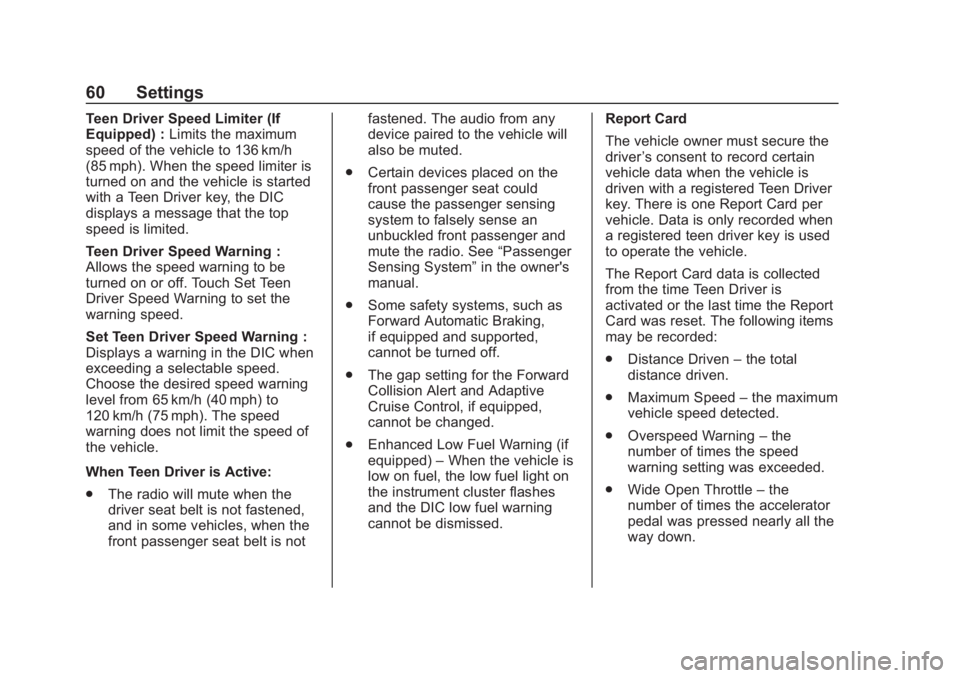
Buick Regal Infotainment System (GMNA-Localizing-2nd Timed Print-U.S./
Canada-11486031) - 2018 - crc - 3/22/18
60 Settings
Teen Driver Speed Limiter (If
Equipped) :Limits the maximum
speed of the vehicle to 136 km/h
(85 mph). When the speed limiter is
turned on and the vehicle is started
with a Teen Driver key, the DIC
displays a message that the top
speed is limited.
Teen Driver Speed Warning :
Allows the speed warning to be
turned on or off. Touch Set Teen
Driver Speed Warning to set the
warning speed.
Set Teen Driver Speed Warning :
Displays a warning in the DIC when
exceeding a selectable speed.
Choose the desired speed warning
level from 65 km/h (40 mph) to
120 km/h (75 mph). The speed
warning does not limit the speed of
the vehicle.
When Teen Driver is Active:
. The radio will mute when the
driver seat belt is not fastened,
and in some vehicles, when the
front passenger seat belt is not fastened. The audio from any
device paired to the vehicle will
also be muted.
. Certain devices placed on the
front passenger seat could
cause the passenger sensing
system to falsely sense an
unbuckled front passenger and
mute the radio. See “Passenger
Sensing System” in the owner's
manual.
. Some safety systems, such as
Forward Automatic Braking,
if equipped and supported,
cannot be turned off.
. The gap setting for the Forward
Collision Alert and Adaptive
Cruise Control, if equipped,
cannot be changed.
. Enhanced Low Fuel Warning (if
equipped) –When the vehicle is
low on fuel, the low fuel light on
the instrument cluster flashes
and the DIC low fuel warning
cannot be dismissed. Report Card
The vehicle owner must secure the
driver
’s consent to record certain
vehicle data when the vehicle is
driven with a registered Teen Driver
key. There is one Report Card per
vehicle. Data is only recorded when
a registered teen driver key is used
to operate the vehicle.
The Report Card data is collected
from the time Teen Driver is
activated or the last time the Report
Card was reset. The following items
may be recorded:
. Distance Driven –the total
distance driven.
. Maximum Speed –the maximum
vehicle speed detected.
. Overspeed Warning –the
number of times the speed
warning setting was exceeded.
. Wide Open Throttle –the
number of times the accelerator
pedal was pressed nearly all the
way down.
Page 62 of 76
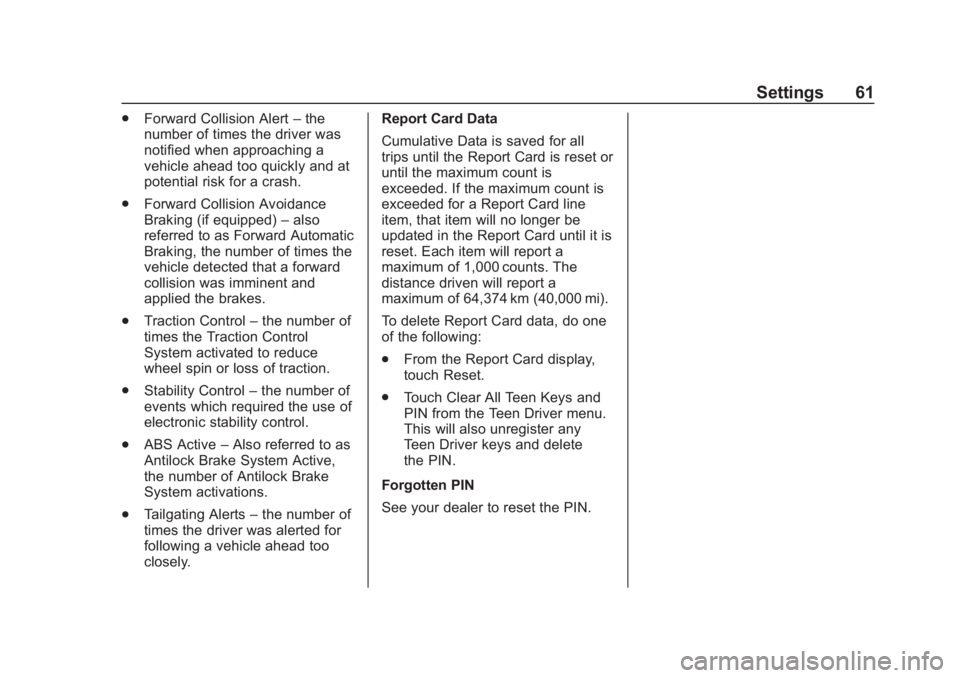
Buick Regal Infotainment System (GMNA-Localizing-2nd Timed Print-U.S./
Canada-11486031) - 2018 - crc - 3/22/18
Settings 61
.Forward Collision Alert –the
number of times the driver was
notified when approaching a
vehicle ahead too quickly and at
potential risk for a crash.
. Forward Collision Avoidance
Braking (if equipped) –also
referred to as Forward Automatic
Braking, the number of times the
vehicle detected that a forward
collision was imminent and
applied the brakes.
. Traction Control –the number of
times the Traction Control
System activated to reduce
wheel spin or loss of traction.
. Stability Control –the number of
events which required the use of
electronic stability control.
. ABS Active –Also referred to as
Antilock Brake System Active,
the number of Antilock Brake
System activations.
. Tailgating Alerts –the number of
times the driver was alerted for
following a vehicle ahead too
closely. Report Card Data
Cumulative Data is saved for all
trips until the Report Card is reset or
until the maximum count is
exceeded. If the maximum count is
exceeded for a Report Card line
item, that item will no longer be
updated in the Report Card until it is
reset. Each item will report a
maximum of 1,000 counts. The
distance driven will report a
maximum of 64,374 km (40,000 mi).
To delete Report Card data, do one
of the following:
.
From the Report Card display,
touch Reset.
. Touch Clear All Teen Keys and
PIN from the Teen Driver menu.
This will also unregister any
Teen Driver keys and delete
the PIN.
Forgotten PIN
See your dealer to reset the PIN.