2018 BUICK REGAL tire type
[x] Cancel search: tire typePage 13 of 76
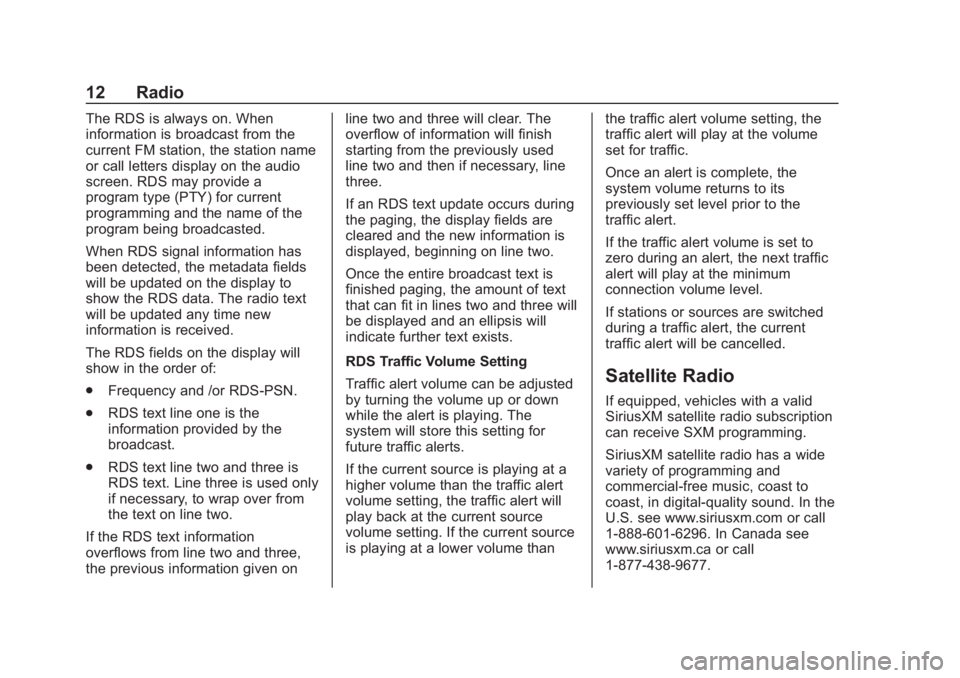
Buick Regal Infotainment System (GMNA-Localizing-2nd Timed Print-U.S./
Canada-11486031) - 2018 - crc - 3/22/18
12 Radio
The RDS is always on. When
information is broadcast from the
current FM station, the station name
or call letters display on the audio
screen. RDS may provide a
program type (PTY) for current
programming and the name of the
program being broadcasted.
When RDS signal information has
been detected, the metadata fields
will be updated on the display to
show the RDS data. The radio text
will be updated any time new
information is received.
The RDS fields on the display will
show in the order of:
.Frequency and /or RDS-PSN.
. RDS text line one is the
information provided by the
broadcast.
. RDS text line two and three is
RDS text. Line three is used only
if necessary, to wrap over from
the text on line two.
If the RDS text information
overflows from line two and three,
the previous information given on line two and three will clear. The
overflow of information will finish
starting from the previously used
line two and then if necessary, line
three.
If an RDS text update occurs during
the paging, the display fields are
cleared and the new information is
displayed, beginning on line two.
Once the entire broadcast text is
finished paging, the amount of text
that can fit in lines two and three will
be displayed and an ellipsis will
indicate further text exists.
RDS Traffic Volume Setting
Traffic alert volume can be adjusted
by turning the volume up or down
while the alert is playing. The
system will store this setting for
future traffic alerts.
If the current source is playing at a
higher volume than the traffic alert
volume setting, the traffic alert will
play back at the current source
volume setting. If the current source
is playing at a lower volume than
the traffic alert volume setting, the
traffic alert will play at the volume
set for traffic.
Once an alert is complete, the
system volume returns to its
previously set level prior to the
traffic alert.
If the traffic alert volume is set to
zero during an alert, the next traffic
alert will play at the minimum
connection volume level.
If stations or sources are switched
during a traffic alert, the current
traffic alert will be cancelled.
Satellite Radio
If equipped, vehicles with a valid
SiriusXM satellite radio subscription
can receive SXM programming.
SiriusXM satellite radio has a wide
variety of programming and
commercial-free music, coast to
coast, in digital-quality sound. In the
U.S. see www.siriusxm.com or call
1-888-601-6296. In Canada see
www.siriusxm.ca or call
1-877-438-9677.
Page 29 of 76

Buick Regal Infotainment System (GMNA-Localizing-2nd Timed Print-U.S./
Canada-11486031) - 2018 - crc - 3/22/18
28 Navigation
Map Gestures and Map Scale
Use the following gestures on the
infotainment display to adjust the
map scale and display options.
.Pinch to zoom in or out.
. Pan the map.
. Use two fingers to tilt down and
change from 2D to 3D. Tilt up to
change back to 2D.
. Rotate the map.
See Using the System 05.
Mute
When in active guidance, the audio
prompts while using navigation can
be muted. Touch the speaker icon
on the right side of the upper bar.
A slash will appear on the speaker
to indicate voice guidance is muted.
Active Guidance View
When a destination is chosen and a
navigation session is active, the
navigation system enters into an
Active Guidance View (AGV). Map Orientation
Touch the Options icon on the map
to access map orientation settings.
Map orientation is 3D Heading Up
by default.
Available settings are:
.
3D Heading Up (Default): 3D
map with the vehicle pointing up.
In this mode, the current location
icon will always head up and the
map will rotate around it.
. 2D Heading Up: 2D map with
the vehicle pointing up. In this
mode, the current location icon
will always head up and the map
will rotate around it.
. 2D North Up: 2D map with North
pointing up. In this mode, the
current location icon will shift as
the vehicle turns left and right.
Touch the icon to change the map
type. The icon and label will also
update accordingly.
Depending on the zoom level of the
2D Heading Up and 3D Heading Up
maps, the system may automatically
switch to the 2D North Up map. When in AGV , the entire route can
be viewed in 2D North Up by
touching the traffic bar. The map will
zoom out and readjust to display the
full route. When in 2D North Up
Route View, the Recenter icon will
appear in the middle of the display.
Touch either the Recenter icon or
the traffic bar again to return to the
previous view, either 2D or 3D.
Lane Guidance
The map will display the lane
information for the upcoming
maneuver if it is available.
Junction View
When a vehicle is on the highway
and approaching the exit, an image
displays the lane that the vehicle
must stay in to complete the next
maneuver.
Page 39 of 76

Buick Regal Infotainment System (GMNA-Localizing-2nd Timed Print-U.S./
Canada-11486031) - 2018 - crc - 3/22/18
38 Voice Recognition
Once voice recognition is started,
both the infotainment display and
instrument cluster show the
selections and visual dialog content.
These displays can be turned on or
off in the Tutorial Mode under
Settings051.
There are three voice prompt modes
supported:
. Informative verbal prompts: This
type of prompt will provide more
information regarding the
supported actions.
. Short prompts: This type of
prompt will provide simple
instructions about what can be
stated.
. Auto informative prompts: This
type of prompt plays during the
first few speech sessions, then
automatically switches to the
short prompt after some
experience has been gained
through using the system.
If a command is not spoken, the
voice recognition system says a
help prompt. Prompts and Infotainment
Displays
While a voice recognition session is
active, there may be corresponding
options showing on the displays.
A selection can be made by
manually touching the option, or by
speaking the number for the option
to select. Manual interaction in the
voice recognition session is
permitted. Interaction during a voice
session may be completed entirely
using voice commands while some
manual commands may expedite a
task. If a selection is made using a
manual control, the voice
recognition dialog will progress in
the same way as if the selection
were made using a voice command.
Once the system completes the
task, or the session is terminated,
the voice recognition dialog stops.
An example of this type of manual
intervention is touching an entry of a
displayed number list instead of
speaking the number associated
with the entry desired.Canceling Voice Recognition
.
Touch or say “Cancel”or“Exit”
to terminate the voice
recognition session and show
the display where voice
recognition was initiated.
. Press
ion the steering wheel
controls to terminate the voice
recognition session and show
the display where voice
recognition was initiated.
Natural Language Commands
Most languages do not support
natural language commands in
sentence form. For those
languages, use direct commands
like the examples shown on the
display.
Helpful Hints for Speaking
Commands
Voice recognition can understand
commands that are naturally stated
in sentence form or direct
commands that state the application
and the task.
Page 43 of 76
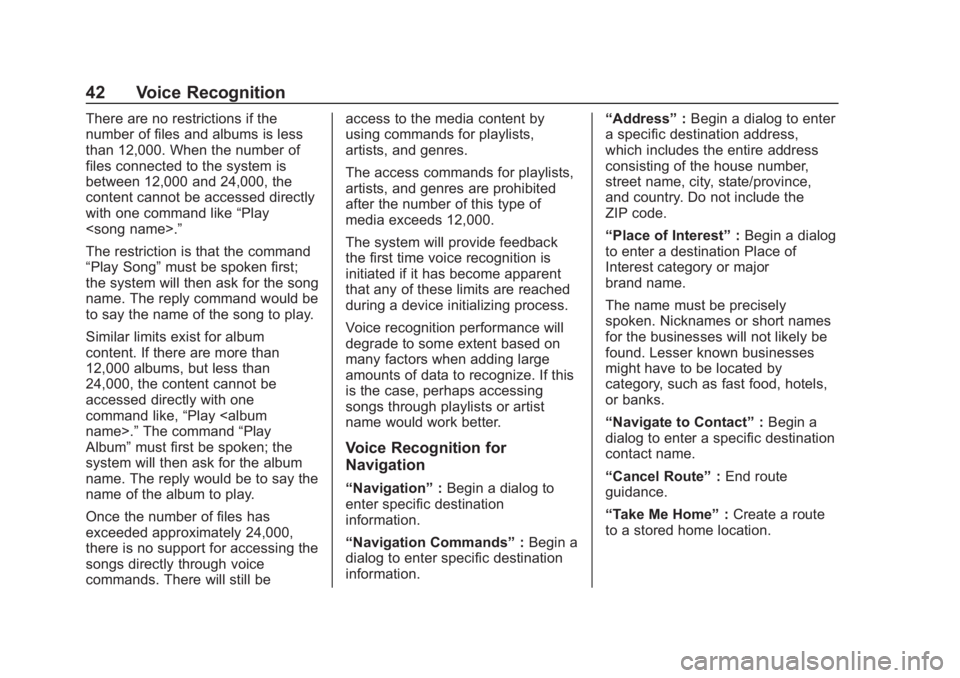
Buick Regal Infotainment System (GMNA-Localizing-2nd Timed Print-U.S./
Canada-11486031) - 2018 - crc - 3/22/18
42 Voice Recognition
There are no restrictions if the
number of files and albums is less
than 12,000. When the number of
files connected to the system is
between 12,000 and 24,000, the
content cannot be accessed directly
with one command like“Play
The restriction is that the command
“Play Song” must be spoken first;
the system will then ask for the song
name. The reply command would be
to say the name of the song to play.
Similar limits exist for album
content. If there are more than
12,000 albums, but less than
24,000, the content cannot be
accessed directly with one
command like, “Play
Album” must first be spoken; the
system will then ask for the album
name. The reply would be to say the
name of the album to play.
Once the number of files has
exceeded approximately 24,000,
there is no support for accessing the
songs directly through voice
commands. There will still be access to the media content by
using commands for playlists,
artists, and genres.
The access commands for playlists,
artists, and genres are prohibited
after the number of this type of
media exceeds 12,000.
The system will provide feedback
the first time voice recognition is
initiated if it has become apparent
that any of these limits are reached
during a device initializing process.
Voice recognition performance will
degrade to some extent based on
many factors when adding large
amounts of data to recognize. If this
is the case, perhaps accessing
songs through playlists or artist
name would work better.
Voice Recognition for
Navigation
“Navigation”
:Begin a dialog to
enter specific destination
information.
“Navigation Commands” :Begin a
dialog to enter specific destination
information. “Address”
:Begin a dialog to enter
a specific destination address,
which includes the entire address
consisting of the house number,
street name, city, state/province,
and country. Do not include the
ZIP code.
“Place of Interest” :Begin a dialog
to enter a destination Place of
Interest category or major
brand name.
The name must be precisely
spoken. Nicknames or short names
for the businesses will not likely be
found. Lesser known businesses
might have to be located by
category, such as fast food, hotels,
or banks.
“Navigate to Contact” :Begin a
dialog to enter a specific destination
contact name.
“Cancel Route” :End route
guidance.
“Take Me Home” :Create a route
to a stored home location.