2018 AUDI A7 wheel
[x] Cancel search: wheelPage 113 of 274

a co ,...,
N
" N ,...,
0 00 <.,;) '
such as th e bumper of a parked vehicle, a
tra ile r hitch or the rear of a truck. Do not
us e the orientation lines in this case.
- If driven from a level surface onto an in
clin e, or a downward slope.
- If driven toward protrud ing objects.
- If the vehicle is carrying too much load in
the rear.
- Applies to: vehicles with air s uspension: the
accuracy of the orientation lines and blue
surfaces decreases when the vehicle is raised/lowered
<=)page 105.
(D Note
- Always read and follow the applicable warn
ings
Q 0 in General information on
page 108.
- The orange-colored or ientation lines in the
Infotainment display show the vehicle path
based on the steering wheel angle. The
front of the vehicle swings out more than
the rear of the veh icle . Ma inta in plenty of
distance so that an exterio r mirror or a cor
ner of the ve hicle does not co llide wit h any
obstacles.
Switching on /off
App lies to : vehicles wit h rearv iew camera
Switching on
.,. S hift i nto reve rse, or
.,. Press t he P' #A button in the cente r console
Qpage 109, fig. 116 . A short confirmat io n
tone sounds and the LED in the button turns
on .
Switching between the rearview camera and
optical di splay
.,. Press the Graphic control button ®
Qpage 111, fig. 121 to see the optica l display.
.,. Press the Rear view contro l button to see the
rearview camera image.
Switching off
.,. Drive faster than 6 mph ( 10 km/h), or
.,. Press the p,,,A button, or
.,. Switch the ignition off.
Parking systems
(D Tips
- The visua l display in the left part of the d is
play sho uld he lp you detect the critical veh i-
cle areas.
- You ca n change the vol ume and pitch of the
signa ls as well as the d isplay
Q page 118.
· Perpendicular parking
Applies to : veh icles w it h rearv iew camera
This view may be used when parking in a garage
or in a parking space .
Fig. 1 21 Infotainme nt system: aim ing at a park in g space
Fi g. 122 In fotainment system: al ig nin g the ve hicle
.,. Tu rn the Infotainment system on and shift into
reverse gear.
.,. The orange orientation lines © show the vehi
cle 's direction o f travel. Turn the stee ring wheel
until the orang e orientation lines appear in th e
pa rk ing space
Q fig. 121. Use the ma rkings @
t o he lp you estima te the distance to an obst a
cle. Each ma rking represents approximately 3
ft (1 m) . The b lue area represents an extension
of t he vehicle's outline by approximate ly 16 ft
(S meters) to the rear .
.,. Wh ile driving in reverse gear, ad just the steer-
ing wheel angle to fit the park ing space using
..,_
111
Page 114 of 274

Parking systems
the orange orientation lines for assistance
¢ A in General information on page 110, ¢@
in General information on page 111 . @ repre
sents the rear bumper. At the very latest, stop
the vehicle when the red orientation
line ©
borders an object .
Parallel parking
Applies to: veh icles w ith rearview camera
This view may be used when parallel parking
along the side of
a street.
F ig. 123 Infotainment : blue surfaces aligned in the park·
i ng space
F ig . 124 In fo tainme nt: contact of the blue curved line w ith
the curb
Parking on the right is described here. It is identi
cal when park ing on the left .
If there is an obstacle next to the parking space (such as a wall), refer to "Information for parking
next to obstacles"
¢ page 112 .
.. Activate the turn signal.
.. Position your vehicle next to a parked vehicle in
front of the desired parking space. The distance
to this vehicle should be approximately 3 ft . (1
m) .
112
.. Turn the Infotainment system on and shift into
reverse gear. The parking system is turned on
and the
Cross parking view is displayed .
.. Press the control button on the Infotainment
unit
(D ¢ fig. 123. The Parallel parking view is
displayed .
.,. Back up and align your veh icle so the blue area
@ borders on the rear end of the vehicle be
hind you o r on the parking space
line¢,&. in
General information on page 110,
¢Q) in Gen
eral information on page 111.
The blue area
represents an extension of the vehicle's outline
by approximate ly 16 ft (5 meters) to the rear.
The long side of the blue area should be on the
curb. The ent ire blue area must fit into the
parking space .
.,. With the vehicle stopped, turn the steering
wheel to the right as far as it will go .
.,. Back up into the parking spot . When the blue
curve¢ fig. 124 is near the curb ¢ A in Gener
al information on page 110,
stop the vehicle
¢ (i) in General information on page 111 .
.. With the vehicle stopped, turn the steering
wheel to the left as far as it will go .
.. Continue to back into the parking space until
the vehicle is parked parallel to the
curb ¢ A
in General information on page 110, ¢Q) in
General information on page 111 .
@ repre
sents the rear bumper. At the very latest, stop
the vehicle when the red orientation
line ©
borders an object. Keep an eye on the front of
your veh icle wh ile doing this .
Parking next to obstacles
If there is an obstacle (such as a wall) next to the
parking space, posit ion the vehicle so there is
more space on that side. Position the long side of
the blue surface so that there is sufficient space
from the obstacle. The surface must not be
touching . You will a lso need to sta rt turning the
steering wheel earlier . The blue
curve ¢ fig. 124
must not touch the obstacle, but rather there
shou ld be enough distance .
(D Note
Keep enough distance from the curb to re
d uce the risk of damage to the rims.
Page 115 of 274

a co ,...,
N
" N ,...,
0 00 <.,;) '
The left or right orientation lines and surfaces
w ill be displayed, depending on the turn sig
nal being used.
Peripheral cameras
Introduction
Appl ies to : vehicles wit h peripheral cameras
With this equipmen t, the parking system p lus*
¢ page 109 is supplemented with various pe riph
e ral cameras .
Depending on vehicle equipment, you are prov id
ed wit h the following views: area around the
ve
hicle, front co rner view and rea r corner view, view
in front of the vehicle and behind the vehicle .
General information
Applies to: vehicles with pe ripheral came ras
F ig . 1 25 Loca tion of periphe ral came ras
The per ipheral came ras are located in the rad ia
tor gr ille and in the luggage compartment lid
¢ fig. 125 .
Make sure that the lenses are not cove red by de
posits or any other obstructions as it may impa ir
the system . Fo r information on cleaning, see
¢ page 228.
The accuracy of the orientation lines and the blue
surfaces is reduced if the adapt ive a ir suspen
sion * is fau lty, if the vehicle is lifted or if the
Dy
namic mode is act ivated ¢ page 105.
Parking systems
A WARNING
- Always read and follow the applicab le warn
in gs¢ &. in General information on
page 108 .
-If the position or the installat io n angle of a
camera was changed, for example afte r a
coll is ion, do not cont inue to use the system
for safety reaso ns. Have it c hec ked by a n
au
thorized A udi dealer or authori zed A udi
Serv ice Faci lity .
- Use the
Rear mode and the Corner view
( rear )
mode only whe n the l uggage com
p ar tme nt lid is completely closed. O ther
wise the image in the disp lay wi ll be incor
rect.
- T he vehicle surroundings are shown using
the camera images . The vehi cle image is
shown by the system. Objects and obstacles
above the camera are not disp layed.
- Camera lenses enlarge and distort the field
of vision. The objects appear both a ltered
and inaccurate on the screen.
(D Note
- Always read and fo llow the applicable warn
ings
~ CD in General information on
page 108.
- The Infotainment d isplay shows the direc
tion in which t he rear of the ve hicle is travel
ing based on the steering wheel ang le. The
front of the veh icle swings out more than
the rear of the vehicle. Maintain plenty of
dis tance so that a n exte rior m irror or a cor
ner of the vehicle does not coll ide with any
obsta cles.
(0 Tips
The dr iver's door/front passenger's door/lug
gage compartment li d is open when the
Ci;lJ or
c::::5 symbol appears and the co rrespo nding
a re a of t he d isp lay is gr ayed out .
113
Page 118 of 274

Parking systems
You can choose between three different views in
this mode.
~ To cross park, parallel park or position the veh i
cle in front of a trai ler*, press the control but
ton ® on the control panel repeatedly until the
symbol for the desired mode is selected .
Perpendicular parking
Applies to: ve hicles w ith peripheral cameras
This view may be used when parking in a garage
or in a parking space .
Fig. 133 In fotainme nt system : aimin g at a park ing space
Fig. 134 Infota inme nt system : aligning the veh icle
Requirement: cross park ing must be selected
qpage 115 .
~ The orange orientation lines (D show the vehi
cle's direction of travel. Turn the steering wheel
until the orange or ientat ion lines appear in the
parking space
q fig . 133 . Use the mark ings @
to help you estimate the distance to an obsta
cle. Each marking represents approximately 3
ft (1 m) . The blue area represents an extension
of the vehicle's outline by approx imately 16 ft
(5 meters) to the rear.
~ While driv ing in reverse gear, adjust the steer
ing wheel angle to fit the parking space using
116
the orange orientation lines for assistance
q A in General information on page 113, q(D
in General information on page 113. @repre
sents the rear bumper. You should stop revers
ing at the latest when the red orientation line
© borders an object<=>.&. in General informa
tion on page
110 .
Parallel parking
Applies to: vehicles with peripheral cameras
This view may be used when parallel parking
along the side of a street.
Fig. 135 Infota inment: blue s urfaces alig ned in the park ·
ing space
Fig. 136 Infota inm ent: con tac t o f th e blue cur ved line wi th
the cu rb
Parking on the right is described here. It is identi
cal when parking on the left.
If there is an obstacle next to the parking space (such as a wall), refer to Information for parking
next to obstacles
q page 117 .
~ Activate the turn signal.
~ Position your vehicle next to a parked vehicle in
front of the desired parking space . The distance
to this vehicle should be approximately 3 ft . (1
m). .,.
Page 119 of 274

a co ,...,
N
" N ,...,
0 00 <..:l '
reverse gear. The parking system must be
turned on and the
Cross parking view must be
displayed.
• Press the control button on the Infotainment
unit (D c')page 112, fig . 123 . The Parallel park
ing
view is displayed.
•B ackup and align your vehicle so the blue area
@ borders on the rear end of the vehicle be
hind yo u or on the parking space line
c') A in
General information on page 113,
c')(D in Gen
eral information on page 113.
The blue area
represents an extension of the vehicle's out line
by approximately 16 ft (5 meters) to the rear .
The long side of the blue area should be on the
curb. The entire blue area must f it into the
parking space.
• With the ve hicle stopped, turn the steer ing
wheel to the right as far as it will go.
• Back into the park ing space until the blue curve
¢ page 112, fig. 124 touches the curb c') A in
Gen eral information on page 113,
c')(D in Gen
eral information on page 113 .
Stop the vehicle.
• With the vehicle stopped, turn the steering
whee l to the left as far as it will go .
• Continue to back into the parking space until
the vehicle is parked parallel to the
curb¢ &
in General information on page 113, ¢ (D in
General information on page 113. @ repre
sents the rear bumper. At the very latest, stop
the vehicle when the red orientation
line©
borders an object. Keep an eye on the front of
your vehicle while doing this .
Parking next to obstacles
If there is an obstacle (such as a wall) next to the
parking space, position the vehicle so th ere is
more space on that side. Position the long side of
the blue area so that there is sufficient space
from the object. The area must not be on the
curb . You will also need to start turning the
steering whee l earlier. The blue curve
¢ page 112, fig. 124 must not touch the obsta
cle, but rather there should be enough distance.
Parking systems
(D Tips
The left or right orientation lines and surfaces
will be d isp layed, depending on the turn sig
nal be ing used.
Trailer mode
App lies to : vehicles wit h peripheral c ameras a nd tra ile r hi tch
This view assists you in positioning the vehicle in
front of a trailer.
Fig. 137 Infot ainment system: rear mode
Requirement: the trailer mode must be selected
¢page 115.
• Now you can posit ion your ve hicle in front of
the trailer
¢ &. in General information on
page 113,
¢ (D in General information on
page 113.
The orange orientat ion line indicates
the expected path toward the trailer hitch. Use
t he blue lines to help you estimate the distance
to the trailer hitch.
Setting the mode
Appl ies to : vehicles wi th pe riph eral ca meras
• Select: !CAR ! function button> (Car)* Systems
control button > Driver assistance > Parking
aid
> Change to front/rear > Auto or Manual.
Auto
-this view behind the vehicle (Rear mode) is
displayed automatically when yo u shift into re
verse. This view in front of the vehicle
(Front
mode) is displayed automatically when you shift
into the forward gears.
Manual -When you switch the system on, the
view behind the ve hicle
(Rear mode) is always
displayed and it does not switch to the
Front
mode when a forward gear is se lected.
117
Page 122 of 274

Intelligent Technology
Intelligent Technology Electronic stabilization
control (ESC)
Description
Elect ronic stabili zation control ( ESC) suppo rts
driver safety. It red uces the risk of slipping and
improves dr iving stabi lity. ESC detects crit ica l sit
uations such as the vehicle overstee ring and un
dersteeri ng or the w heels are sp inning. The vehi
cle is stabilized by app lying the brakes or reduc
i n g e ngine torque . As soon as the ESC is active ly
regula ting, t he
Ii) indicato r light blink s in the in
s trumen t clus ter.
The fo llow ing systems are in tegrated in the ESC:
Anti-lock braking system (ABS)
ABS p reve nts the whee ls from lock ing whe n brak
ing. The vehicle can st ill be steered even d uring
hard brak ing. Apply steady press ure to the bra ke
pedal. Do not pump the pedal. A puls ing in t he
b rake pedal indicates that the system is act ing to
s tabili ze the vehicle .
Brake assist system
The brake assist system can dec rease brak ing dis
tance. It inc reases brak ing power when the d river
presses the brake pedal q uick ly in eme rgency sit
uations . You must press and hold t he b rake pedal
until the dangerous si tuatio n is ove r. In veh icles
w ith adapt ive c ruise con trol*, the bra ke assist
sys te m is more sensitive if t he di stan ce detec ted
t o the veh icle dr iv ing a head is too small. On
ve hicl es w ith ac tivated and funct io ni ng night vi
sion assist*, the brake assist system can respond mo re sensit ively if there is a warning .
Anti-Slip Regulation (ASR)
ASR reduces eng ine power when the drive w heels
beg in sp inning a nd ad ap ts the force to the road
conditions. This makes i t easie r to sta rt, acceler
ate and dr ive up h ills.
Electronic differential lock (EDL)
ED L appl ies the bra kes to a w heel that st arts
sp inning and transfe rs th e dr ive powe r to the
120
othe r driving whee ls. This func tion is no t ava ila
ble at higher s peeds .
I n extre me cases , EDL au tomat ic al ly swi tches off
to keep t he b rake o n the br aked whee l from ove r
h eating. The ve hicle is still wo rking co rrect ly. EDL
will switch on agai n automatically when co ndi
tions have returned to normal.
Steering recommendation
The ES C he lps to s tabili ze th e vehicle by ch ang ing
t h e steer ing torque.
In veh icles wi th dyna mic steer ing*, ESC a lso
h elps to stab ilize the steer ing in cr it ica l sit ua
t ion s.
Selective wheel torque control
Se lective wheel to rque con trol is used when driv
i ng o n curves . The fron t whee l on the inside of
t h e curve or bo th whee ls on the i nside of th e
cu rve are braked se lective ly as needed. This al
l ows mo re prec ise dr iving in curves .
Automatic post -collision braking system
The "automa tic post -coll is io n braking system"
can hel p t o reduce the risk of sl iding and of addi
tiona l co llisions after an acc iden t. If th e a irbag
c ontro l modu le de tec ts a c ollisi on above a cert ain
vehicle speed, the ve hicle is brak ed by the ESC.
The veh icle does not brake automatically if :
- the drive r presses t he acce lerator pedal, or
- the bra kin g force generate d by the presse d
brake pedal is greater than the b raking force
that wo uld be in itiated by the system, or
- the ESC, the bra ke system or the ve hicle elect ri
cal system are not functioning.
A WARNING
- The ESC and its integ rated systems can not
overcom e the lim its imposed by natura l
p hys ica l laws . Thi s is esp ec ially impo rtan t
on s lippery or wet roa ds. If the sys te m s be
g in a cting to stab ilize y our vehicle, y ou
s ho uld immedi ately alter y o ur speed to
match the road an d traffic condi tions . Do
not let the increased safety provi ded tem pt
Page 123 of 274

a co ,...,
N
" N ,...,
0 00 <..:l '
your risk of a collision.
- Please note the risk of a co llision increases
when driving fast, especially through curves
and on slippery or wet roads, and when driv
ing too close to objects ahead. The ESC and
its integrated systems cannot always pre
vent collisions -there is still a risk of acci
dents!
- Press the accelerator pedal carefully when
accelerating on even, slippery surfaces such
as ice and snow. The drive wheels can spin
Switching on /off
Intelligent Technology
even when these control systems are instal
led and this can affect driving stability and increase the risk of a collision.
(D Tips
- ABS and ASR only function correctly when
all four wheels are equipped with identical
tires. Different tire sizes can lead to a reduc tion in engine power.
- You may hear noises when the systems de
scribed are working.
ESC turns on automatically when you start the engine.
Fig . 138 Ce nter console: O FF ~ button
The following examples are unusual situations
where it may make sense to switch sport mode
on in order to allow the wheels to spin:
ESC levels
Sport mode on
- Rocking the vehicle to free it when it is stuck
- Driving in deep snow or on loose ground
- Driving with snow chains
Applies to: RS models: the ESC is designed to
function in levels. Depending on the level that is
selected, the stabil izat ion function of the ESC is
limited or switched off. The amount of stabiliza
tion control will differ depending on the level.
Sport mode off
Behavior
The ESC and ASR stabilization functions Th
e full stabilization function of the ESC
are limited
c:::> &. . and ASR is available again.
Operation Press the I~ OFF I button . Press the I~ OF FI button again .
Indicator .turns on. II turns off.
lights
Me ssa ges Stabilization control (ESC): Sport Warn- Stabilization control (ESC): On
ing! Reduced stability
121
Page 124 of 274
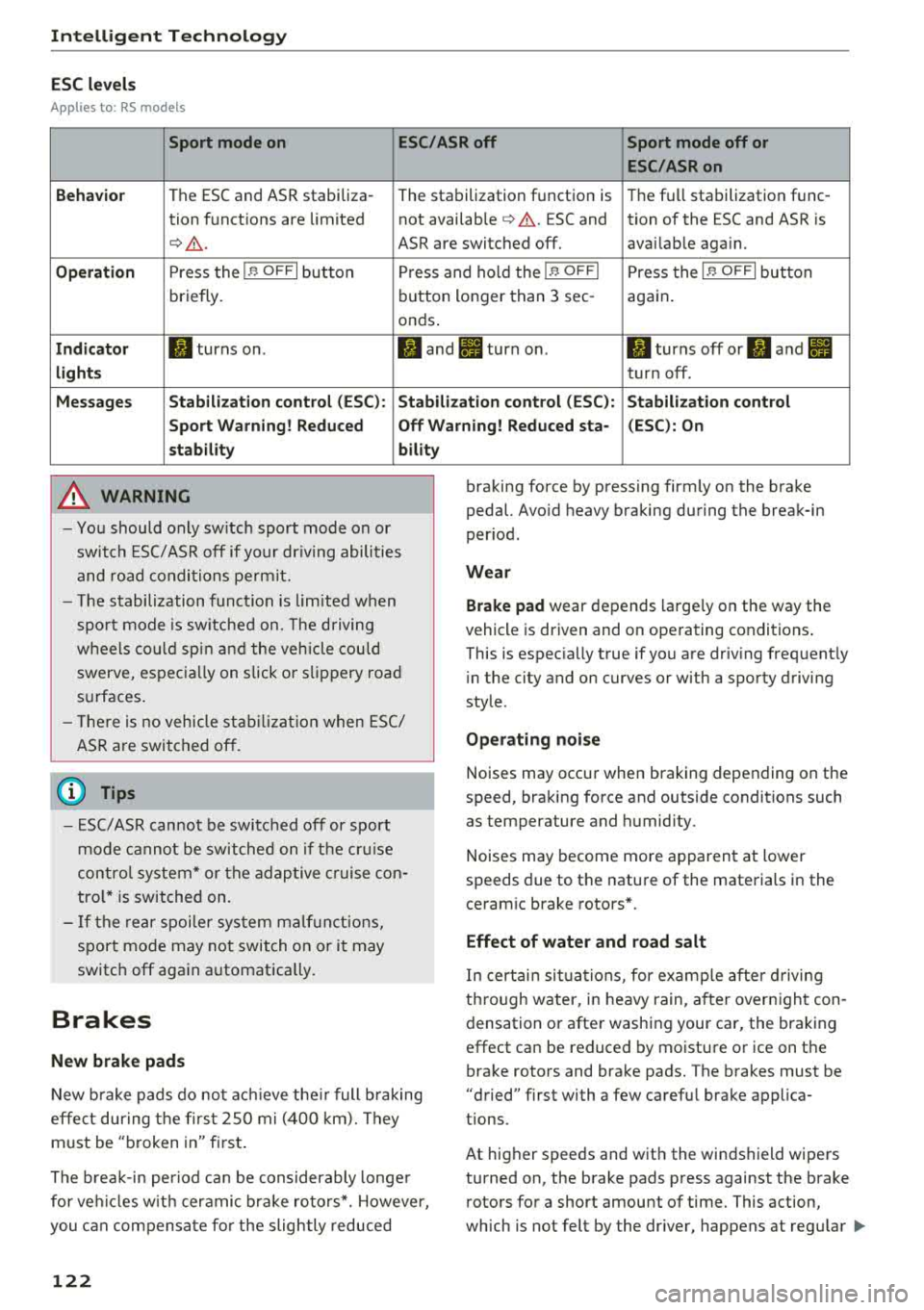
Intelligent Technology
ESC levels
Applies to : RS models
Sport mode on ESC/ASR off Sport mode off or
ESC/ASRon
Behavior
The ESC and ASR stabiliza -
The stabilization function is Th
e fu ll stabilization func-
tion functions are limited not available
¢ .&. . ESC and tion of the ESC and ASR is
¢ .&_. ASR are switched off. avai lab le aga in.
Operation Press the I~ OFFI button Press and hold the I~ OFFI Press the I ~ OFFI button
briefly. button
longer than 3 sec-
again.
onds .
Indicator II turns on. II and II turn on. II turns off or II and II
lights turn off.
Messages Stabilization control (ESC): Stabilization control (ESC): Stabilization control
Sport Warning! Reduced Off Warning! Reduced sta- (ESC): On
stability bility
A WARNING
-You should only switch sport mode on or
switch ESC/ ASR off if your driving abilities
and road conditions permit.
- The stabilization function is limited when
sport mode is switched on. The driving
wheels could spin and the vehicle could swerve, especially on slick or slippery road
surfaces.
- There is no vehicle stabilization when ESC/
ASR are switched off.
(D Tips
- ESC/ASR cannot be switched off or sport
mode cannot be switched on if the cruise
control system* or the adaptive cruise con
trol* is switched on.
- If the rear spoiler system malfunctions,
sport mode may not switch on or it may
switch off again automatically.
Brakes
New brake pads
-
New brake pads do not achieve their full braking
effe ct during the first 2S0 mi (400 km). They
must be "broken in" first.
The break-in period can be considerably longer
for vehicles with ceramic brake rotors*. However,
you can compensate for the slightly reduced
122
braking force by pressing firmly on the brake
pedal. Avoid heavy braking during the break-in
period.
Wear
Brake pad
wear depends large ly on the way the
vehicle is driven and on operating conditions .
This is espec ia lly true if you are driv ing frequently
i n the city and on curves or with a sporty driving
style.
Operating noise
Noises may occur when braking depending on the
speed, braking force and outside conditions such
as temperature and humidity.
Noises may become more apparent at lower
speeds due to the nature of the materials in the
ceramic brake rotors*.
Effect of water and road salt
In certain situations, for example after driving
through water, in heavy rain, after overnight con
densation or after washing your car, the braking
effect can be reduced by moisture or ice on the
brake rotors and brake pads. The brakes must be
"dried" first with a few carefu l brake applica
tions.
At higher speeds and with the windshield wipers
turned on, the brake pads press against the brake
rotors for a short amount of time. This action,
which is not felt by the dr iver, happens at regular
IJIJ,