Page 73 of 159
71
uuMap uSystem Device Information
System Setup
System Device Information
H SETTINGS button uNavi Settings uMap uSystem Device Information
View database, software, device, a nd vehicle identification information.
Map Data Update
HSETTINGS button uNavi Settings uMap uMap Data Update
Check the map data update status when updating the map database.
1 System Device Information
You will need this informat ion when ordering a map
update.
2 Obtaining a Navigation Update P. 143
1Map Data Update
This operation is only avai lable during a database
update. 2 Obtaining a Navigation Update P. 143
18 ACURA RLX NAVI FF HYBRID-31TY28500.book 71 ページ 2017年6月26日 月曜日 午後5時13分
Page 95 of 159
93
uuEntering a Destination uDownload POI
Navigation
Download POI
H MENU button uMore Search Methods uDownload POI
Select a place imported into the navi gation system as the destination.
1. Rotate to select a category
from the list. Press .
2. Rotate to select a place. Press
.
3. Set the route to your destination.
2 Calculating the Route P. 99
1Download POI
Move and rotate to select the following
items:
•Import from USB : Imports POI data into the
navigation system. 2 Importing POI Categories P. 34
•Delete All: Deletes all POI entries.
•Help with Feature : Views tips for the Download
POI feature.
If you select From AcuraLink , you can download POI
data stored on the AcuraLink ® server.
18 ACURA RLX NAVI FF HYBRID-31TY28500.book 93 ページ 2017年6月26日 月曜日 午後5時13分
Page 101 of 159
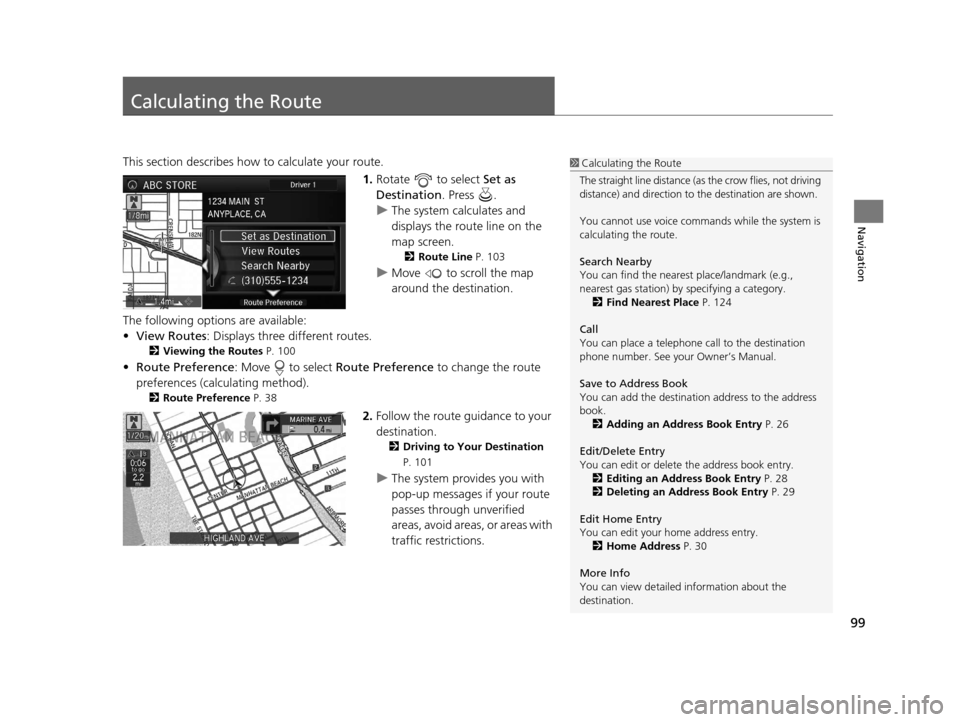
99
Navigation
Calculating the Route
This section describes how to calculate your route.1.Rotate to select Set as
Destination . Press .
u The system calculates and
displays the route line on the
map screen.
2 Route Line P. 103
uMove to scroll the map
around the destination.
The following options are available:
• View Routes : Displays three different routes.
2Viewing the Routes P. 100
•Route Preference : Move to select Route Preference to change the route
preferences (calculating method).
2 Route Preference P. 38
2.Follow the route guidance to your
destination.
2 Driving to Your Destination
P. 101
uThe system provides you with
pop-up messages if your route
passes through unverified
areas, avoid areas, or areas with
traffic restrictions.
1Calculating the Route
The straight line distance (as the crow flies, not driving
distance) and direction to the destination are shown.
You cannot use voice commands while the system is
calculating the route.
Search Nearby
You can find the nearest place/landmark (e.g.,
nearest gas station) by specifying a category.
2 Find Nearest Place P. 124
Call
You can place a telephone call to the destination
phone number. See your Owner’s Manual.
Save to Address Book
You can add the destinati on address to the address
book. 2 Adding an Address Book Entry P. 26
Edit/Delete Entry
You can edit or delete the address book entry.
2 Editing an Address Book Entry P. 28
2 Deleting an Address Book Entry P. 29
Edit Home Entry
You can edit your home address entry. 2 Home Address P. 30
More Info
You can view detailed information about the
destination.
18 ACURA RLX NAVI FF HYBRID-31TY28500.book 99 ページ 2017年6月26日 月曜日 午後5時13分
Page 102 of 159
100
uuCalculating the Route uViewing the Routes
Navigation
Viewing the Routes
View three different rout es to your destination.
Rotate to select a route. Press .
u The travel distance and estimated
travel time is displayed for each
route.
u The system calculates and displays
the route line on the map screen.
2Route Line P. 103
■Using the server route
The following items are available:
• Quick : Displays the route with the shortest travel time.
• Direct : Displays the route with the shortest travel distance.
• Eco : Displays the route with the best fuel efficiency.
1Viewing the Routes
It is not unusual for some ca lculated route options to
be identical.
Server Routes is a subscription service. For more
information, contact an Acura dealer or visit
owners.acura.com (U.S.) or www.acura.ca/owners/
acuralink (Canada).
18 ACURA RLX NAVI FF HYBRID-31TY28500.book 100 ページ 2017年6月26日 月曜日 午後5時13分
Page 103 of 159
101Continued
Navigation
Driving to Your Destination
This section describes how to follow the route guidance to your destination, receive
traffic information and choose the icons displayed on the map screen.
Viewing the Route
After calculating the route to your
destination, the route is displayed on
the map screen.
2Map Screen Legend P. 8
As you drive, the system tracks your
position on the map in real time and
provides guidance as you approach
each guidance point on the route.
2During Route Guidance P. 9
■Map Screen
1
Viewing the Route
You can change the map scale by rotating .
If you scroll the map while en route, the time and
distance to destination indi cators are replaced with
an indicator showing di stance from the current
vehicle position.
You can display only the ma p screen or a split map-
guidance screen. 2 Guidance Mode P. 47
18 ACURA RLX NAVI FF HYBRID-31TY28500.book 101 ページ 2017年6月26日 月曜日 午後5時13分
Page 106 of 159
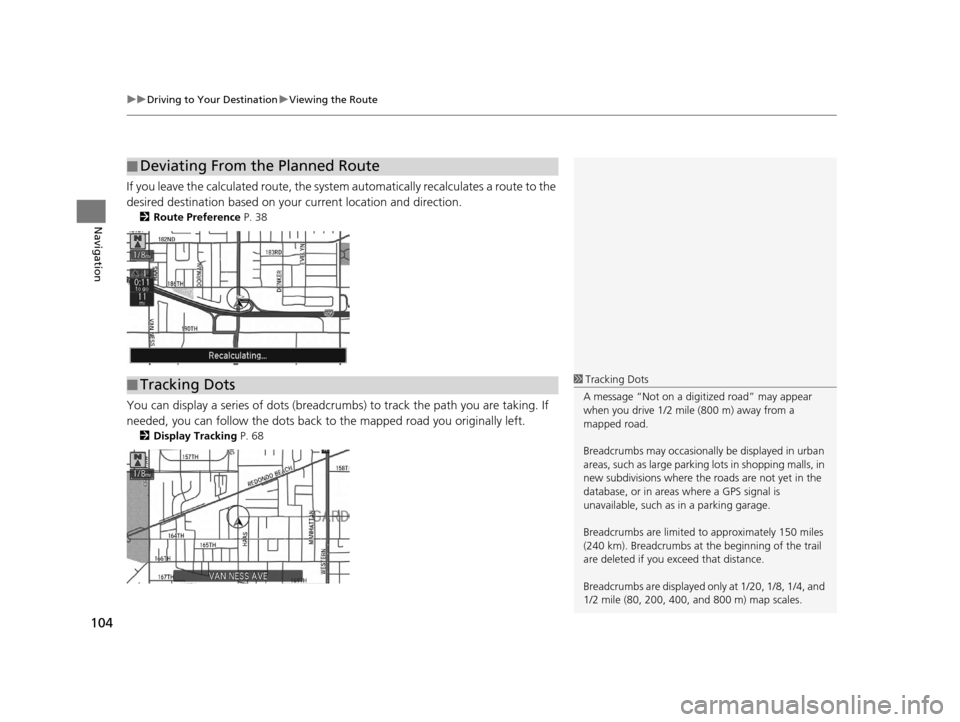
uuDriving to Your Destination uViewing the Route
104
Navigation
If you leave the calculated route, the system automatically recalculates a route to the
desired destination based on your current location and direction.
2 Route Preference P. 38
You can display a series of dots (breadcrum bs) to track the path you are taking. If
needed, you can follow the dots back to the mapped road you originally left.
2 Display Tracking P. 68
■Deviating From the Planned Route
■Tracking Dots1
Tracking Dots
A message “Not on a digi tized road” may appear
when you drive 1/2 mile (800 m) away from a
mapped road.
Breadcrumbs may occasionall y be displayed in urban
areas, such as large parking lots in shopping malls, in
new subdivisions where the roads are not yet in the
database, or in areas where a GPS signal is
unavailable, such as in a parking garage.
Breadcrumbs are limited to approximately 150 miles
(240 km). Breadcrumbs at th e beginning of the trail
are deleted if you exceed that distance.
Breadcrumbs are displayed onl y at 1/20, 1/8, 1/4, and
1/2 mile (80, 200, 400, and 800 m) map scales.
18 ACURA RLX NAVI FF HYBRID-31TY28500.book 104 ページ 2017年6月26日 月曜日 午後5時13分
Page 107 of 159
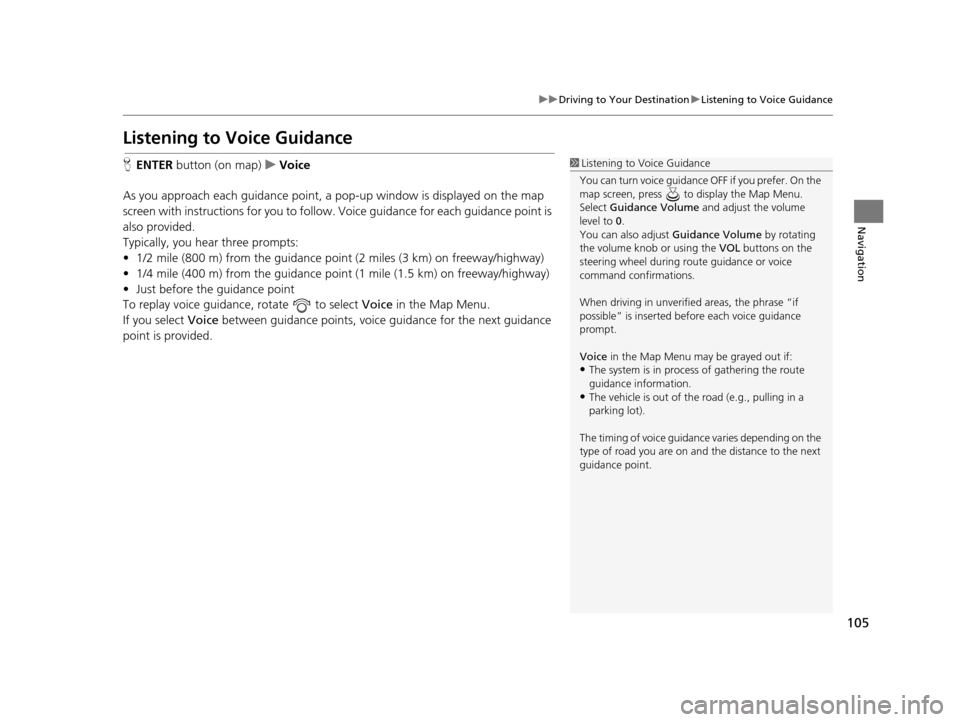
105
uuDriving to Your Destination uListening to Voice Guidance
Navigation
Listening to Voice Guidance
H ENTER button (on map) uVoice
As you approach each guidance point, a pop-up window is displayed on the map
screen with instructions for you to follow. Voice guidance for each guidance point is
also provided.
Typically, you hear three prompts:
• 1/2 mile (800 m) from the guidance point (2 miles (3 km) on freeway/highway)
• 1/4 mile (400 m) from the guidance point (1 mile (1.5 km) on freeway/highway)
• Just before the guidance point
To replay voice guidance, rotate to select Voice in the Map Menu.
If you select Voice between guidance points, voice gu idance for the next guidance
point is provided.1 Listening to Voice Guidance
You can turn voice guidance OFF if you prefer. On the
map screen, press to display the Map Menu.
Select Guidance Volume and adjust the volume
level to 0.
You can also adjust Guidance Volume by rotating
the volume knob or using the VOL buttons on the
steering wheel during r oute guidance or voice
command confirmations.
When driving in unverified areas, the phrase “if
possible” is inserted before each voice guidance
prompt.
Voice in the Map Menu may be grayed out if:
•The system is in proce ss of gathering the route
guidance information.
•The vehicle is out of the road (e.g., pulling in a
parking lot).
The timing of voice guidanc e varies depending on the
type of road you are on and the distance to the next
guidance point.
18 ACURA RLX NAVI FF HYBRID-31TY28500.book 105 ページ 2017年6月26日 月曜日 午後5時13分
Page 109 of 159
107Continued
Navigation
Map Menu
Displaying the Map Menu
Use the Map Menu to control the icons displayed on the screen and to display traffic
information and messages. You can also use the Map Menu to find locations or to
cancel the route.1.On the map screen, press .
u The Map Menu is displayed on
the map screen.
2. Rotate to select an item. Press
.
The following items are available:
• Voice : Select to hear the voice guidance when en route.
2Listening to Voice Guidance P. 105
•Guidance Volume : Adjusts the navigation system volume level.
2Adjusting the Voice Prompt Volume P. 109
1Map Menu
If you scroll the map while en route, press the NAV
(or BACK ) button to return to the current position
map screen, then press .
18 ACURA RLX NAVI FF HYBRID-31TY28500.book 107 ページ 2017年6月26日 月曜日 午後5時13分