Page 21 of 159
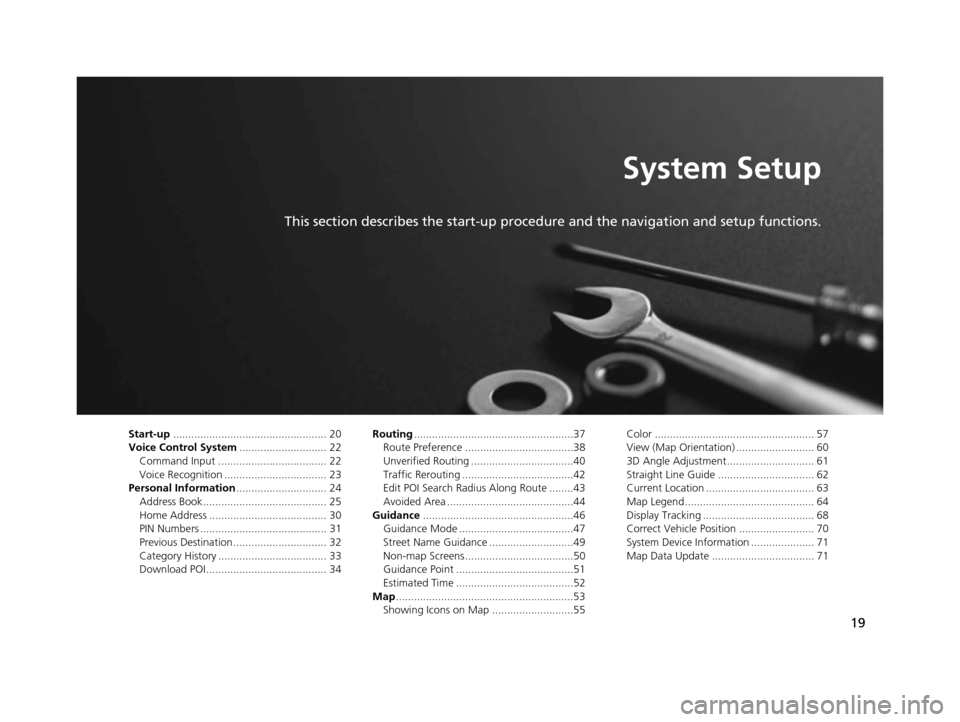
19
System Setup
This section describes the start-up procedure and the navigation and setup functions.
Start-up................................................... 20
Voice Control System ............................. 22
Command Input .................................... 22
Voice Recognition .................................. 23
Personal Information .............................. 24
Address Book ......................................... 25
Home Address ....................................... 30
PIN Numbers .......................................... 31
Previous Destination ............................... 32
Category History .................................... 33
Download POI ........................................ 34 Routing
.....................................................37
Route Preference ....................................38
Unverified Routing ..................................40
Traffic Rerouting .....................................42
Edit POI Search Radius Along Route ........43
Avoided Area ..........................................44
Guidance ..................................................46
Guidance Mode ......................................47
Street Name Guidance ............................49
Non-map Screens ....................................50
Guidance Point .......................................51
Estimated Time .......................................52
Map ...........................................................53
Showing Icons on Map ...........................55 Color ..................................................... 57
View (Map Orientation) .......................... 60
3D Angle Adjustment............................. 61
Straight Line Guide ................................ 62
Current Location .................................... 63
Map Legend........................................... 64
Display Tracking ..................................... 68
Correct Vehicle Position ......................... 70
System Device Information ..................... 71
Map Data Update .................................. 71
18 ACURA RLX NAVI FF HYBRID-31TY28500.book 19 ページ 2017年6月26日 月曜日 午後5時13分
Page 22 of 159
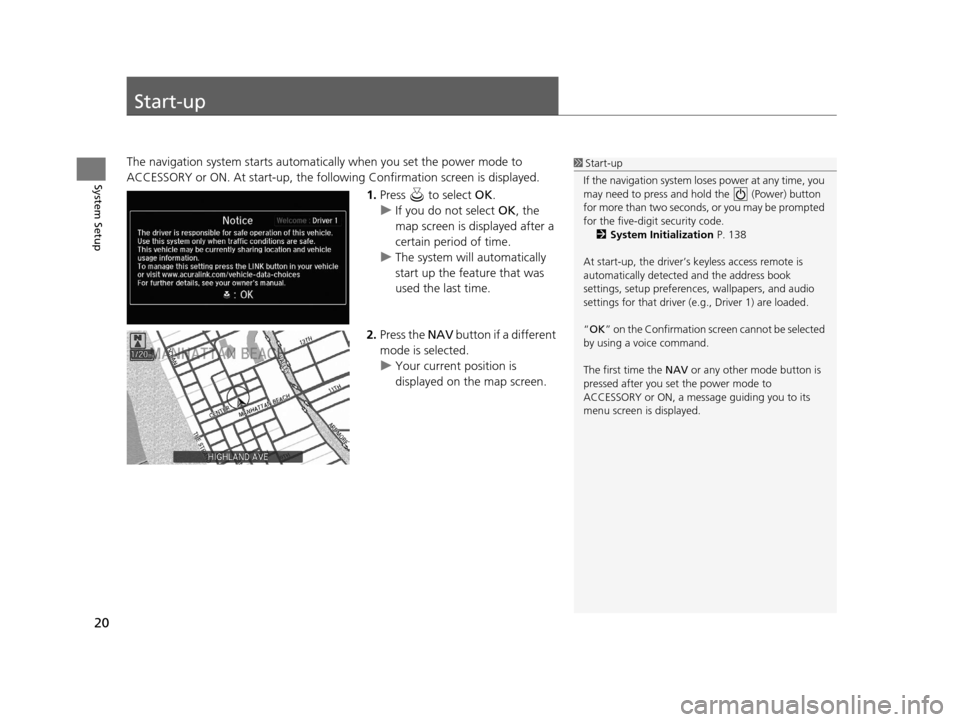
20
System Setup
Start-up
The navigation system starts automatically when you set the power mode to
ACCESSORY or ON. At start-up, the follow ing Confirmation screen is displayed.
1.Press to select OK.
u If you do not select OK, the
map screen is displayed after a
certain period of time.
u The system will automatically
start up the feature that was
used the last time.
2. Press the NAV button if a different
mode is selected.
u Your current position is
displayed on the map screen.1Start-up
If the navigation system lo ses power at any time, you
may need to press and hold the (Power) button
for more than two seconds, or you may be prompted
for the five-digit security code. 2 System Initialization P. 138
At start-up, the driver’s keyless access remote is
automatically detected and the address book
settings, setup pr eferences, wallpapers, and audio
settings for that driver (e.g., Driver 1) are loaded.
“OK ” on the Confirmation scr een cannot be selected
by using a voice command.
The first time the NAV or any other mode button is
pressed after you set the power mode to
ACCESSORY or ON, a message guiding you to its
menu screen is displayed.
18 ACURA RLX NAVI FF HYBRID-31TY28500.book 20 ページ 2017年6月26日 月曜日 午後5時13分
Page 24 of 159
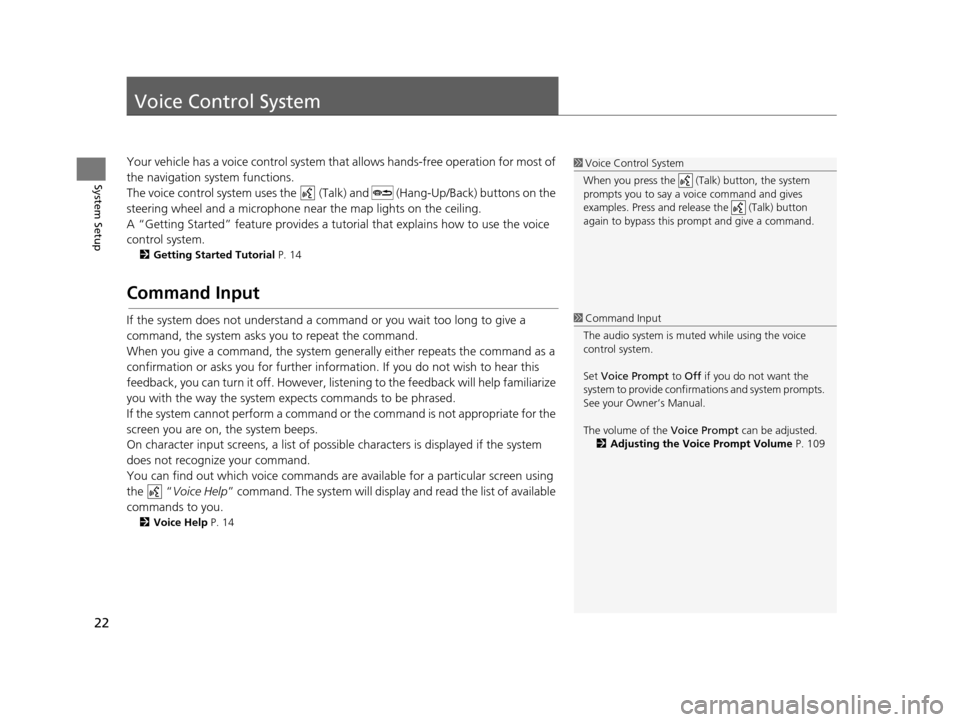
22
System Setup
Voice Control System
Your vehicle has a voice control system that allows hand s-free operation for most of
the navigation system functions.
The voice control system uses the (Tal k) and (Hang-Up/Back) buttons on the
steering wheel and a microphone near the map lights on the ceiling.
A “Getting Started” feature provides a tutorial that explains how to use the voice
control system.
2 Getting Started Tutorial P. 14
Command Input
If the system does not understand a command or you wait too long to give a
command, the system asks you to repeat the command.
When you give a command, the system gene rally either repeats the command as a
confirmation or asks you for further information. If you do not wish to hear this
feedback, you can turn it off. However, list ening to the feedback will help familiarize
you with the way the system expects commands to be phrased.
If the system cannot perform a command or the command is not appropriate for the
screen you are on, the system beeps.
On character input screens, a list of possible characters is displayed if the system
does not recognize your command.
You can find out which voice commands ar e available for a particular screen using
the “ Voice Help ” command. The system will displa y and read the list of available
commands to you.
2 Voice Help P. 14
1Voice Control System
When you press the (Talk) button, the system
prompts you to say a voice command and gives
examples. Press and release the (Talk) button
again to bypass this pr ompt and give a command.
1Command Input
The audio system is muted while using the voice
control system.
Set Voice Prompt to Off if you do not want the
system to provide confirmations and system prompts.
See your Owner’s Manual.
The volume of the Voice Prompt can be adjusted.
2 Adjusting the Voice Prompt Volume P. 109
18 ACURA RLX NAVI FF HYBRID-31TY28500.book 22 ページ 2017年6月26日 月曜日 午後5時13分
Page 25 of 159
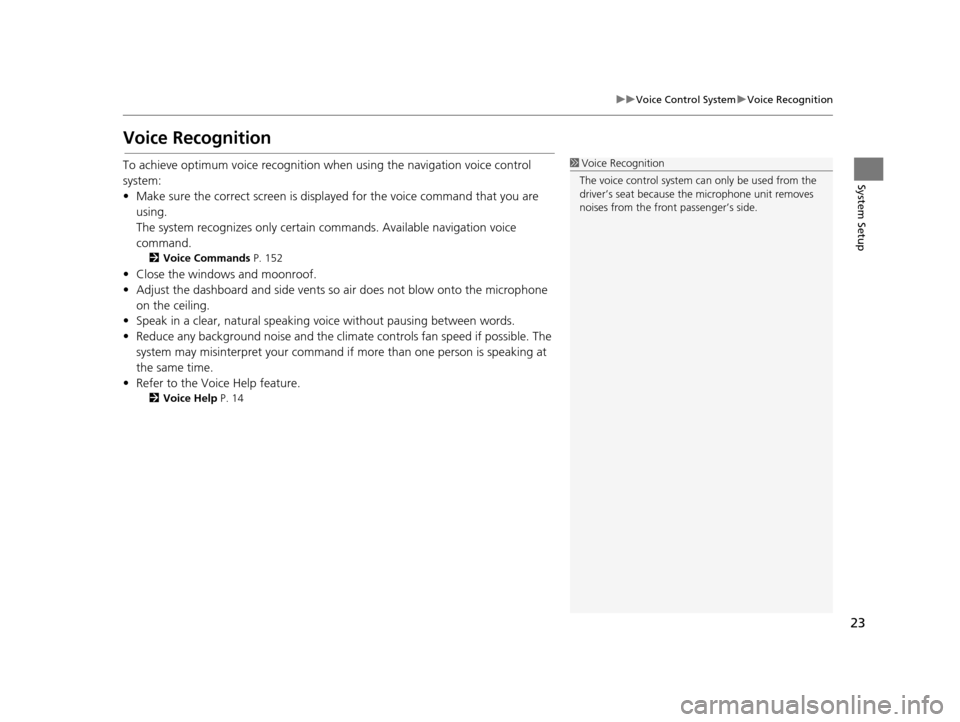
23
uuVoice Control System uVoice Recognition
System Setup
Voice Recognition
To achieve optimum voice recognition wh en using the navigation voice control
system:
• Make sure the correct screen is displa yed for the voice command that you are
using.
The system recognizes only certain commands. Available navigation voice
command.
2 Voice Commands P. 152
• Close the windows and moonroof.
• Adjust the dashboard and side vents so air does not blow onto the microphone
on the ceiling.
• Speak in a clear, natural speaking voice without pausing between words.
• Reduce any background noise and the climate controls fan speed if possible. The
system may misinterpret your command if more than one person is speaking at
the same time.
• Refer to the Voice Help feature.
2 Voice Help P. 14
1Voice Recognition
The voice control system can only be used from the
driver’s seat because the microphone unit removes
noises from the front passenger’s side.
18 ACURA RLX NAVI FF HYBRID-31TY28500.book 23 ページ 2017年6月26日 月曜日 午後5時13分
Page 26 of 159
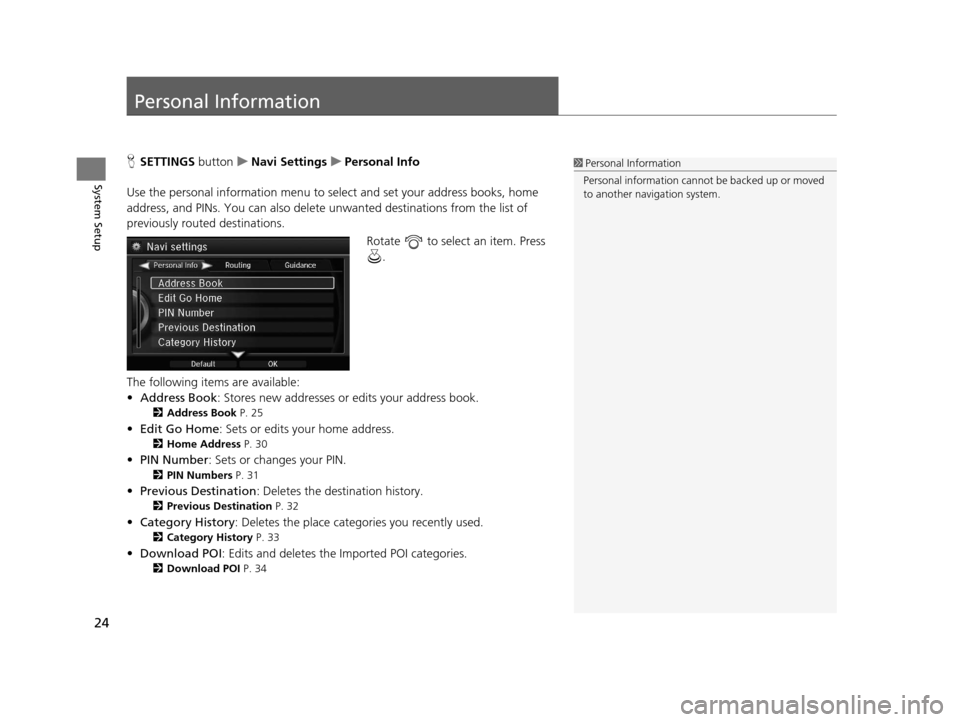
24
System Setup
Personal Information
HSETTINGS buttonuNavi Settings uPersonal Info
Use the personal information menu to select and set your address books, home
address, and PINs. You can also delete unwanted destinations from the list of
previously routed destinations. Rotate to select an item. Press .
The following items are available:
• Address Book : Stores new addresses or edits your address book.
2Address Book P. 25
•Edit Go Home : Sets or edits your home address.
2Home Address P. 30
•PIN Number : Sets or changes your PIN.
2PIN Numbers P. 31
•Previous Destination : Deletes the destination history.
2Previous Destination P. 32
•Category History: Deletes the place categories you recently used.
2 Category History P. 33
•Download POI : Edits and deletes the Imported POI categories.
2Download POI P. 34
1Personal Information
Personal information cannot be backed up or moved
to another navigation system.
18 ACURA RLX NAVI FF HYBRID-31TY28500.book 24 ページ 2017年6月26日 月曜日 午後5時13分
Page 33 of 159
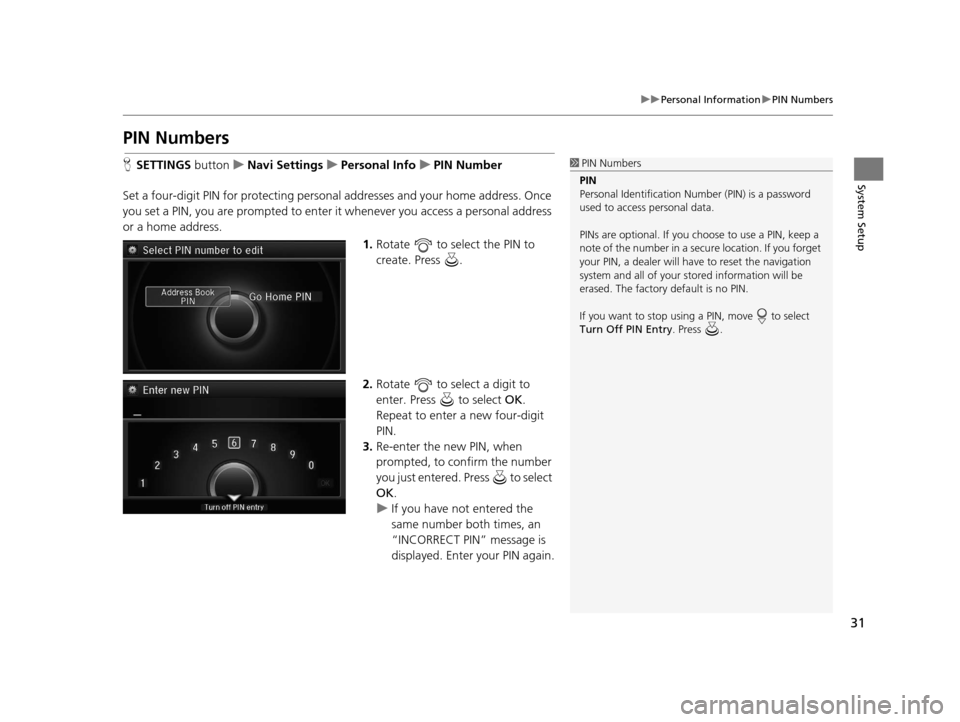
31
uuPersonal Information uPIN Numbers
System Setup
PIN Numbers
H SETTINGS button uNavi Settings uPersonal Info uPIN Number
Set a four-digit PIN for protecting personal addresses and your home address. Once
you set a PIN, you are prompted to enter it whenever you access a personal address
or a home address.
1.Rotate to select the PIN to
create. Press .
2. Rotate to select a digit to
enter. Press to select OK.
Repeat to enter a new four-digit
PIN.
3. Re-enter the new PIN, when
prompted, to confirm the number
you just entered. Press to select
OK .
u If you have not entered the
same number both times, an
“INCORRECT PIN” message is
displayed. Enter your PIN again.1PIN Numbers
PIN
Personal Identification Nu mber (PIN) is a password
used to access personal data.
PINs are optional. If you choose to use a PIN, keep a
note of the number in a secure location. If you forget
your PIN, a dealer will ha ve to reset the navigation
system and all of your st ored information will be
erased. The factory default is no PIN.
If you want to stop using a PIN, move to select
Turn Off PIN Entry . Press .
18 ACURA RLX NAVI FF HYBRID-31TY28500.book 31 ページ 2017年6月26日 月曜日 午後5時13分
Page 34 of 159
32
uuPersonal Information uPrevious Destination
System Setup
Previous Destination
H SETTINGS buttonuNavi Settings uPersonal Info uPrevious Destination
The navigation system maintain s a list of your previously routed destinations as a
shortcut for entering the same destination in the future. You can delete some or all
of your previous destinations from the list.
1.Rotate to select the
destination to delete. Press .
u Repeat the procedure as
necessary.
u Items to be deleted are
indicated with a trash icon.
2. Move and rotate to select
OK to delete the selected
destinations.1 Previous Destination
Up to 50 destinations can be stored.
To cancel the selection of a previous destination,
rotate to highlight the destination again. Press to de-select it.
Trash icon
18 ACURA RLX NAVI FF HYBRID-31TY28500.book 32 ページ 2017年6月26日 月曜日 午後5時13分
Page 35 of 159
33
uuPersonal Information uCategory History
System Setup
Category History
H SETTINGS button uNavi Settings uPersonal Info uCategory History
The navigation system maintains a list of your recently used place categories as a
shortcut for selecting the same categories in the future. You can delete some or all
of your recently used categories from the list.
1.Rotate to select the category
to delete. Press .
u Repeat the procedure as
necessary.
u Items to be deleted are
indicated with a trash icon.
2. Move and rotate to select
OK to delete the selected
categories.1 Category History
Up to 50 categories can be stored.
To cancel the selection of a category, rotate to
highlight the category again. Press to de-select it.
Trash icon
18 ACURA RLX NAVI FF HYBRID-31TY28500.book 33 ページ 2017年6月26日 月曜日 午後5時13分