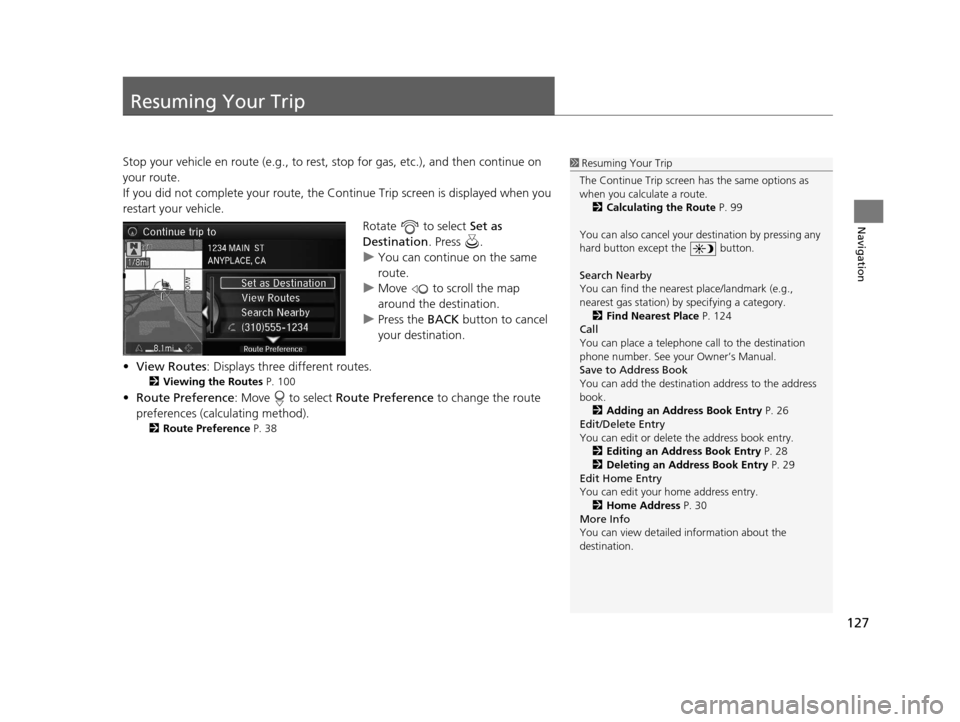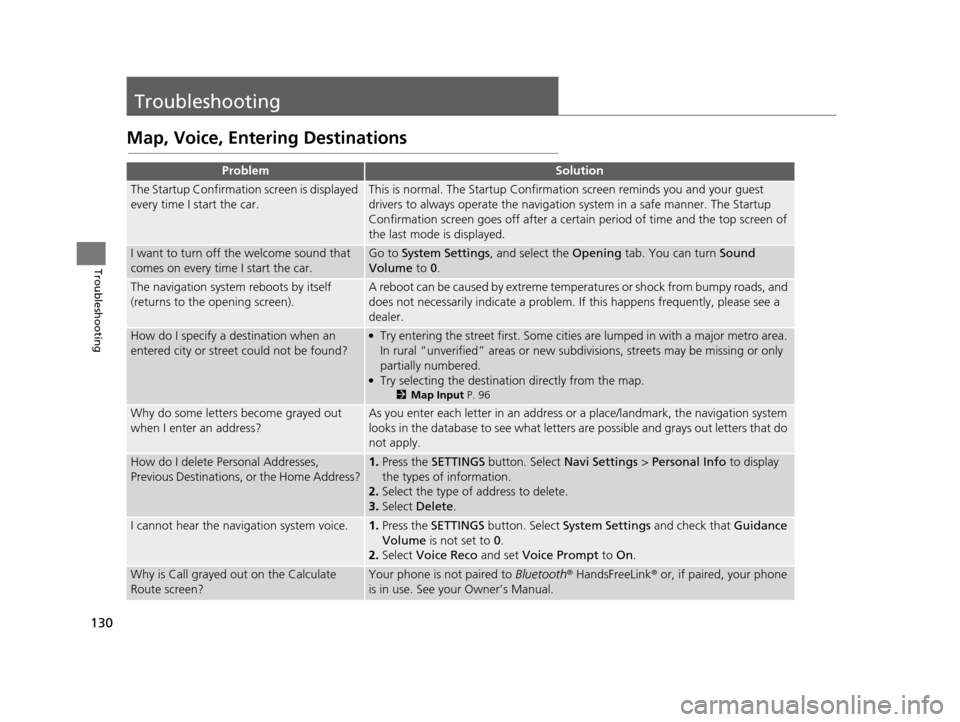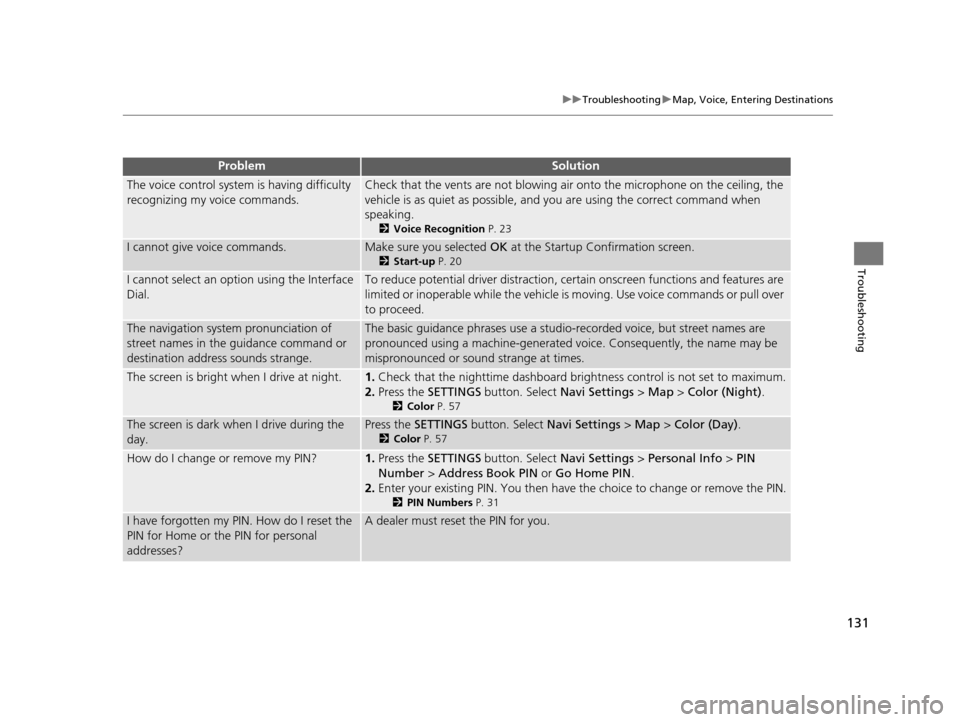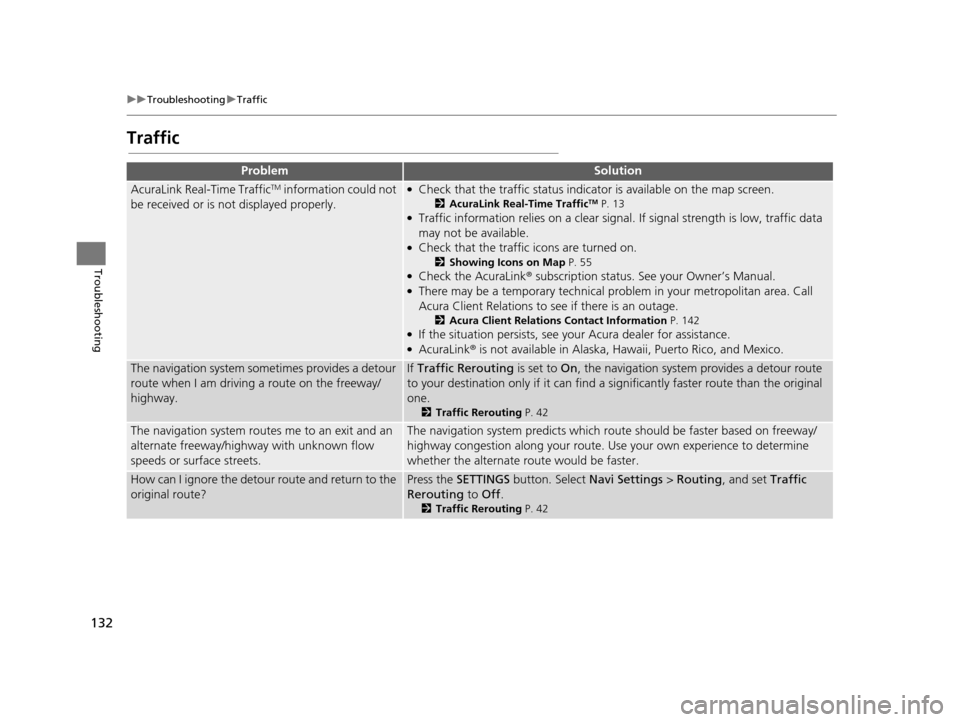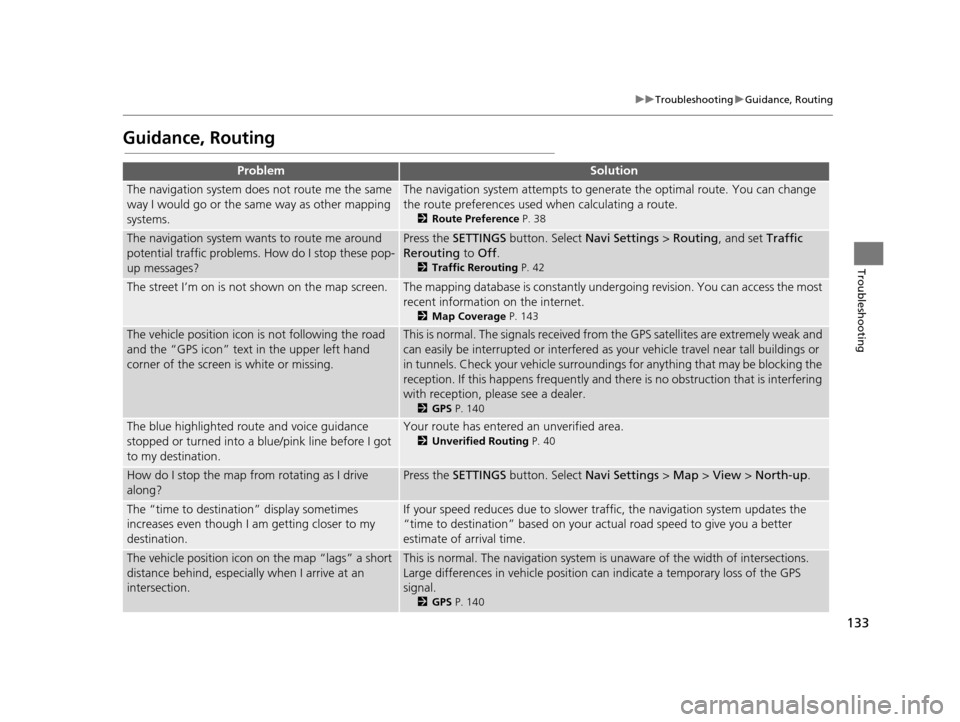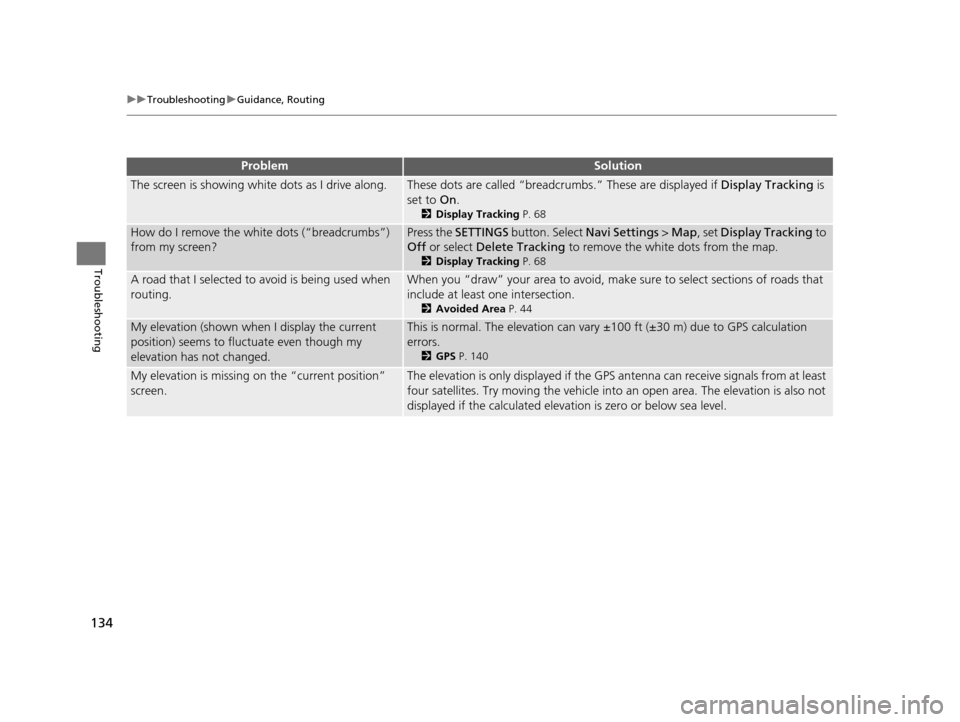Page 129 of 159
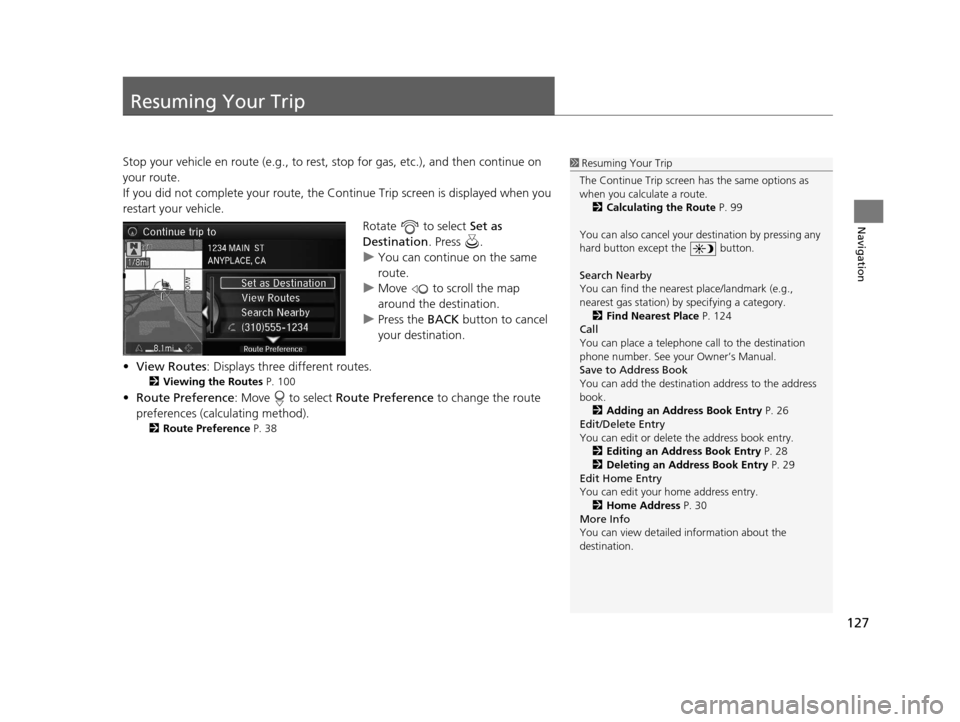
127
Navigation
Resuming Your Trip
Stop your vehicle en route (e.g., to rest, stop for gas, etc.), and then continue on
your route.
If you did not complete your route, the Continue Trip screen is displayed when you
restart your vehicle.
Rotate to select Set as
Destination . Press .
u You can continue on the same
route.
u Move to scroll the map
around the destination.
u Press the BACK button to cancel
your destination.
• View Routes : Displays three different routes.
2Viewing the Routes P. 100
•Route Preference : Move to select Route Preference to change the route
preferences (calculating method).
2 Route Preference P. 38
1Resuming Your Trip
The Continue Trip screen has the same options as
when you calculate a route. 2 Calculating the Route P. 99
You can also cancel your de stination by pressing any
hard button except the button.
Search Nearby
You can find the nearest place/landmark (e.g.,
nearest gas station) by specifying a category.
2 Find Nearest Place P. 124
Call
You can place a telephone call to the destination
phone number. See your Owner’s Manual.
Save to Address Book
You can add the destinati on address to the address
book.
2 Adding an Address Book Entry P. 26
Edit/Delete Entry
You can edit or delete the address book entry.
2 Editing an Address Book Entry P. 28
2 Deleting an Address Book Entry P. 29
Edit Home Entry
You can edit your home address entry. 2 Home Address P. 30
More Info
You can view detailed information about the
destination.
18 ACURA RLX NAVI FF HYBRID-31TY28500.book 127 ページ 2017年6月26日 月曜日 午後5時13分
Page 130 of 159
128
18 ACURA RLX NAVI FF HYBRID-31TY28500.book 128 ページ 2017年6月26日 月曜日 午後5時13分
Page 131 of 159
129
Troubleshooting
Troubleshooting................................... 130
Map, Voice, Entering Destinations ........ 130
Traffic .................................................. 132
Guidance, Routing ............................... 133
Update, Coverage, Map Errors ............. 135
Display, Accessories.............................. 135
Miscellaneous Questions ...................... 135
Error Messages ...................................... 136
Navigation System ................................ 136
18 ACURA RLX NAVI FF HYBRID-31TY28500.book 129 ページ 2017年6月26日 月曜日 午後5時13分
Page 132 of 159
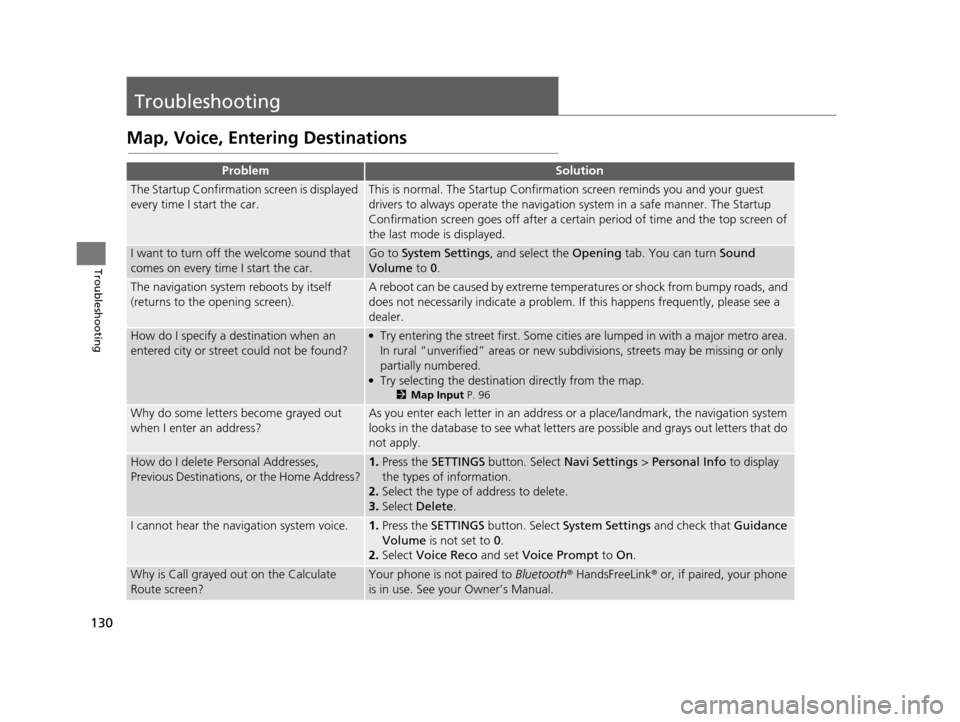
130
Troubleshooting
Troubleshooting
Map, Voice, Entering Destinations
ProblemSolution
The Startup Confirmation screen is displayed
every time I start the car.This is normal. The Startup Confirmation screen reminds you and your guest
drivers to always operate the navigation system in a safe manner. The Startup
Confirmation screen goes off after a certain period of time and the top screen of
the last mode is displayed.
I want to turn off the welcome sound that
comes on every time I start the car.Go to System Settings , and select the Opening tab. You can turn Sound
Volume to 0.
The navigation system reboots by itself
(returns to the opening screen).A reboot can be caused by extreme temperatures or shock from bumpy roads, and
does not necessarily indicate a problem. If this happens frequently, please see a
dealer.
How do I specify a de stination when an
entered city or street could not be found?●Try entering the street first. Some cities are lumped in with a major metro area.
In rural “unverified” areas or new subdivisions, streets may be missing or only
partially numbered.
●Try selecting the destination directly from the map.
2 Map Input P. 96
Why do some letters become grayed out
when I enter an address?As you enter each letter in an address or a place/landmark, the navigation system
looks in the database to see what letters are possible and grays out letters that do
not apply.
How do I delete Personal Addresses,
Previous Destinations, or the Home Address?1. Press the SETTINGS button. Select Navi Settings > Personal Info to display
the types of information.
2. Select the type of address to delete.
3. Select Delete.
I cannot hear the navigation system voice.1.Press the SETTINGS button. Select System Settings and check that Guidance
Volume is not set to 0.
2. Select Voice Reco and set Voice Prompt to On.
Why is Call grayed out on the Calculate
Route screen?Your phone is not paired to Bluetooth® HandsFreeLink ® or, if paired, your phone
is in use. See your Owner’s Manual.
18 ACURA RLX NAVI FF HYBRID-31TY28500.book 130 ページ 2017年6月26日 月曜日 午後5時13分
Page 133 of 159
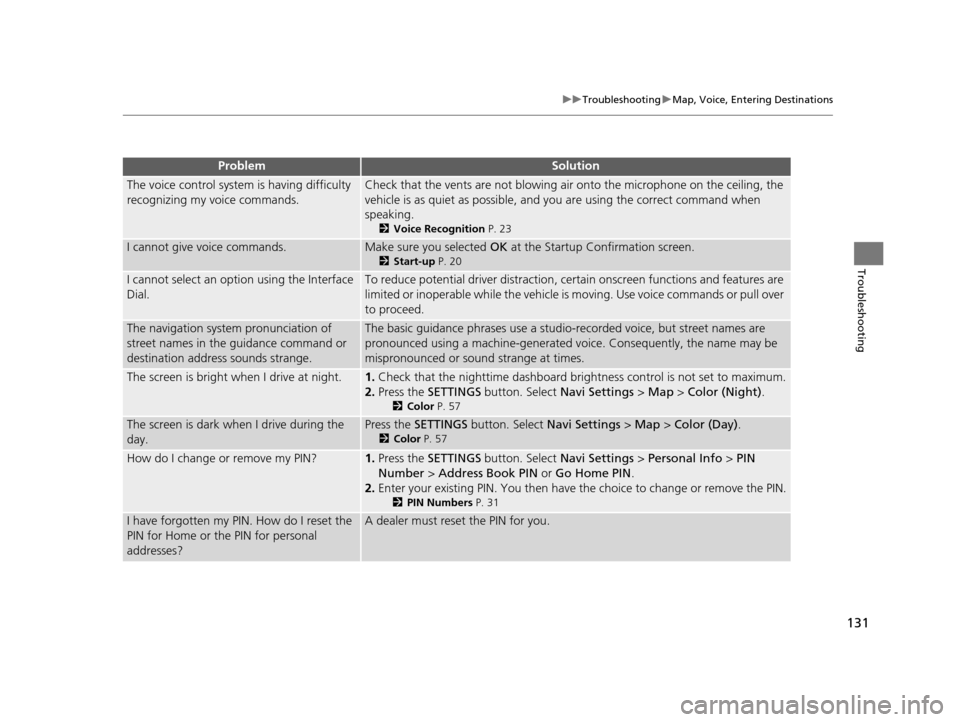
131
uuTroubleshooting uMap, Voice, Entering Destinations
Troubleshooting
The voice control system is having difficulty
recognizing my voice commands.Check that the vents are not blowing air onto the microphone on the ceiling, the
vehicle is as quiet as po ssible, and you are using the correct command when
speaking.
2 Voice Recognition P. 23
I cannot give voice commands.Make sure you selected OK at the Startup Confirmation screen.
2Start-up P. 20
I cannot select an option using the Interface
Dial.To reduce potential driver distraction, ce rtain onscreen functions and features are
limited or inoperable while the vehicle is moving. Use voice commands or pull over
to proceed.
The navigation system pronunciation of
street names in the guidance command or
destination address sounds strange.The basic guidance phrases use a studio-recorded voice, but street names are
pronounced using a machine-generated voice. Consequently, the name may be
mispronounced or sound strange at times.
The screen is bright when I drive at night.1.Check that the nighttime dashboard bri ghtness control is not set to maximum.
2. Press the SETTINGS button. Select Navi Settings > Map > Color (Night) .
2Color P. 57
The screen is dark when I drive during the
day.Press the SETTINGS button. Select Navi Settings > Map > Color (Day) .
2Color P. 57
How do I change or remove my PIN?1.Press the SETTINGS button. Select Navi Settings > Personal Info > PIN
Number > Address Book PIN or Go Home PIN .
2. Enter your existing PIN. You then have the choice to change or remove the PIN.
2 PIN Numbers P. 31
I have forgotten my PIN. How do I reset the
PIN for Home or the PIN for personal
addresses?A dealer must reset the PIN for you.
ProblemSolution
18 ACURA RLX NAVI FF HYBRID-31TY28500.book 131 ページ 2017年6月26日 月曜日 午後5時13分
Page 134 of 159
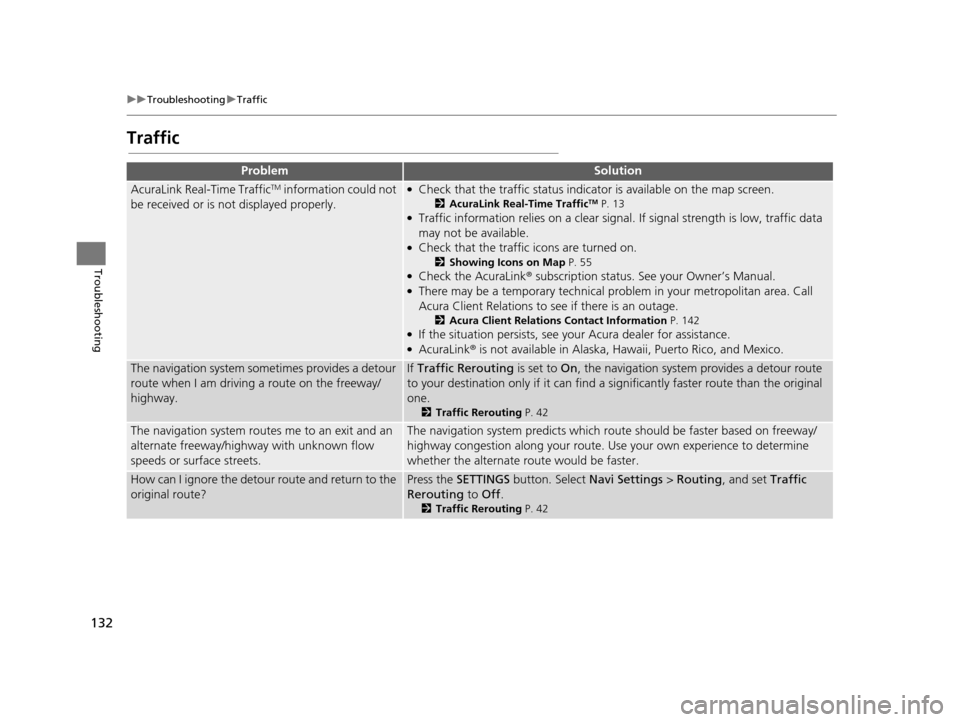
132
uuTroubleshooting uTraffic
Troubleshooting
Traffic
ProblemSolution
AcuraLink Real-Time TrafficTM information could not
be received or is not displayed properly.●Check that the traffic status indicato r is available on the map screen.
2AcuraLink Real-Time TrafficTM P. 13●Traffic information relies on a clear signal. If signal strength is low, traffic data
may not be available.
●Check that the traffic icons are turned on.
2 Showing Icons on Map P. 55●Check the AcuraLink® subscription status. See your Owner’s Manual.●There may be a temporary technical prob lem in your metropolitan area. Call
Acura Client Relations to see if there is an outage.
2 Acura Client Relations Contact Information P. 142●If the situation persists, see your Acura dealer for assistance.●AcuraLink® is not available in Alaska, Ha waii, Puerto Rico, and Mexico.
The navigation system sometimes provides a detour
route when I am driving a route on the freeway/
highway.If Traffic Rerouting is set to On, the navigation system provides a detour route
to your destination only if it can find a si gnificantly faster route than the original
one.
2 Traffic Rerouting P. 42
The navigation system routes me to an exit and an
alternate freeway/highway with unknown flow
speeds or surface streets.The navigation system predicts which r oute should be faster based on freeway/
highway congestion along your route. Us e your own experience to determine
whether the alternate route would be faster.
How can I ignore the detour route and return to the
original route?Press the SETTINGS button. Select Navi Settings > Routing , and set Traffic
Rerouting to Off .
2Traffic Rerouting P. 42
18 ACURA RLX NAVI FF HYBRID-31TY28500.book 132 ページ 2017年6月26日 月曜日 午後5時13分
Page 135 of 159
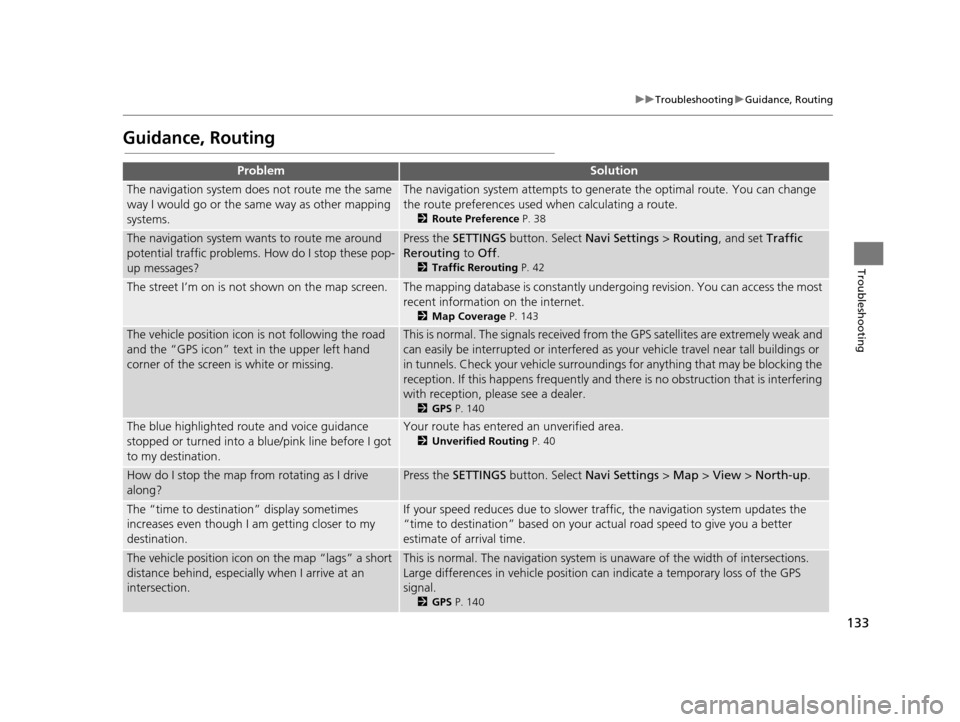
133
uuTroubleshooting uGuidance, Routing
Troubleshooting
Guidance, Routing
ProblemSolution
The navigation system does not route me the same
way I would go or the same way as other mapping
systems.The navigation system attempts to generate the optimal route. You can change
the route preferences used when calculating a route.
2 Route Preference P. 38
The navigation system wants to route me around
potential traffic problems. How do I stop these pop-
up messages?Press the SETTINGS button. Select Navi Settings > Routing, and set Traffic
Rerouting to Off .
2Traffic Rerouting P. 42
The street I’m on is not shown on the map screen.The mapping database is constantly under going revision. You can access the most
recent information on the internet.
2 Map Coverage P. 143
The vehicle position icon is not following the road
and the “GPS icon” text in the upper left hand
corner of the screen is white or missing.This is normal. The signals received from the GPS satellites are extremely weak and
can easily be interrupted or interfered as your vehicle travel near tall buildings or
in tunnels. Check your vehicle surroundings for anything that may be blocking the
reception. If this happens frequently and th ere is no obstruction that is interfering
with reception, please see a dealer.
2 GPS P. 140
The blue highlighted route and voice guidance
stopped or turned into a blue/pink line before I got
to my destination.Your route has entered an unverified area.
2Unverified Routing P. 40
How do I stop the map from rotating as I drive
along?Press the SETTINGS button. Select Navi Settings > Map > View > North-up .
The “time to destination” display sometimes
increases even though I am getting closer to my
destination.If your speed reduces due to slower tra ffic, the navigation system updates the
“time to destination” based on your actual road speed to give you a better
estimate of arrival time.
The vehicle position icon on the map “lags” a short
distance behind, especially when I arrive at an
intersection.This is normal. The navigati on system is unaware of the width of intersections.
Large differences in vehicle position ca n indicate a temporary loss of the GPS
signal.
2 GPS P. 140
18 ACURA RLX NAVI FF HYBRID-31TY28500.book 133 ページ 2017年6月26日 月曜日 午後5時13分
Page 136 of 159
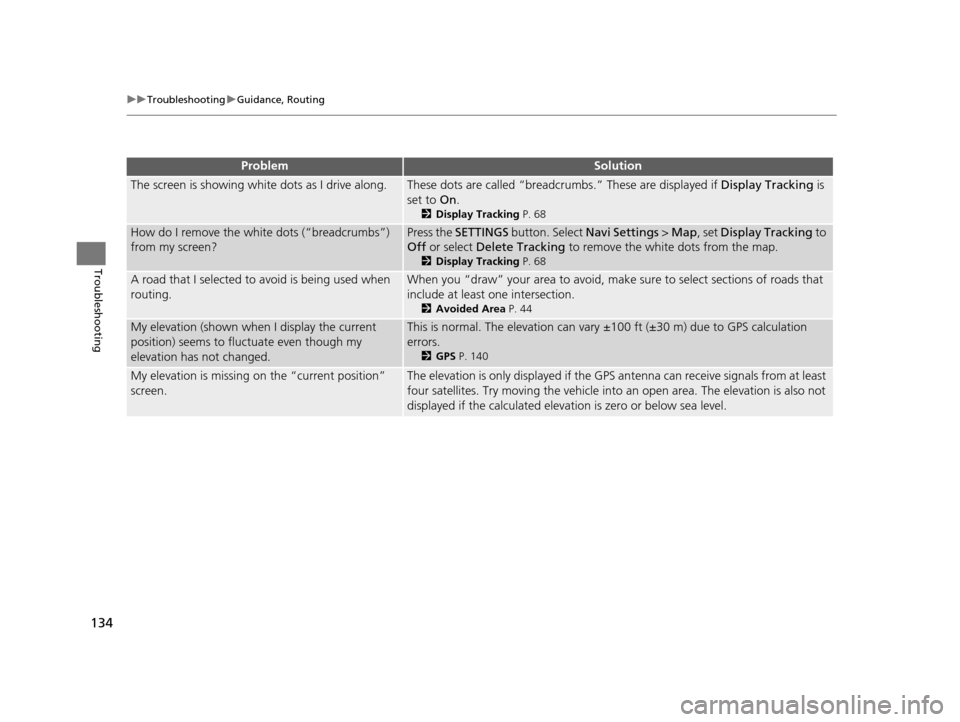
134
uuTroubleshooting uGuidance, Routing
Troubleshooting
The screen is showing wh ite dots as I drive along.These dots are called “breadcr umbs.” These are displayed if Display Tracking is
set to On.
2Display Tracking P. 68
How do I remove the white dots (“breadcrumbs”)
from my screen?Press the SETTINGS button. Select Navi Settings > Map, set Display Tracking to
Off or select Delete Tracking to remove the white dots from the map.
2Display Tracking P. 68
A road that I selected to avoid is being used when
routing.When you “draw” your area to avoid, make sure to select sections of roads that
include at least one intersection.
2 Avoided Area P. 44
My elevation (shown when I display the current
position) seems to fluc tuate even though my
elevation has not changed.This is normal. The elevation can vary ±100 ft (±30 m) due to GPS calculation
errors.
2 GPS P. 140
My elevation is missing on the “current position”
screen.The elevation is only displayed if the GPS antenna can receive signals from at least
four satellites. Try moving the vehicle into an open area. The elevation is also not
displayed if the calculated elevation is zero or below sea level.
ProblemSolution
18 ACURA RLX NAVI FF HYBRID-31TY28500.book 134 ページ 2017年6月26日 月曜日 午後5時13分
 1
1 2
2 3
3 4
4 5
5 6
6 7
7 8
8 9
9 10
10 11
11 12
12 13
13 14
14 15
15 16
16 17
17 18
18 19
19 20
20 21
21 22
22 23
23 24
24 25
25 26
26 27
27 28
28 29
29 30
30 31
31 32
32 33
33 34
34 35
35 36
36 37
37 38
38 39
39 40
40 41
41 42
42 43
43 44
44 45
45 46
46 47
47 48
48 49
49 50
50 51
51 52
52 53
53 54
54 55
55 56
56 57
57 58
58 59
59 60
60 61
61 62
62 63
63 64
64 65
65 66
66 67
67 68
68 69
69 70
70 71
71 72
72 73
73 74
74 75
75 76
76 77
77 78
78 79
79 80
80 81
81 82
82 83
83 84
84 85
85 86
86 87
87 88
88 89
89 90
90 91
91 92
92 93
93 94
94 95
95 96
96 97
97 98
98 99
99 100
100 101
101 102
102 103
103 104
104 105
105 106
106 107
107 108
108 109
109 110
110 111
111 112
112 113
113 114
114 115
115 116
116 117
117 118
118 119
119 120
120 121
121 122
122 123
123 124
124 125
125 126
126 127
127 128
128 129
129 130
130 131
131 132
132 133
133 134
134 135
135 136
136 137
137 138
138 139
139 140
140 141
141 142
142 143
143 144
144 145
145 146
146 147
147 148
148 149
149 150
150 151
151 152
152 153
153 154
154 155
155 156
156 157
157 158
158