Page 2 of 224
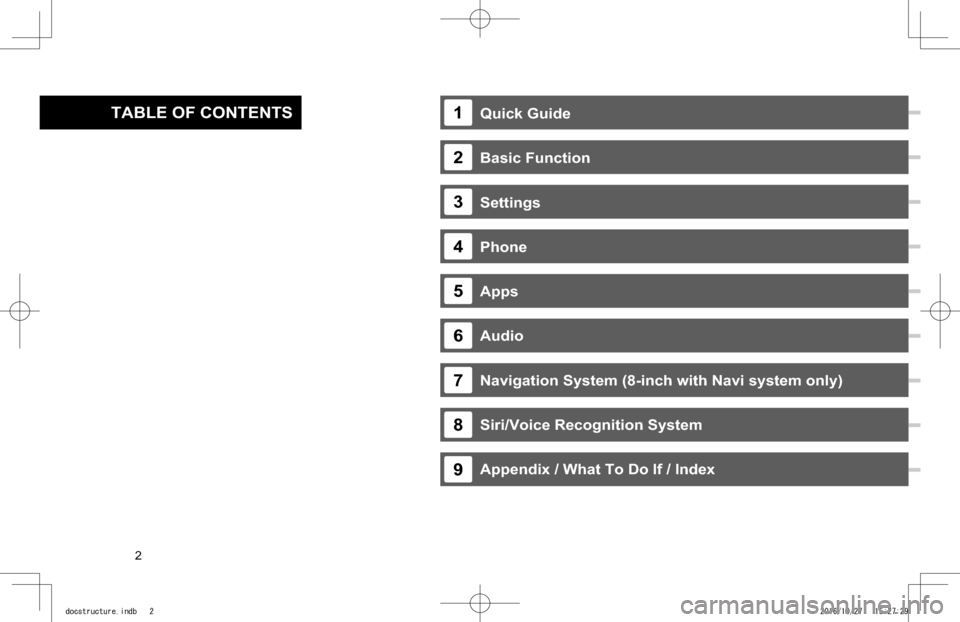
Quick Guide
Basic Function
Settings
Phone
Apps
Audio
Navigation System (8-inch with Navi system only)
Siri/Voice Recognition System
Appendix / What To Do If / Index
TABLE OF CONTENTS1
2
3
4
5
6
7
8
9
· Basic Operation... 118 · Radio Operation... 122 · Media Operation... 137 · Audio Remote Controls... 149
· System Types... 14 · Main Product Features... 18 · Overview Buttons... 20 · Home Screen... 21
· Steering Wheel Controls... 32
· Basic Information Before Operation... 34 · Rear View Camera... 44
· Registering A Bluetooth Phone/Device For The First Time... 52 · Registering A Bluetooth Phone/Device... 56
· General Settings... 62 · Sound Settings... 71 · Vehicle Customization... 73
· Calling On The Bluetooth Phone... 80 · Receiving On The Bluetooth Phone.... 84
· Talking On The Bluetooth Phone... 85 · Bluetooth Phone Message Function... 87
· SUBARU STARLINK... 97 · ahaTM... 102 · Pandora®*... 106 · Apple CarPlay... 109 · Android Auto... 111
· SiriusXM Travel Link... 113
· Troubleshooting... 212 · Index... 219
· Basic Operation... 160 · Destination Search... 170 · Route Guidance... 178 · Setup... 185
· SUBARU Map Update... 189
· Siri... 192 · Voice Recognition System Operation... 195
13
33
51
75
93
117
159
191
203
*: Pandora is only available in certain countries. Please visit pandora.com/legal for more information.
2
docstructure.indb 22016/10/27 15:27:29
Page 3 of 224
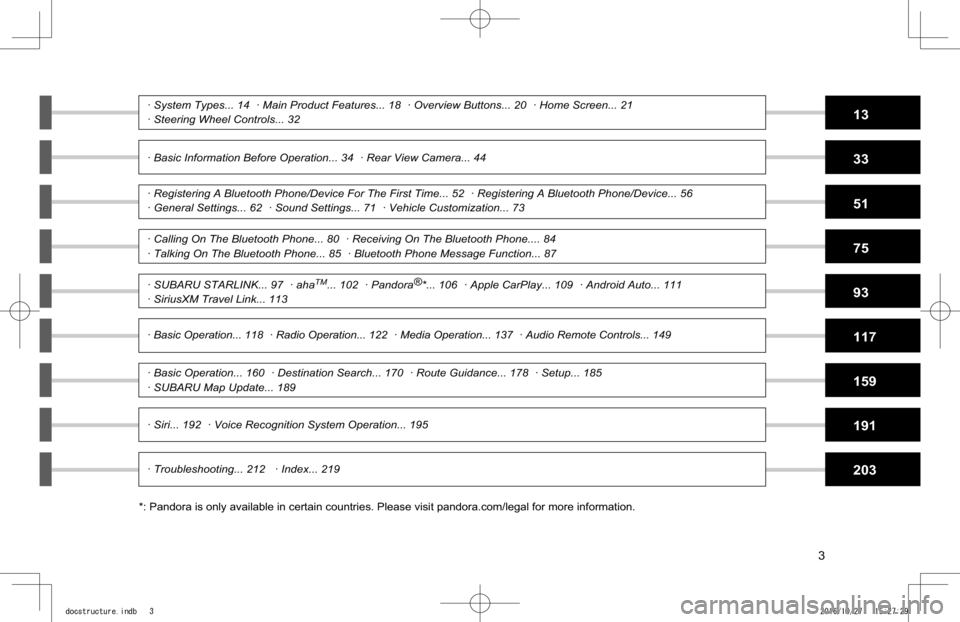
Quick Guide
Basic Function
Settings
Phone
Apps
Audio
Navigation System (8-inch with Navi system only)
Siri/Voice Recognition System
Appendix / What To Do If / Index
TABLE OF CONTENTS1
2
3
4
5
6
7
8
9
· Basic Operation... 118 · Radio Operation... 122 · Media Operation... 137 · Audio Remote Controls... 149
· System Types... 14 · Main Product Features... 18 · Overview Buttons... 20 · Home Screen... 21
· Steering Wheel Controls... 32
· Basic Information Before Operation... 34 · Rear View Camera... 44
· Registering A Bluetooth Phone/Device For The First Time... 52 · Registering A Bluetooth Phone/Device... 56
· General Settings... 62 · Sound Settings... 71 · Vehicle Customization... 73
· Calling On The Bluetooth Phone... 80 · Receiving On The Bluetooth Phone.... 84
· Talking On The Bluetooth Phone... 85 · Bluetooth Phone Message Function... 87
· SUBARU STARLINK... 97 · ahaTM... 102 · Pandora®*... 106 · Apple CarPlay... 109 · Android Auto... 111
· SiriusXM Travel Link... 113
· Troubleshooting... 212 · Index... 219
· Basic Operation... 160 · Destination Search... 170 · Route Guidance... 178 · Setup... 185
· SUBARU Map Update... 189
· Siri... 192 · Voice Recognition System Operation... 195
13
33
51
75
93
117
159
191
203
*: Pandora is only available in certain countries. Please visit pandora.com/legal for more information.
3
docstructure.indb 32016/10/27 15:27:29
Page 15 of 224
SYSTEM TYPES
15
1
Quick Guide
6.5-inch touch screen button
6.5-inch system
- 6.5-inch touch screen
- button
Features:
MAIN FUNCTIONS
FunctionPage
Pairing (Bluetooth 2.1)22
Apps28
Apple CarPlay109
Android Auto111
AM/FM radio26
Media operationUSB:139 iPod:141
Bluetooth audio:144 AUX:147
Phone 22
Voice recognition system195
Steering wheel controls32
Rear view camera44
Quick Guide_US.indd 152016/10/21 8:51:54
Page 16 of 224
SYSTEM TYPES
16
8-inch touch screen buttonCD slot
8-inch system
- 8-inch touch screen
- button
- CD slot
Features:
MAIN FUNCTIONS
FunctionPage
Pairing (Bluetooth 3.0)22
Apps28
Apple CarPlay109
Android Auto111
AM/FM radio26
HD Radio receiver124
SiriusXM® satellite radio128
Media operationCD:137 USB:139 iPod:141
Bluetooth audio:144 AUX:147
Phone 22
Voice recognition system195
NFC56
Steering wheel controls32
Rear view camera44
Quick Guide_US.indd 162016/10/21 8:51:55
Page 17 of 224
SYSTEM TYPES
17
1
Quick Guide
8-inch touch screen buttonCD slot
8-inch with
Navi system
- 8-inch touch screen
- button
- CD slot
Features:
MAIN FUNCTIONS
FunctionPage
Pairing (Bluetooth 3.0)22
Navigation system24
Apps28
Apple CarPlay109
Android Auto111
AM/FM radio26
HD Radio receiver124
SiriusXM® satellite radio128
Media operationCD:137 USB:139 iPod:141
Bluetooth audio:144 AUX:147
Phone 22
Voice recognition system195
NFC56
Steering wheel controls32
Rear view camera44
Quick Guide_US.indd 172016/10/21 8:51:55
Page 22 of 224
BASIC FUNCTION
22
“Phone” SCREEN
Call or send a text message
to a registered favorite
Call or send a text message
to a recent contact
Call or send a text message to
a contact in the phonebook on
the Bluetooth connected phone
Check or reply to
messages/place calls from
received message list
Directly input a number
to place a call
Display the “Phone”
screen.
P.82,90
P.82,90
P.83,90
P.89,91
P.83
Operation Flow: Pairing the System with a Bluetooth Phone/Device
Prepare the
Bluetooth phone/
device to be
paired.
Operate the Bluetooth phone/device.
Turn the Bluetooth phone/device
Bluetooth function ON and select
“Subaru BT”. Hold NFC* compatible
devices near the audio system.
Register the
Bluetooth phone/
device.
If unable to pair, check
whether your Bluetooth
phone/device is compati-
ble with the system.*: 8-inch with Navi system/8-inch system only
Quick Guide_US.indd 222016/10/21 8:52:07
Page 23 of 224
BASIC FUNCTION
23
1
Quick Guide
- Operation Flow: Placing Calls/Sending Messages from the Phonebook -
Select call recipient from phonebook.
If unable to select the button, the
setting for downloading the phone-
book for the Bluetooth phone may be
OFF.
Place call
Send
message
Select message. Send message. In-call screen is displayed.
End call
Mute the connected smartphone’s voice
Transfer call to Bluetooth phone
Hold call
Switch to call with other party
Start three-way call
In-call screen display and operation may differ, or may
not be possible depending on the Bluetooth phone
used.
P.60
Select number for making
call/sending message.
Quick Guide_US.indd 232016/10/21 8:52:08
Page 27 of 224
BASIC FUNCTION
27
1
Quick Guide
“Media” SCREEN
Change
media source
Random
playback on/off
Change tracks
Select and hold to fast rewind
Change to other
Bluetooth audio
device/register new
device
Change tracks
Select and hold to fast forward
Repeat/do not repeat
track currently playing
Pause/play
- Operation Flow: Using Playback Modes -
Display the playback
mode list.
Select the playback mode. Play a track.
Depending on the audio source, several items from these categories are displayed in a list.
Play the selected track.
Play all tracks from the selected category.
Playback tracks and programs, etc. in a variety of playback modes
SUPPORTED MEDIA
CD*
USB/iPod
Bluetooth audio
P.153
P.156
P.53
*: 8-inch with Navi system/8-inch system only
Quick Guide_US.indd 272016/10/21 8:52:14