Page 85 of 224
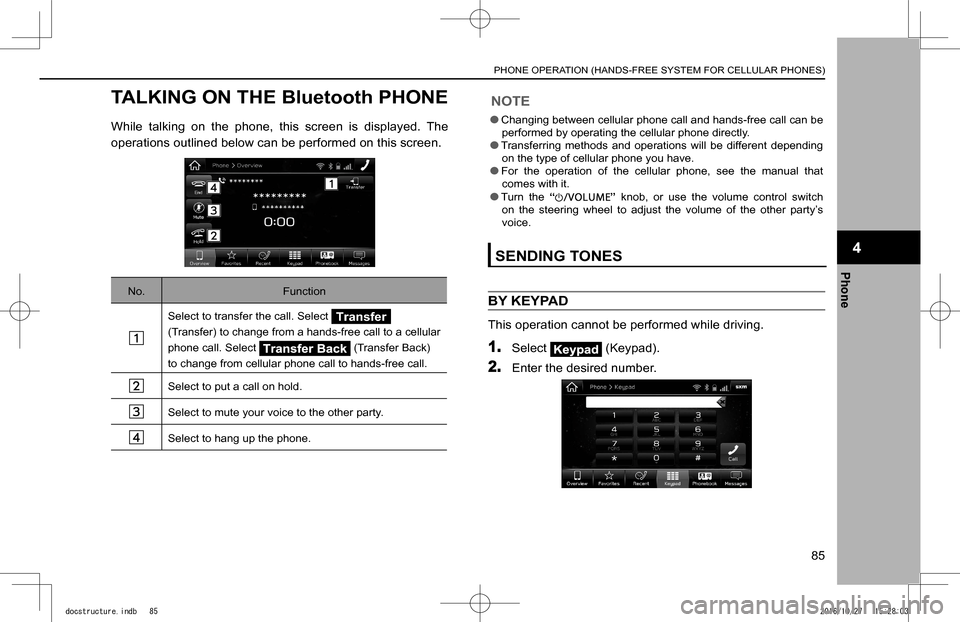
TALKING ON THE Bluetooth PHONE
While talking on the phone, this screen is displayed. The
operations outlined below can be performed on this screen.
No.Function
Select to transfer the call. Select Transfer
(Transfer) to change from a hands-free call to a cellular
phone call. Select (Transfer Back)
to change from cellular phone call to hands-free call.
Select to put a call on hold.
Select to mute your voice to the other party.
Select to hang up the phone.
NOTE
lChanging between cellular phone call and hands-free call can be performed by operating the cellular phone directly. lTransferring methods and operations will be different depending on the type of cellular phone you have. lFor the operation of the cellular phone, see the manual that comes with it.
lTurn the “” knob, or use the volume control switch on the steering wheel to adjust the volume of the other party’s voice.
SENDING TONES
BY KEYPAD
This operation cannot be performed while driving.
1. Select (Keypad).
2. Enter the desired number.
PHONE OPERATION (HANDS-FREE SYSTEM FOR CELLULAR PHONES)
85
Phone
4
docstructure.indb 852016/10/27 15:28:03
Page 87 of 224
Bluetooth PHONE MESSAGE
FUNCTION
Received messages can be forwarded from the connected
Bluetooth phone, enabling checking and replying using the
system.
Depending on the type of Bluetooth phone connected,
received messages may not be transferred to the message
inbox.
If the phone does not support the message function, this
function cannot be used.
1. Press .
2. Select Phone (Phone).
3. Select (Messages).
�
Page 97 of 224
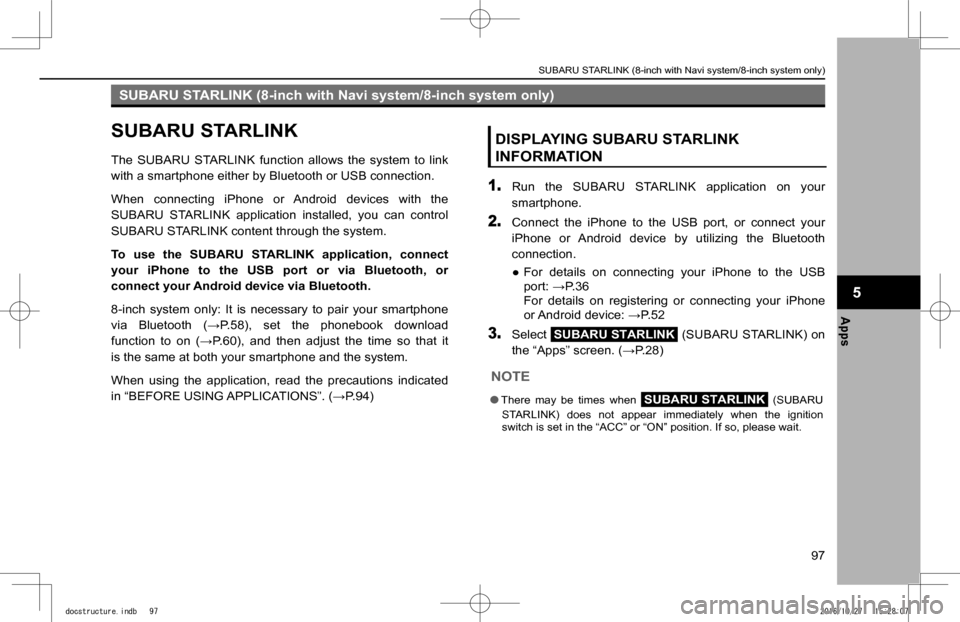
SUBARU STARLINK (8-inch with Navi system/8-inch system only)
SUBARU STARLINK
The SUBARU STARLINK function allows the system to link
with a smartphone either by Bluetooth or USB connection.
When connecting iPhone or Android devices with the
SUBARU STARLINK application installed, you can control
SUBARU STARLINK content through the system.
To use the SUBARU STARLINK application, connect
your iPhone to the USB port or via Bluetooth, or
connect your Android device via Bluetooth.
8-inch system only: It is necessary to pair your smartphone
�v�i�a� �B�l�u�e�t�o�o�t�h� �(�:�P�.�5�8�)�,� �s�e�t� �t�h�e� �p�h�o�n�e�b�o�o�k� �d�o�w�n�l�o�a�d�
�f�u�n�c�t�i�o�n� �t�o� �o�n� �(�:�P�.�6�0�)�,� �a�n�d� �t�h�e�n� �a�d�j�u�s�t� �t�h�e� �t�i�m�e� �s�o� �t�h�a�t� �i�t�
is the same at both your smartphone and the system.
When using the application, read the precautions indicated
�i�n� �“�B�E�F�O�R�E� �U�S�I�N�G� �A�P�P�L�I�C�A�T�I�O�N�S�”�.� �(�:�P�.�9�4�)
DISPLAYING SUBARU STARLINK
INFORMATION
1. Run the SUBARU STARLINK application on your
smartphone.
2. Connect the iPhone to the USB port, or connect your
iPhone or Android device by utilizing the Bluetooth
connection.
�
Page 102 of 224
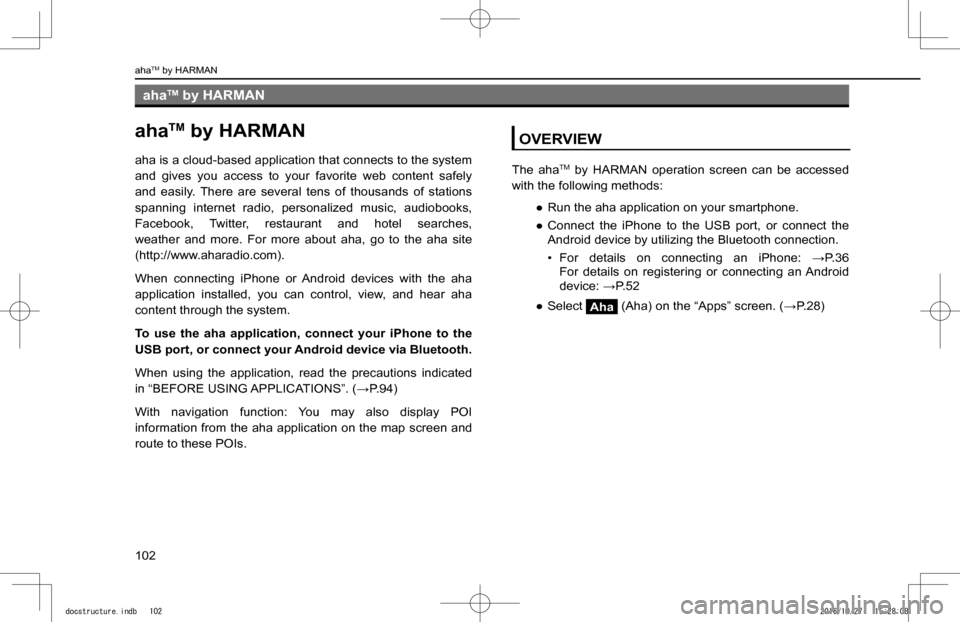
ahaTM by HARMAN
ahaTM by HARMAN
aha is a cloud-based application that connects to the system
and gives you access to your favorite web content safely
and easily. There are several tens of thousands of stations
spanning internet radio, personalized music, audiobooks,
Facebook, Twitter, restaurant and hotel searches,
weather and more. For more about aha, go to the aha site
(http://www.aharadio.com).
When connecting iPhone or Android devices with the aha
application installed, you can control, view, and hear aha
content through the system.
To use the aha application, connect your iPhone to the
USB port, or connect your Android device via Bluetooth.
When using the application, read the precautions indicated
�i�n� �“�B�E�F�O�R�E� �U�S�I�N�G� �A�P�P�L�I�C�A�T�I�O�N�S�”�.� �(�:�P�.�9�4�)
With navigation function: You may also display POI
information from the aha application on the map screen and
route to these POIs.
OVERVIEW
The ahaTM by HARMAN operation screen can be accessed
with the following methods:
�
Page 106 of 224
Pandora®
Pandora®
Pandora is free personalized radio that offers effortless and
endless music enjoyment and discovery.
To use the Pandora application, connect your iPhone
to the USB port, or connect your Android device via
Bluetooth.
Depending on differences between models or software
version etc., some models might be incompatible with this
system.
The Pandora application must be installed on your
smartphone.
When using the application, read the precautions indicated
�i�n� �“�B�E�F�O�R�E� �U�S�I�N�G� �A�P�P�L�I�C�A�T�I�O�N�S�”�.� �(�:�P�.�9�4�)
NOTE
lPandora is only available in certain countries. Please visit pandora.com/legal for more information.
OVERVIEW
The Pandora operation screen can be accessed with the
following methods:
�
Page 117 of 224
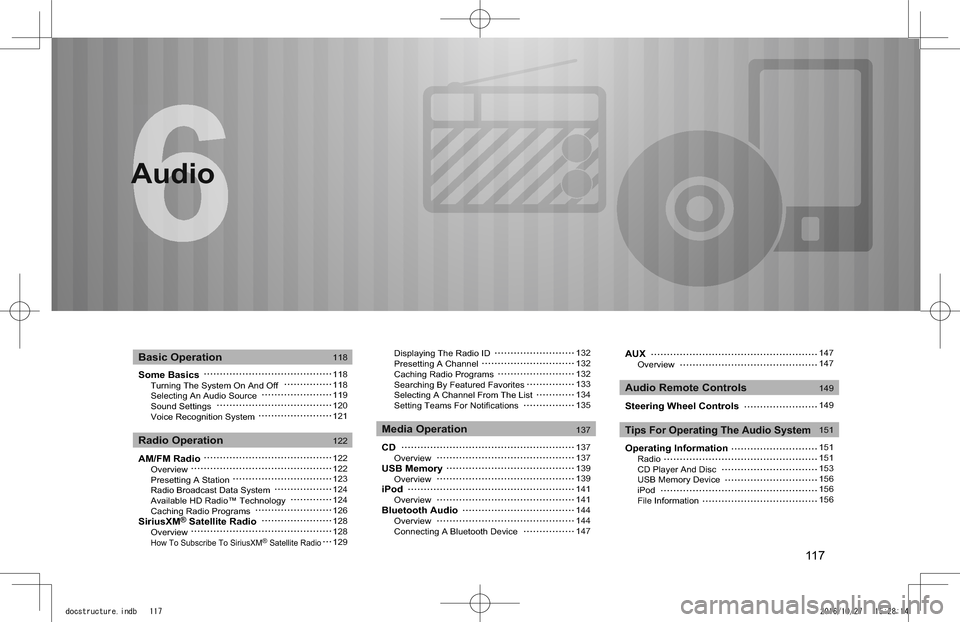
117
Audio
Some Basics Turning The System On And Off Selecting An Audio Source Sound Settings Voice Recognition System
AM/FM Radio Overview Presetting A Station Radio Broadcast Data System Available HD Radio™ Technology Caching Radio ProgramsSiriusXM® Satellite Radio Overview How To Subscribe To SiriusXM® Satellite Radio
Displaying The Radio ID Presetting A Channel Caching Radio Programs Searching By Featured Favorites Selecting A Channel From The List Setting Teams For Notifications
CD OverviewUSB Memory OverviewiPod OverviewBluetooth Audio Overview Connecting A Bluetooth Device
Basic Operation
Radio OperationMedia Operation
Audio Remote Controls
Tips For Operating The Audio System
118
118118119120121
122
122122123124124126128128129
132132132133134135
137
137137139139141141144144147
Audio
AUX Overview
Steering Wheel Controls
Operating Information Radio CD Player And Disc USB Memory Device iPod File Information
147147
149
149
151
151151153156156156
docstructure.indb 1172016/10/27 15:28:14
Page 144 of 224
Bluetooth AUDIO
The Bluetooth audio system enables users to play music
�
Page 145 of 224
XControl screen
No.Function
Select to switch between other media sources.
Displays cover art.
Select to display the play mode selection screen.
�•� Select (Search OO) to narrow down the
search for tracks in each play mode.
Select to display the “Change Device” screen. �(�W�P�.�1�4�7�)
No.Function
Shows progress.The playback location can be changed by dragging the sliders.
Select to enable/disable repeat playback of the track currently playing.
Select to select a track.Select and hold to fast forward/rewind.
Select to pause/play.
Select to enable/disable random playback for the tracks currently playing on the Bluetooth device.
MEDIA OPERATION
145
Audio
6
docstructure.indb 1452016/10/27 15:28:24