2017 RENAULT TWINGO phone
[x] Cancel search: phonePage 31 of 412
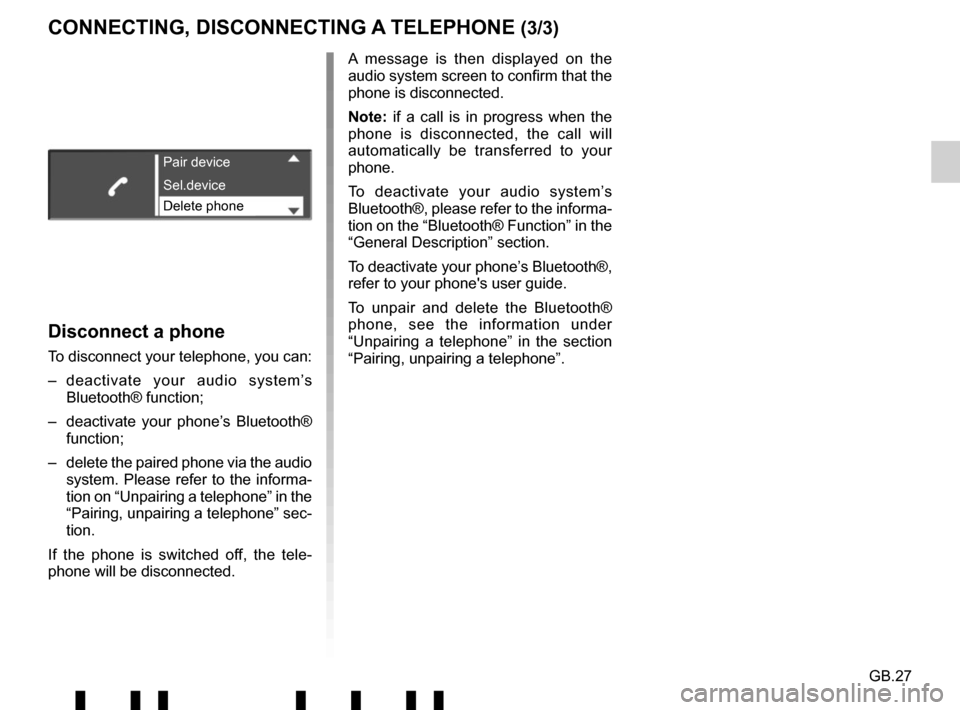
GB.27
Disconnect a phone
To disconnect your telephone, you can:
– deactivate your audio system’s Bluetooth® function;
– deactivate your phone’s Bluetooth® function;
– delete the paired phone via the audio system. Please refer to the informa-
tion on “Unpairing a telephone” in the
“Pairing, unpairing a telephone” sec-
tion.
If the phone is switched off, the tele-
phone will be disconnected. A message is then displayed on the
audio system screen to confirm that the
phone is disconnected.
Note: if a call is in progress when the
phone is disconnected, the call will
automatically be transferred to your
phone.
To deactivate your audio system’s
Bluetooth®, please refer to the informa-
tion on the “Bluetooth® Function” in the
“General Description” section.
To deactivate your phone’s Bluetooth®,
refer to your phone's user guide.
To unpair and delete the Bluetooth®
phone, see the information under
“Unpairing a telephone” in the section
“Pairing, unpairing a telephone”.
Pair device
Delete phone Sel.device
CONNECTING, DISCONNECTING A TELEPHONE (3/3)
Page 32 of 412
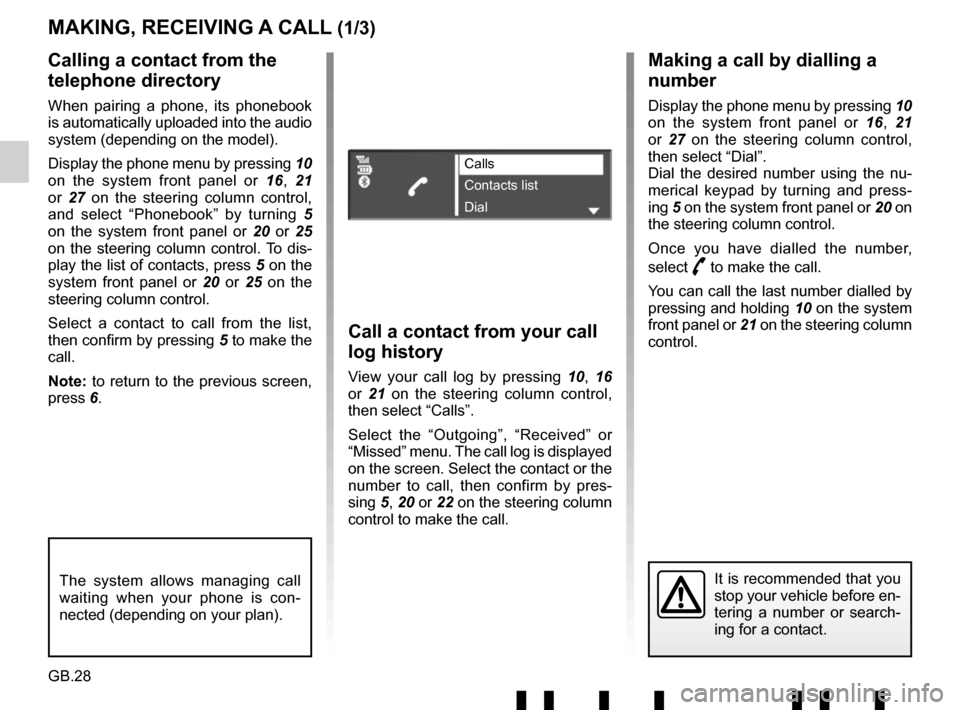
GB.28
Making a call by dialling a
number
Display the phone menu by pressing 10
on the system front panel or 16, 21
or 27 on the steering column control,
then select “Dial”.
Dial the desired number using the nu-
merical keypad by turning and press-
ing 5 on the system front panel or 20 on
the steering column control.
Once you have dialled the number,
select
þ to make the call.
You can call the last number dialled by
pressing and holding 10 on the system
front panel or 21 on the steering column
control.
Call a contact from your call
log history
View your call log by pressing 10, 16
or 21 on the steering column control,
then select “Calls”.
Select the “Outgoing”, “Received” or
“Missed” menu. The call log is displayed
on the screen. Select the contact or the
number to call, then confirm by pres-
sing 5, 20 or 22 on the steering column
control to make the call.
MAKING, RECEIVING A CALL (1/3)
Calling a contact from the
telephone directory
When pairing a phone, its phonebook
is automatically uploaded into the audio
system (depending on the model).
Display the phone menu by pressing 10
on the system front panel or 16, 21
or 27 on the steering column control,
and select “Phonebook” by turning 5
on the system front panel or 20 or 25
on the steering column control. To dis-
play the list of contacts, press 5 on the
system front panel or 20 or 25 on the
steering column control.
Select a contact to call from the list,
then confirm by pressing 5 to make the
call.
Note: to return to the previous screen,
press 6.
It is recommended that you
stop your vehicle before en-
tering a number or search-
ing for a contact.The system allows managing call
waiting when your phone is con-
nected (depending on your plan).
Calls
Contacts list
Dial
Page 34 of 412

GB.30
MAKING, RECEIVING A CALL (3/3)
Note: to answer the phone, press 28 on
the steering wheel or briefly press 18,
21 or 27 from the steering column con-
trol.
To reject a call, press and hold 18, 21, 27
on the steering column control or 28 on
the steering wheel.
To hang up, briefly press 18, 21 or 27
on the steering column control or 28 on
the steering wheel.
Turn
5 on the system front panel, 20
or 25 on the steering column control to
select the desired icon, then confirm by
pressing 5, 20 or 22.
You can:
– hang up by selecting 31;
– switch the conversation from your audio system to your phone by se-
lecting 33;
– put a call on hold by selecting 32;
– resume a call placed on hold by se- lecting 30.
– switch the conversation from your phone to your audio system by se-
lecting 35;
– control the keypad of your phone from the audio system by select-
ing 34.
Page 37 of 412
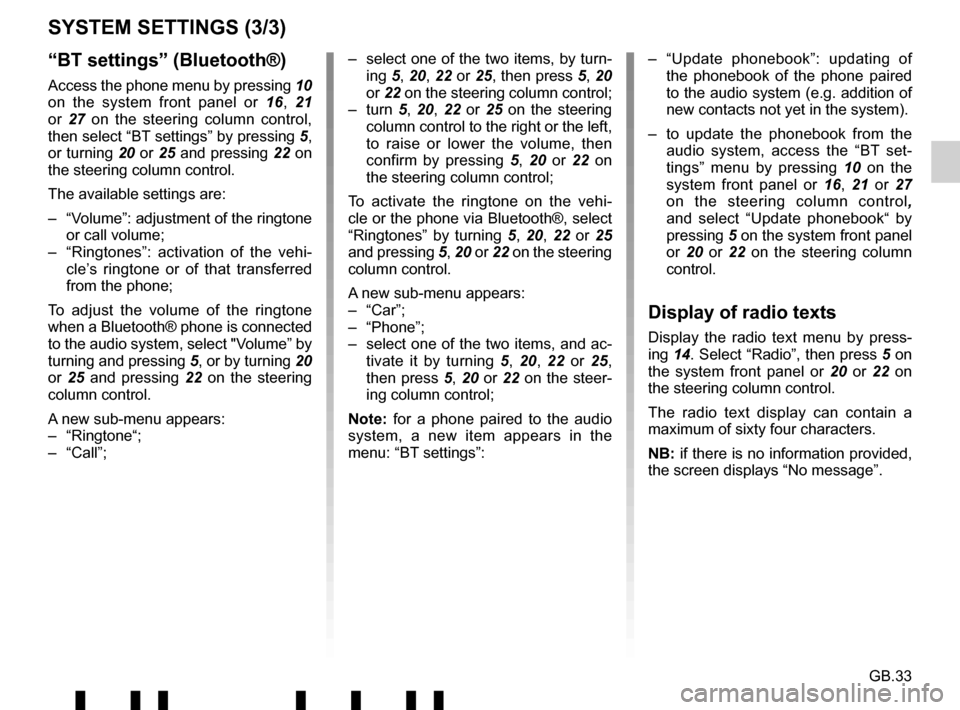
GB.33
“BT settings” (Bluetooth®)
Access the phone menu by pressing 10
on the system front panel or 16, 21
or 27 on the steering column control,
then select “BT settings” by pressing 5,
or turning 20 or 25 and pressing 22 on
the steering column control.
The available settings are:
– “Volume”: adjustment of the ringtone or call volume;
– “Ringtones”: activation of the vehi- cle’s ringtone or of that transferred
from the phone;
To adjust the volume of the ringtone
when a Bluetooth® phone is connected
to the audio system, select "Volume” by
turning and pressing 5, or by turning 20
or 25 and pressing 22 on the steering
column control.
A new sub-menu appears:
– “Ringtone“;
– “Call”;
SYSTEM SETTINGS (3/3)
– select one of the two items, by turn- ing 5, 20, 22 or 25, then press 5, 20
or 22 on the steering column control;
– turn 5, 20, 22 or 25 on the steering
column control to the right or the left,
to raise or lower the volume, then
confirm by pressing 5 , 20 or 22 on
the steering column control;
To activate the ringtone on the vehi-
cle or the phone via Bluetooth®, select
“Ringtones” by turning 5, 20, 22 or 25
and pressing 5, 20 or 22 on the steering
column control.
A new sub-menu appears:
– “Car”;
– “Phone”;
– select one of the two items, and ac- tivate it by turning 5, 20, 22 or 25,
then press 5, 20 or 22 on the steer-
ing column control;
Note: for a phone paired to the audio
system, a new item appears in the
menu: “BT settings”: – “Update phonebook”: updating of
the phonebook of the phone paired
to the audio system (e.g. addition of
new contacts not yet in the system).
– to update the phonebook from the audio system, access the “BT set-
tings” menu by pressing 10 on the
system front panel or 16, 21 or 27
on the steering column control ,
and select “Update phonebook“ by
pressing 5 on the system front panel
or 20 or 22 on the steering column
control.
Display of radio texts
Display the radio text menu by press-
ing 14. Select “Radio”, then press 5 on
the system front panel or 20 or 22 on
the steering column control.
The radio text display can contain a
maximum of sixty four characters.
NB: if there is no information provided,
the screen displays “No message”.
Page 38 of 412
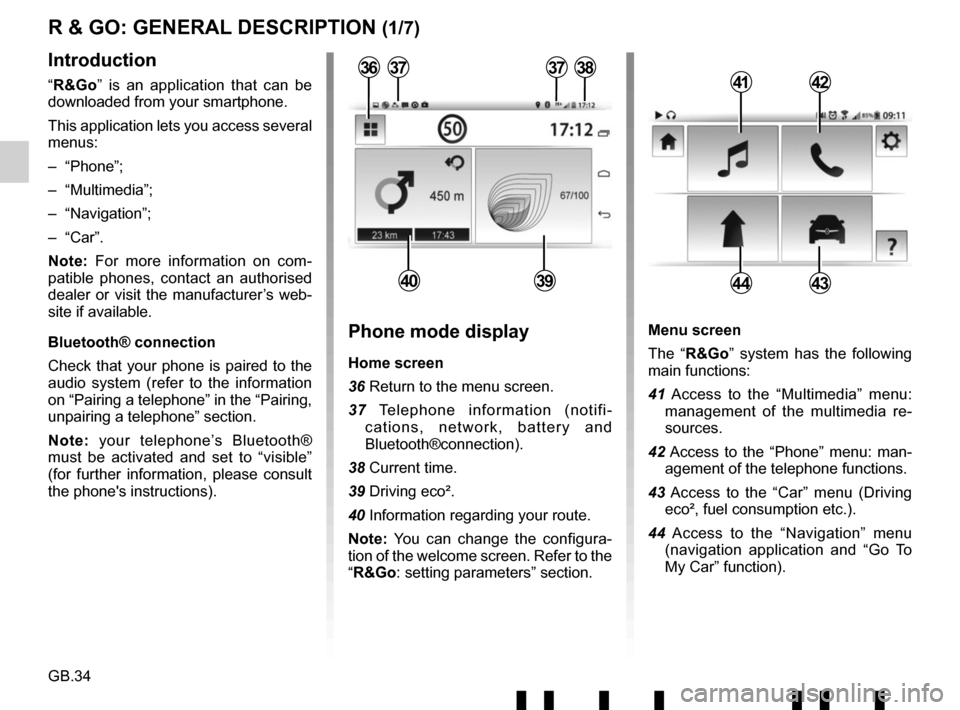
GB.34
Menu screen
The “R&Go” system has the following
main functions:
41 Access to the “Multimedia” menu: management of the multimedia re-
sources.
42 Access to the “Phone” menu: man- agement of the telephone functions.
43 Access to the “Car” menu (Driving eco², fuel consumption etc.).
44 Access to the “Navigation” menu (navigation application and “Go To
My Car” function).
R & GO: GENERAL DESCRIPTION (1/7)
Introduction
“R&Go” is an application that can be
downloaded from your smartphone.
This application lets you access several
menus:
– “Phone”;
– “Multimedia”;
– “Navigation”;
– “Car”.
Note: For more information on com-
patible phones, contact an authorised
dealer or visit the manufacturer’s web-
site if available.
Bluetooth® connection
Check that your phone is paired to the
audio system (refer to the information
on “Pairing a telephone” in the “Pairing,
unpairing a telephone” section.
Note: your telephone’s Bluetooth®
must be activated and set to “visible”
(for further information, please consult
the phone's instructions).4142
4443
Phone mode display
Home screen
36 Return to the menu screen.
37 Telephone information (notifi- cations, network, battery and
Bluetooth®connection).
38 Current time.
39 Driving eco².
40 Information regarding your route.
Note: You can change the configura-
tion of the welcome screen. Refer to the
“R&Go: setting parameters” section.
373738
4039
36
Page 40 of 412
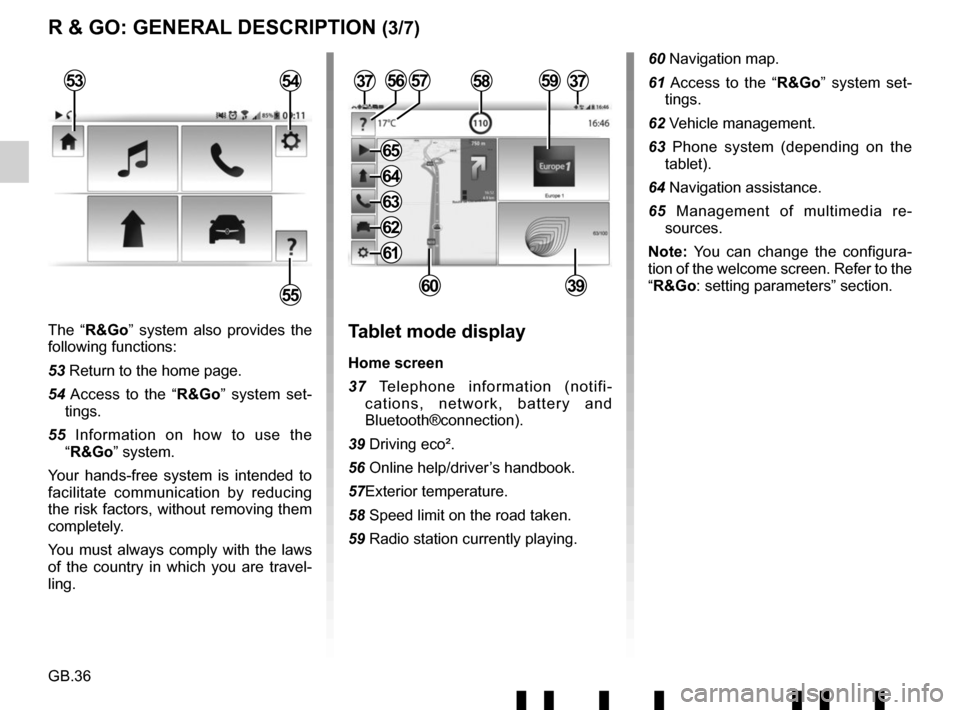
GB.36
The “R&Go” system also provides the
following functions:
53 Return to the home page.
54 Access to the “R&Go” system set-tings.
55 Information on how to use the “R&Go” system.
Your hands-free system is intended to
facilitate communication by reducing
the risk factors, without removing them
completely.
You must always comply with the laws
of the country in which you are travel-
ling.Tablet mode display
Home screen
37 Telephone information (notifi- cations, network, battery and
Bluetooth®connection).
39 Driving eco².
56 Online help/driver’s handbook.
57Exterior temperature.
58 Speed limit on the road taken.
59 Radio station currently playing.
3757
6039
R & GO: GENERAL DESCRIPTION (3/7)
53
55
54585956
60 Navigation map.
61 Access to the “R&Go” system set- tings.
62 Vehicle management.
63 Phone system (depending on the tablet).
64 Navigation assistance.
65 Management of multimedia re- sources.
Note: You can change the configura-
tion of the welcome screen. Refer to the
“R&Go: setting parameters” section.
37
61
62
63
64
65
Page 41 of 412
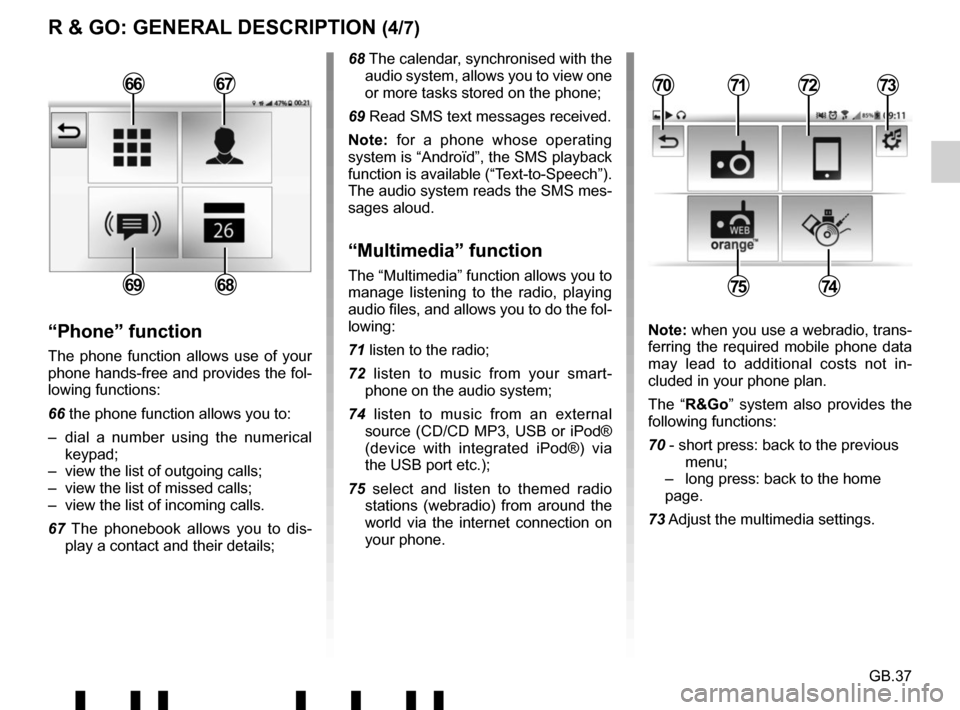
GB.37
R & GO: GENERAL DESCRIPTION (4/7)
68 The calendar, synchronised with the audio system, allows you to view one
or more tasks stored on the phone;
69 Read SMS text messages received.
Note: for a phone whose operating
system is “Androïd”, the SMS playback
function is available (“Text-to-Speech”).
The audio system reads the SMS mes-
sages aloud.
“Multimedia” function
The “Multimedia” function allows you to
manage listening to the radio, playing
audio files, and allows you to do the fol-
lowing:
71 listen to the radio;
72 listen to music from your smart- phone on the audio system;
74 listen to music from an external source (CD/CD MP3, USB or iPod®
(device with integrated iPod®) via
the USB port etc.);
75 select and listen to themed radio stations (webradio) from around the
world via the internet connection on
your phone.
“Phone” function
The phone function allows use of your
phone hands-free and provides the fol-
lowing functions:
66 the phone function allows you to:
– dial a number using the numerical keypad;
– view the list of outgoing calls;
– view the list of missed calls;
– view the list of incoming calls.
67 The phonebook allows you to dis- play a contact and their details; Note: when you use a webradio, trans-
ferring the required mobile phone data
may lead to additional costs not in-
cluded in your phone plan.
The “R&Go” system also provides the
following functions:
70 - short press: back to the previous menu;
– long press: back to the home page.
73 Adjust the multimedia settings.
7172
7574
70736667
6869
Page 43 of 412

GB.39
To attach the telephone holder 89 onto
your vehicle’s audio system, follow
these instructions:
– remove the phone support cover 23
by turning it anti-clockwise to expose
the USB2 socket;
– set the arrow 87 of the locking knob 86 in the up position before
putting the phone holder 89 on the
audio system for correct connection;
– connect the telephone holder 89 to
the audio system’s USB2 socket;
– turn the locking knob 86 of the phone
holder 89 clockwise to secure it;
– place your phone in the telephone holder 89 and press both clips 90
until the phone is firmly held in place.
Telephone holder
This telephone holder should be in-
stalled only when you use your phone
with the “R&Go” application.
88
90
90878689
R & GO: GENERAL DESCRIPTION (6/7)
Forgotten phone reminder
With the engine and audio system
switched off, the “ R&Go” application
displays on your smartphone screen a
warning message along with a beep to
tell you that you have left your phone in
your vehicle.