2017 RENAULT TWINGO USB port
[x] Cancel search: USB portPage 13 of 412

GB.9
INTRODUCTION TO THE CONTROLS (4/7)
AUDIO functionTELEPHONE function
1 – Press: on/off.
– Rotation: adjust the volume of the source currently in use.
2 Information display.
3 – Short press: choose the radio source and the waveband:
FM1 → FM2 → DR1 → DR2 → AM.
– Long press: updating of the list of radio stations.
4 Select the desired audio source (if connected):
CD / CD MP3 →
iPod1/USB1 → iPod2/USB2 → device
Bluetooth® → AUX (Jack socket).
5 – Press: confirm an action.
– Rotation: navigate through the menus or lists.
6 – Return to previous screen/previous level when browsing
through menus;
– cancel current action.
7 – Short press: change tracks (CD/CD MP3, on some port-
able audio players) or change radio frequencies.
– Maintained press: fast forward/rewind a CD/CD MP3 track on some audio players, or scroll through the radio stations
until the button is released.
8 USB socket for iPod® or auxiliary audio sources.
9 – Short press: access the custom settings menu.
– Long press: activate the «Text» function.
Page 15 of 412
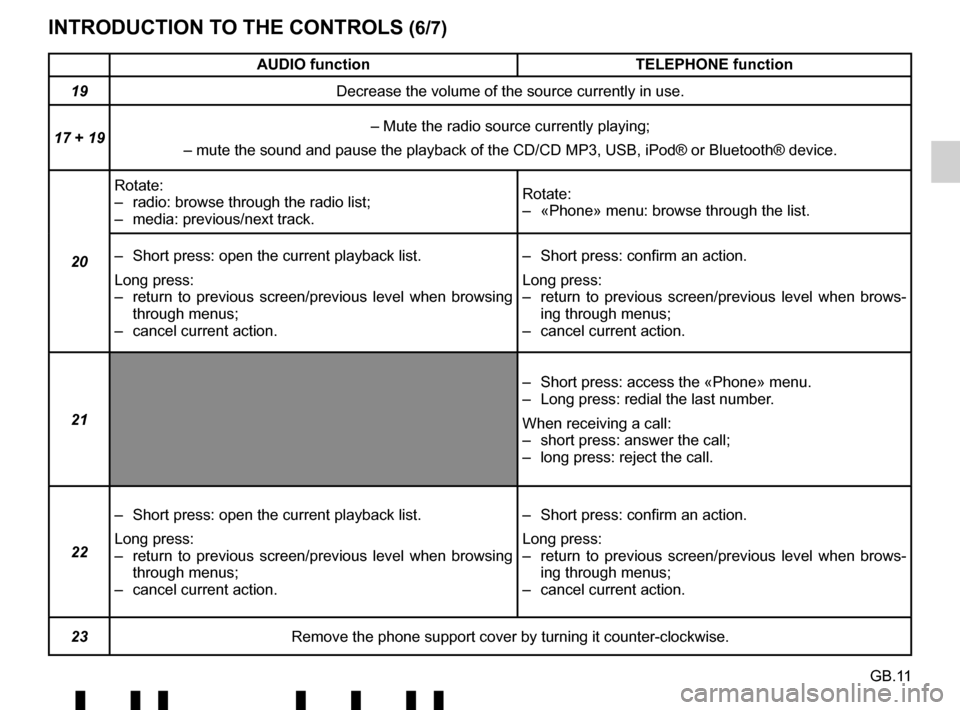
GB.11
INTRODUCTION TO THE CONTROLS (6/7)
AUDIO functionTELEPHONE function
19 Decrease the volume of the source currently in use.
17 + 19 – Mute the radio source currently playing;
– mute the sound and pause the playback of the CD/CD MP3, USB, iPod®\
or Bluetooth® device.
20 Rotate:
– radio: browse through the radio list;
– media: previous/next track.
Rotate:
– «Phone» menu: browse through the list.
– Short press: open the current playback list.
Long press:
– return to previous screen/previous level when browsing through menus;
– cancel current action. – Short press: confirm an action.
Long press:
– return to previous screen/previous level when brows-
ing through menus;
– cancel current action.
21 – Short press: access the «Phone» menu.
– Long press: redial the last number.
When receiving a call:
– short press: answer the call;
– long press: reject the call.
22 – Short press: open the current playback list.
Long press:
– return to previous screen/previous level when browsing
through menus;
– cancel current action. – Short press: confirm an action.
Long press:
– return to previous screen/previous level when brows-
ing through menus;
– cancel current action.
23 Remove the phone support cover by turning it counter-clockwise.
Page 24 of 412
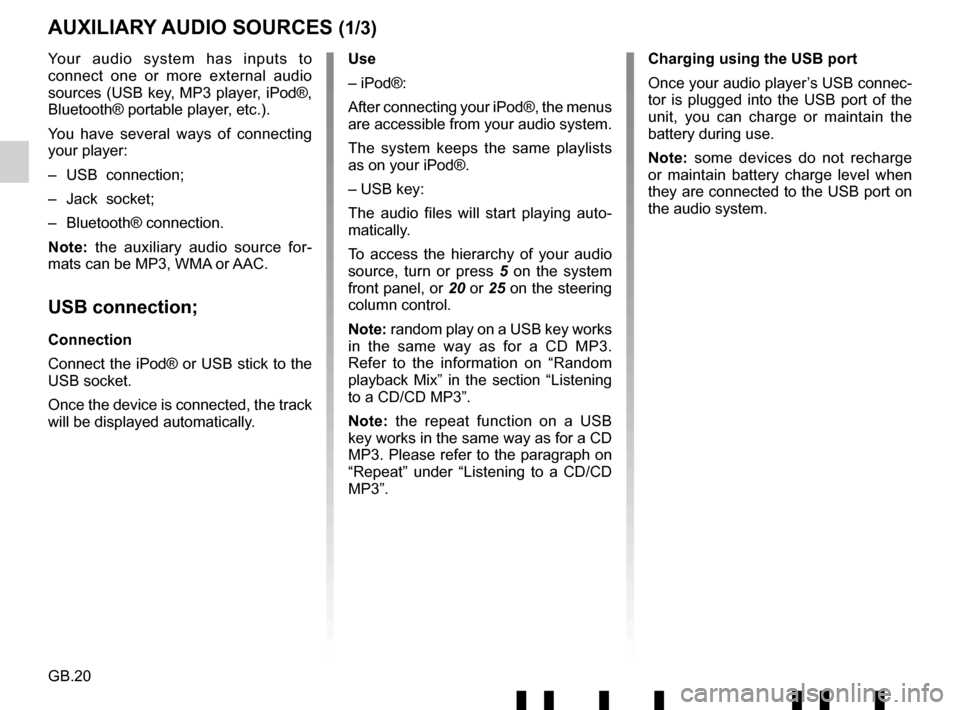
GB.20
Your audio system has inputs to
connect one or more external audio
sources (USB key, MP3 player, iPod®,
Bluetooth® portable player, etc.).
You have several ways of connecting
your player:
– USB connection;
– Jack socket;
– Bluetooth® connection.
Note: the auxiliary audio source for-
mats can be MP3, WMA or AAC.
USB connection;
Connection
Connect the iPod® or USB stick to the
USB socket.
Once the device is connected, the track
will be displayed automatically.
AUXILIARY AUDIO SOURCES (1/3)
Use
– iPod®:
After connecting your iPod®, the menus
are accessible from your audio system.
The system keeps the same playlists
as on your iPod®.
– USB key:
The audio files will start playing auto-
matically.
To access the hierarchy of your audio
source, turn or press 5 on the system
front panel, or 20 or 25 on the steering
column control.
Note: random play on a USB key works
in the same way as for a CD MP3.
Refer to the information on “Random
playback Mix” in the section “Listening
to a CD/CD MP3”.
Note: the repeat function on a USB
key works in the same way as for a CD
MP3. Please refer to the paragraph on
“Repeat” under “Listening to a CD/CD
MP3”. Charging using the USB port
Once your audio player’s USB connec-
tor is plugged into the USB port of the
unit, you can charge or maintain the
battery during use.
Note: some devices do not recharge
or maintain battery charge level when
they are connected to the USB port on
the audio system.
Page 41 of 412
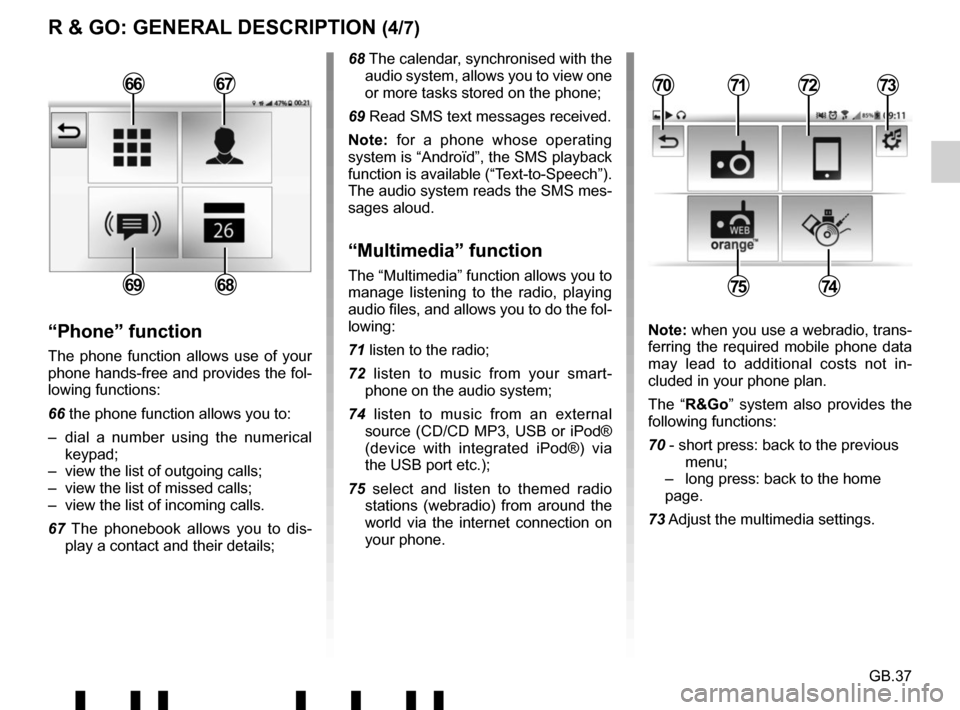
GB.37
R & GO: GENERAL DESCRIPTION (4/7)
68 The calendar, synchronised with the audio system, allows you to view one
or more tasks stored on the phone;
69 Read SMS text messages received.
Note: for a phone whose operating
system is “Androïd”, the SMS playback
function is available (“Text-to-Speech”).
The audio system reads the SMS mes-
sages aloud.
“Multimedia” function
The “Multimedia” function allows you to
manage listening to the radio, playing
audio files, and allows you to do the fol-
lowing:
71 listen to the radio;
72 listen to music from your smart- phone on the audio system;
74 listen to music from an external source (CD/CD MP3, USB or iPod®
(device with integrated iPod®) via
the USB port etc.);
75 select and listen to themed radio stations (webradio) from around the
world via the internet connection on
your phone.
“Phone” function
The phone function allows use of your
phone hands-free and provides the fol-
lowing functions:
66 the phone function allows you to:
– dial a number using the numerical keypad;
– view the list of outgoing calls;
– view the list of missed calls;
– view the list of incoming calls.
67 The phonebook allows you to dis- play a contact and their details; Note: when you use a webradio, trans-
ferring the required mobile phone data
may lead to additional costs not in-
cluded in your phone plan.
The “R&Go” system also provides the
following functions:
70 - short press: back to the previous menu;
– long press: back to the home page.
73 Adjust the multimedia settings.
7172
7574
70736667
6869
Page 43 of 412

GB.39
To attach the telephone holder 89 onto
your vehicle’s audio system, follow
these instructions:
– remove the phone support cover 23
by turning it anti-clockwise to expose
the USB2 socket;
– set the arrow 87 of the locking knob 86 in the up position before
putting the phone holder 89 on the
audio system for correct connection;
– connect the telephone holder 89 to
the audio system’s USB2 socket;
– turn the locking knob 86 of the phone
holder 89 clockwise to secure it;
– place your phone in the telephone holder 89 and press both clips 90
until the phone is firmly held in place.
Telephone holder
This telephone holder should be in-
stalled only when you use your phone
with the “R&Go” application.
88
90
90878689
R & GO: GENERAL DESCRIPTION (6/7)
Forgotten phone reminder
With the engine and audio system
switched off, the “ R&Go” application
displays on your smartphone screen a
warning message along with a beep to
tell you that you have left your phone in
your vehicle.
Page 44 of 412

GB.40
R & GO: GENERAL DESCRIPTION (7/7)
To remove the telephone holder 89
from your audio system:
– hold your phone while pressing the retaining clips 90, then take out your
phone;
– turn the locking knob 89 of the phone
holder 89 anticlockwise to release it
from your vehicle’s audio system;
– disconnect the telephone holder 89
from your vehicle’s audio system;
– replace the telephone holder 23
cover by turning it clockwise to close
the USB2 socket.
89
Note: You can use the telephone
holder 89 in two positions:
– vertically, by placing your phone hor- izontally and then turning the sup-
port 89 to an upright position;
– horizontally, by placing your phone vertically and then turning the sup-
port 89 horizontally.
NB: You can also tilt the telephone
holder to get a better view of the
phone’s screen. Charging using the
USB port
Once your telephone’s USB socket is
connected to the USB port of the tele-
phone holder 89, you can charge its
battery during use.
Page 47 of 412
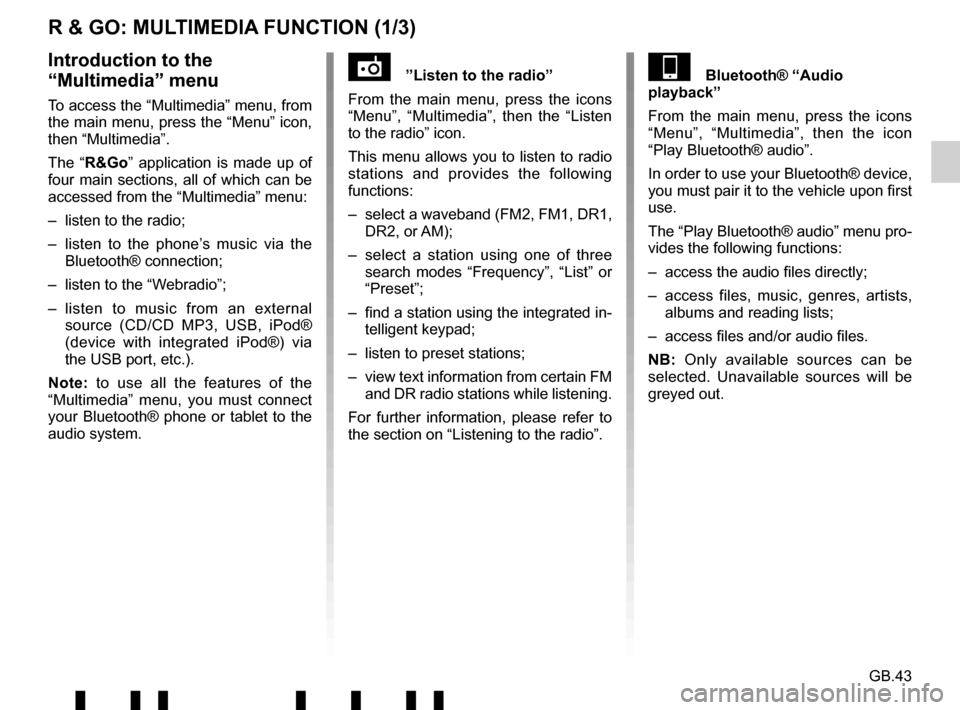
GB.43
R & GO: MULTIMEDIA FUNCTION (1/3)
”Listen to the radio”
From the main menu, press the icons
“Menu”, “Multimedia”, then the “Listen
to the radio” icon.
This menu allows you to listen to radio
stations and provides the following
functions:
– select a waveband (FM2, FM1, DR1, DR2, or AM);
– select a station using one of three search modes “Frequency”, “List” or
“Preset”;
– find a station using the integrated in- telligent keypad;
– listen to preset stations;
– view text information from certain FM and DR radio stations while listening.
For further information, please refer to
the section on “Listening to the radio”.Introduction to the
“Multimedia” menu
To access the “Multimedia” menu, from
the main menu, press the “Menu” icon,
then “Multimedia”.
The “R&Go” application is made up of
four main sections, all of which can be
accessed from the “Multimedia” menu:
– listen to the radio;
– listen to the phone’s music via the Bluetooth® connection;
– listen to the “Webradio”;
– listen to music from an external source (CD/CD MP3, USB, iPod®
(device with integrated iPod®) via
the USB port, etc.).
Note: to use all the features of the
“Multimedia” menu, you must connect
your Bluetooth® phone or tablet to the
audio system.
Bluetooth® “Audio
playback”
From the main menu, press the icons
“Menu”, “Multimedia”, then the icon
“Play Bluetooth® audio”.
In order to use your Bluetooth® device,
you must pair it to the vehicle upon first
use.
The “Play Bluetooth® audio” menu pro-
vides the following functions:
– access the audio files directly;
– access files, music, genres, artists, albums and reading lists;
– access files and/or audio files.
NB: Only available sources can be
selected. Unavailable sources will be
greyed out.
Page 73 of 412

E.11
PRESENTACIÓN DE LOS MANDOS (6/7)
Función AUDIOFunción TELEFONÍA
19 Bajar el volumen de la fuente que se está escuchando.
17 + 19 – Silenciar el sonido de la fuente de radio que se está escuchando\
;
– silenciar el sonido y pausar la reproducción del dispositivo CD/\
CD MP3, USB, iPod® o Bluetooth®.
20 Rotación:
– radio: navegar por la lista de radio;
– multimedia: retrocede/avanza una pista.
Rotación:
– El menú «Teléfono»: navegar por la lista.
– Presión breve: abrir la lista de reproducción actual.
Pulsación prolongada:
– volver a la pantalla / al nivel anterior mientras se navega por los menús;
– anular una acción en curso. – Presión breve: validar una acción.
Pulsación prolongada:
– volver a la pantalla / al nivel anterior mientras se
navega por los menús;
– anular una acción en curso.
21 – Presión breve: acceder al menú «Teléf.».
– Presión prolongada: volver a llamar al último número.
Recepción de una llamada:
– presión breve: contestar a la llamada;
– presión prolongada: rechazar la llamada.
22 – Presión breve: abrir la lista de reproducción actual.
Pulsación prolongada:
– volver a la pantalla / al nivel anterior mientras se navega
por los menús;
– anular una acción en curso. – Presión breve: validar una acción.
Pulsación prolongada:
– volver a la pantalla / al nivel anterior mientras se
navega por los menús;
– anular una acción en curso.
23 Tapa de soporte del teléfono extraíble girando en el sentido invers\
o a las agujas del reloj.