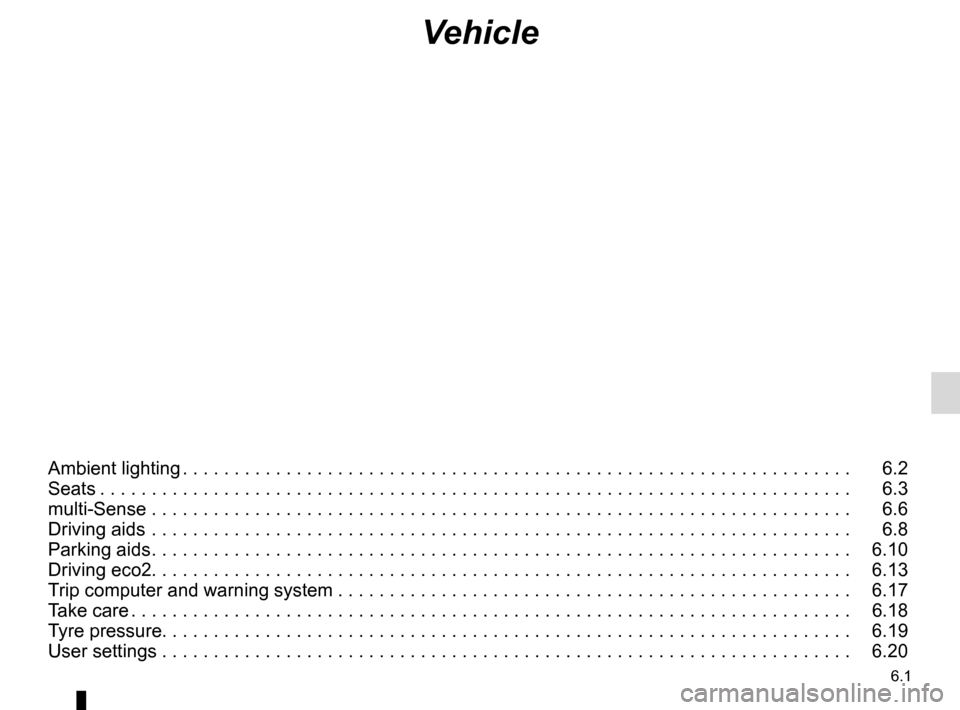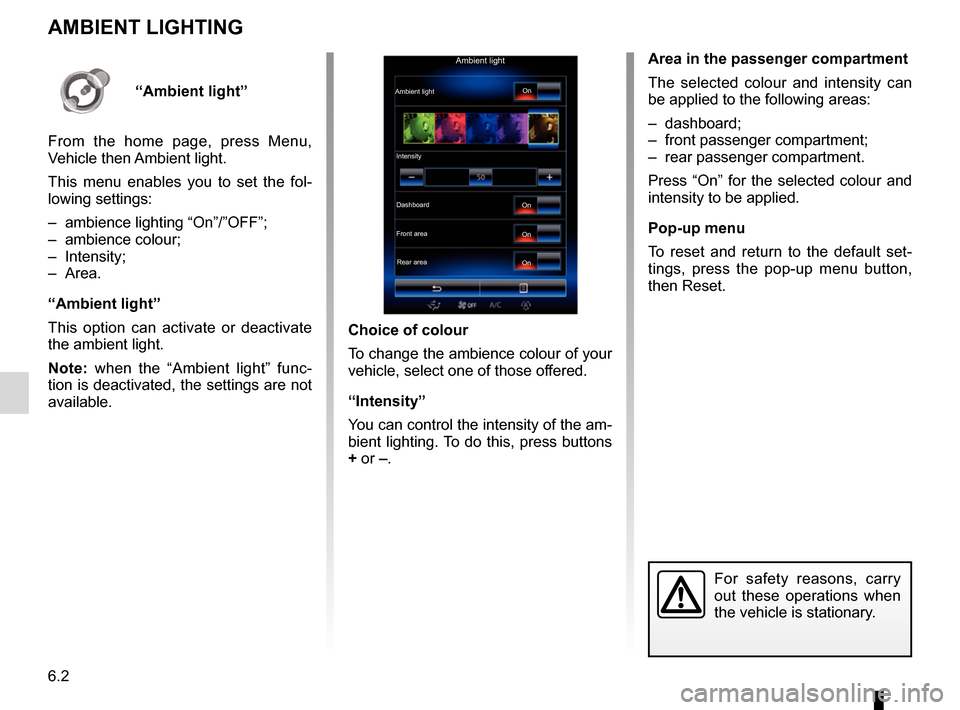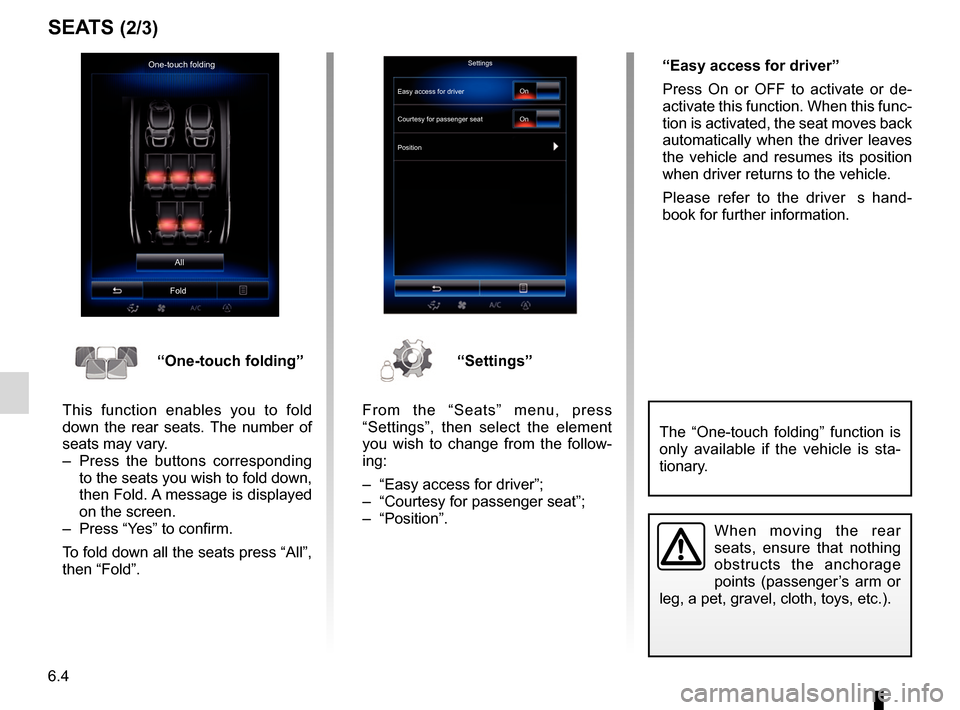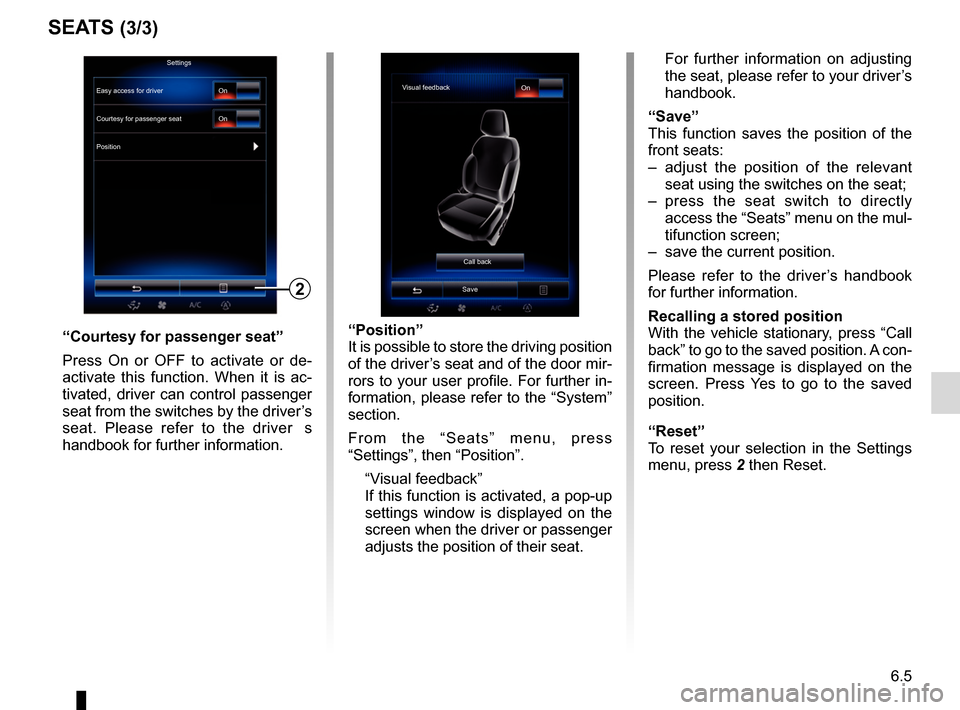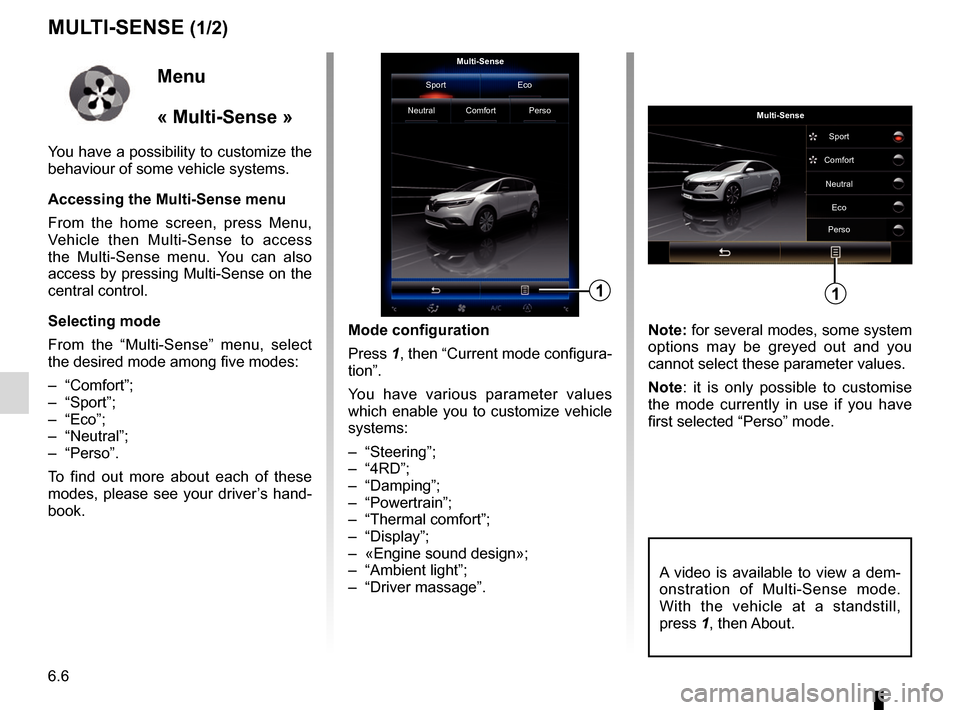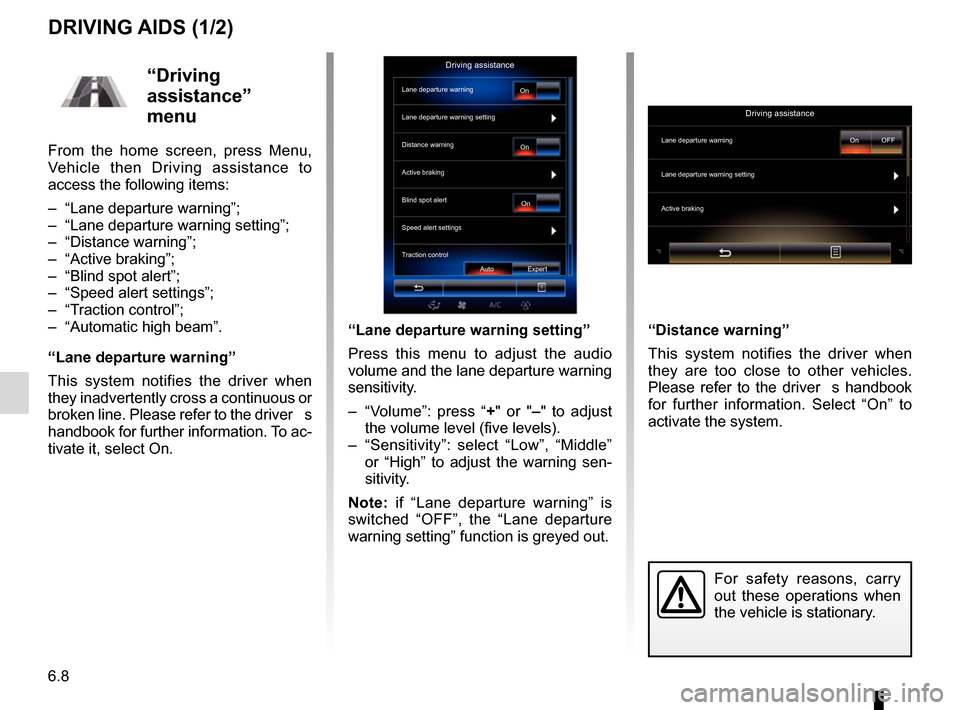Page 97 of 130
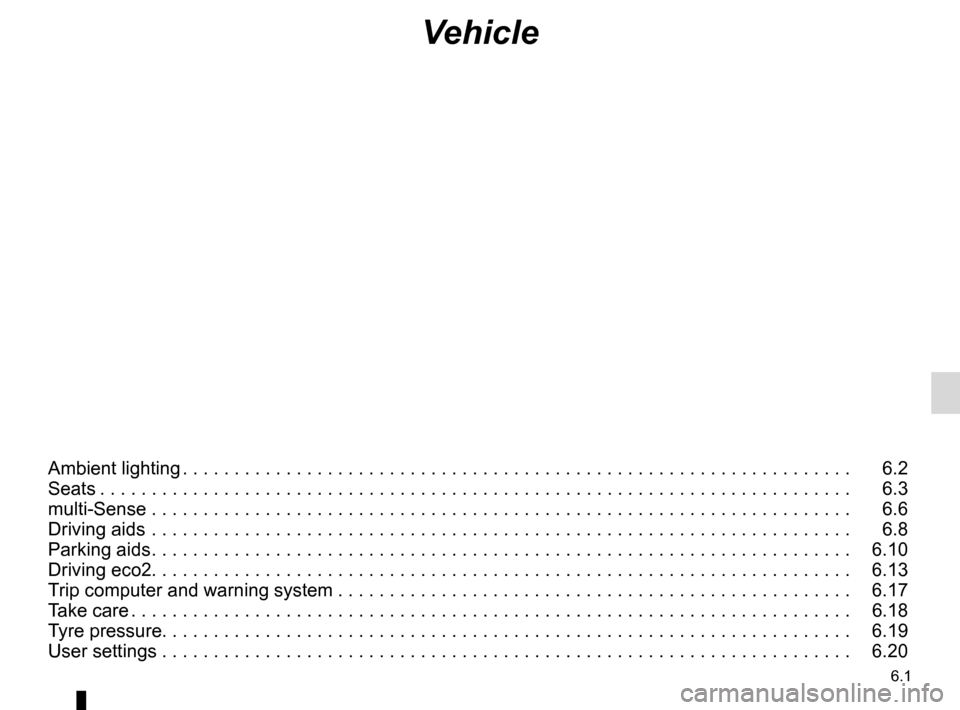
6.1
Vehicle
Ambient lighting . . . . . . . . . . . . . . . . . . . . . . . . . . . . . . . . . . . . \
. . . . . . . . . . . . . . . . . . . . . . . . . . . . . 6.2
Seats . . . . . . . . . . . . . . . . . . . . . . . . . . . . . . . . . . . . \
. . . . . . . . . . . . . . . . . . . . . . . . . . . . . . . . . . . . . 6.3
multi-Sense . . . . . . . . . . . . . . . . . . . . . . . . . . . . . . . . . . . .\
. . . . . . . . . . . . . . . . . . . . . . . . . . . . . . . . 6.6
Driving aids . . . . . . . . . . . . . . . . . . . . . . . . . . . . . . . . . . . .\
. . . . . . . . . . . . . . . . . . . . . . . . . . . . . . . . 6.8
Parking aids . . . . . . . . . . . . . . . . . . . . . . . . . . . . . . . . . . . . \
. . . . . . . . . . . . . . . . . . . . . . . . . . . . . . . . 6.10
Driving eco2. . . . . . . . . . . . . . . . . . . . . . . . . . . . . . . . . . . . \
. . . . . . . . . . . . . . . . . . . . . . . . . . . . . . . . 6.13
Trip computer and warning system . . . . . . . . . . . . . . . . . . . . . . . . . . . . . . . . . . . . \
. . . . . . . . . . . . . . 6.17
Take care . . . . . . . . . . . . . . . . . . . . . . . . . . . . . . . . . . . . \
. . . . . . . . . . . . . . . . . . . . . . . . . . . . . . . . . . 6.18
Tyre pressure. . . . . . . . . . . . . . . . . . . . . . . . . . . . . . . . . . . . \
. . . . . . . . . . . . . . . . . . . . . . . . . . . . . . . 6.19
User settings . . . . . . . . . . . . . . . . . . . . . . . . . . . . . . . . . . . .\
. . . . . . . . . . . . . . . . . . . . . . . . . . . . . . . 6.20
Page 98 of 130
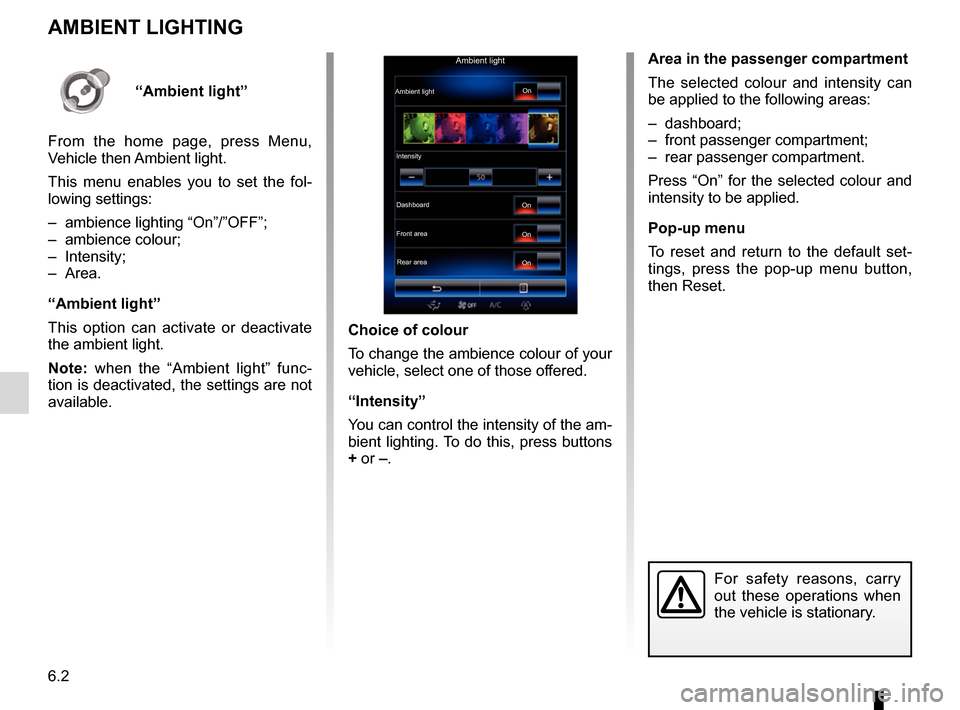
6.2
Area in the passenger compartment
The selected colour and intensity can
be applied to the following areas:
– dashboard;
– front passenger compartment;
– rear passenger compartment.
Press “On” for the selected colour and
intensity to be applied.
Pop-up menu
To reset and return to the default set-
tings, press the pop-up menu button,
then Reset.
AMBIENT LIGHTING
Choice of colour
To change the ambience colour of your
vehicle, select one of those offered.
“Intensity”
You can control the intensity of the am-
bient lighting. To do this, press buttons
+ or –.
For safety reasons, carry
out these operations when
the vehicle is stationary.
Ambient light
Ambient lightIntensityDashboard
Front area Rear area On
On
On
On“Ambient light”
From the home page, press Menu,
Vehicle then Ambient light.
This menu enables you to set the fol-
lowing settings:
– ambience lighting “On”/”OFF”;
– ambience colour;
– Intensity;
– Area.
“Ambient light”
This option can activate or deactivate
the ambient light.
Note: when the “Ambient light” func-
tion is deactivated, the settings are not
available.
Page 99 of 130
6.3
SEATS (1/3)
Massage
Driver Passenger
Massage
Tonic Relaxing Lumbar
Intensity
Speed
3
On“Seats” menu
From the home screen, press Menu,
Vehicle then Seats to access the fol-
lowing three sub-menus:
– “Massage”;
– “One-touch folding”;
– “Settings”.
“Massage”
Select this menu to control massage
seat.
– “Driver” or “Passenger”.
Select “Driver” 1 or “Passenger” 2
to adjust the operation of the mas-
sage seat.
– “On” / “OFF”.
Press “Massage”, then “On” or “OFF” to activate or deactivate the
driver’s or passenger’s massage
seat depending on the tab se-
lected previously. –
4 Current selected programme.
You can select one of the three fol- lowing programmes:
– “Tonic”;
– “Relaxing”;
– “Lumbar”.
Press + or – to adjust the Intensity
and Speed of the massage. Pop-up menu
To reset your selection, press 3
and
then press “Reset”.
12
4
Page 100 of 130
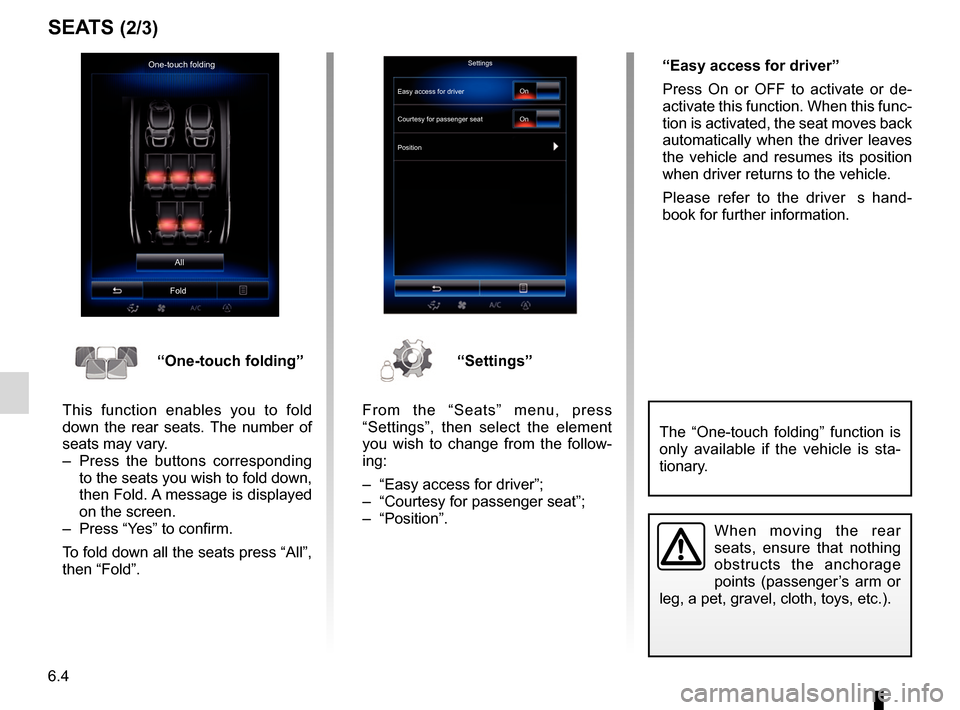
6.4
SEATS (2/3)
One-touch foldingAll
FoldSettings
Courtesy for passenger seat
Position On
On
“One-touch folding”
This function enables you to fold
down the rear seats. The number of
seats may vary.
– Press the buttons corresponding to the seats you wish to fold down,
then Fold. A message is displayed
on the screen.
– Press “Yes” to confirm.
To fold down all the seats press “All”,
then “Fold”.“Settings”
From the “Seats” menu, press
“Settings”, then select the element
you wish to change from the follow-
ing:
– “Easy access for driver”;
– “Courtesy for passenger seat”;
– “Position”. “Easy access for driver”
Press On or OFF to activate or de-
activate this function. When this func-
tion is activated, the seat moves back
automatically when the driver leaves
the vehicle and resumes its position
when driver returns to the vehicle.
Please refer to the driver�s hand-
book for further information.
When moving the rear
seats, ensure that nothing
obstructs the anchorage
points (passenger’s arm or
leg, a pet, gravel, cloth, toys, etc.).
The “One-touch folding” function is
only available if the vehicle is sta-
tionary.
Easy access for driver
Page 101 of 130
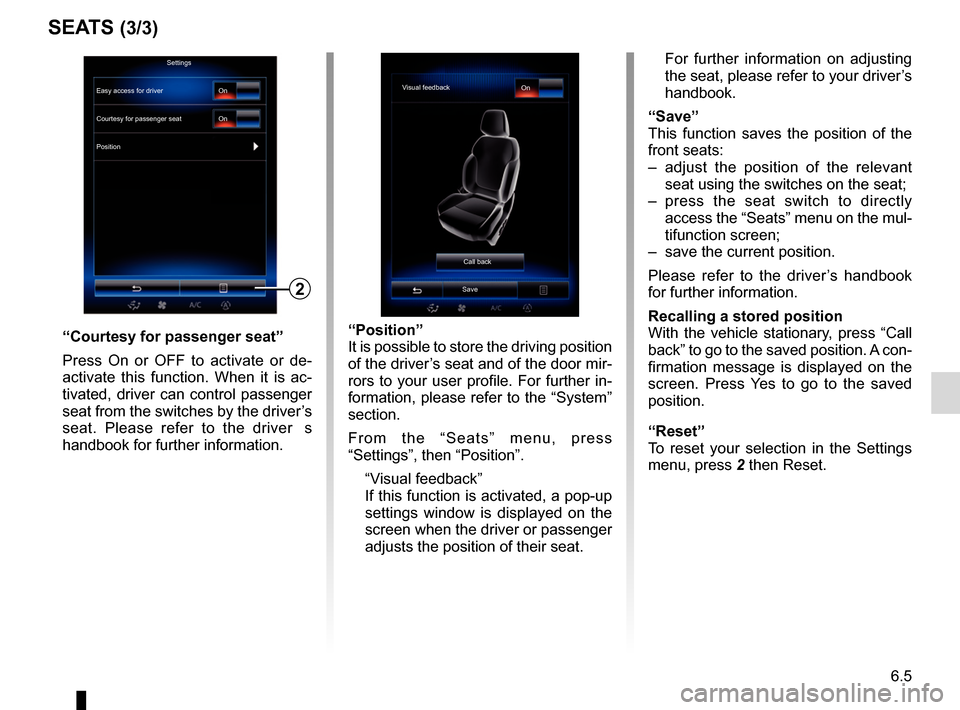
6.5
SEATS (3/3)
“Position”
It is possible to store the driving position
of the driver’s seat and of the door mir-
rors to your user profile. For further in-
formation, please refer to the “System”
section.
From the “Seats” menu, press
“Settings”, then “Position”.
“Visual feedback”
If this function is activated, a pop-up settings window is displayed on the
screen when the driver or passenger
adjusts the position of their seat. For further information on adjusting
the seat, please refer to your driver’s
handbook.
“Save”
This function saves the position of the
front seats:
– adjust the position of the relevant seat using the switches on the seat;
– press the seat switch to directly access the “Seats” menu on the mul-
tifunction screen;
– save the current position.
Please refer to the driver’s handbook
for further information.
Recalling a stored position
With the vehicle stationary, press “Call
back” to go to the saved position. A con-
firmation message is displayed on the
screen. Press Yes to go to the saved
position.
“Reset”
To reset your selection in the Settings
menu, press 2 then Reset.“Courtesy for passenger seat”
Press On or OFF to activate or de-
activate this function. When it is ac-
tivated, driver can control passenger
seat from the switches by the driver’s
seat. Please refer to the driver�s
handbook for further information.
2
Visual feedback On
Call back
Save
Settings
Courtesy for passenger seat
Position On
On
Easy access for driver
Page 102 of 130
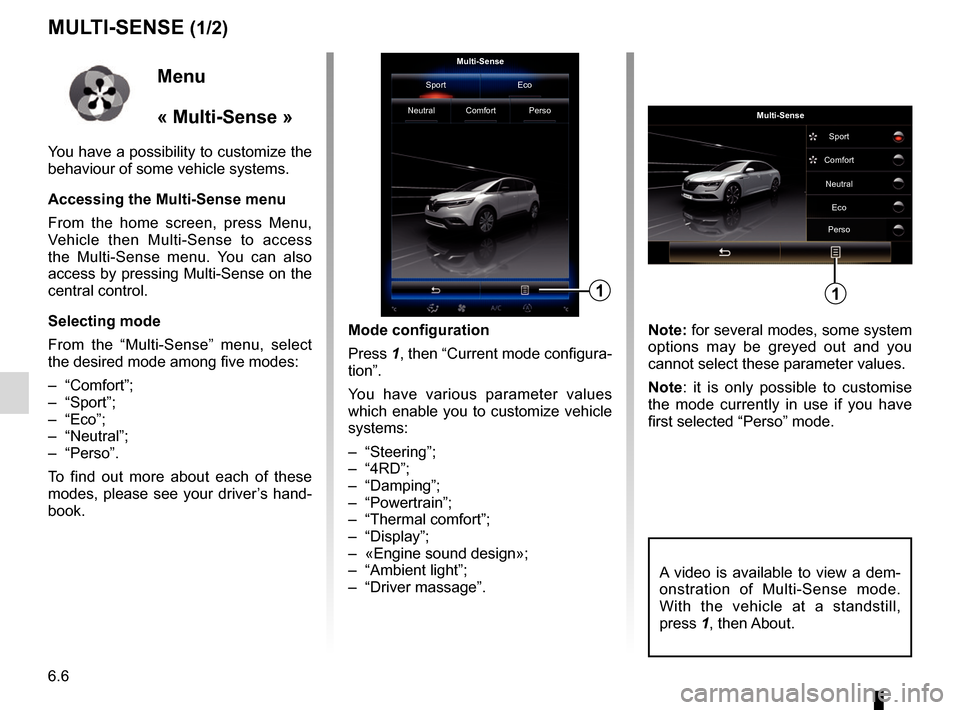
6.6
MULTI-SENSE (1/2)
Mode configuration
Press 1, then “Current mode configura-
tion”.
You have various parameter values
which enable you to customize vehicle
systems:
– “Steering”;
– “4RD”;
– “Damping”;
– “Powertrain”;
– “Thermal comfort”;
– “Display”;
– «Engine sound design»;
– “Ambient light”;
– “Driver massage”. Note: for several modes, some system
options may be greyed out and you
cannot select these parameter values.
Note: it is only possible to customise
the mode currently in use if you have
first selected “Perso” mode.
Multi-Sense
Sport Eco
Neutral Comfort Perso
1
Menu
« Multi-Sense »
You have a possibility to customize the
behaviour of some vehicle systems.
Accessing the Multi-Sense menu
From the home screen, press Menu,
Vehicle then Multi-Sense to access
the Multi-Sense menu. You can also
access by pressing Multi-Sense on the
central control.
Selecting mode
From the “Multi-Sense” menu, select
the desired mode among five modes:
– “Comfort”;
– “Sport”;
– “Eco”;
– “Neutral”;
– “Perso”.
To find out more about each of these
modes, please see your driver’s hand-
book.
Multi-Sense Sport
Eco
Neutral
Comfort
Perso
1
A video is available to view a dem-
onstration of Multi-Sense mode.
With the vehicle at a standstill,
press 1, then About.
Page 103 of 130
6.7
MULTI-SENSE (2/2)
Quick access to favourite modes
Once the “Multi-Sense" menu is dis-
played on the multimedia screen, suc-
cessive presses on the "Multi-Sense"
control allow you to switch between the
two favourite modes that you have se-
lected. To configure your two favourite
modes, press 1 then “Customize pre-
ferred modes”.Reset parameter values
Press 1, then “Reset current mode” to
the default values. Depending on the
mode selected, the Dual function can
be activated and adjusted. For further
information about this function, please
refer to section 3 of your driver�s hand-
book.
Multi-Sense
Sport Eco
Neutral Comfort Perso
1
Multi-Sense Sport
Eco
Neutral
Comfort
Perso
1
Page 104 of 130
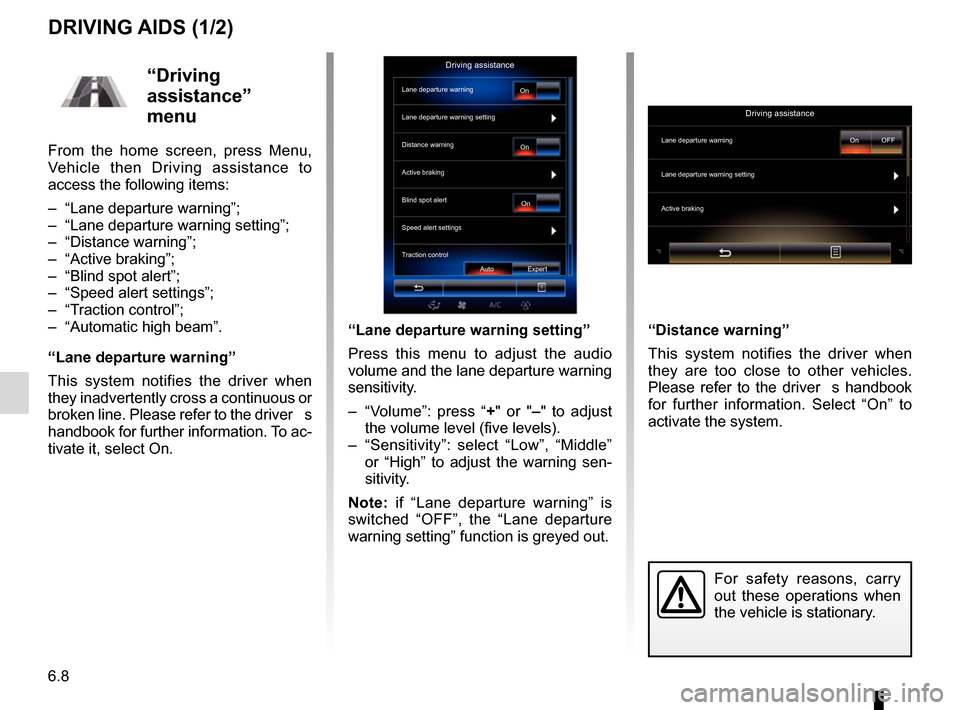
6.8
DRIVING AIDS (1/2)
“Lane departure warning setting”
Press this menu to adjust the audio
volume and the lane departure warning
sensitivity.
– “Volume”: press “+" or "– " to adjust
the volume level (five levels).
– “Sensitivity”: select “Low”, “Middle” or “High” to adjust the warning sen-
sitivity.
Note: if “Lane departure warning” is
switched “OFF”, the “Lane departure
warning setting” function is greyed out. “Distance warning”
This system notifies the driver when
they are too close to other vehicles.
Please refer to the driver�s handbook
for further information. Select “On” to
activate the system.
For safety reasons, carry
out these operations when
the vehicle is stationary.
“Driving
assistance”
menu
From the home screen, press Menu,
Vehicle then Driving assistance to
access the following items:
– “Lane departure warning”;
– “Lane departure warning setting”;
– “Distance warning”;
– “Active braking”;
– “Blind spot alert”;
– “Speed alert settings”;
– “Traction control”;
– “Automatic high beam”.
“Lane departure warning”
This system notifies the driver when
they inadvertently cross a continuous or
broken line. Please refer to the driver�s
handbook for further information. To ac-
tivate it, select On.
Driving assistance
Lane departure warning
Lane departure warning setting
On
On On
Auto Expert
Distance warning
Active braking
Blind spot alert
Speed alert settings
Traction control
Driving assistance
Lane departure warning
Lane departure warning setting
Active braking
On OFF
 1
1 2
2 3
3 4
4 5
5 6
6 7
7 8
8 9
9 10
10 11
11 12
12 13
13 14
14 15
15 16
16 17
17 18
18 19
19 20
20 21
21 22
22 23
23 24
24 25
25 26
26 27
27 28
28 29
29 30
30 31
31 32
32 33
33 34
34 35
35 36
36 37
37 38
38 39
39 40
40 41
41 42
42 43
43 44
44 45
45 46
46 47
47 48
48 49
49 50
50 51
51 52
52 53
53 54
54 55
55 56
56 57
57 58
58 59
59 60
60 61
61 62
62 63
63 64
64 65
65 66
66 67
67 68
68 69
69 70
70 71
71 72
72 73
73 74
74 75
75 76
76 77
77 78
78 79
79 80
80 81
81 82
82 83
83 84
84 85
85 86
86 87
87 88
88 89
89 90
90 91
91 92
92 93
93 94
94 95
95 96
96 97
97 98
98 99
99 100
100 101
101 102
102 103
103 104
104 105
105 106
106 107
107 108
108 109
109 110
110 111
111 112
112 113
113 114
114 115
115 116
116 117
117 118
118 119
119 120
120 121
121 122
122 123
123 124
124 125
125 126
126 127
127 128
128 129
129