2017 NISSAN MAXIMA USB
[x] Cancel search: USBPage 69 of 243
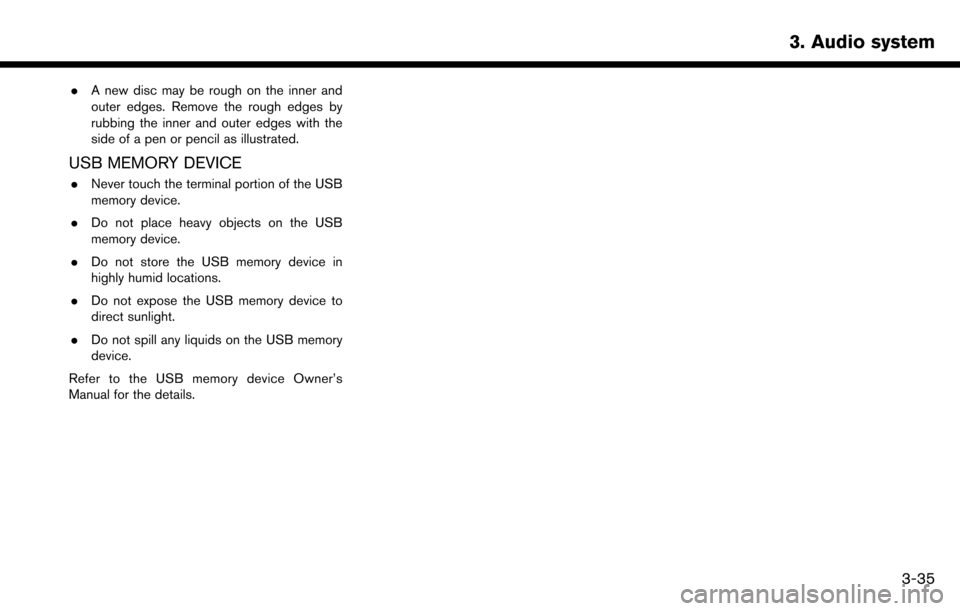
.A new disc may be rough on the inner and
outer edges. Remove the rough edges by
rubbing the inner and outer edges with the
side of a pen or pencil as illustrated.
USB MEMORY DEVICE
.Never touch the terminal portion of the USB
memory device.
. Do not place heavy objects on the USB
memory device.
. Do not store the USB memory device in
highly humid locations.
. Do not expose the USB memory device to
direct sunlight.
. Do not spill any liquids on the USB memory
device.
Refer to the USB memory device Owner’s
Manual for the details.
3. Audio system
3-35
Page 91 of 243
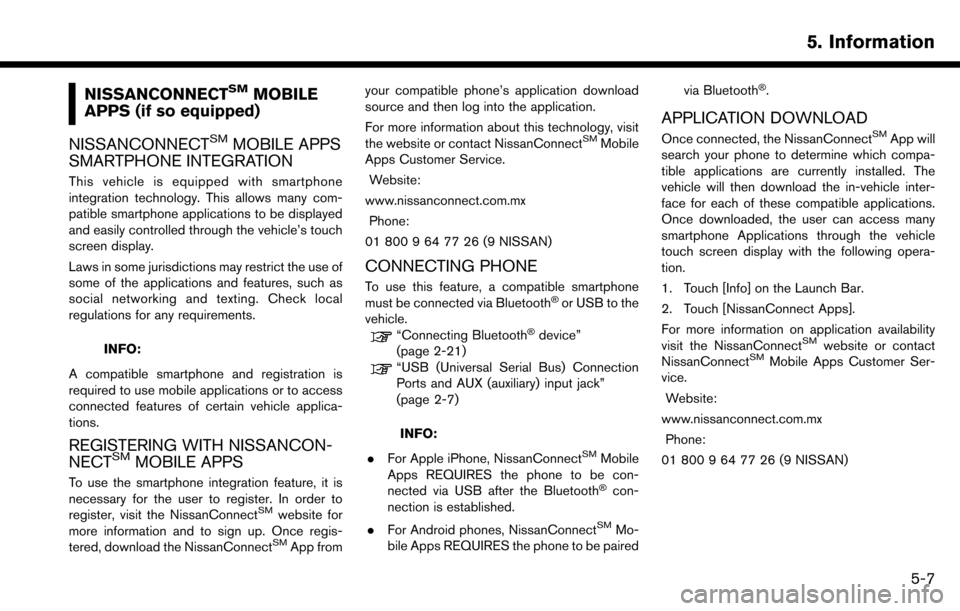
NISSANCONNECTSMMOBILE
APPS (if so equipped)
NISSANCONNECT
SMMOBILE APPS
SMARTPHONE INTEGRATION
This vehicle is equipped with smartphone
integration technology. This allows many com-
patible smartphone applications to be displayed
and easily controlled through the vehicle’s touch
screen display.
Laws in some jurisdictions may restrict the use of
some of the applications and features, such as
social networking and texting. Check local
regulations for any requirements.
INFO:
A compatible smartphone and registration is
required to use mobile applications or to access
connected features of certain vehicle applica-
tions.
REGISTERING WITH NISSANCON-
NECTSMMOBILE APPS
To use the smartphone integration feature, it is
necessary for the user to register. In order to
register, visit the NissanConnect
SMwebsite for
more information and to sign up. Once regis-
tered, download the NissanConnect
SMApp from your compatible phone’s application download
source and then log into the application.
For more information about this technology, visit
the website or contact NissanConnect
SMMobile
Apps Customer Service.
Website:
www.nissanconnect.com.mx Phone:
01 800 9 64 77 26 (9 NISSAN)
CONNECTING PHONE
To use this feature, a compatible smartphone
must be connected via Bluetooth�Šor USB to the
vehicle.
“Connecting Bluetooth�Šdevice”
(page 2-21)
“USB (Universal Serial Bus) Connection
Ports and AUX (auxiliary) input jack”
(page 2-7)
INFO:
. For Apple iPhone, NissanConnect
SMMobile
Apps REQUIRES the phone to be con-
nected via USB after the Bluetooth
�Šcon-
nection is established.
. For Android phones, NissanConnect
SMMo-
bile Apps REQUIRES the phone to be paired via Bluetooth
�Š.
APPLICATION DOWNLOAD
Once connected, the NissanConnectSMApp will
search your phone to determine which compa-
tible applications are currently installed. The
vehicle will then download the in-vehicle inter-
face for each of these compatible applications.
Once downloaded, the user can access many
smartphone Applications through the vehicle
touch screen display with the following opera-
tion.
1. Touch [Info] on the Launch Bar.
2. Touch [NissanConnect Apps].
For more information on application availability
visit the NissanConnect
SMwebsite or contact
NissanConnectSMMobile Apps Customer Ser-
vice.
Website:
www.nissanconnect.com.mx Phone:
01 800 9 64 77 26 (9 NISSAN)
5. Information
5-7
Page 105 of 243
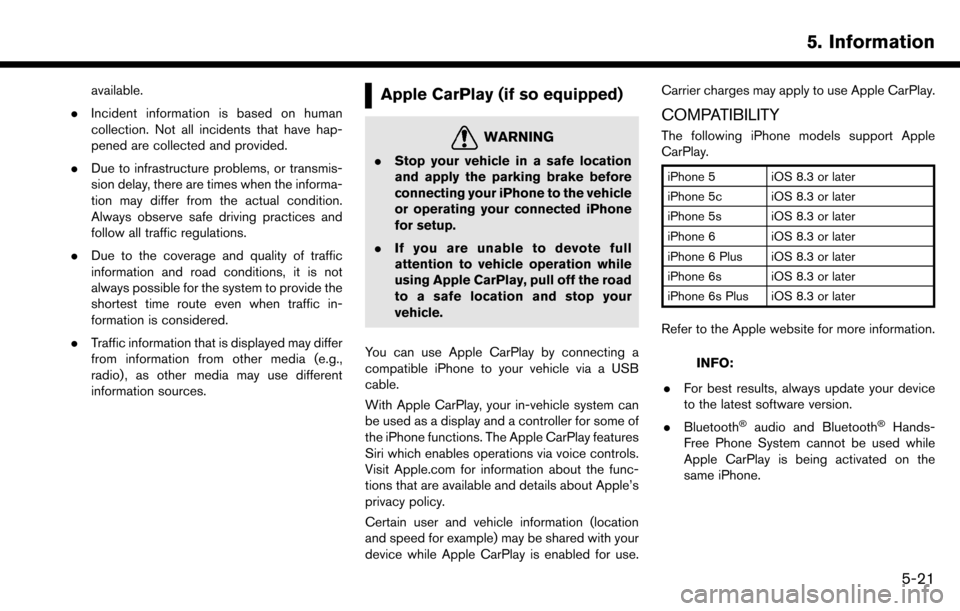
available.
. Incident information is based on human
collection. Not all incidents that have hap-
pened are collected and provided.
. Due to infrastructure problems, or transmis-
sion delay, there are times when the informa-
tion may differ from the actual condition.
Always observe safe driving practices and
follow all traffic regulations.
. Due to the coverage and quality of traffic
information and road conditions, it is not
always possible for the system to provide the
shortest time route even when traffic in-
formation is considered.
. Traffic information that is displayed may differ
from information from other media (e.g.,
radio) , as other media may use different
information sources.Apple CarPlay (if so equipped)
WARNING
.Stop your vehicle in a safe location
and apply the parking brake before
connecting your iPhone to the vehicle
or operating your connected iPhone
for setup.
. If you are unable to devote full
attention to vehicle operation while
using Apple CarPlay, pull off the road
to a safe location and stop your
vehicle.
You can use Apple CarPlay by connecting a
compatible iPhone to your vehicle via a USB
cable.
With Apple CarPlay, your in-vehicle system can
be used as a display and a controller for some of
the iPhone functions. The Apple CarPlay features
Siri which enables operations via voice controls.
Visit Apple.com for information about the func-
tions that are available and details about Apple’s
privacy policy.
Certain user and vehicle information (location
and speed for example) may be shared with your
device while Apple CarPlay is enabled for use. Carrier charges may apply to use Apple CarPlay.
COMPATIBILITY
The following iPhone models support Apple
CarPlay.
iPhone 5 iOS 8.3 or later
iPhone 5c iOS 8.3 or later
iPhone 5s iOS 8.3 or later
iPhone 6 iOS 8.3 or later
iPhone 6 Plus iOS 8.3 or later
iPhone 6s iOS 8.3 or later
iPhone 6s Plus iOS 8.3 or later
Refer to the Apple website for more information.
INFO:
. For best results, always update your device
to the latest software version.
. Bluetooth
�Šaudio and Bluetooth�ŠHands-
Free Phone System cannot be used while
Apple CarPlay is being activated on the
same iPhone.
5. Information
5-21
Page 106 of 243

5. Information
INITIAL iPhone SETTINGS
Before using Apple CarPlay, check the settings
on your iPhone.
1. Turn on “CarPlay” on your iPhone:Select “Settings” ?“General” ?“Restric-
tions” and turn off the “Restrictions” or turn
on “CarPlay”.
2. Turn on “Siri” on your iPhone:
Select “Settings” ?“General” ?“Siri” and
turn on Siri.
Apple CarPlay OPERATION
1. Connect the iPhone to USB port 1.
“USB (Universal Serial Bus) Connec-
tion Ports and AUX (auxiliary) input
jack” (page 2-7)
2. Depending on the setting, a Startup Informa- tion screen will appear. Touch [Yes] to use
Apple CarPlay.
INFO:
If you do not wish to display the Startup
Information screen each time you activate
Apple CarPlay, touch [Don’t show again] on
the Startup Information screen. The Startup
Information screen will not be displayed from
the next Apple CarPlay activation. The
Startup Information screen can be set to appear again in the Apple CarPlay setting
menu.
“Apple CarPlay settings” (page 5-23)
Example of Apple CarPlay top menu
3. The Apple CarPlay top menu screen will
appear. The iPhone functions displayed on
the screen should now be operable using the
in-vehicle system.
4. To return to the Apple CarPlay top menu screen after operation, touch [
] on the
lower left corner of the Apple CarPlay
screen.
5. To exit the Apple CarPlay screen and display the other screens, touch
Page 107 of 243
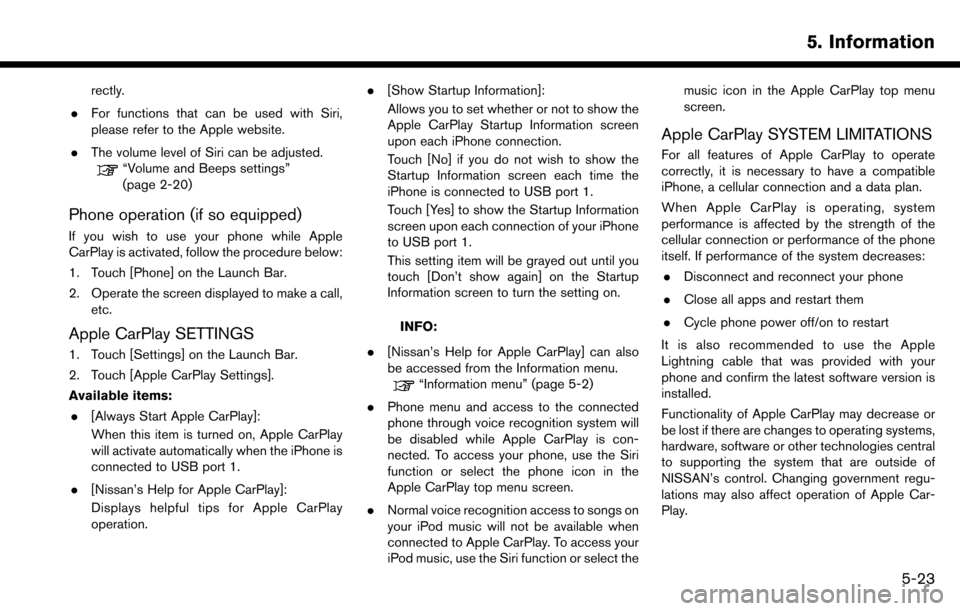
rectly.
. For functions that can be used with Siri,
please refer to the Apple website.
. The volume level of Siri can be adjusted.
“Volume and Beeps settings”
(page 2-20)
Phone operation (if so equipped)
If you wish to use your phone while Apple
CarPlay is activated, follow the procedure below:
1. Touch [Phone] on the Launch Bar.
2. Operate the screen displayed to make a call,
etc.
Apple CarPlay SETTINGS
1. Touch [Settings] on the Launch Bar.
2. Touch [Apple CarPlay Settings].
Available items:
. [Always Start Apple CarPlay]:
When this item is turned on, Apple CarPlay
will activate automatically when the iPhone is
connected to USB port 1.
. [Nissan’s Help for Apple CarPlay]:
Displays helpful tips for Apple CarPlay
operation. .
[Show Startup Information]:
Allows you to set whether or not to show the
Apple CarPlay Startup Information screen
upon each iPhone connection.
Touch [No] if you do not wish to show the
Startup Information screen each time the
iPhone is connected to USB port 1.
Touch [Yes] to show the Startup Information
screen upon each connection of your iPhone
to USB port 1.
This setting item will be grayed out until you
touch [Don’t show again] on the Startup
Information screen to turn the setting on.
INFO:
. [Nissan’s Help for Apple CarPlay] can also
be accessed from the Information menu.
“Information menu” (page 5-2)
. Phone menu and access to the connected
phone through voice recognition system will
be disabled while Apple CarPlay is con-
nected. To access your phone, use the Siri
function or select the phone icon in the
Apple CarPlay top menu screen.
. Normal voice recognition access to songs on
your iPod music will not be available when
connected to Apple CarPlay. To access your
iPod music, use the Siri function or select the music icon in the Apple CarPlay top menu
screen.
Apple CarPlay SYSTEM LIMITATIONS
For all features of Apple CarPlay to operate
correctly, it is necessary to have a compatible
iPhone, a cellular connection and a data plan.
When Apple CarPlay is operating, system
performance is affected by the strength of the
cellular connection or performance of the phone
itself. If performance of the system decreases:
. Disconnect and reconnect your phone
. Close all apps and restart them
. Cycle phone power off/on to restart
It is also recommended to use the Apple
Lightning cable that was provided with your
phone and confirm the latest software version is
installed.
Functionality of Apple CarPlay may decrease or
be lost if there are changes to operating systems,
hardware, software or other technologies central
to supporting the system that are outside of
NISSAN’s control. Changing government regu-
lations may also affect operation of Apple Car-
Play.
5. Information
5-23
Page 163 of 243
![NISSAN MAXIMA 2017 A36 / 8.G Nissan Connect Navigation Manual Deleting stored item individually
1. Touch [Settings] on the Launch Bar.
2. Touch [Navigation] and touch [Address Book].
3. Touch [Delete Stored Items].Select the preferred item and touch [Yes] to com NISSAN MAXIMA 2017 A36 / 8.G Nissan Connect Navigation Manual Deleting stored item individually
1. Touch [Settings] on the Launch Bar.
2. Touch [Navigation] and touch [Address Book].
3. Touch [Delete Stored Items].Select the preferred item and touch [Yes] to com](/manual-img/5/539/w960_539-162.png)
Deleting stored item individually
1. Touch [Settings] on the Launch Bar.
2. Touch [Navigation] and touch [Address Book].
3. Touch [Delete Stored Items].Select the preferred item and touch [Yes] to complete the deleting operation.
Step 1 Step2 Action
[Delete Home Location] Deletes home location.
[Delete Address
Book] [Delete All]
Deletes all stored locations.
[Delete One] Deletes a selected stored location.
[Delete Stored
Routes] [Delete All]
Deletes all stored routes.
[Delete One] Deletes selected stored routes.
[Delete Avoid
Areas] [Delete All]
Deletes all Avoid Areas.
[Delete One] Deletes a selected Avoid Area.
[Delete Pre-
vious Destina-
tions] [Delete All Previous Destinations] Deletes all of the previous destinations.
[Delete Previous Destination] Deletes a selected previous destination.
[Delete Previous Start Point] Deletes a previous start point.
[Delete Learned Routes] (for U.S. and Canada) Deletes all system learned routes.
Deleting individual item on map
1. Align the cross pointer over the preferred stored location for deletion by moving on the
map, and then touch [
].
2. Touch [Delete].
3. A confirmation message is displayed. Con-firm the contents of the message and touch
[Yes].
The stored item is deleted from the Address
Book.
TRANSFERRING INFORMATION TO/
FROM ADDRESS BOOK
The information of the stored home and ad-
dresses can be exported and imported using a
USB memory device.
“USB (Universal Serial Bus) Connection
Ports and AUX (auxiliary) input jack”
(page 2-7)
6. Navigation
6-55
Page 164 of 243
![NISSAN MAXIMA 2017 A36 / 8.G Nissan Connect Navigation Manual 6. Navigation
1. Touch [Settings] on the Launch Bar.
2. Touch [Navigation].
3. Touch [Address Book].
4. Touch [Transfer Address Book].
5. Touch [Export] or [Import].
6. Touch [Home Location] or [Store NISSAN MAXIMA 2017 A36 / 8.G Nissan Connect Navigation Manual 6. Navigation
1. Touch [Settings] on the Launch Bar.
2. Touch [Navigation].
3. Touch [Address Book].
4. Touch [Transfer Address Book].
5. Touch [Export] or [Import].
6. Touch [Home Location] or [Store](/manual-img/5/539/w960_539-163.png)
6. Navigation
1. Touch [Settings] on the Launch Bar.
2. Touch [Navigation].
3. Touch [Address Book].
4. Touch [Transfer Address Book].
5. Touch [Export] or [Import].
6. Touch [Home Location] or [Stored Loca-tions].
7. Touch [Download].
NOTE:
Do not remove the USB memory device
until the system completely imports or
exports the data.
INFO:
. If the USB memory device already has the
data for a stored address, a confirmation
message will be displayed. Once overwrit-
ten, the original data cannot be recovered.
. Either of the two USB connection ports can
be used for information transfer.
. A USB memory device can be used to
transfer data but it is not possible to edit the
data using a personal computer, etc.
6-56
Page 187 of 243
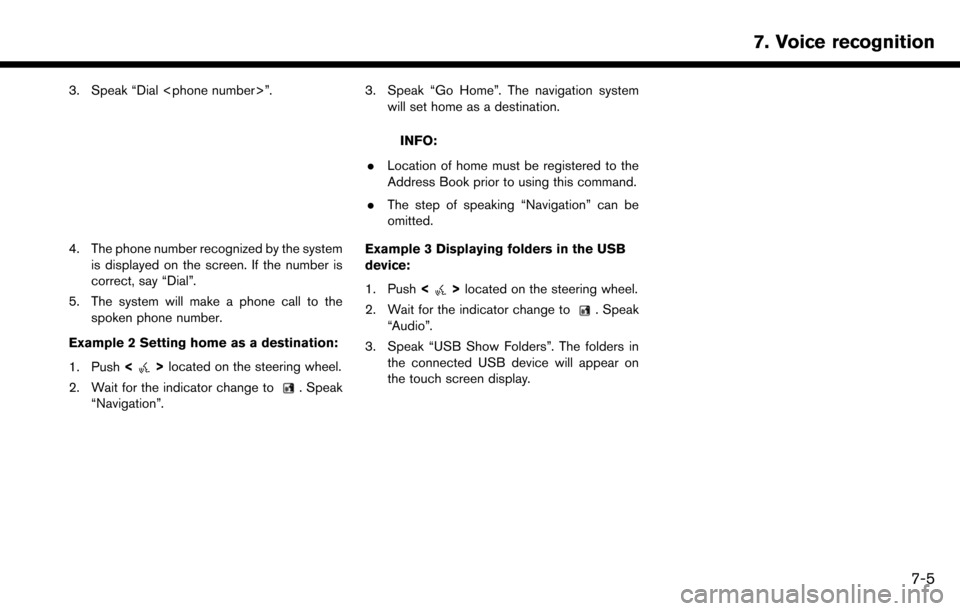
3. Speak “Dial
4. The phone number recognized by the systemis displayed on the screen. If the number is
correct, say “Dial”.
5. The system will make a phone call to the spoken phone number.
Example 2 Setting home as a destination:
1. Push <
>located on the steering wheel.
2. Wait for the indicator change to
. Speak
“Navigation”.
3. Speak “Go Home”. The navigation system will set home as a destination.
INFO:
. Location of home must be registered to the
Address Book prior to using this command.
. The step of speaking “Navigation” can be
omitted.
Example 3 Displaying folders in the USB
device:
1. Push <
>located on the steering wheel.
2. Wait for the indicator change to
. Speak
“Audio”.
3. Speak “USB Show Folders”. The folders in the connected USB device will appear on
the touch screen display.
7. Voice recognition
7-5