2017 NISSAN MAXIMA USB
[x] Cancel search: USBPage 216 of 243
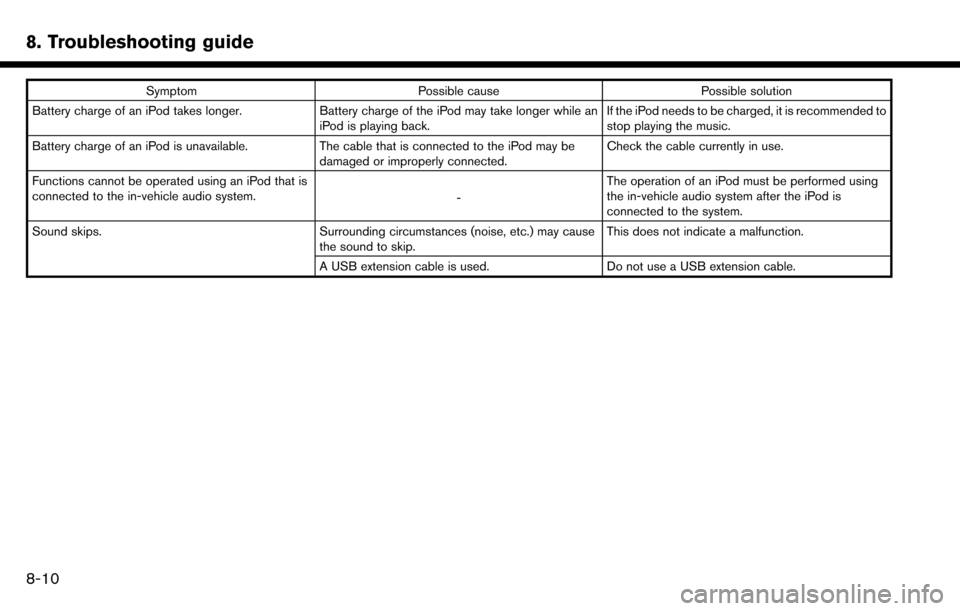
8. Troubleshooting guide
SymptomPossible cause Possible solution
Battery charge of an iPod takes longer. Battery charge of the iPod may take longer while an
iPod is playing back. If the iPod needs to be charged, it is recommended to
stop playing the music.
Battery charge of an iPod is unavailable. The cable that is connected to the iPod may be
damaged or improperly connected. Check the cable currently in use.
Functions cannot be operated using an iPod that is
connected to the in-vehicle audio system. -The operation of an iPod must be performed using
the in-vehicle audio system after the iPod is
connected to the system.
Sound skips. Surrounding circumstances (noise, etc.) may cause
the sound to skip. This does not indicate a malfunction.
A USB extension cable is used. Do not use a USB extension cable.
8-10
Page 217 of 243
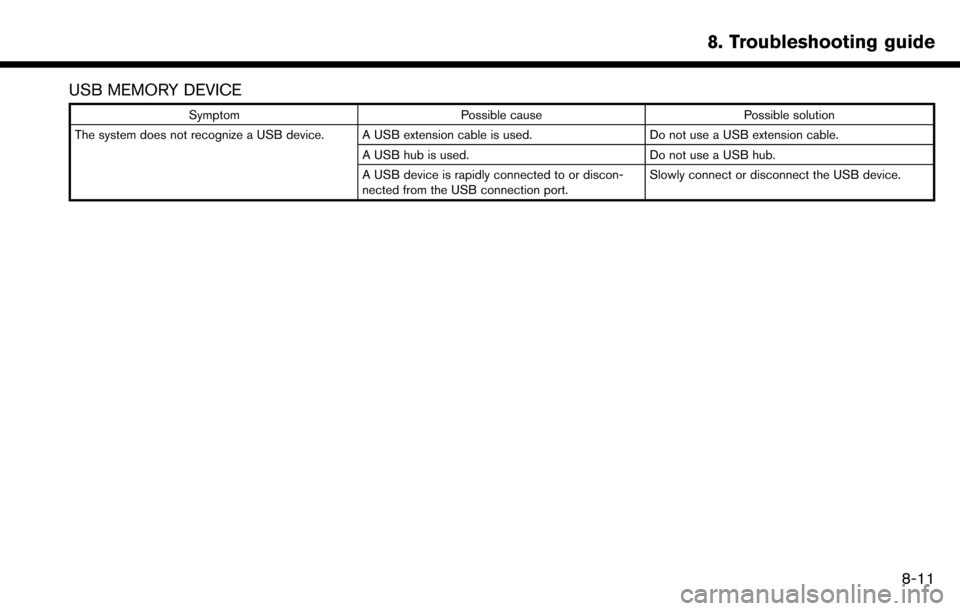
USB MEMORY DEVICE
SymptomPossible cause Possible solution
The system does not recognize a USB device. A USB extension cable is used. Do not use a USB extension cable.
A USB hub is used. Do not use a USB hub.
A USB device is rapidly connected to or discon-
nected from the USB connection port. Slowly connect or disconnect the USB device.
8. Troubleshooting guide
8-11
Page 224 of 243
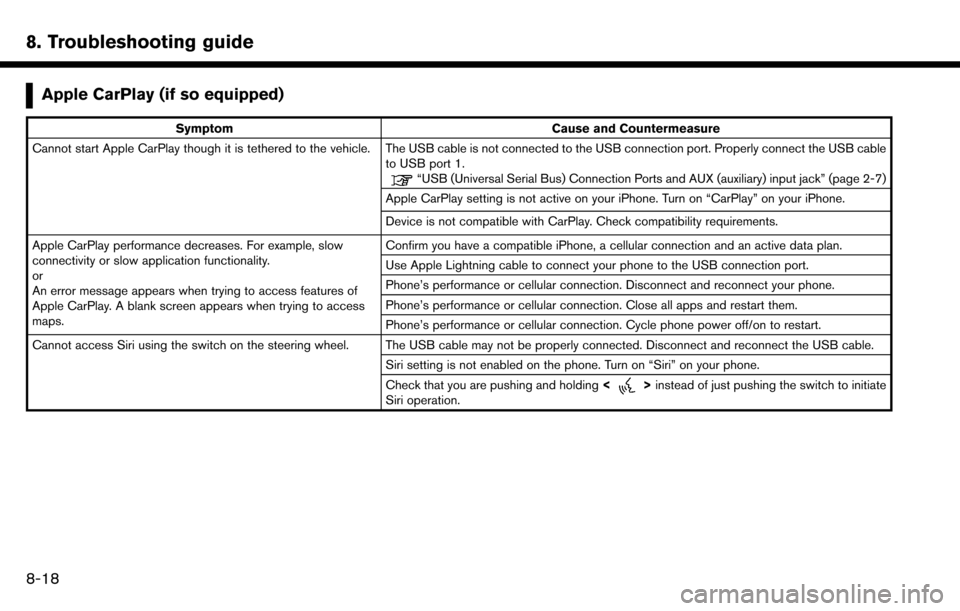
8. Troubleshooting guide
Apple CarPlay (if so equipped)
SymptomCause and Countermeasure
Cannot start Apple CarPlay though it is tethered to the vehicle. The USB cable is not connected to the USB connection port. Properly connect the USB cable to USB port 1.
“USB (Universal Serial Bus) Connection Ports and AUX (auxiliary) input jack” (page 2-7)
Apple CarPlay setting is not active on your iPhone. Turn on “CarPlay” on your iPhone.
Device is not compatible with CarPlay. Check compatibility requirements.
Apple CarPlay performance decreases. For example, slow
connectivity or slow application functionality.
or
An error message appears when trying to access features of
Apple CarPlay. A blank screen appears when trying to access
maps. Confirm you have a compatible iPhone, a cellular connection and an active data plan.
Use Apple Lightning cable to connect your phone to the USB connection port.
Phone’s performance or cellular connection. Disconnect and reconnect your phone.
Phone’s performance or cellular connection. Close all apps and restart them.
Phone’s performance or cellular connection. Cycle phone power off/on to restart.
Cannot access Siri using the switch on the steering wheel. The USB cable may not be properly connected. Disconnect and reconnect the USB cable. Siri setting is not enabled on the phone. Turn on “Siri” on your phone.
Check that you are pushing and holding<
>instead of just pushing the switch to initiate
Siri operation.
8-18
Page 233 of 243
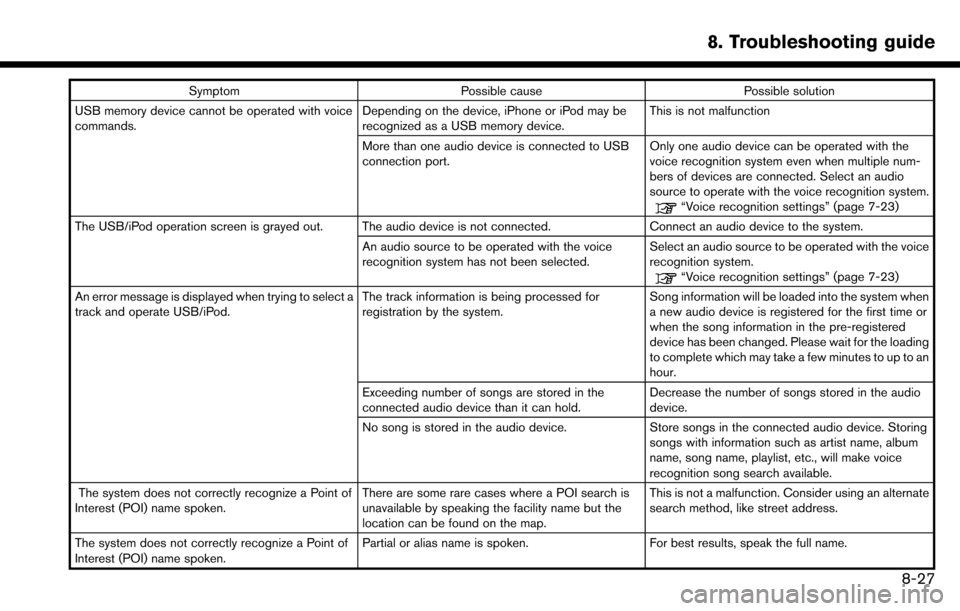
SymptomPossible cause Possible solution
USB memory device cannot be operated with voice
commands. Depending on the device, iPhone or iPod may be
recognized as a USB memory device.This is not malfunction
More than one audio device is connected to USB
connection port. Only one audio device can be operated with the
voice recognition system even when multiple num-
bers of devices are connected. Select an audio
source to operate with the voice recognition system.
“Voice recognition settings” (page 7-23)
The USB/iPod operation screen is grayed out. The audio device is not connected. Connect an audio device to the system. An audio source to be operated with the voice
recognition system has not been selected.Select an audio source to be operated with the voice
recognition system.
“Voice recognition settings” (page 7-23)
An error message is displayed when trying to select a
track and operate USB/iPod. The track information is being processed for
registration by the system.Song information will be loaded into the system when
a new audio device is registered for the first time or
when the song information in the pre-registered
device has been changed. Please wait for the loading
to complete which may take a few minutes to up to an
hour.
Exceeding number of songs are stored in the
connected audio device than it can hold. Decrease the number of songs stored in the audio
device.
No song is stored in the audio device. Store songs in the connected audio device. Storing
songs with information such as artist name, album
name, song name, playlist, etc., will make voice
recognition song search available.
The system does not correctly recognize a Point of
Interest (POI) name spoken. There are some rare cases where a POI search is
unavailable by speaking the facility name but the
location can be found on the map.This is not a malfunction. Consider using an alternate
search method, like street address.
The system does not correctly recognize a Point of
Interest (POI) name spoken. Partial or alias name is spoken.
For best results, speak the full name.
8. Troubleshooting guide
8-27
Page 235 of 243
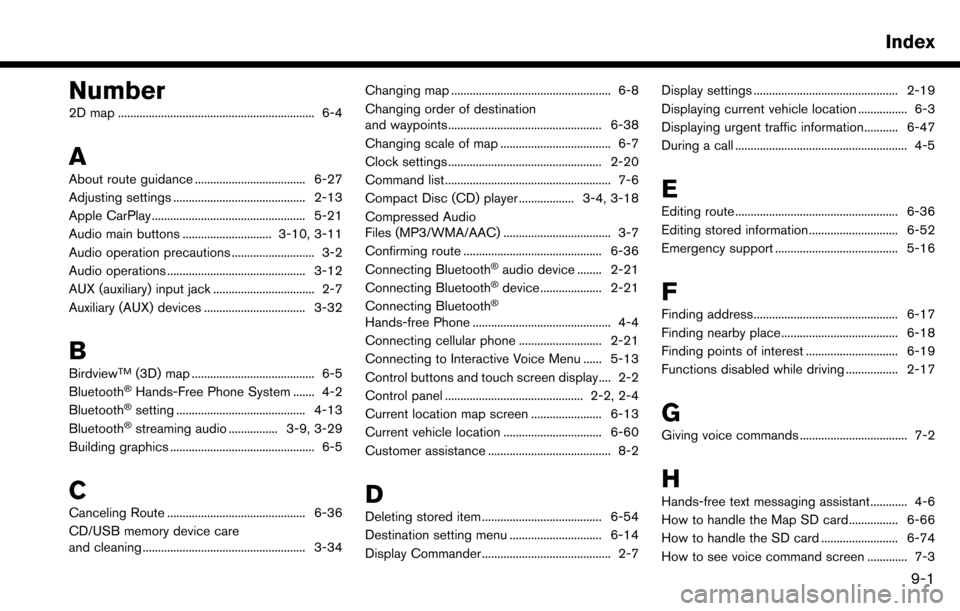
Number
2D map ................................................................ 6-4
A
About route guidance .................................... 6-27
Adjusting settings ........................................... 2-13
Apple CarPlay .................................................. 5-21
Audio main buttons ............................. 3-10, 3-11
Audio operation precautions ........................... 3-2
Audio operations ............................................. 3-12
AUX (auxiliary) input jack ................................. 2-7
Auxiliary (AUX) devices ................................. 3-32
B
BirdviewTM(3D) map ........................................ 6-5
Bluetooth�ŠHands-Free Phone System ....... 4-2
Bluetooth�Šsetting .......................................... 4-13
Bluetooth�Šstreaming audio ................ 3-9, 3-29
Building graphics ............................................... 6-5
C
Canceling Route ............................................. 6-36
CD/USB memory device care
and cleaning ..................................................... 3-34 Changing map .................................................... 6-8
Changing order of destination
and waypoints.................................................. 6-38
Changing scale of map .................................... 6-7
Clock settings .................................................. 2-20
Command list ...................................................... 7-6
Compact Disc (CD) player .................. 3-4, 3-18
Compressed Audio
Files (MP3/WMA/AAC) ................................... 3-7
Confirming route ............................................. 6-36
Connecting Bluetooth
�Šaudio device ........ 2-21
Connecting Bluetooth�Šdevice .................... 2-21
Connecting Bluetooth�Š
Hands-free Phone ............................................. 4-4
Connecting cellular phone ........................... 2-21
Connecting to Interactive Voice Menu ...... 5-13
Control buttons and touch screen display.... 2-2
Control panel ............................................. 2-2, 2-4
Current location map screen ....................... 6-13
Current vehicle location ................................ 6-60
Customer assistance ........................................ 8-2
D
Deleting stored item ....................................... 6-54
Destination setting menu .............................. 6-14
Display Commander .......................................... 2-7 Display settings ............................................... 2-19
Displaying current vehicle location ................ 6-3
Displaying urgent traffic information........... 6-47
During a call ........................................................ 4-5
E
Editing route ..................................................... 6-36
Editing stored information ............................. 6-52
Emergency support ........................................ 5-16
F
Finding address............................................... 6-17
Finding nearby place...................................... 6-18
Finding points of interest .............................. 6-19
Functions disabled while driving ................. 2-17
G
Giving voice commands ................................... 7-2
H
Hands-free text messaging assistant............ 4-6
How to handle the Map SD card................ 6-66
How to handle the SD card ......................... 6-74
How to see voice command screen ............. 7-3
Index
9-1
Page 237 of 243
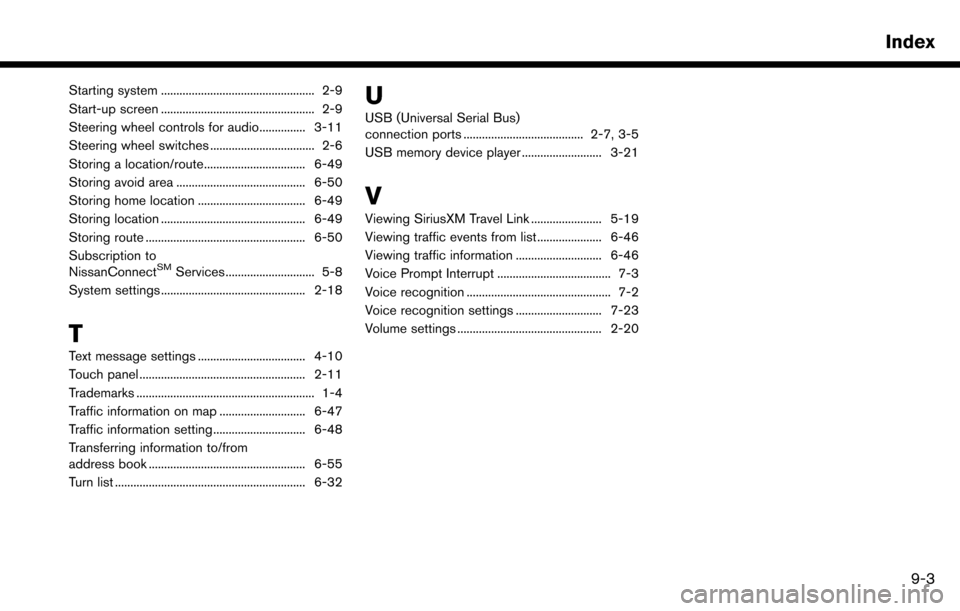
Starting system .................................................. 2-9
Start-up screen .................................................. 2-9
Steering wheel controls for audio............... 3-11
Steering wheel switches .................................. 2-6
Storing a location/route................................. 6-49
Storing avoid area .......................................... 6-50
Storing home location ................................... 6-49
Storing location ............................................... 6-49
Storing route .................................................... 6-50
Subscription to
NissanConnect
SMServices ............................. 5-8
System settings ............................................... 2-18
T
Text message settings ................................... 4-10
Touch panel ...................................................... 2-11
Trademarks .......................................................... 1-4
Traffic information on map ............................ 6-47
Traffic information setting.............................. 6-48
Transferring information to/from
address book ................................................... 6-55
Turn list .............................................................. 6-32
U
USB (Universal Serial Bus)
connection ports ....................................... 2-7, 3-5
USB memory device player .......................... 3-21
V
Viewing SiriusXM Travel Link ....................... 5-19
Viewing traffic events from list ..................... 6-46
Viewing traffic information ............................ 6-46
Voice Prompt Interrupt ..................................... 7-3
Voice recognition ............................................... 7-2
Voice recognition settings ............................ 7-23
Volume settings ............................................... 2-20
Index
9-3