2017 NISSAN MAXIMA display
[x] Cancel search: displayPage 133 of 243
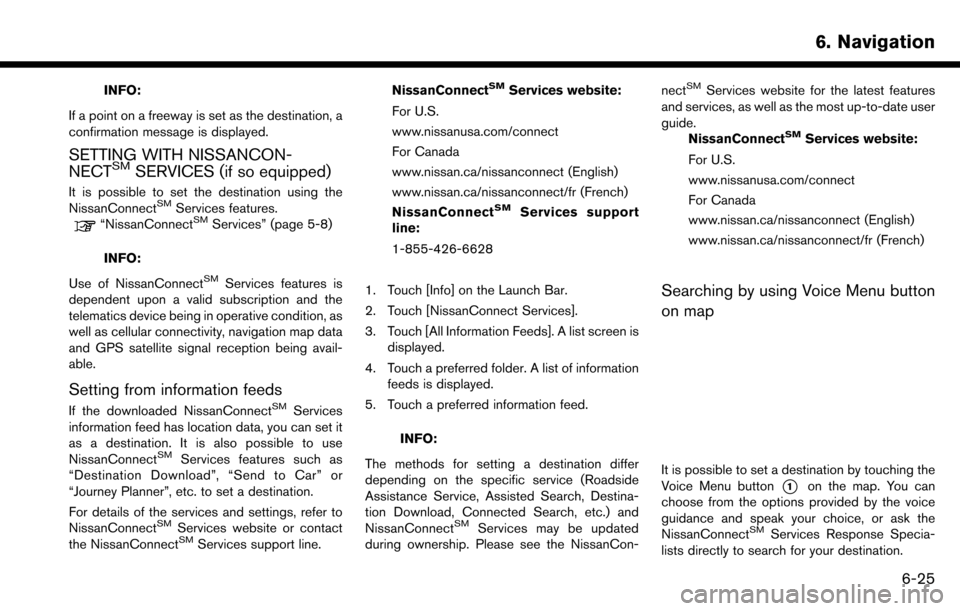
INFO:
If a point on a freeway is set as the destination, a
confirmation message is displayed.
SETTING WITH NISSANCON-
NECTSMSERVICES (if so equipped)
It is possible to set the destination using the
NissanConnectSMServices features.“NissanConnectSMServices” (page 5-8)
INFO:
Use of NissanConnect
SMServices features is
dependent upon a valid subscription and the
telematics device being in operative condition, as
well as cellular connectivity, navigation map data
and GPS satellite signal reception being avail-
able.
Setting from information feeds
If the downloaded NissanConnectSMServices
information feed has location data, you can set it
as a destination. It is also possible to use
NissanConnect
SMServices features such as
“Destination Download”, “Send to Car” or
“Journey Planner”, etc. to set a destination.
For details of the services and settings, refer to
NissanConnect
SMServices website or contact
the NissanConnectSMServices support line. NissanConnect
SMServices website:
For U.S.
www.nissanusa.com/connect
For Canada
www.nissan.ca/nissanconnect (English)
www.nissan.ca/nissanconnect/fr (French)
NissanConnect
SMServices support
line:
1-855-426-6628
1. Touch [Info] on the Launch Bar.
2. Touch [NissanConnect Services].
3. Touch [All Information Feeds]. A list screen is displayed.
4. Touch a preferred folder. A list of information feeds is displayed.
5. Touch a preferred information feed.
INFO:
The methods for setting a destination differ
depending on the specific service (Roadside
Assistance Service, Assisted Search, Destina-
tion Download, Connected Search, etc.) and
NissanConnect
SMServices may be updated
during ownership. Please see the NissanCon- nect
SMServices website for the latest features
and services, as well as the most up-to-date user
guide. NissanConnect
SMServices website:
For U.S.
www.nissanusa.com/connect
For Canada
www.nissan.ca/nissanconnect (English)
www.nissan.ca/nissanconnect/fr (French)
Searching by using Voice Menu button
on map
It is possible to set a destination by touching the
Voice Menu button
*1on the map. You can
choose from the options provided by the voice
guidance and speak your choice, or ask the
NissanConnect
SMServices Response Specia-
lists directly to search for your destination.
6. Navigation
6-25
Page 134 of 243
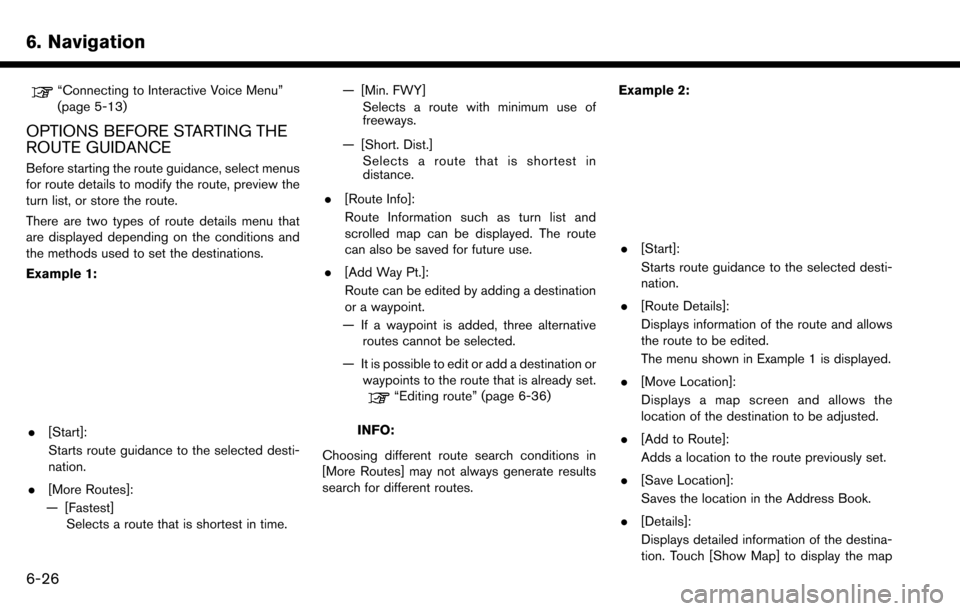
6. Navigation
“Connecting to Interactive Voice Menu”
(page 5-13)
OPTIONS BEFORE STARTING THE
ROUTE GUIDANCE
Before starting the route guidance, select menus
for route details to modify the route, preview the
turn list, or store the route.
There are two types of route details menu that
are displayed depending on the conditions and
the methods used to set the destinations.
Example 1:
.[Start]:
Starts route guidance to the selected desti-
nation.
. [More Routes]:
— [Fastest] Selects a route that is shortest in time. — [Min. FWY]
Selects a route with minimum use of
freeways.
— [Short. Dist.] Selects a route that is shortest in
distance.
. [Route Info]:
Route Information such as turn list and
scrolled map can be displayed. The route
can also be saved for future use.
. [Add Way Pt.]:
Route can be edited by adding a destination
or a waypoint.
— If a waypoint is added, three alternative routes cannot be selected.
— It is possible to edit or add a destination or waypoints to the route that is already set.
“Editing route” (page 6-36)
INFO:
Choosing different route search conditions in
[More Routes] may not always generate results
search for different routes. Example 2:
.
[Start]:
Starts route guidance to the selected desti-
nation.
. [Route Details]:
Displays information of the route and allows
the route to be edited.
The menu shown in Example 1 is displayed.
. [Move Location]:
Displays a map screen and allows the
location of the destination to be adjusted.
. [Add to Route]:
Adds a location to the route previously set.
. [Save Location]:
Saves the location in the Address Book.
. [Details]:
Displays detailed information of the destina-
tion. Touch [Show Map] to display the map
6-26
Page 139 of 243
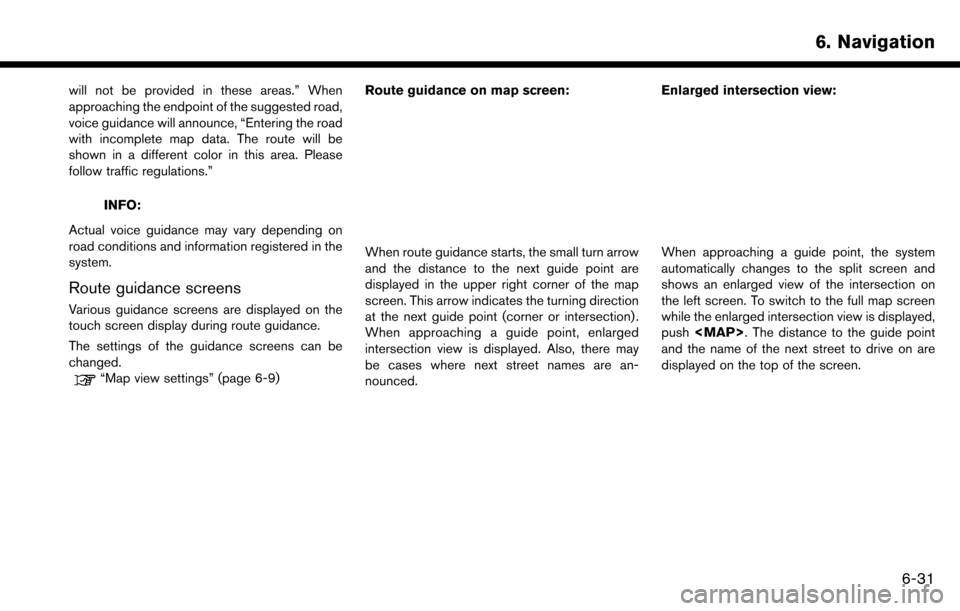
will not be provided in these areas.” When
approaching the endpoint of the suggested road,
voice guidance will announce, “Entering the road
with incomplete map data. The route will be
shown in a different color in this area. Please
follow traffic regulations.”
INFO:
Actual voice guidance may vary depending on
road conditions and information registered in the
system.
Route guidance screens
Various guidance screens are displayed on the
touch screen display during route guidance.
The settings of the guidance screens can be
changed.
“Map view settings” (page 6-9) Route guidance on map screen:
When route guidance starts, the small turn arrow
and the distance to the next guide point are
displayed in the upper right corner of the map
screen. This arrow indicates the turning direction
at the next guide point (corner or intersection) .
When approaching a guide point, enlarged
intersection view is displayed. Also, there may
be cases where next street names are an-
nounced. Enlarged intersection view:When approaching a guide point, the system
automatically changes to the split screen and
shows an enlarged view of the intersection on
the left screen. To switch to the full map screen
while the enlarged intersection view is displayed,
push
Page 140 of 243
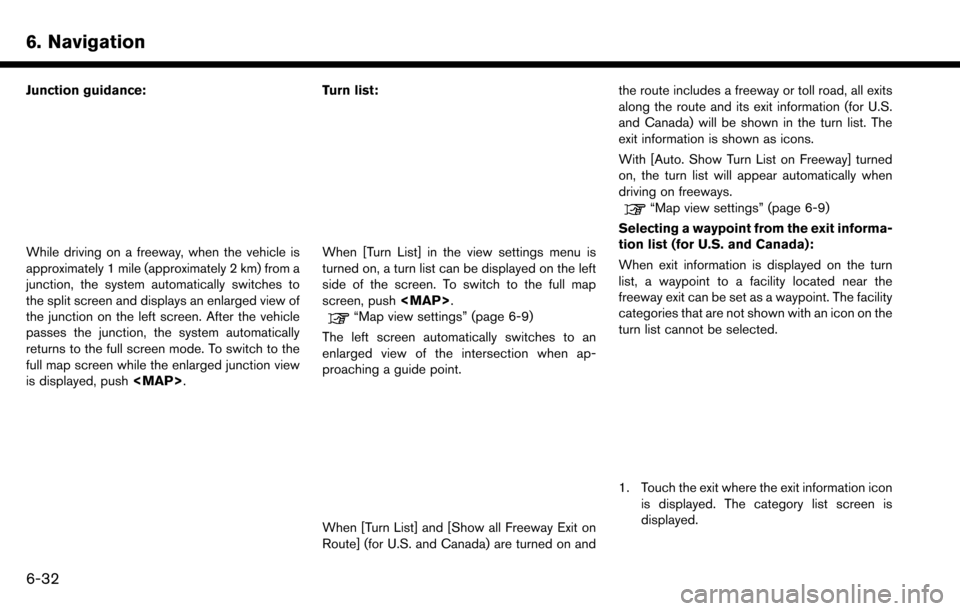
6. Navigation
Junction guidance:
While driving on a freeway, when the vehicle is
approximately 1 mile (approximately 2 km) from a
junction, the system automatically switches to
the split screen and displays an enlarged view of
the junction on the left screen. After the vehicle
passes the junction, the system automatically
returns to the full screen mode. To switch to the
full map screen while the enlarged junction view
is displayed, push
Page 141 of 243
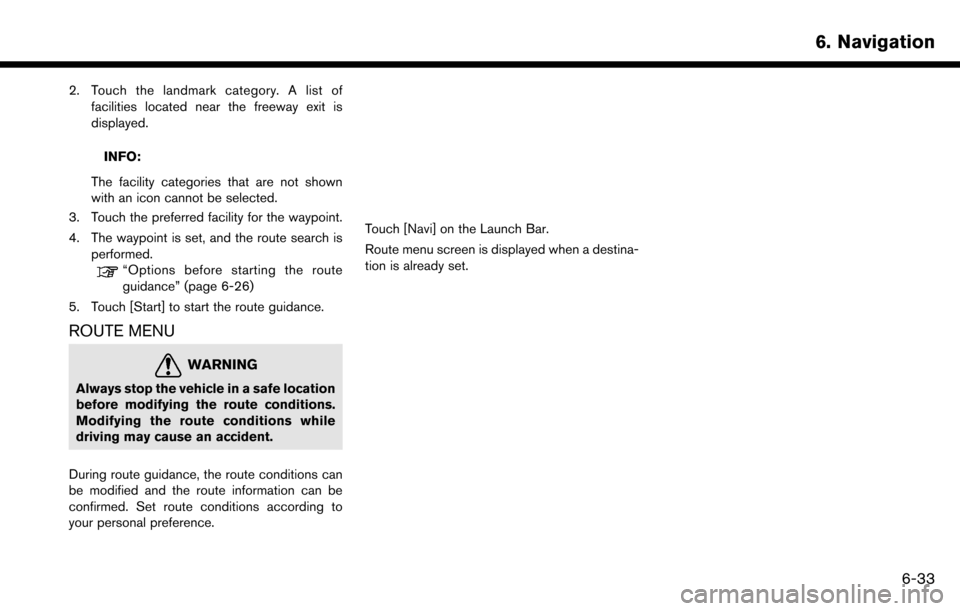
2. Touch the landmark category. A list offacilities located near the freeway exit is
displayed.
INFO:
The facility categories that are not shown
with an icon cannot be selected.
3. Touch the preferred facility for the waypoint.
4. The waypoint is set, and the route search is performed.
“Options before starting the route
guidance” (page 6-26)
5. Touch [Start] to start the route guidance.
ROUTE MENU
WARNING
Always stop the vehicle in a safe location
before modifying the route conditions.
Modifying the route conditions while
driving may cause an accident.
During route guidance, the route conditions can
be modified and the route information can be
confirmed. Set route conditions according to
your personal preference.
Touch [Navi] on the Launch Bar.
Route menu screen is displayed when a destina-
tion is already set.
6. Navigation
6-33
Page 142 of 243
![NISSAN MAXIMA 2017 A36 / 8.G Nissan Connect Navigation Manual 6. Navigation
Available settings
Setting itemAction
[New Destination] Sets the new destination.
“Setting new destination” (page 6-36)
[Cancel Route] Cancels the current route guidance.
[Route Info NISSAN MAXIMA 2017 A36 / 8.G Nissan Connect Navigation Manual 6. Navigation
Available settings
Setting itemAction
[New Destination] Sets the new destination.
“Setting new destination” (page 6-36)
[Cancel Route] Cancels the current route guidance.
[Route Info](/manual-img/5/539/w960_539-141.png)
6. Navigation
Available settings
Setting itemAction
[New Destination] Sets the new destination.
“Setting new destination” (page 6-36)
[Cancel Route] Cancels the current route guidance.
[Route Info] [Turn List] Displays the details of the suggested route.
[Simulation] Simulates the route guidance. This function provides a detailed image of the route with voice guidance.
“Confirming route” (page 6-36)
[Store Route] A calculated route can be stored. A route can be stored only when it includes at least one waypoint.
[Map Scroll] A map scrolled further will be displayed.
[Edit/Add to Route] A destination or waypoint can be edited to a route that has already been set.
“Editing route” (page 6-36)
[Settings] [Guidance Settings] [Guidance Voice] Activates or deactivates voice guidance. [Guidance Volume] Adjust the volume level of voice guidance.
[Traffic Announcement]* (for
U.S. and Canada)Activates or deactivates the traffic information announcements.
[Route Settings] [Basic Route Type] Set the route search conditions.
“Route Settings” (page 6-43)
[Other Routing Choices]
[Show Destination] [Move Location] Displays a map screen and allows the location of the destination to be adjusted.
[Nearby POIs] Search for points of interest near the current vehicle location, such as
restaurants and gas stations, etc. The location can be set as a waypoint.
[Save Location] Save the destination in the Address Book.
6-34
Page 144 of 243
![NISSAN MAXIMA 2017 A36 / 8.G Nissan Connect Navigation Manual 6. Navigation
SETTING NEW DESTINATION
When the destination is already set, new
destination can be set.
1. Touch [Navi] on the Launch Bar.
2. Touch [New Destination].
3. Touch the preferred destination NISSAN MAXIMA 2017 A36 / 8.G Nissan Connect Navigation Manual 6. Navigation
SETTING NEW DESTINATION
When the destination is already set, new
destination can be set.
1. Touch [Navi] on the Launch Bar.
2. Touch [New Destination].
3. Touch the preferred destination](/manual-img/5/539/w960_539-143.png)
6. Navigation
SETTING NEW DESTINATION
When the destination is already set, new
destination can be set.
1. Touch [Navi] on the Launch Bar.
2. Touch [New Destination].
3. Touch the preferred destination settingmethod.
“Setting destination” (page 6-14)
INFO:
You can also set a waypoint with this operation.
CANCELING ROUTE
It is possible to delete a destination and all
waypoints that have already been set.
1. Touch [Navi] on the Launch Bar.
2. Touch [Cancel Route].
3. A confirmation message is displayed. Touch [Yes] to delete the currently set destinations
and waypoints.
INFO:
The deleted destination and waypoints cannot
be reactivated.
CONFIRMING ROUTE
The route information can be confirmed and the
suggested route simulation can be performed.
1. Touch [Navi] on the Launch Bar.
2. Touch [Route Info].
3. Touch the preferred item.
Available items . [Turn List]:
Displays the details of the suggested route
guidance.
. [Simulation]:
Simulate the route guidance. This function
provides a detailed image of the route with
voice guidance.
Touch the following keys for operation.
: Pauses the simulation.
: Resumes the simulation.
: Ends the simulation.
. [Store Route]:
A calculated route can be stored. A maximum
of 5 routes can be stored. The stored routes
can easily be recalled for future use.
. [Map Scroll]:
Displays a map screen where the location of
the destination can be confirmed.
EDITING ROUTE
1. Touch [Navi] on the Launch Bar.
2. Touch [Edit/Add to Route].
3. Edit the following settings and touch [Cal-
culate].
6-36
Page 145 of 243
![NISSAN MAXIMA 2017 A36 / 8.G Nissan Connect Navigation Manual Available settings
*1[Add Destination]:
Touch to add a new destination.
*2Current destination:
Touch to edit or delete the destination.
“Editing/deleting destination or way-
point” (page 6-37)
*3C NISSAN MAXIMA 2017 A36 / 8.G Nissan Connect Navigation Manual Available settings
*1[Add Destination]:
Touch to add a new destination.
*2Current destination:
Touch to edit or delete the destination.
“Editing/deleting destination or way-
point” (page 6-37)
*3C](/manual-img/5/539/w960_539-144.png)
Available settings
*1[Add Destination]:
Touch to add a new destination.
*2Current destination:
Touch to edit or delete the destination.
“Editing/deleting destination or way-
point” (page 6-37)
*3Condition for calculating a route to the
destination/waypoint:
Changes the conditions for route calcula-
tion.
“Changing route calculation condi-
tions” (page 6-38)
*4[Add Waypoint]:
Touch to add a waypoint.
“Setting destination or waypoint”
(page 6-37)
*5Current waypoint:
Modifies or deletes the waypoint.
“Editing/deleting destination or way-
point” (page 6-37)
*6[Calculate]:
After editing the route, the system recalcu-
lates a route with new conditions.
Setting destination or waypoint
A destination or waypoint can be added to a
route that has already been set. Up to 5
waypoints besides one destination can be set.
1. Touch [Navi] on the Launch Bar.
2. Touch [Edit/Add to Route].
3. Touch [Add Destination] or [Add Waypoint].
INFO:
If [Add Destination] is selected, the current
destination changes to a waypoint.
4. Set a destination or waypoint. The method of searching for a destination or waypoint is the
same as the one for a destination.
“Setting destination” (page 6-14)
5. Touch [Add to Route] to add the location to the route. 6. The route information with the selected
location added to the route is displayed.
Adjust the route calculation conditions as
necessary.
“Changing route calculation condi-
tions” (page 6-38)
7. Touch [Calculate] to confirm the route change. The route will be recalculated.
INFO:
. The prior route will be deleted automatically.
. Destinations or waypoints can also be added
from the Map Menu.
“Scrolled location map screen”
(page 6-14)
Editing/deleting destination or way-
point
A destination or waypoint that has already been
set can be modified or deleted.
1. Touch [Navi] on the Launch Bar.
2. Touch [Edit/Add to Route].
3. Touch a destination or waypoint that is
already set.
6. Navigation
6-37