2017 NISSAN MAXIMA display
[x] Cancel search: displayPage 229 of 243
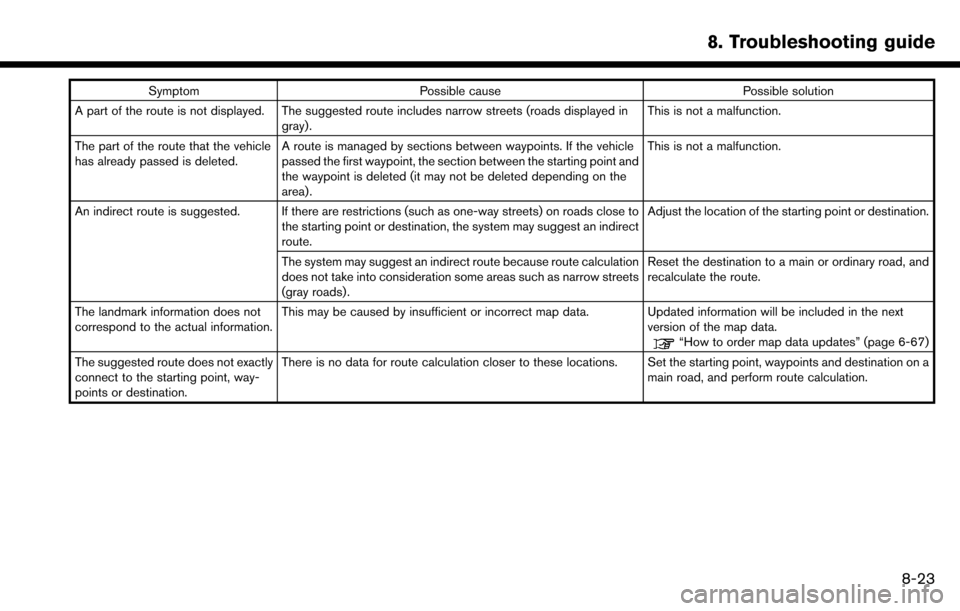
SymptomPossible cause Possible solution
A part of the route is not displayed. The suggested route includes narrow streets (roads displayed in gray). This is not a malfunction.
The part of the route that the vehicle
has already passed is deleted. A route is managed by sections between waypoints. If the vehicle
passed the first waypoint, the section between the starting point and
the waypoint is deleted (it may not be deleted depending on the
area). This is not a malfunction.
An indirect route is suggested. If there are restrictions (such as one-way streets) on roads close to the starting point or destination, the system may suggest an indirect
route. Adjust the location of the starting point or destination.
The system may suggest an indirect route because route calculation
does not take into consideration some areas such as narrow streets
(gray roads). Reset the destination to a main or ordinary road, and
recalculate the route.
The landmark information does not
correspond to the actual information. This may be caused by insufficient or incorrect map data. Updated information will be included in the next
version of the map data.
“How to order map data updates” (page 6-67)
The suggested route does not exactly
connect to the starting point, way-
points or destination. There is no data for route calculation closer to these locations. Set the starting point, waypoints and destination on a
main road, and perform route calculation.
8. Troubleshooting guide
8-23
Page 231 of 243

TRAFFIC INFORMATION (for U.S. and
Canada)
SymptomPossible cause Possible solution
Traffic information is not displayed. Traffic information is not turned on. Turn on the traffic information.
The vehicle is in an area where traffic information is not
available. Scroll to an area where traffic information is available.
The subscription to SiriusXM Traffic is incomplete, or the
subscription to SiriusXM Traffic has expired. Check the subscription status of SiriusXM Traffic.
“Notes on SiriusXM Traffic information” (page 5-20)
The map scale is set at a level where the display of icons is
impossible. Check that the map scale is set at a level in which the
display of icons is possible.
“Traffic information on map” (page 6-47)
With the automatic detour route turned
on, no detour route is set to avoid
congested areas. There is no faster route compared to the current route,
based on the road network and the traffic information.
The automatic detour search is not intended for avoiding
traffic jams. It searches for the fastest route taking
conditions such as traffic jams into consideration. Follow
the current route.
“Notes on SiriusXM Traffic information” (page 5-20)
The route does not avoid a road section
with traffic information stating that it is
closed due to road construction. The navigation system is designed not to avoid this event
because the actual period of closure may differ from the
declared roadwork period. Observe the actual road conditions and follow the
instructions on the road for a detour when necessary. If the
road is closed, use the detour function and set the detour
distance to avoid the road section that is closed.
8. Troubleshooting guide
8-25
Page 232 of 243
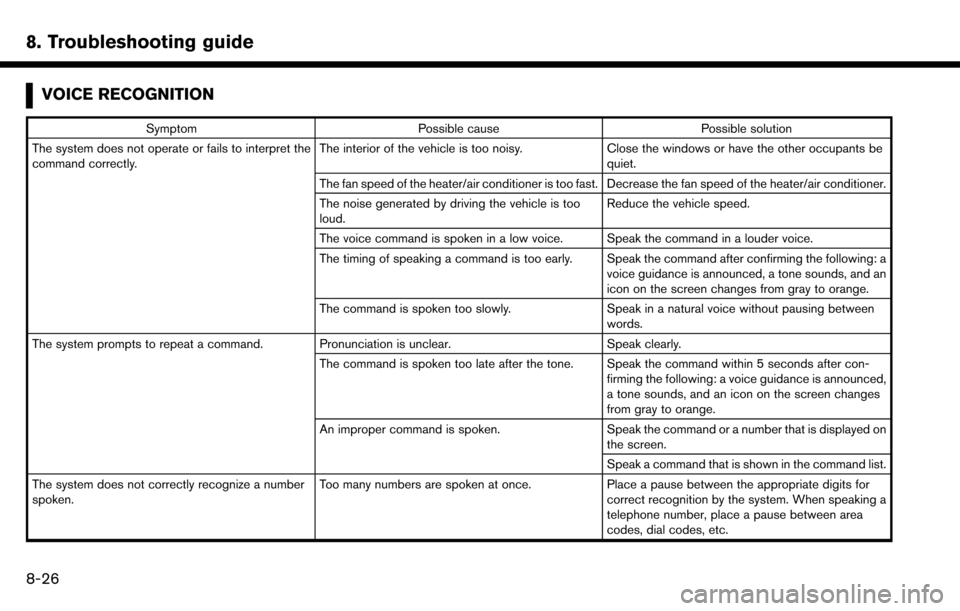
8. Troubleshooting guide
VOICE RECOGNITION
SymptomPossible cause Possible solution
The system does not operate or fails to interpret the
command correctly. The interior of the vehicle is too noisy.
Close the windows or have the other occupants be
quiet.
The fan speed of the heater/air conditioner is too fast. Decrease the fan speed of the heater/air conditioner.
The noise generated by driving the vehicle is too
loud. Reduce the vehicle speed.
The voice command is spoken in a low voice. Speak the command in a louder voice.
The timing of speaking a command is too early. Speak the command after confirming the following: a voice guidance is announced, a tone sounds, and an
icon on the screen changes from gray to orange.
The command is spoken too slowly. Speak in a natural voice without pausing between
words.
The system prompts to repeat a command. Pronunciation is unclear. Speak clearly.
The command is spoken too late after the tone. Speak the command within 5 seconds after con- firming the following: a voice guidance is announced,
a tone sounds, and an icon on the screen changes
from gray to orange.
An improper command is spoken. Speak the command or a number that is displayed on
the screen.
Speak a command that is shown in the command list.
The system does not correctly recognize a number
spoken. Too many numbers are spoken at once.
Place a pause between the appropriate digits for
correct recognition by the system. When speaking a
telephone number, place a pause between area
codes, dial codes, etc.
8-26
Page 233 of 243
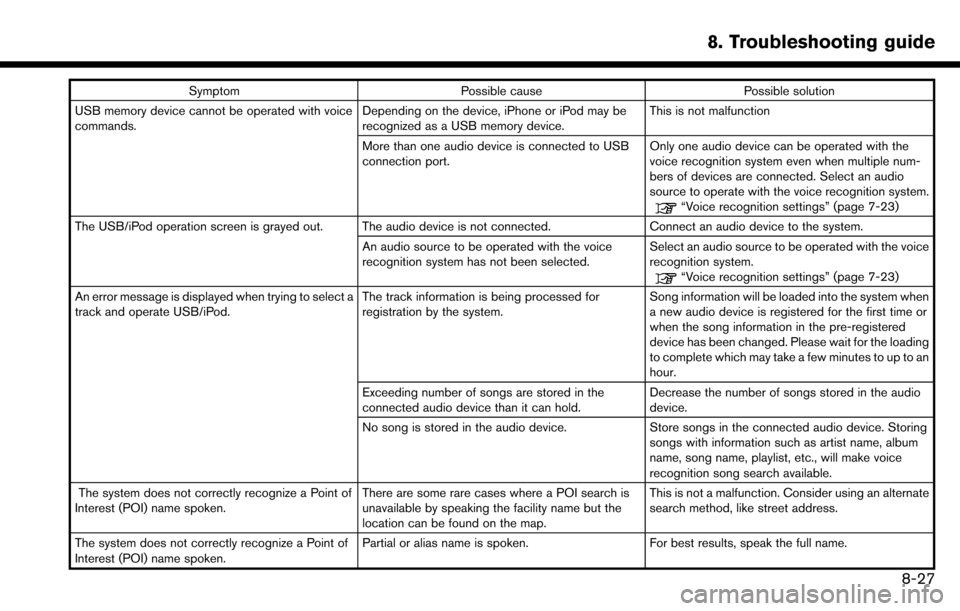
SymptomPossible cause Possible solution
USB memory device cannot be operated with voice
commands. Depending on the device, iPhone or iPod may be
recognized as a USB memory device.This is not malfunction
More than one audio device is connected to USB
connection port. Only one audio device can be operated with the
voice recognition system even when multiple num-
bers of devices are connected. Select an audio
source to operate with the voice recognition system.
“Voice recognition settings” (page 7-23)
The USB/iPod operation screen is grayed out. The audio device is not connected. Connect an audio device to the system. An audio source to be operated with the voice
recognition system has not been selected.Select an audio source to be operated with the voice
recognition system.
“Voice recognition settings” (page 7-23)
An error message is displayed when trying to select a
track and operate USB/iPod. The track information is being processed for
registration by the system.Song information will be loaded into the system when
a new audio device is registered for the first time or
when the song information in the pre-registered
device has been changed. Please wait for the loading
to complete which may take a few minutes to up to an
hour.
Exceeding number of songs are stored in the
connected audio device than it can hold. Decrease the number of songs stored in the audio
device.
No song is stored in the audio device. Store songs in the connected audio device. Storing
songs with information such as artist name, album
name, song name, playlist, etc., will make voice
recognition song search available.
The system does not correctly recognize a Point of
Interest (POI) name spoken. There are some rare cases where a POI search is
unavailable by speaking the facility name but the
location can be found on the map.This is not a malfunction. Consider using an alternate
search method, like street address.
The system does not correctly recognize a Point of
Interest (POI) name spoken. Partial or alias name is spoken.
For best results, speak the full name.
8. Troubleshooting guide
8-27
Page 235 of 243
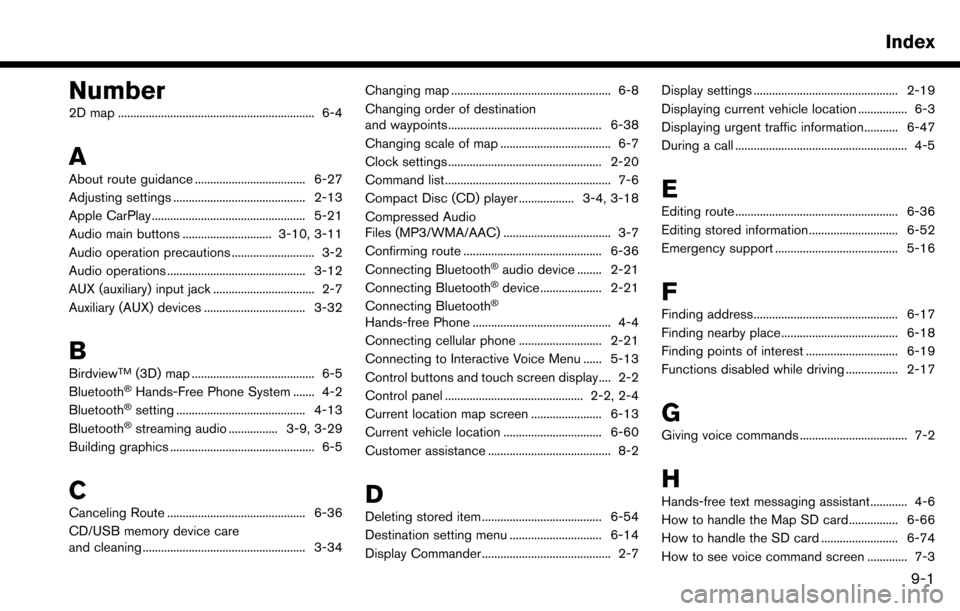
Number
2D map ................................................................ 6-4
A
About route guidance .................................... 6-27
Adjusting settings ........................................... 2-13
Apple CarPlay .................................................. 5-21
Audio main buttons ............................. 3-10, 3-11
Audio operation precautions ........................... 3-2
Audio operations ............................................. 3-12
AUX (auxiliary) input jack ................................. 2-7
Auxiliary (AUX) devices ................................. 3-32
B
BirdviewTM(3D) map ........................................ 6-5
Bluetooth�ŠHands-Free Phone System ....... 4-2
Bluetooth�Šsetting .......................................... 4-13
Bluetooth�Šstreaming audio ................ 3-9, 3-29
Building graphics ............................................... 6-5
C
Canceling Route ............................................. 6-36
CD/USB memory device care
and cleaning ..................................................... 3-34 Changing map .................................................... 6-8
Changing order of destination
and waypoints.................................................. 6-38
Changing scale of map .................................... 6-7
Clock settings .................................................. 2-20
Command list ...................................................... 7-6
Compact Disc (CD) player .................. 3-4, 3-18
Compressed Audio
Files (MP3/WMA/AAC) ................................... 3-7
Confirming route ............................................. 6-36
Connecting Bluetooth
�Šaudio device ........ 2-21
Connecting Bluetooth�Šdevice .................... 2-21
Connecting Bluetooth�Š
Hands-free Phone ............................................. 4-4
Connecting cellular phone ........................... 2-21
Connecting to Interactive Voice Menu ...... 5-13
Control buttons and touch screen display.... 2-2
Control panel ............................................. 2-2, 2-4
Current location map screen ....................... 6-13
Current vehicle location ................................ 6-60
Customer assistance ........................................ 8-2
D
Deleting stored item ....................................... 6-54
Destination setting menu .............................. 6-14
Display Commander .......................................... 2-7 Display settings ............................................... 2-19
Displaying current vehicle location ................ 6-3
Displaying urgent traffic information........... 6-47
During a call ........................................................ 4-5
E
Editing route ..................................................... 6-36
Editing stored information ............................. 6-52
Emergency support ........................................ 5-16
F
Finding address............................................... 6-17
Finding nearby place...................................... 6-18
Finding points of interest .............................. 6-19
Functions disabled while driving ................. 2-17
G
Giving voice commands ................................... 7-2
H
Hands-free text messaging assistant............ 4-6
How to handle the Map SD card................ 6-66
How to handle the SD card ......................... 6-74
How to see voice command screen ............. 7-3
Index
9-1
Page 236 of 243
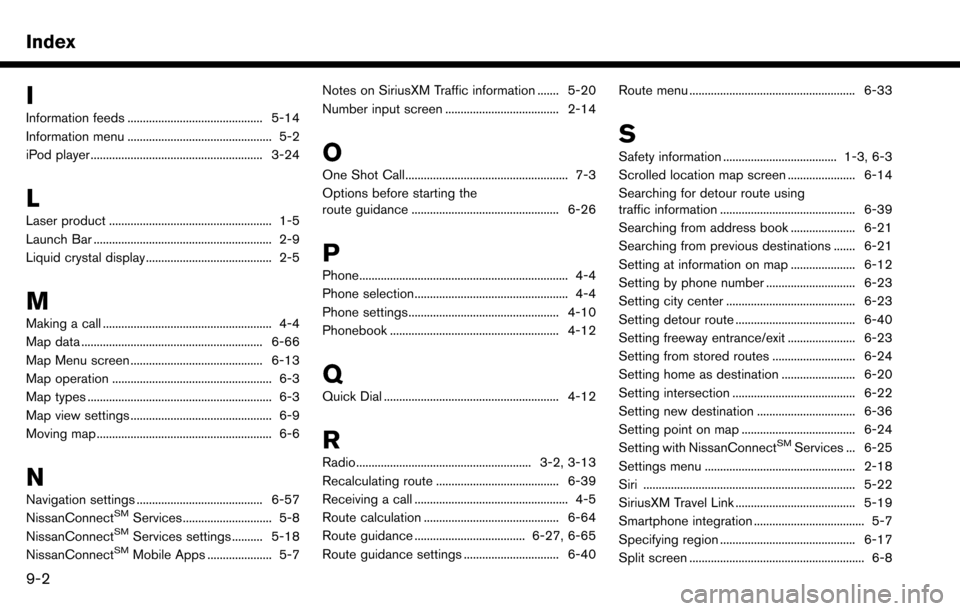
Index
I
Information feeds ............................................ 5-14
Information menu ............................................... 5-2
iPod player ........................................................ 3-24
L
Laser product ..................................................... 1-5
Launch Bar .......................................................... 2-9
Liquid crystal display......................................... 2-5
M
Making a call ....................................................... 4-4
Map data ........................................................... 6-66
Map Menu screen ........................................... 6-13
Map operation .................................................... 6-3
Map types ............................................................ 6-3
Map view settings .............................................. 6-9
Moving map ......................................................... 6-6
N
Navigation settings ......................................... 6-57
NissanConnectSMServices ............................. 5-8
NissanConnectSMServices settings .......... 5-18
NissanConnectSMMobile Apps ..................... 5-7 Notes on SiriusXM Traffic information ....... 5-20
Number input screen ..................................... 2-14
O
One Shot Call..................................................... 7-3
Options before starting the
route guidance ................................................ 6-26
P
Phone.................................................................... 4-4
Phone selection.................................................. 4-4
Phone settings................................................. 4-10
Phonebook ....................................................... 4-12
Q
Quick Dial ......................................................... 4-12
R
Radio......................................................... 3-2, 3-13
Recalculating route ........................................ 6-39
Receiving a call .................................................. 4-5
Route calculation ............................................ 6-64
Route guidance .................................... 6-27, 6-65
Route guidance settings ............................... 6-40
Route menu ...................................................... 6-33
S
Safety information ..................................... 1-3, 6-3
Scrolled location map screen ...................... 6-14
Searching for detour route using
traffic information ............................................ 6-39
Searching from address book ..................... 6-21
Searching from previous destinations ....... 6-21
Setting at information on map ..................... 6-12
Setting by phone number ............................. 6-23
Setting city center .......................................... 6-23
Setting detour route ....................................... 6-40
Setting freeway entrance/exit ...................... 6-23
Setting from stored routes ........................... 6-24
Setting home as destination ........................ 6-20
Setting intersection ........................................ 6-22
Setting new destination ................................ 6-36
Setting point on map ..................................... 6-24
Setting with NissanConnect
SMServices ... 6-25
Settings menu ................................................. 2-18
Siri ..................................................................... 5-22
SiriusXM Travel Link ....................................... 5-19
Smartphone integration .................................... 5-7
Specifying region ............................................ 6-17
Split screen ......................................................... 6-8
9-2