Page 8 of 268
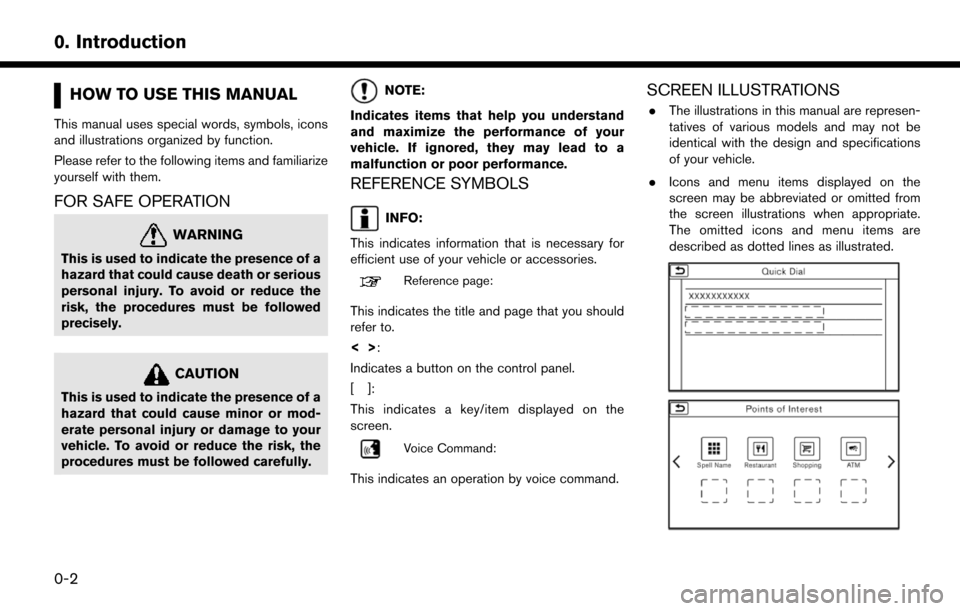
HOW TO USE THIS MANUAL
This manual uses special words, symbols, icons
and illustrations organized by function.
Please refer to the following items and familiarize
yourself with them.
FOR SAFE OPERATION
WARNING
This is used to indicate the presence of a
hazard that could cause death or serious
personal injury. To avoid or reduce the
risk, the procedures must be followed
precisely.
CAUTION
This is used to indicate the presence of a
hazard that could cause minor or mod-
erate personal injury or damage to your
vehicle. To avoid or reduce the risk, the
procedures must be followed carefully.
NOTE:
Indicates items that help you understand
and maximize the performance of your
vehicle. If ignored, they may lead to a
malfunction or poor performance.
REFERENCE SYMBOLS
INFO:
This indicates information that is necessary for
efficient use of your vehicle or accessories.
Reference page:
This indicates the title and page that you should
refer to.
<> :
Indicates a button on the control panel.
[]:
This indicates a key/item displayed on the
screen.
Voice Command:
This indicates an operation by voice command.
SCREEN ILLUSTRATIONS
. The illustrations in this manual are represen-
tatives of various models and may not be
identical with the design and specifications
of your vehicle.
. Icons and menu items displayed on the
screen may be abbreviated or omitted from
the screen illustrations when appropriate.
The omitted icons and menu items are
described as dotted lines as illustrated.
0-2
0. Introduction
Page 22 of 268
CONTROL BUTTONS AND
TOUCH SCREEN DISPLAY
CONTROL PANEL*1:
Push to switch between the FM the AM
radio bands.
“4. Audio system”
*2:
Push to switch to an SiriusXM satellite radio
band.
“4. Audio system”
*3:
Push to switch between USB memory/
iPod
�Šplayer/Bluetooth�Šstreaming audio/
AUX/CD screens.
“4. Audio system”
*4:
Push to adjust the volume.
*5<>:
Push to turn the audio system on or off.
*6Touch screen display:
Various information and operation menus
are displayed on the liquid crystal display.
Touch keys and icons on the screen for
operation.
“Touch panel operation” (page 1-9)
*7
Page 27 of 268
![NISSAN LEAF 2017 1.G Navigation Manual .If other buttons such as <MAP/VOICE>
or <MENU> etc., are pushed without
touching [OK] or [Decline] being
touched, the corresponding screen will
be displayed and operations can be
performed. However, NISSAN LEAF 2017 1.G Navigation Manual .If other buttons such as <MAP/VOICE>
or <MENU> etc., are pushed without
touching [OK] or [Decline] being
touched, the corresponding screen will
be displayed and operations can be
performed. However,](/manual-img/5/531/w960_531-26.png)
.If other buttons such as
Page 29 of 268
DISPLAYING STATUS SCREEN
Push to display the current status of
the system.
Each time is pushed, information
displayed on the lower part of the screen
switches to display climate control, energy
information and navigation route information.
There are different status screens displayed
depending on various factors, such as the
currently active mode, whether a destination
has been set or not, etc.
TOUCH PANEL OPERATION
The system can be controlled mainly by the touch
panel operation. .
Touch
Select a key on the screen to select the item
and to display the corresponding screen.
INFO:
Some keys function differently depending on
whether the key is touched briefly or when it is
being touched and held for a few seconds. .
Swipe/Flick
Menu screen pages will skip to the next page
when swiped/flicked horizontally.
Some of the list screens can also be scrolled
by swiping/flicking on the screen vertically.
1-9
1. Getting started
Page 30 of 268
MAIN SCREEN OPERATIONS
.Displaying previous screen
*1Touch [] to return to the screen dis-
played previously.
. Horizontal scrolling
*1Touch [<] to scroll to the previous page.
*2Touch [>] to scroll to the next page.
*3Indicates the position of the currently
displayed page.
. Vertical scrolling
*1Touch []or[] to scroll the message or
list one item at a time.
Touch [
]or[] to skip to the next page.
*2Indicates the total number of items in the list
and the entry number of the selected item. .
Scrolling list by selecting alphabet
*1Touch one of the alphabetical keys to scroll
the list to the section of the list that begins
with the letter selected.
INFO:
Depending on the screens, swiping on the touch
screen can scroll pages vertically or horizontally.
1-10
1. Getting started
Page 31 of 268
![NISSAN LEAF 2017 1.G Navigation Manual ADJUSTING SETTINGS
Touch adjustment keys, such as [-]/[+], etc., to
adjust each item. Each time a key is touched, the
indicator moves along the bar.
For items with [ON] indicator, touch the menu
item NISSAN LEAF 2017 1.G Navigation Manual ADJUSTING SETTINGS
Touch adjustment keys, such as [-]/[+], etc., to
adjust each item. Each time a key is touched, the
indicator moves along the bar.
For items with [ON] indicator, touch the menu
item](/manual-img/5/531/w960_531-30.png)
ADJUSTING SETTINGS
Touch adjustment keys, such as [-]/[+], etc., to
adjust each item. Each time a key is touched, the
indicator moves along the bar.
For items with [ON] indicator, touch the menu
item to turn on/off the setting. The indicator light
will turn on when the setting is turned on.
HOW TO INPUT LETTERS AND
NUMBERS
Basic operations to enter letters and numbers
are explained here.
Character and number input screens vary
depending on the conditions.
Alphabet input screen
*1Entered characters are displayed.
*2Touch to delete the last character entered.
Touch and hold to delete all the characters
entered.
*3Touch to change the type of keyboard.
[A-Z]: Displays alphabet input screen.
[
]: Displays symbol input screen.
[123]: Displays number input screen.
*4Touch to switch between the uppercase
and lowercase character input screen.
*5Touch to enter a space.
*6Touch to enter a character.
*7Touch to confirm the entry.
Number input screen
*1Entered characters are displayed.
*2Touch to delete the last number entered.
Touch and hold to delete all the characters
entered.
*3Touch to enter a number.
*4Touch to confirm the entry.
HOW TO VIEW AND OPERATE
HOME MENU SCREEN
Push
Page 32 of 268
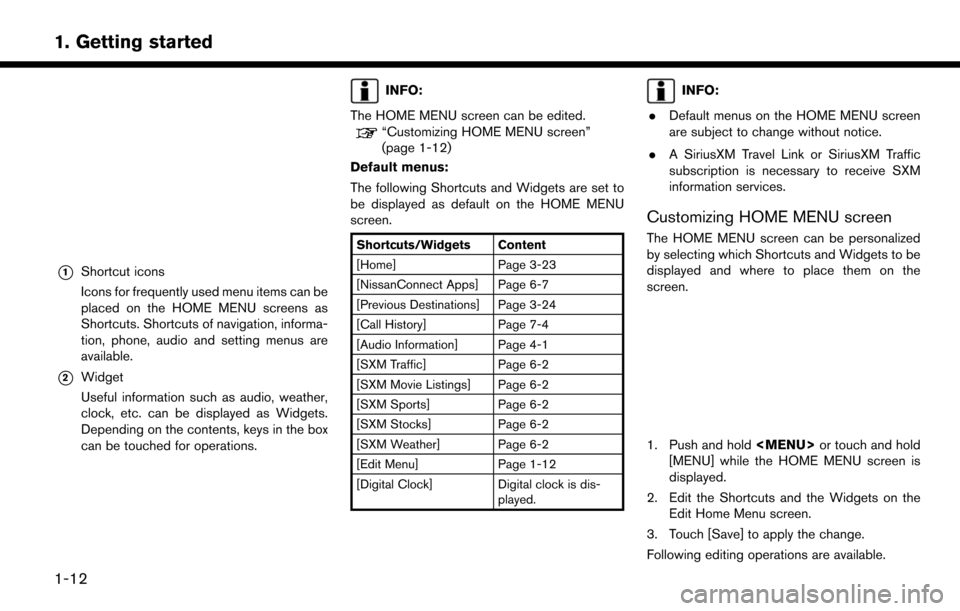
*1Shortcut icons
Icons for frequently used menu items can be
placed on the HOME MENU screens as
Shortcuts. Shortcuts of navigation, informa-
tion, phone, audio and setting menus are
available.
*2Widget
Useful information such as audio, weather,
clock, etc. can be displayed as Widgets.
Depending on the contents, keys in the box
can be touched for operations.
INFO:
The HOME MENU screen can be edited.
“Customizing HOME MENU screen”
(page 1-12)
Default menus:
The following Shortcuts and Widgets are set to
be displayed as default on the HOME MENU
screen.
Shortcuts/Widgets Content
[Home] Page 3-23
[NissanConnect Apps] Page 6-7
[Previous Destinations] Page 3-24
[Call History] Page 7-4
[Audio Information] Page 4-1
[SXM Traffic] Page 6-2
[SXM Movie Listings] Page 6-2
[SXM Sports] Page 6-2
[SXM Stocks] Page 6-2
[SXM Weather] Page 6-2
[Edit Menu] Page 1-12
[Digital Clock] Digital clock is dis- played.
INFO:
. Default menus on the HOME MENU screen
are subject to change without notice.
. A SiriusXM Travel Link or SiriusXM Traffic
subscription is necessary to receive SXM
information services.
Customizing HOME MENU screen
The HOME MENU screen can be personalized
by selecting which Shortcuts and Widgets to be
displayed and where to place them on the
screen.
1. Push and hold
Page 34 of 268
FUNCTIONS DISABLED WHILE DRIVING
Example
To ensure safe driving, some functions cannot be
operated or have limited operation while the
vehicle driving speed is 5 MPH (8 km/h) or
above.
The on-screen text and keys for these restricted
functions will be “grayed-out” or muted and
cannot be selected while driving. In some cases,
a screen message will appear indicating a
restricted function.
Restricted functions while driving include:. Character (letter and number) input screen.
. Scrolling and viewing of certain list screens
. Displaying detail information and touching
item on some information screen
. Adding/editing home location, address book
entries and current route
. Registering cellular phones
. Connecting Bluetooth
�Šdevices for the first
time
. Making a call by dial number and handset
phonebook
. Setting phone, NissanConnect
SMEV, Blue-
tooth�Šfunctions, etc.
. Various other settings
These functions will become available again
1-14
1. Getting started