2017 NISSAN LEAF key
[x] Cancel search: keyPage 120 of 268
![NISSAN LEAF 2017 1.G Navigation Manual [Speed Limit Indication on Map]
Turns on/off the speed limit display function. When this item is turned on, speed limit indicator will appear on the map screen when available.
[Others]
Setting itemAct NISSAN LEAF 2017 1.G Navigation Manual [Speed Limit Indication on Map]
Turns on/off the speed limit display function. When this item is turned on, speed limit indicator will appear on the map screen when available.
[Others]
Setting itemAct](/manual-img/5/531/w960_531-119.png)
[Speed Limit Indication on Map]
Turns on/off the speed limit display function. When this item is turned on, speed limit indicator will appear on the map screen when available.
[Others]
Setting itemAction
[Map Scrolling Information] [Address Book Icons] Information about the location, on which the center of the cross pointer is placed by scrolling on the map, can be set to be displayed.
“Displaying map scrolling information” (page 3-14)
[Destination/Waypoint Icons]
[Show pop-up for POIs]
[Latitude/Longitude Info]
[Customize Nearby POIs] Item 1 - Item 4
Customizes the nearby categories to show the categories that you frequently use.
[Reset] Resets the nearby categories to default.
[Keyboard Type] [QWERTY] The keyboard layout of the character input screens can be selected.
[ABC]
[Tracking Dots Displayed on
Map] [Show Tracking Dots on Map] Turns the route tracking dots display on/off.
[Dist. Between Tracking Dots] Select tracking dot interval.
[Delete Track to Current Lo-
cation] Deletes the route tracking dots up to the current location.
[Adjust Current Location] If the vehicle icon indicating the current vehicle location is not in the correct position, the location
of the vehicle icon on the map screen can be adjusted.
[Delete Stored Items]
Deletes a stored location or route.
“Deleting stored item individually” (page 3-57)
3-60
3. Navigation
Page 132 of 268
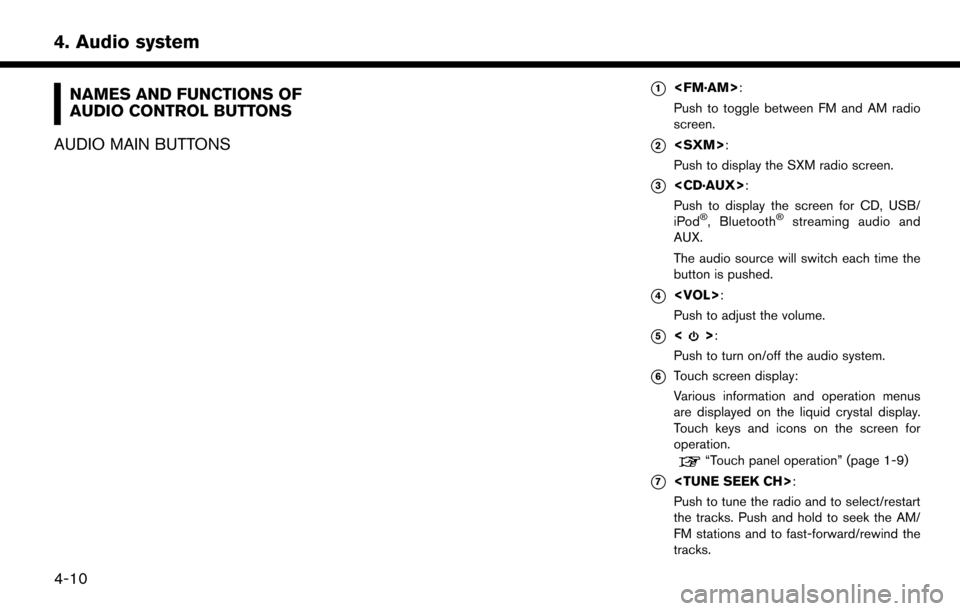
NAMES AND FUNCTIONS OF
AUDIO CONTROL BUTTONS
AUDIO MAIN BUTTONS*1
Push to toggle between FM and AM radio
screen.
*2
Push to display the SXM radio screen.
*3
Push to display the screen for CD, USB/
iPod
�Š, Bluetooth�Šstreaming audio and
AUX.
The audio source will switch each time the
button is pushed.
*4
Push to adjust the volume.
*5<>:
Push to turn on/off the audio system.
*6Touch screen display:
Various information and operation menus
are displayed on the liquid crystal display.
Touch keys and icons on the screen for
operation.
“Touch panel operation” (page 1-9)
*7
Push to tune the radio and to select/restart
the tracks. Push and hold to seek the AM/
FM stations and to fast-forward/rewind the
tracks.
4-10
4. Audio system
Page 133 of 268
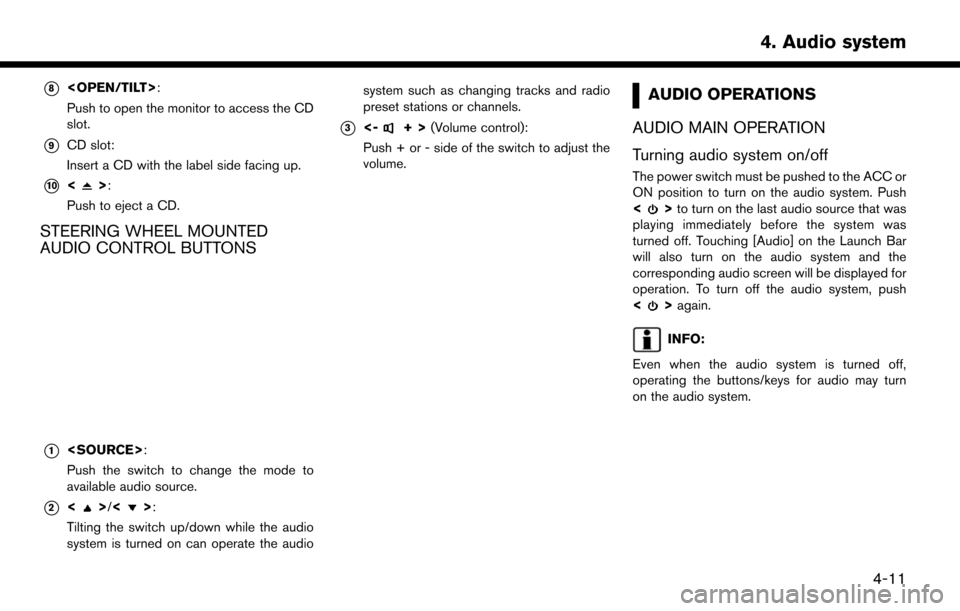
*8
Push to open the monitor to access the CD
slot.
*9CD slot:
Insert a CD with the label side facing up.
*10<>:
Push to eject a CD.
STEERING WHEEL MOUNTED
AUDIO CONTROL BUTTONS
*1
Push the switch to change the mode to
available audio source.
*2<>/<>:
Tilting the switch up/down while the audio
system is turned on can operate the audio system such as changing tracks and radio
preset stations or channels.
*3<-+>
(Volume control):
Push + or - side of the switch to adjust the
volume.
AUDIO OPERATIONS
AUDIO MAIN OPERATION
Turning audio system on/off
The power switch must be pushed to the ACC or
ON position to turn on the audio system. Push
<
> to turn on the last audio source that was
playing immediately before the system was
turned off. Touching [Audio] on the Launch Bar
will also turn on the audio system and the
corresponding audio screen will be displayed for
operation. To turn off the audio system, push
<
> again.
INFO:
Even when the audio system is turned off,
operating the buttons/keys for audio may turn
on the audio system.
4-11
4. Audio system
Page 135 of 268
![NISSAN LEAF 2017 1.G Navigation Manual The radio screen can be viewed and operated on
the touch screen display.
*1[AM Menu]/[FM Menu]/[SXM Menu]:
Touch to display the radio menu screen.
“Radio Menu” (page 4-15)
*2[Source]:
Touch to dis NISSAN LEAF 2017 1.G Navigation Manual The radio screen can be viewed and operated on
the touch screen display.
*1[AM Menu]/[FM Menu]/[SXM Menu]:
Touch to display the radio menu screen.
“Radio Menu” (page 4-15)
*2[Source]:
Touch to dis](/manual-img/5/531/w960_531-134.png)
The radio screen can be viewed and operated on
the touch screen display.
*1[AM Menu]/[FM Menu]/[SXM Menu]:
Touch to display the radio menu screen.
“Radio Menu” (page 4-15)
*2[Source]:
Touch to display the audio source screen to
select the other audio source.
“Selecting audio source” (page 4-12)
*3Preset number:
A preset number is displayed if the current
frequency is stored as a preset station or
channel.
*4Audio source indicator:
Indicates the currently selected audio
source.
*5Reception information display:
Reception information currently available
such as frequency, station, or channel name,
etc. are displayed.
*6Turn direction indicator:
When a route to the destination is set,
turning direction and the distance to the
next turn is displayed.
*7TAG indicator (for U.S.):
TAG indicator is displayed if the iTunes�Š
Tagging information exists in the HD broad-
cast receiving.
“Radio Menu” (page 4-15)
*8Preset list:
To listen to a preset station, touch the
corresponding key in the preset list. Touch [
< ] or [ > ] to scroll the preset list. Touch and
hold one of the keys in the preset list to store
the station or channel currently tuned to.
“Presetting” (page 4-14)
*9Mode indicator (for U.S.):
On AM and FM screens, HD Radio icon will
appear when HD mode setting is turned on.
“Radio Menu” (page 4-15)
“Live” will appear when in ballgame mode
during reception of the HD broadcast.
INFO:
. An icon indicating the signal strength ap-
pears on the SXM screen.
. HD Radio (for U.S.) reception needs to be
activated to receive HD Radio broadcasts.
This enables you to receive radio broadcasts
digitally (where available) , providing a better
quality sound with clear reception. When this feature is not activated or HD Radio broad-
casts are not available, you will receive
analog radio (AM/FM) broadcasts.
“Radio Menu” (page 4-15)
Radio operation
Radio activation and band selection:
To listen to the radio, turn on the audio system
and select a preferred radio band by pushing
or
radio on the audio source menu screen.
“Selecting audio source” (page 4-12)
INFO:
When the stereo broadcast signal is weak, the
radio will automatically change from stereo to
monaural reception.
Tuning:
To tune to stations/channels manually, push
repeatedly until the preferred station/channel is
selected. With SXM, when the button is pushed
for 0.5 seconds or more, channels will be
skipped until the button is released.
For SXM radio:
4-13
4. Audio system
Page 138 of 268
![NISSAN LEAF 2017 1.G Navigation Manual [Categories/Genres]Touch to display the category/genre list.
[Customize Channel List] Touch to customize the channel list. Only the selected channels will be tuned in to when you seek
or scan the chan NISSAN LEAF 2017 1.G Navigation Manual [Categories/Genres]Touch to display the category/genre list.
[Customize Channel List] Touch to customize the channel list. Only the selected channels will be tuned in to when you seek
or scan the chan](/manual-img/5/531/w960_531-137.png)
[Categories/Genres]Touch to display the category/genre list.
[Customize Channel List] Touch to customize the channel list. Only the selected channels will be tuned in to when you seek
or scan the channels. You can select each item or select [All Select]/[All Clear].
[Favorite Artists] Touch to display a list of saved artists. Up to 8 artists can be stored. To turn on alerts for a favorite
artist, select the artist and touch [Turn all alerts ON]. Touch [Delete All Favorites] to delete all the
registered favorite artists.
[Favorite Songs] Touch to display a list of saved songs. Up to 8 songs can be stored. To turn on alerts for a favorite
song, select the song and touch [Turn all alerts ON]. Touch [Delete All Favorites] to delete all the
registered favorite songs.
[Direct Tune] Touch to display the keypad to enter the frequency and directly tune to the channel. Touch [Now
Playing] to return to the SXM screen.
[Artist Alert History] Touch to display the artist alert history.
[Song Alert History] Touch to display the song alert history. Touch [Now Playing] to return to the SXM screen.
[Alert Settings] [Alerts for Artists]Touch to turn on/off the alert notice.
Favorite artists and songs can be registered to receive an alert notice when a song of the
registered conditions is on the radio. To tune to the respective channel, touch [Tune] on the alert
screen. The alert can be ignored by touching [Cancel].
[Alerts for Songs]
[Alerts on non-Audio
screens]
[Channel Lock Settings]* [Use Channel Lock] Turn this item on to activate the channel lock function. [Passcode Change] Touch to display the keyboard screen to change the passcode.
[Lock Channel Setting] Touch to display the Lock Channel setting screen. Touch and turn on the indicator of the channelson the list you wish to lock out.
*: The default passcode is “1234”.
4-16
4. Audio system
Page 140 of 268
![NISSAN LEAF 2017 1.G Navigation Manual COMPACT DISC (CD) PLAYER
How to view CD screen*1[CD Menu]:
Touch to display the CD Menu screen.
“CD Menu” (page 4-20)
*2[Source]:
Touch to switch to the source select screen.
“Selecting audio so NISSAN LEAF 2017 1.G Navigation Manual COMPACT DISC (CD) PLAYER
How to view CD screen*1[CD Menu]:
Touch to display the CD Menu screen.
“CD Menu” (page 4-20)
*2[Source]:
Touch to switch to the source select screen.
“Selecting audio so](/manual-img/5/531/w960_531-139.png)
COMPACT DISC (CD) PLAYER
How to view CD screen*1[CD Menu]:
Touch to display the CD Menu screen.
“CD Menu” (page 4-20)
*2[Source]:
Touch to switch to the source select screen.
“Selecting audio source” (page 4-12)
*3Track information:
Track information such as the song title,
artist name and album name are displayed.
*4Audio source indicator:
Indicates that CD is currently selected
among available sources.
*5Turn direction indicator:
When a route to the destination is set, the
turn direction and the distance to the next
turn are displayed.
*6Play time and progress bar:
The play time of the track is displayed. The
bar indicates the progress in playing the
current track.
*7CD operation keys:
Touch an icon for operations.
4-18
4. Audio system
Page 141 of 268
![NISSAN LEAF 2017 1.G Navigation Manual [] Each time [] is touched, the
repeat mode changes.
“Changing play mode”
(page 4-19)
[
] Touch once to return to the begin- ning of the current track. Touch again
to select the previous track. To NISSAN LEAF 2017 1.G Navigation Manual [] Each time [] is touched, the
repeat mode changes.
“Changing play mode”
(page 4-19)
[
] Touch once to return to the begin- ning of the current track. Touch again
to select the previous track. To](/manual-img/5/531/w960_531-140.png)
[] Each time [] is touched, the
repeat mode changes.
“Changing play mode”
(page 4-19)
[
] Touch once to return to the begin- ning of the current track. Touch again
to select the previous track. Touch
and hold to rewind the current track.
[
] Touch to pause the track.
[
] Touch to play the track.
[
] Touch to select the next tack. Touch and hold to fast-forward the track.
[
] Each time [] is touched, the
random mode changes.
“Changing play mode”
(page 4-19)
*8Track and folder number:
Indicates the track number and the folder
number.
*9Data type indicator:
Indicates the type of data currently playing.
CD player operation
Loading:
Push
access the CD slot.
Insert a CD into the slot with the label side facing
up. The CD will be guided automatically into the
slot and start playing.
After loading the CD, the CD screen will appear
on the display.
Push
or wait till the monitor closes automatically.
Activation and playing:
The CD mode can be also selected from the
source list with a CD loaded.
“Selecting audio source” (page 4-12)
Skipping tracks:
To skip the tracks, push
touch [
]/[] on the screen, or tilt up/down
<>/<> on the steering wheel repeatedly
until preferred track is selected.
INFO:
Depending on the condition, skipping to the
previous track may require pushing the button or
touching the key twice. Pushing the button or
touching the key once may only restart the
currently track from the beginning.
Changing folders:
To change folders, touch [CD Menu] and touch
[Folder List].
“CD Menu” (page 4-20)
Fast-forwarding/rewinding:
The following operation methods are available for
rewinding and fast-forwarding the track.
Control panel operation: . Push and hold
. Touch and hold [
]/[].
Steering wheel switch operation: . Tilt and hold <
>/<>on the steering
wheel.
Changing play mode:
Repeat mode
Touch [
] on the CD screen to change the
repeat mode as follows.
4-19
4. Audio system
Page 144 of 268
![NISSAN LEAF 2017 1.G Navigation Manual How to view USB screen*1[USB Menu]:
Touch to switch to the USB Menu screen.
“USB Menu” (page 4-23)
*2[Source]:
Touch to switch to the source select screen.
“Selecting audio source” (page 4-12) NISSAN LEAF 2017 1.G Navigation Manual How to view USB screen*1[USB Menu]:
Touch to switch to the USB Menu screen.
“USB Menu” (page 4-23)
*2[Source]:
Touch to switch to the source select screen.
“Selecting audio source” (page 4-12)](/manual-img/5/531/w960_531-143.png)
How to view USB screen*1[USB Menu]:
Touch to switch to the USB Menu screen.
“USB Menu” (page 4-23)
*2[Source]:
Touch to switch to the source select screen.
“Selecting audio source” (page 4-12)
*3Track information:
Track information such as the song title,
artist name and album name are displayed.
*4Audio source indicator:
Indicates that a USB memory device is
currently selected among available audio
sources.
*5Album artwork/Turn direction indicator:
Image of an album artwork is displayed
when available if the setting is turned on.
“USB Menu” (page 4-23)
When the album artwork display setting is
turned off, the turn direction and the
distance to the next turn are displayed when
a route is set with the navigation system.
*6Play time and progress bar:
The play time of the track is displayed. The
bar indicates the progress in playing a track.
*7USB operation keys:
Touch an icon for operations.
4-22
4. Audio system