2017 NISSAN LEAF display
[x] Cancel search: displayPage 52 of 268
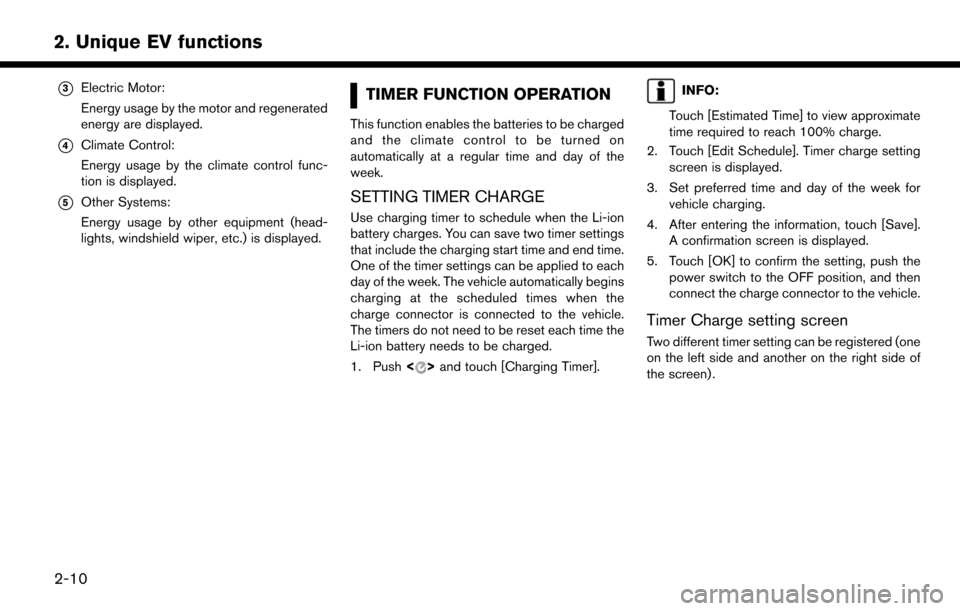
*3Electric Motor:
Energy usage by the motor and regenerated
energy are displayed.
*4Climate Control:
Energy usage by the climate control func-
tion is displayed.
*5Other Systems:
Energy usage by other equipment (head-
lights, windshield wiper, etc.) is displayed.
TIMER FUNCTION OPERATION
This function enables the batteries to be charged
and the climate control to be turned on
automatically at a regular time and day of the
week.
SETTING TIMER CHARGE
Use charging timer to schedule when the Li-ion
battery charges. You can save two timer settings
that include the charging start time and end time.
One of the timer settings can be applied to each
day of the week. The vehicle automatically begins
charging at the scheduled times when the
charge connector is connected to the vehicle.
The timers do not need to be reset each time the
Li-ion battery needs to be charged.
1. Push<
>and touch [Charging Timer].
INFO:
Touch [Estimated Time] to view approximate
time required to reach 100% charge.
2. Touch [Edit Schedule]. Timer charge setting screen is displayed.
3. Set preferred time and day of the week for vehicle charging.
4. After entering the information, touch [Save]. A confirmation screen is displayed.
5. Touch [OK] to confirm the setting, push the power switch to the OFF position, and then
connect the charge connector to the vehicle.
Timer Charge setting screen
Two different timer setting can be registered (one
on the left side and another on the right side of
the screen) .
2-10
2. Unique EV functions
Page 53 of 268
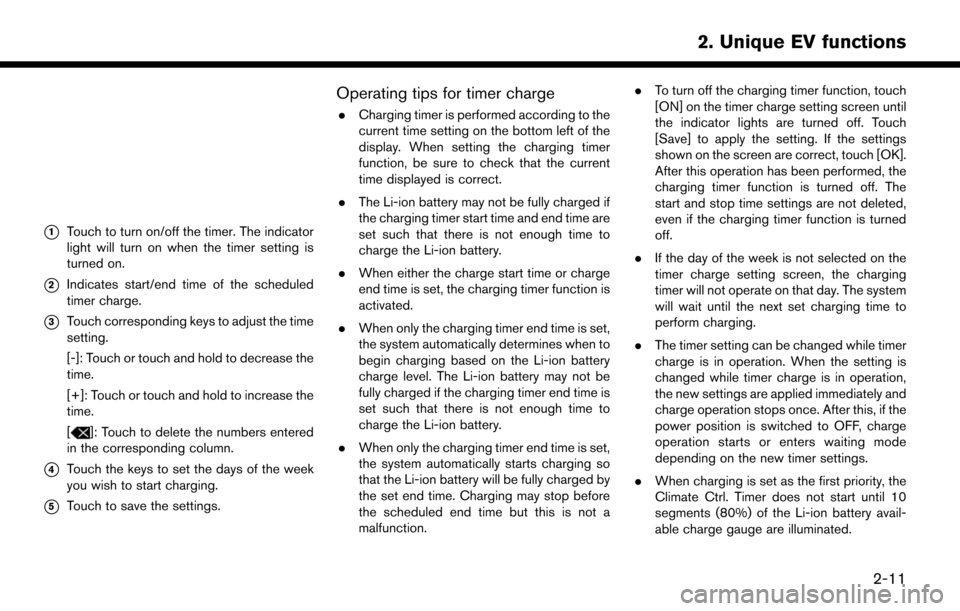
*1Touch to turn on/off the timer. The indicator
light will turn on when the timer setting is
turned on.
*2Indicates start/end time of the scheduled
timer charge.
*3Touch corresponding keys to adjust the time
setting.
[-]: Touch or touch and hold to decrease the
time.
[+]: Touch or touch and hold to increase the
time.
[
]: Touch to delete the numbers entered
in the corresponding column.
*4Touch the keys to set the days of the week
you wish to start charging.
*5Touch to save the settings.
Operating tips for timer charge
. Charging timer is performed according to the
current time setting on the bottom left of the
display. When setting the charging timer
function, be sure to check that the current
time displayed is correct.
. The Li-ion battery may not be fully charged if
the charging timer start time and end time are
set such that there is not enough time to
charge the Li-ion battery.
. When either the charge start time or charge
end time is set, the charging timer function is
activated.
. When only the charging timer end time is set,
the system automatically determines when to
begin charging based on the Li-ion battery
charge level. The Li-ion battery may not be
fully charged if the charging timer end time is
set such that there is not enough time to
charge the Li-ion battery.
. When only the charging timer end time is set,
the system automatically starts charging so
that the Li-ion battery will be fully charged by
the set end time. Charging may stop before
the scheduled end time but this is not a
malfunction. .
To turn off the charging timer function, touch
[ON] on the timer charge setting screen until
the indicator lights are turned off. Touch
[Save] to apply the setting. If the settings
shown on the screen are correct, touch [OK].
After this operation has been performed, the
charging timer function is turned off. The
start and stop time settings are not deleted,
even if the charging timer function is turned
off.
. If the day of the week is not selected on the
timer charge setting screen, the charging
timer will not operate on that day. The system
will wait until the next set charging time to
perform charging.
. The timer setting can be changed while timer
charge is in operation. When the setting is
changed while timer charge is in operation,
the new settings are applied immediately and
charge operation stops once. After this, if the
power position is switched to OFF, charge
operation starts or enters waiting mode
depending on the new timer settings.
. When charging is set as the first priority, the
Climate Ctrl. Timer does not start until 10
segments (80%) of the Li-ion battery avail-
able charge gauge are illuminated.
2-11
2. Unique EV functions
Page 54 of 268
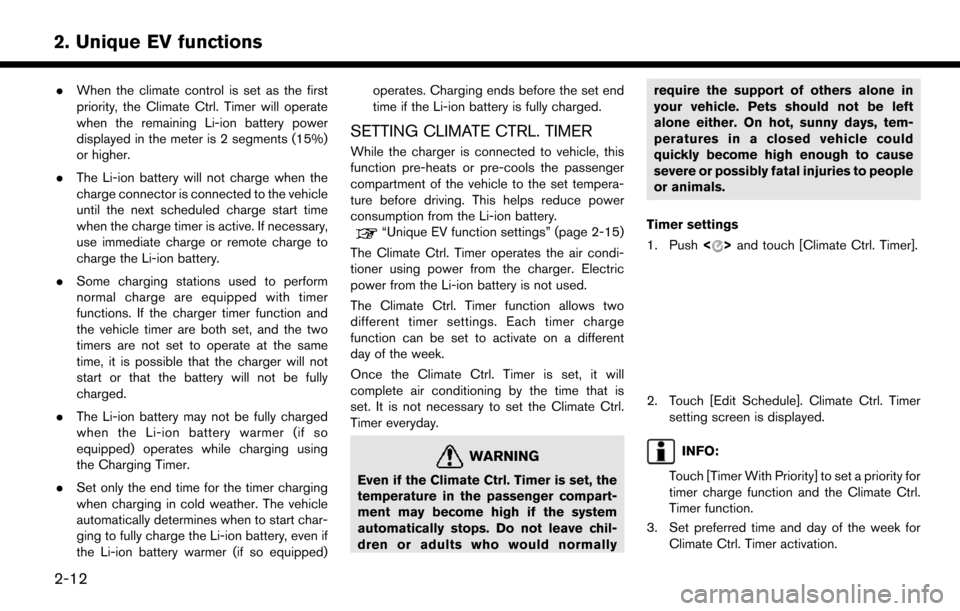
.When the climate control is set as the first
priority, the Climate Ctrl. Timer will operate
when the remaining Li-ion battery power
displayed in the meter is 2 segments (15%)
or higher.
. The Li-ion battery will not charge when the
charge connector is connected to the vehicle
until the next scheduled charge start time
when the charge timer is active. If necessary,
use immediate charge or remote charge to
charge the Li-ion battery.
. Some charging stations used to perform
normal charge are equipped with timer
functions. If the charger timer function and
the vehicle timer are both set, and the two
timers are not set to operate at the same
time, it is possible that the charger will not
start or that the battery will not be fully
charged.
. The Li-ion battery may not be fully charged
when the Li-ion battery warmer (if so
equipped) operates while charging using
the Charging Timer.
. Set only the end time for the timer charging
when charging in cold weather. The vehicle
automatically determines when to start char-
ging to fully charge the Li-ion battery, even if
the Li-ion battery warmer (if so equipped) operates. Charging ends before the set end
time if the Li-ion battery is fully charged.
SETTING CLIMATE CTRL. TIMER
While the charger is connected to vehicle, this
function pre-heats or pre-cools the passenger
compartment of the vehicle to the set tempera-
ture before driving. This helps reduce power
consumption from the Li-ion battery.
“Unique EV function settings” (page 2-15)
The Climate Ctrl. Timer operates the air condi-
tioner using power from the charger. Electric
power from the Li-ion battery is not used.
The Climate Ctrl. Timer function allows two
different timer settings. Each timer charge
function can be set to activate on a different
day of the week.
Once the Climate Ctrl. Timer is set, it will
complete air conditioning by the time that is
set. It is not necessary to set the Climate Ctrl.
Timer everyday.
WARNING
Even if the Climate Ctrl. Timer is set, the
temperature in the passenger compart-
ment may become high if the system
automatically stops. Do not leave chil-
dren or adults who would normally require the support of others alone in
your vehicle. Pets should not be left
alone either. On hot, sunny days, tem-
peratures in a closed vehicle could
quickly become high enough to cause
severe or possibly fatal injuries to people
or animals.
Timer settings
1. Push <
>and touch [Climate Ctrl. Timer].
2. Touch [Edit Schedule]. Climate Ctrl. Timer
setting screen is displayed.
INFO:
Touch [Timer With Priority] to set a priority for
timer charge function and the Climate Ctrl.
Timer function.
3. Set preferred time and day of the week for Climate Ctrl. Timer activation.
2-12
2. Unique EV functions
Page 55 of 268
![NISSAN LEAF 2017 1.G Navigation Manual 4. After entering the information, touch [Save].A confirmation screen is displayed.
5. Touch [OK] to confirm the setting, push the power switch to the OFF position, and then
connect the charge connect NISSAN LEAF 2017 1.G Navigation Manual 4. After entering the information, touch [Save].A confirmation screen is displayed.
5. Touch [OK] to confirm the setting, push the power switch to the OFF position, and then
connect the charge connect](/manual-img/5/531/w960_531-54.png)
4. After entering the information, touch [Save].A confirmation screen is displayed.
5. Touch [OK] to confirm the setting, push the power switch to the OFF position, and then
connect the charge connector to the vehicle.
Climate Ctrl. Timer setting screen
*1Touch to turn on/off the timer. The indicator
light will turn on when the timer setting is
turned on.
*2Shows the set departure time. Climate
Control system will be activated in order
that the vehicle compartment will be cooled/
heated to the set temperature and turn off
itself by the departure time.
*3Touch corresponding keys to adjust the time
setting.
[-]: Touch or touch and hold to decrease the
time. [+]: Touch or touch and hold to increase the
time.
[
]: Touch to delete the numbers entered.
*4Touch the keys to set the days of the week
you wish to activate the Climate Control
system.
*5Touch to save the setting.
Priority setting between timer charge
and Climate Ctrl. Timer
If the timer charge function and the Climate Ctrl.
Timer function are in operation at the same time
due to an overlap of the timer settings, either
function can be set to be preferentially provided
with electric power.
1. Push
<
>and touch [Climate Ctrl. Timer].
2. Touch [Timer With Priority]. Priority setting screen is displayed.
3. Select the preferred setting. Available settings
Setting item Result
[Charging
Timer]
When charging is set as the
first priority, the Climate Ctrl.
Timer does not start until 10
segments (80%) of the Li-ion
battery available charge gauge
are illuminated.
[Clim. Ctrl.
Timer] When the Climate Control is
set as the first priority, the
Climate Control system will
start to operate when the re-
maining Li-ion battery power
displayed in the meter reaches
2 segments (15%) or higher.
Operating tips for using Climate Ctrl.
Timer
.
Temperature setting for the Climate Ctrl. can
be changed from [Timer / Remote - Set
Climate Temp].
. The Climate Ctrl. Timer will only start when
the power switch is in the OFF position.
Always place the power switch in the OFF
position after the Climate Ctrl. Timer is set.
. To turn off the Climate Ctrl. Timer function,
touch [ON] until the indicator light turns off.
The start and stop time settings will not be
2-13
2. Unique EV functions
Page 57 of 268
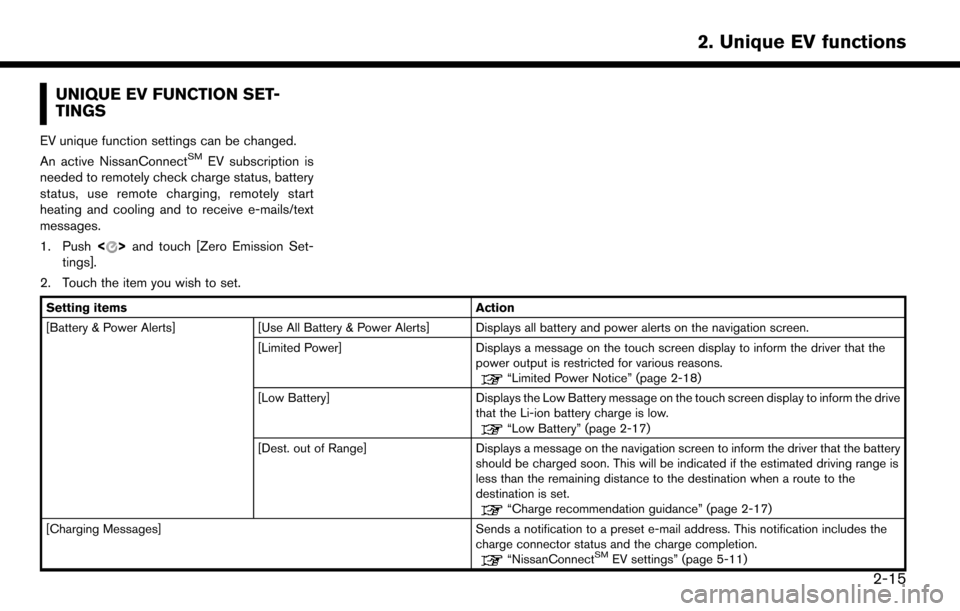
UNIQUE EV FUNCTION SET-
TINGS
EV unique function settings can be changed.
An active NissanConnectSMEV subscription is
needed to remotely check charge status, battery
status, use remote charging, remotely start
heating and cooling and to receive e-mails/text
messages.
1. Push <
>and touch [Zero Emission Set-
tings].
2. Touch the item you wish to set.
Setting items Action
[Battery & Power Alerts] [Use All Battery & Power Alerts] Displays all battery and power alerts on the navigation screen.
[Limited Power] Displays a message on the touch screen display to inform the driver that the
power output is restricted for various reasons.
“Limited Power Notice” (page 2-18)
[Low Battery] Displays the Low Battery message on the touch screen display to inform the drive
that the Li-ion battery charge is low.
“Low Battery” (page 2-17)
[Dest. out of Range] Displays a message on the navigation screen to inform the driver that the battery
should be charged soon. This will be indicated if the estimated driving range is
less than the remaining distance to the destination when a route to the
destination is set.
“Charge recommendation guidance” (page 2-17)
[Charging Messages] Sends a notification to a preset e-mail address. This notification includes the charge connector status and the charge completion.
“NissanConnectSMEV settings” (page 5-11)
2-15
2. Unique EV functions
Page 58 of 268
![NISSAN LEAF 2017 1.G Navigation Manual [Map icons for charging stations]Displays charging station icons on the map screen.“Displaying charging station icons on map” (page 2-5)
[Timer / Remote - Set Climate Temp] Sets the temperature in NISSAN LEAF 2017 1.G Navigation Manual [Map icons for charging stations]Displays charging station icons on the map screen.“Displaying charging station icons on map” (page 2-5)
[Timer / Remote - Set Climate Temp] Sets the temperature in](/manual-img/5/531/w960_531-57.png)
[Map icons for charging stations]Displays charging station icons on the map screen.“Displaying charging station icons on map” (page 2-5)
[Timer / Remote - Set Climate Temp] Sets the temperature in the passenger compartment for Climate Ctrl. Timer and Remote Climate Control. Enter the preferred temperature and touch [OK] to
apply the setting.
[Other Settings] [Autosave New Charging Station] If charging station information you have used is not stored in the system, the location will be automatically registered in the Address Book.
Turn this setting off if you do not want the charging location to be stored
automatically.
You can set charging stations that are automatically registered by type. Select
from [Quick], [Standard] and [Trickle].
[Auto-Update Stations] While the vehicle is connecting to the Nissan Data Center, information related to
charging stations near your home will be automatically updated.
[Charge Port Types to Include in Station
Searches] When [QUICK CHARGE] setting is turned off, the quick charge icon will not be
displayed.
INFO:
. For vehicles without the quick charge port, NISSAN recommends turning off the quick charging station icons by turning off the [QUICK CHARGE]
setting.
2-16
2. Unique EV functions
Page 59 of 268
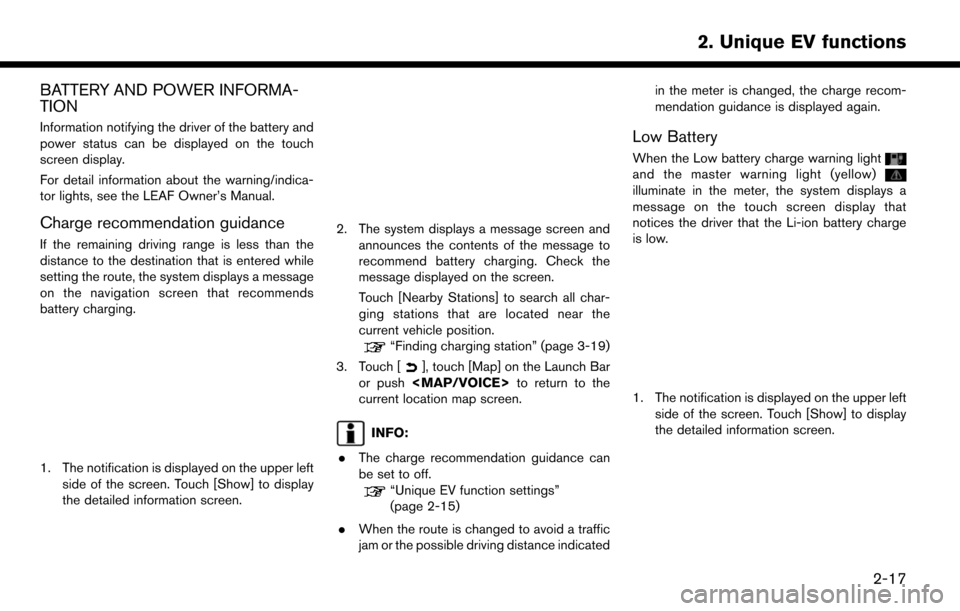
BATTERY AND POWER INFORMA-
TION
Information notifying the driver of the battery and
power status can be displayed on the touch
screen display.
For detail information about the warning/indica-
tor lights, see the LEAF Owner’s Manual.
Charge recommendation guidance
If the remaining driving range is less than the
distance to the destination that is entered while
setting the route, the system displays a message
on the navigation screen that recommends
battery charging.
1. The notification is displayed on the upper leftside of the screen. Touch [Show] to display
the detailed information screen.
2. The system displays a message screen and
announces the contents of the message to
recommend battery charging. Check the
message displayed on the screen.
Touch [Nearby Stations] to search all char-
ging stations that are located near the
current vehicle position.
“Finding charging station” (page 3-19)
3. Touch [
], touch [Map] on the Launch Bar
or push
Page 60 of 268
![NISSAN LEAF 2017 1.G Navigation Manual 2. The system displays a message screen andannounces the contents of the message to
warn that the Li-ion battery charge is low.
Check the message displayed on the screen.
Touch [Nearby Stations] to se NISSAN LEAF 2017 1.G Navigation Manual 2. The system displays a message screen andannounces the contents of the message to
warn that the Li-ion battery charge is low.
Check the message displayed on the screen.
Touch [Nearby Stations] to se](/manual-img/5/531/w960_531-59.png)
2. The system displays a message screen andannounces the contents of the message to
warn that the Li-ion battery charge is low.
Check the message displayed on the screen.
Touch [Nearby Stations] to search all char-
ging stations that are located near the
current vehicle position.
“Finding charging station” (page 3-19)
3. Touch [
], touch [Map] on the Launch Bar
or push