2017 NISSAN LEAF battery
[x] Cancel search: batteryPage 9 of 268
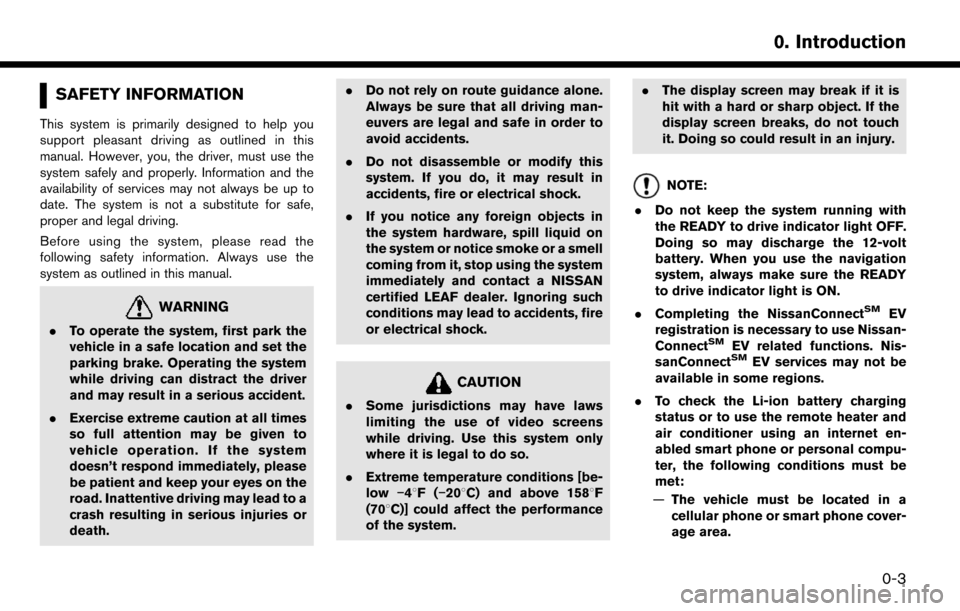
SAFETY INFORMATION
This system is primarily designed to help you
support pleasant driving as outlined in this
manual. However, you, the driver, must use the
system safely and properly. Information and the
availability of services may not always be up to
date. The system is not a substitute for safe,
proper and legal driving.
Before using the system, please read the
following safety information. Always use the
system as outlined in this manual.
WARNING
.To operate the system, first park the
vehicle in a safe location and set the
parking brake. Operating the system
while driving can distract the driver
and may result in a serious accident.
. Exercise extreme caution at all times
so full attention may be given to
vehicle operation. If the system
doesn’t respond immediately, please
be patient and keep your eyes on the
road. Inattentive driving may lead to a
crash resulting in serious injuries or
death. .
Do not rely on route guidance alone.
Always be sure that all driving man-
euvers are legal and safe in order to
avoid accidents.
. Do not disassemble or modify this
system. If you do, it may result in
accidents, fire or electrical shock.
. If you notice any foreign objects in
the system hardware, spill liquid on
the system or notice smoke or a smell
coming from it, stop using the system
immediately and contact a NISSAN
certified LEAF dealer. Ignoring such
conditions may lead to accidents, fire
or electrical shock.
CAUTION
.Some jurisdictions may have laws
limiting the use of video screens
while driving. Use this system only
where it is legal to do so.
. Extreme temperature conditions [be-
low �í48F( �í208C) and above 1588F
(708C)] could affect the performance
of the system. .
The display screen may break if it is
hit with a hard or sharp object. If the
display screen breaks, do not touch
it. Doing so could result in an injury.
NOTE:
. Do not keep the system running with
the READY to drive indicator light OFF.
Doing so may discharge the 12-volt
battery. When you use the navigation
system, always make sure the READY
to drive indicator light is ON.
. Completing the NissanConnect
SMEV
registration is necessary to use Nissan-
Connect
SMEV related functions. Nis-
sanConnectSMEV services may not be
available in some regions.
. To check the Li-ion battery charging
status or to use the remote heater and
air conditioner using an internet en-
abled smart phone or personal compu-
ter, the following conditions must be
met:
— The vehicle must be located in a
cellular phone or smart phone cover-
age area.
0-3
0. Introduction
Page 10 of 268
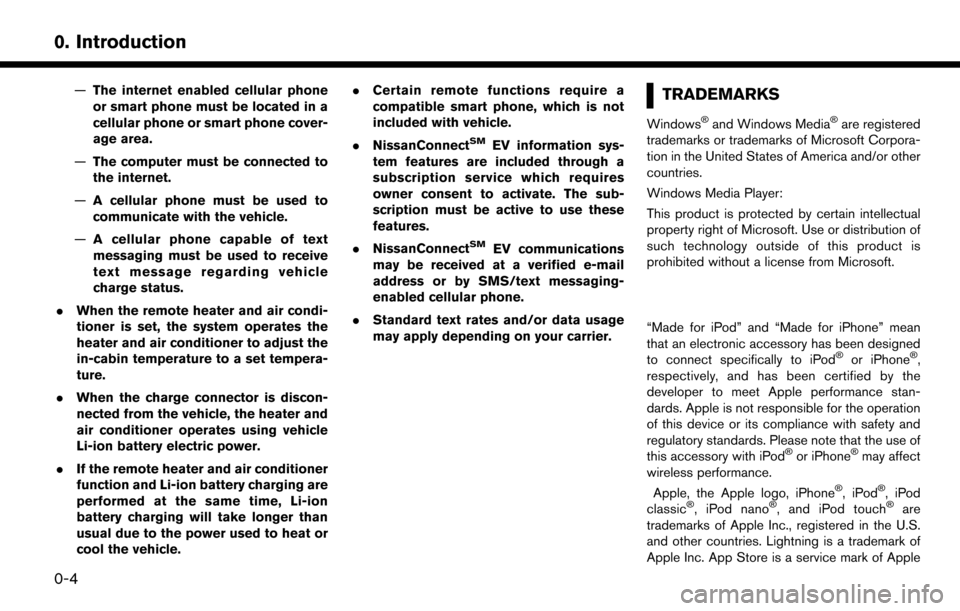
—The internet enabled cellular phone
or smart phone must be located in a
cellular phone or smart phone cover-
age area.
— The computer must be connected to
the internet.
— A cellular phone must be used to
communicate with the vehicle.
— A cellular phone capable of text
messaging must be used to receive
text message regarding vehicle
charge status.
. When the remote heater and air condi-
tioner is set, the system operates the
heater and air conditioner to adjust the
in-cabin temperature to a set tempera-
ture.
. When the charge connector is discon-
nected from the vehicle, the heater and
air conditioner operates using vehicle
Li-ion battery electric power.
. If the remote heater and air conditioner
function and Li-ion battery charging are
performed at the same time, Li-ion
battery charging will take longer than
usual due to the power used to heat or
cool the vehicle. .
Certain remote functions require a
compatible smart phone, which is not
included with vehicle.
. NissanConnect
SMEV information sys-
tem features are included through a
subscription service which requires
owner consent to activate. The sub-
scription must be active to use these
features.
. NissanConnect
SMEV communications
may be received at a verified e-mail
address or by SMS/text messaging-
enabled cellular phone.
. Standard text rates and/or data usage
may apply depending on your carrier.
TRADEMARKS
Windows�Šand Windows Media�Šare registered
trademarks or trademarks of Microsoft Corpora-
tion in the United States of America and/or other
countries.
Windows Media Player:
This product is protected by certain intellectual
property right of Microsoft. Use or distribution of
such technology outside of this product is
prohibited without a license from Microsoft.
“Made for iPod” and “Made for iPhone” mean
that an electronic accessory has been designed
to connect specifically to iPod
�Šor iPhone�Š,
respectively, and has been certified by the
developer to meet Apple performance stan-
dards. Apple is not responsible for the operation
of this device or its compliance with safety and
regulatory standards. Please note that the use of
this accessory with iPod
�Šor iPhone�Šmay affect
wireless performance.
Apple, the Apple logo, iPhone
�Š,iPod�Š,iPod
classic�Š, iPod nano�Š, and iPod touch�Šare
trademarks of Apple Inc., registered in the U.S.
and other countries. Lightning is a trademark of
Apple Inc. App Store is a service mark of Apple
0-4
0. Introduction
Page 16 of 268
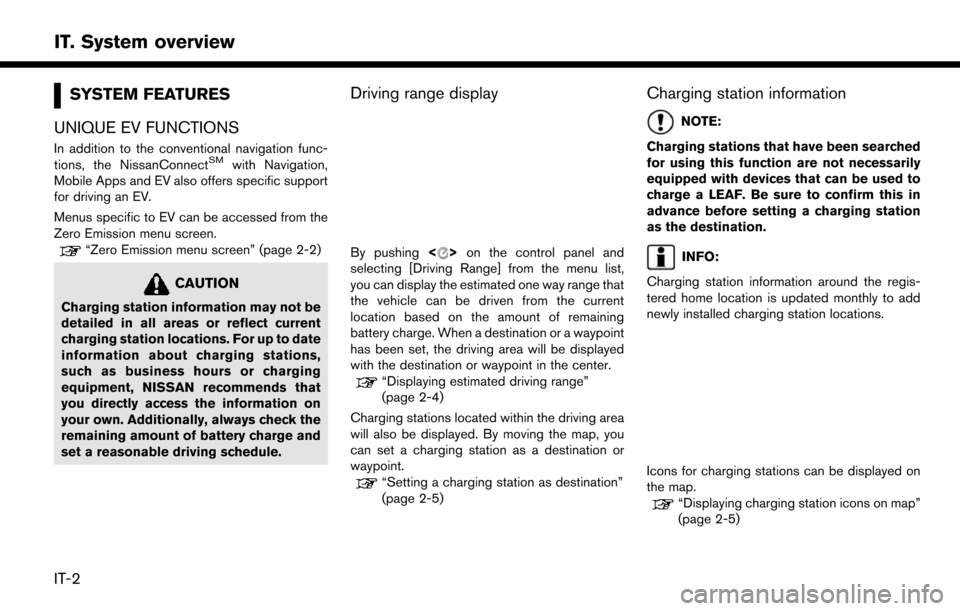
SYSTEM FEATURES
UNIQUE EV FUNCTIONS
In addition to the conventional navigation func-
tions, the NissanConnectSMwith Navigation,
Mobile Apps and EV also offers specific support
for driving an EV.
Menus specific to EV can be accessed from the
Zero Emission menu screen.
“Zero Emission menu screen” (page 2-2)
CAUTION
Charging station information may not be
detailed in all areas or reflect current
charging station locations. For up to date
information about charging stations,
such as business hours or charging
equipment, NISSAN recommends that
you directly access the information on
your own. Additionally, always check the
remaining amount of battery charge and
set a reasonable driving schedule.
Driving range display
By pushing <>on the control panel and
selecting [Driving Range] from the menu list,
you can display the estimated one way range that
the vehicle can be driven from the current
location based on the amount of remaining
battery charge. When a destination or a waypoint
has been set, the driving area will be displayed
with the destination or waypoint in the center.
“Displaying estimated driving range”
(page 2-4)
Charging stations located within the driving area
will also be displayed. By moving the map, you
can set a charging station as a destination or
waypoint.
“Setting a charging station as destination”
(page 2-5)
Charging station information
NOTE:
Charging stations that have been searched
for using this function are not necessarily
equipped with devices that can be used to
charge a LEAF. Be sure to confirm this in
advance before setting a charging station
as the destination.
INFO:
Charging station information around the regis-
tered home location is updated monthly to add
newly installed charging station locations.
Icons for charging stations can be displayed on
the map.
“Displaying charging station icons on map”
(page 2-5)
IT-2
IT. System overview
Page 17 of 268
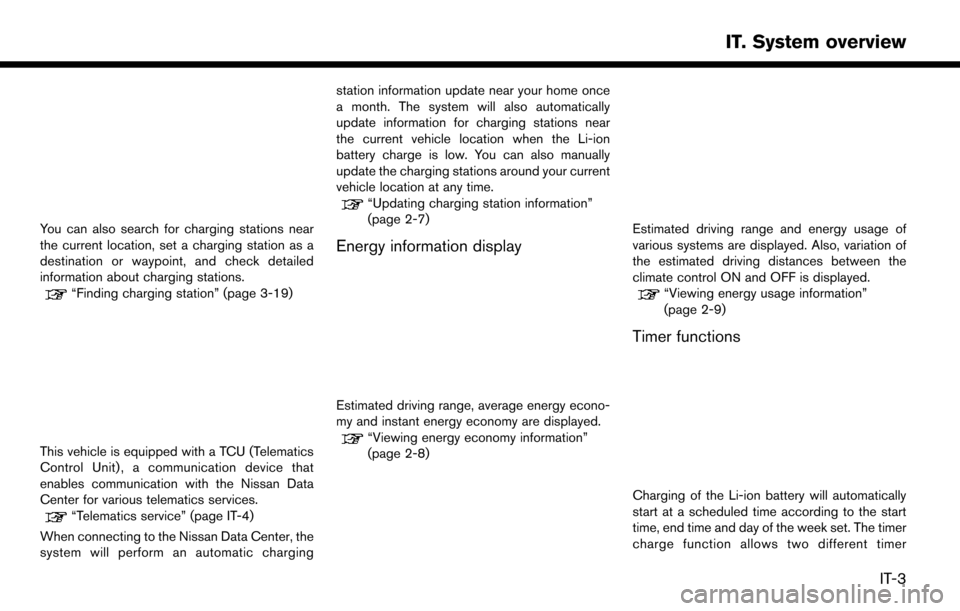
You can also search for charging stations near
the current location, set a charging station as a
destination or waypoint, and check detailed
information about charging stations.
“Finding charging station” (page 3-19)
This vehicle is equipped with a TCU (Telematics
Control Unit) , a communication device that
enables communication with the Nissan Data
Center for various telematics services.
“Telematics service” (page IT-4)
When connecting to the Nissan Data Center, the
system will perform an automatic charging station information update near your home once
a month. The system will also automatically
update information for charging stations near
the current vehicle location when the Li-ion
battery charge is low. You can also manually
update the charging stations around your current
vehicle location at any time.
“Updating charging station information”
(page 2-7)
Energy information display
Estimated driving range, average energy econo-
my and instant energy economy are displayed.
“Viewing energy economy information”
(page 2-8)
Estimated driving range and energy usage of
various systems are displayed. Also, variation of
the estimated driving distances between the
climate control ON and OFF is displayed.
“Viewing energy usage information”
(page 2-9)
Timer functions
Charging of the Li-ion battery will automatically
start at a scheduled time according to the start
time, end time and day of the week set. The timer
charge function allows two different timer
IT-3
IT. System overview
Page 18 of 268
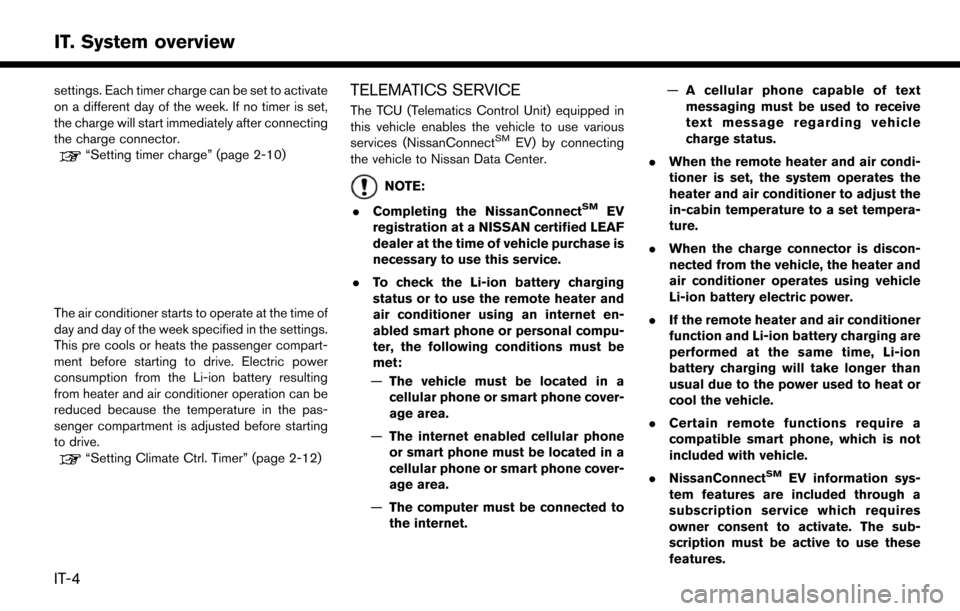
settings. Each timer charge can be set to activate
on a different day of the week. If no timer is set,
the charge will start immediately after connecting
the charge connector.
“Setting timer charge” (page 2-10)
The air conditioner starts to operate at the time of
day and day of the week specified in the settings.
This pre cools or heats the passenger compart-
ment before starting to drive. Electric power
consumption from the Li-ion battery resulting
from heater and air conditioner operation can be
reduced because the temperature in the pas-
senger compartment is adjusted before starting
to drive.
“Setting Climate Ctrl. Timer” (page 2-12)
TELEMATICS SERVICE
The TCU (Telematics Control Unit) equipped in
this vehicle enables the vehicle to use various
services (NissanConnect
SMEV) by connecting
the vehicle to Nissan Data Center.
NOTE:
. Completing the NissanConnect
SMEV
registration at a NISSAN certified LEAF
dealer at the time of vehicle purchase is
necessary to use this service.
. To check the Li-ion battery charging
status or to use the remote heater and
air conditioner using an internet en-
abled smart phone or personal compu-
ter, the following conditions must be
met:
— The vehicle must be located in a
cellular phone or smart phone cover-
age area.
— The internet enabled cellular phone
or smart phone must be located in a
cellular phone or smart phone cover-
age area.
— The computer must be connected to
the internet. —
A cellular phone capable of text
messaging must be used to receive
text message regarding vehicle
charge status.
. When the remote heater and air condi-
tioner is set, the system operates the
heater and air conditioner to adjust the
in-cabin temperature to a set tempera-
ture.
. When the charge connector is discon-
nected from the vehicle, the heater and
air conditioner operates using vehicle
Li-ion battery electric power.
. If the remote heater and air conditioner
function and Li-ion battery charging are
performed at the same time, Li-ion
battery charging will take longer than
usual due to the power used to heat or
cool the vehicle.
. Certain remote functions require a
compatible smart phone, which is not
included with vehicle.
. NissanConnect
SMEV information sys-
tem features are included through a
subscription service which requires
owner consent to activate. The sub-
scription must be active to use these
features.
IT-4
IT. System overview
Page 19 of 268
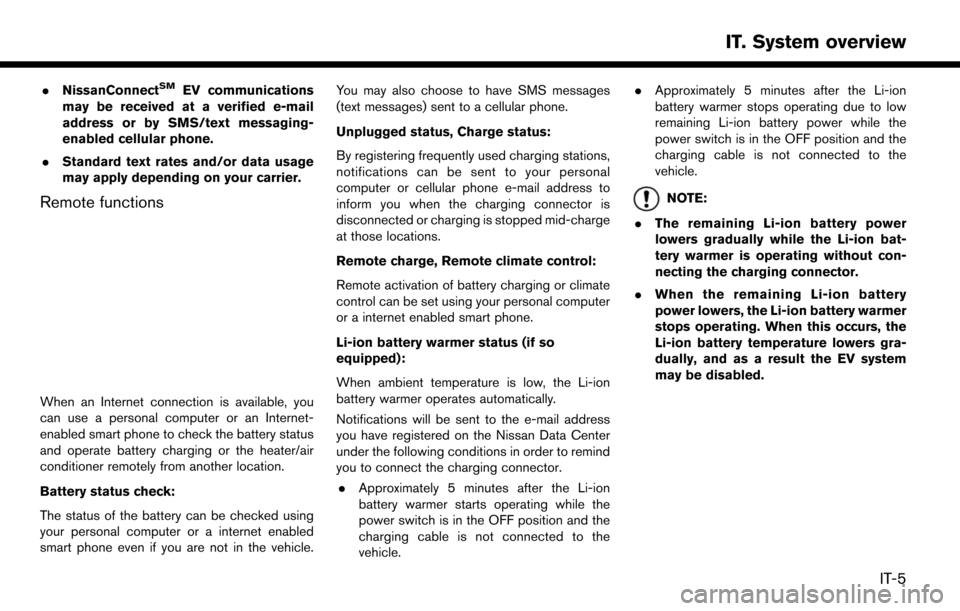
.NissanConnectSMEV communications
may be received at a verified e-mail
address or by SMS/text messaging-
enabled cellular phone.
. Standard text rates and/or data usage
may apply depending on your carrier.
Remote functions
When an Internet connection is available, you
can use a personal computer or an Internet-
enabled smart phone to check the battery status
and operate battery charging or the heater/air
conditioner remotely from another location.
Battery status check:
The status of the battery can be checked using
your personal computer or a internet enabled
smart phone even if you are not in the vehicle. You may also choose to have SMS messages
(text messages) sent to a cellular phone.
Unplugged status, Charge status:
By registering frequently used charging stations,
notifications can be sent to your personal
computer or cellular phone e-mail address to
inform you when the charging connector is
disconnected or charging is stopped mid-charge
at those locations.
Remote charge, Remote climate control:
Remote activation of battery charging or climate
control can be set using your personal computer
or a internet enabled smart phone.
Li-ion battery warmer status (if so
equipped):
When ambient temperature is low, the Li-ion
battery warmer operates automatically.
Notifications will be sent to the e-mail address
you have registered on the Nissan Data Center
under the following conditions in order to remind
you to connect the charging connector.
. Approximately 5 minutes after the Li-ion
battery warmer starts operating while the
power switch is in the OFF position and the
charging cable is not connected to the
vehicle. .
Approximately 5 minutes after the Li-ion
battery warmer stops operating due to low
remaining Li-ion battery power while the
power switch is in the OFF position and the
charging cable is not connected to the
vehicle.
NOTE:
. The remaining Li-ion battery power
lowers gradually while the Li-ion bat-
tery warmer is operating without con-
necting the charging connector.
. When the remaining Li-ion battery
power lowers, the Li-ion battery warmer
stops operating. When this occurs, the
Li-ion battery temperature lowers gra-
dually, and as a result the EV system
may be disabled.
IT-5
IT. System overview
Page 43 of 268
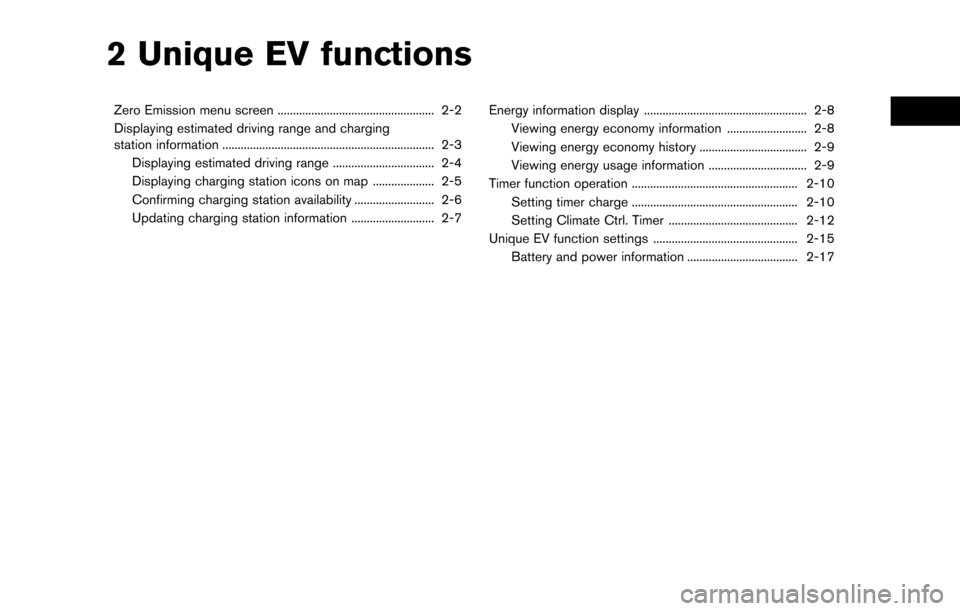
2 Unique EV functions
Zero Emission menu screen ................................................... 2-2
Displaying estimated driving range and charging
station information ..................................................................... 2-3Displaying estimated driving range ................................. 2-4
Displaying charging station icons on map .................... 2-5
Confirming charging station availability .......................... 2-6
Updating charging station information ........................... 2-7 Energy information display ..................................................... 2-8
Viewing energy economy information .......................... 2-8
Viewing energy economy history ................................... 2-9
Viewing energy usage information ................................ 2-9
Timer function operation ...................................................... 2-10 Setting timer charge ...................................................... 2-10
Setting Climate Ctrl. Timer .......................................... 2-12
Unique EV function settings ............................................... 2-15 Battery and power information .................................... 2-17
Page 44 of 268
![NISSAN LEAF 2017 1.G Navigation Manual ZERO EMISSION MENU SCREEN
Push<>to display the menu that includes
useful functions for electric vehicle driving.
Setting items Action
[Energy Info] Energy information is displayed on the screen.
“En NISSAN LEAF 2017 1.G Navigation Manual ZERO EMISSION MENU SCREEN
Push<>to display the menu that includes
useful functions for electric vehicle driving.
Setting items Action
[Energy Info] Energy information is displayed on the screen.
“En](/manual-img/5/531/w960_531-43.png)
ZERO EMISSION MENU SCREEN
Push<>to display the menu that includes
useful functions for electric vehicle driving.
Setting items Action
[Energy Info] Energy information is displayed on the screen.
“Energy information display” (page 2-8)
[Charging Timer] The timer charge function can be set.
“Setting timer charge” (page 2-10)
[Driving Range] The estimated driving area within range, including the current
position is displayed on the map screen.
“Displaying estimated driving range” (page 2-4)
[Climate Ctrl. Timer] The Climate Ctrl. Timer function can be set.
“Setting Climate Ctrl. Timer” (page 2-12)
[Nearby Stations] Charging station information for the current position area is displayed.
“Finding charging station” (page 3-19)
[NissanConnect EV] Information feeds are displayed and settings for NissanConnectSM
EV can be performed.“5. NissanConnectSMEV”
[Update Stations] Charging station information is updated through connection to the
Nissan Data Center.
“Updating charging station information” (page 2-7)
[Zero Emission Settings] Various EV-specific settings can be adjusted from this menu.
“Unique EV function settings” (page 2-15)
NOTE:
. Completing the NissanConnect
SMEV
registration is necessary before using
this service. Contact a NISSAN certified
LEAF dealer for detail.
. To check the Li-ion battery charging
status or to use the remote heater and
air conditioner using an internet en-
abled smart phone or personal compu-
ter, the following conditions must be
met:
— The vehicle must be located in a
cellular phone or smart phone cover-
age area.
— The internet enabled cellular phone
or smart phone must be located in a
cellular phone or smart phone cover-
age area.
— The computer must be connected to
the internet.
— A cellular phone must be used to
communicate with the vehicle.
— A cellular phone capable of text
messaging must be used to receive
text message regarding vehicle
charge status.
2-2
2. Unique EV functions