2017 NISSAN LEAF battery
[x] Cancel search: batteryPage 159 of 268
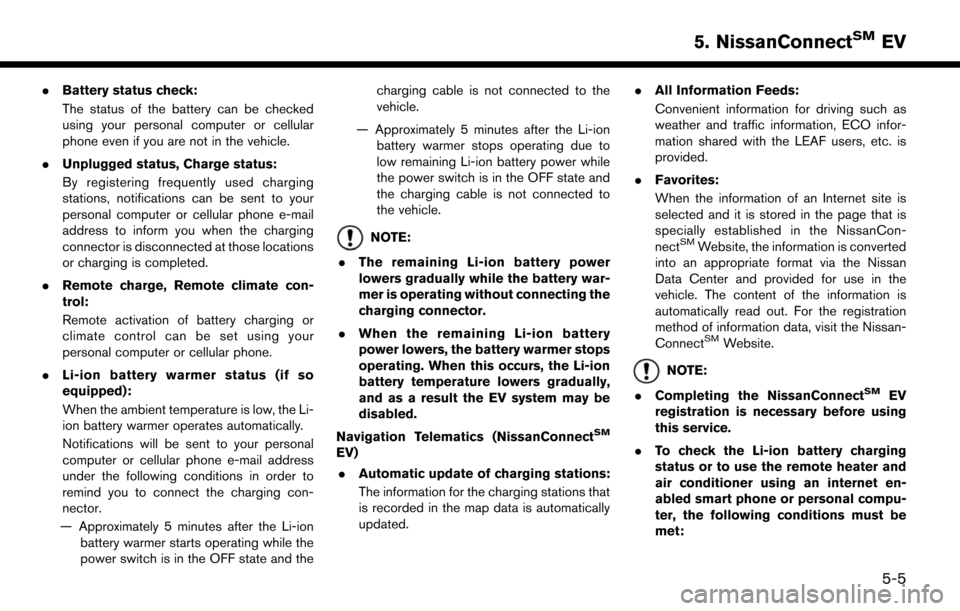
.Battery status check:
The status of the battery can be checked
using your personal computer or cellular
phone even if you are not in the vehicle.
. Unplugged status, Charge status:
By registering frequently used charging
stations, notifications can be sent to your
personal computer or cellular phone e-mail
address to inform you when the charging
connector is disconnected at those locations
or charging is completed.
. Remote charge, Remote climate con-
trol:
Remote activation of battery charging or
climate control can be set using your
personal computer or cellular phone.
. Li-ion battery warmer status (if so
equipped):
When the ambient temperature is low, the Li-
ion battery warmer operates automatically.
Notifications will be sent to your personal
computer or cellular phone e-mail address
under the following conditions in order to
remind you to connect the charging con-
nector.
— Approximately 5 minutes after the Li-ion battery warmer starts operating while the
power switch is in the OFF state and the charging cable is not connected to the
vehicle.
— Approximately 5 minutes after the Li-ion battery warmer stops operating due to
low remaining Li-ion battery power while
the power switch is in the OFF state and
the charging cable is not connected to
the vehicle.
NOTE:
. The remaining Li-ion battery power
lowers gradually while the battery war-
mer is operating without connecting the
charging connector.
. When the remaining Li-ion battery
power lowers, the battery warmer stops
operating. When this occurs, the Li-ion
battery temperature lowers gradually,
and as a result the EV system may be
disabled.
Navigation Telematics (NissanConnect
SM
EV) . Automatic update of charging stations:
The information for the charging stations that
is recorded in the map data is automatically
updated. .
All Information Feeds:
Convenient information for driving such as
weather and traffic information, ECO infor-
mation shared with the LEAF users, etc. is
provided.
. Favorites:
When the information of an Internet site is
selected and it is stored in the page that is
specially established in the NissanCon-
nect
SMWebsite, the information is converted
into an appropriate format via the Nissan
Data Center and provided for use in the
vehicle. The content of the information is
automatically read out. For the registration
method of information data, visit the Nissan-
Connect
SMWebsite.
NOTE:
. Completing the NissanConnect
SMEV
registration is necessary before using
this service.
. To check the Li-ion battery charging
status or to use the remote heater and
air conditioner using an internet en-
abled smart phone or personal compu-
ter, the following conditions must be
met:
5-5
5. NissanConnectSMEV
Page 160 of 268
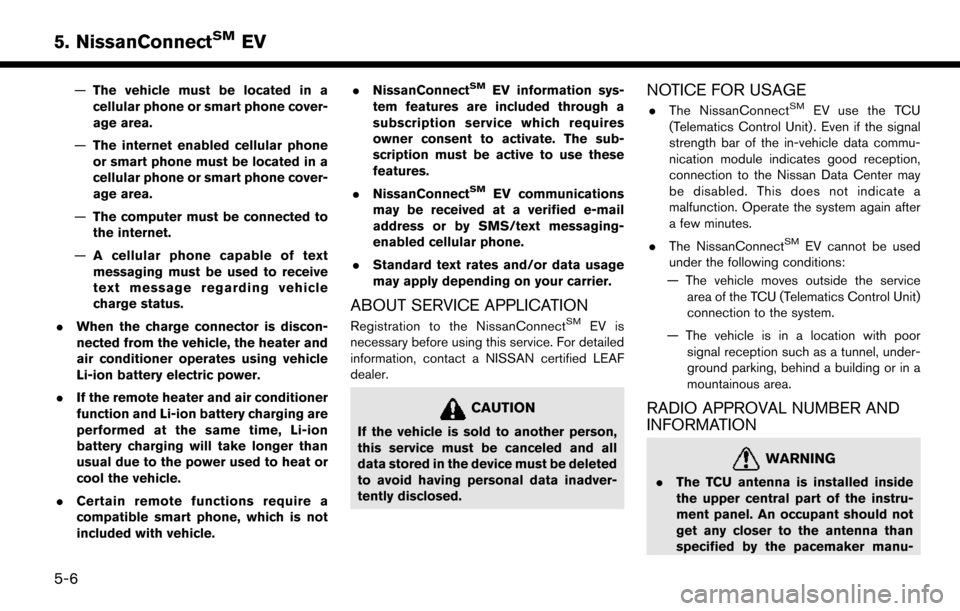
—The vehicle must be located in a
cellular phone or smart phone cover-
age area.
— The internet enabled cellular phone
or smart phone must be located in a
cellular phone or smart phone cover-
age area.
— The computer must be connected to
the internet.
— A cellular phone capable of text
messaging must be used to receive
text message regarding vehicle
charge status.
. When the charge connector is discon-
nected from the vehicle, the heater and
air conditioner operates using vehicle
Li-ion battery electric power.
. If the remote heater and air conditioner
function and Li-ion battery charging are
performed at the same time, Li-ion
battery charging will take longer than
usual due to the power used to heat or
cool the vehicle.
. Certain remote functions require a
compatible smart phone, which is not
included with vehicle. .
NissanConnectSMEV information sys-
tem features are included through a
subscription service which requires
owner consent to activate. The sub-
scription must be active to use these
features.
. NissanConnect
SMEV communications
may be received at a verified e-mail
address or by SMS/text messaging-
enabled cellular phone.
. Standard text rates and/or data usage
may apply depending on your carrier.
ABOUT SERVICE APPLICATION
Registration to the NissanConnectSMEV is
necessary before using this service. For detailed
information, contact a NISSAN certified LEAF
dealer.
CAUTION
If the vehicle is sold to another person,
this service must be canceled and all
data stored in the device must be deleted
to avoid having personal data inadver-
tently disclosed.
NOTICE FOR USAGE
. The NissanConnectSMEV use the TCU
(Telematics Control Unit) . Even if the signal
strength bar of the in-vehicle data commu-
nication module indicates good reception,
connection to the Nissan Data Center may
be disabled. This does not indicate a
malfunction. Operate the system again after
a few minutes.
. The NissanConnect
SMEV cannot be used
under the following conditions:
— The vehicle moves outside the service area of the TCU (Telematics Control Unit)
connection to the system.
— The vehicle is in a location with poor signal reception such as a tunnel, under-
ground parking, behind a building or in a
mountainous area.
RADIO APPROVAL NUMBER AND
INFORMATION
WARNING
.The TCU antenna is installed inside
the upper central part of the instru-
ment panel. An occupant should not
get any closer to the antenna than
specified by the pacemaker manu-
5-6
5. NissanConnectSMEV
Page 166 of 268
![NISSAN LEAF 2017 1.G Navigation Manual [Send unplugged status to Data Center]With this item turned on, the system recognizes that the charge connector is not
connected to the vehicle even though the charge timer function is set, the system NISSAN LEAF 2017 1.G Navigation Manual [Send unplugged status to Data Center]With this item turned on, the system recognizes that the charge connector is not
connected to the vehicle even though the charge timer function is set, the system](/manual-img/5/531/w960_531-165.png)
[Send unplugged status to Data Center]With this item turned on, the system recognizes that the charge connector is not
connected to the vehicle even though the charge timer function is set, the system
transmits this information to the Nissan Data Center. When the Nissan Data Center
receives the information, it will send an e-mail to the specified address to inform you
of the charge connector status.
[Send Charging Status to Data Center] With this item turned on, if a battery charge is interrupted before it is completed, the
system recognizes this and transmits this information to the Nissan Data Center.
When the Nissan Data Center receives the information, it will send an e-mail to the
specified address to inform you of the battery charge status.
[Delete Saved Locations & Reset Message Settings] Saved locations for charging messages will be deleted and charging messages settings will set to the factory default settings.
[Sign in] NissanConnect
SMEV registration cannot be completed from this menu. For
registration, please visit the NissanConnectSMWebsite.
[Auto-Update Stations] When this item is turned on, new charging station information will be downloaded monthly from the Nissan Data Center, automatically updating the map data.
[Service Reminders] The information that is sent from the Nissan Data Center is displayed.
[Information Feed
Setting] [Download
Automatically][Select Download Interval] Select automatic download interval from [Never], [Power on] (downloaded when
power is turned on) , [Every 30 min], [Every 60 min] and [Every 120 min].
[Select Information Feed] Select an information feed from the list to start the automatic download of the feed.
[Edit Feed
List] [Add to Favorites] A maximum of 16 favorite feeds selected from the information feeds can be stored
in a folder.
“Storing favorites” (page 5-9)
[Update Feed List] Connect to the Nissan Data Center and update the information feed list.
[Initialize Feed List] Restore the information feed list to the factory default setting.
[Delete All Information Feed History] All information feed history will be deleted.
5-12
5. NissanConnectSMEV
Page 167 of 268
![NISSAN LEAF 2017 1.G Navigation Manual [Vehicle Information
Sharing with Nissan][Share Vehicle Information] When this item is turned on, vehicle information (driving history, etc.) is
automatically sent to the Nissan Data Center.
[Delete S NISSAN LEAF 2017 1.G Navigation Manual [Vehicle Information
Sharing with Nissan][Share Vehicle Information] When this item is turned on, vehicle information (driving history, etc.) is
automatically sent to the Nissan Data Center.
[Delete S](/manual-img/5/531/w960_531-166.png)
[Vehicle Information
Sharing with Nissan][Share Vehicle Information] When this item is turned on, vehicle information (driving history, etc.) is
automatically sent to the Nissan Data Center.
[Delete Shared Vehicle Information] Vehicle information (driving history, etc.) is deleted.
[Unit ID Information] Display the Unit ID, TCU (Telematics Control Unit) ID, SIM ID and VIN Information necessary for user registration.
[Reset all NissanConnect EV settings to default] All NissanConnect
SMEV settings are returned to default.
[Vehicle Data Transmission Setting] When [OK] is touched, data transmission to the Nissan Data Center is enabled.
Touch [Decline] to disable the NissanConnect
SMEV functions.
INFO:
. Notes on [Send unplugged status to Data Center]:
Even if the notification service for the charge connector status is set, no notification is sent and no status can be checked under the following conditions.
— The system will check the connection status of the charge connector within the period of time set, but will not check once this period of time has been exceeded. Therefore, if the charge connector is removed from the vehicle after the period of time set, a notification is not sent.
— The charge connector status notification does not indicate the start of battery charging.
— No notification is sent if the vehicle is outside the communication service area.
— The notification does not include the reason why the charge connector is disconnected.
— If the vehicle is not used for 2 weeks, communication with the vehicle is disabled.
— If the power switch is in the ON position, no notification is sent.
. Notes on [Send Charging Status to Data Center]:
Even if the notification service for the charge completion is set, no notification is sent and no status can be checked under the following conditions.
— The charge interruption notification does not always indicate the completion of battery charging.
— This notification does not mean that the timer charge function did not start at the time set.
5-13
5. NissanConnectSMEV
Page 168 of 268
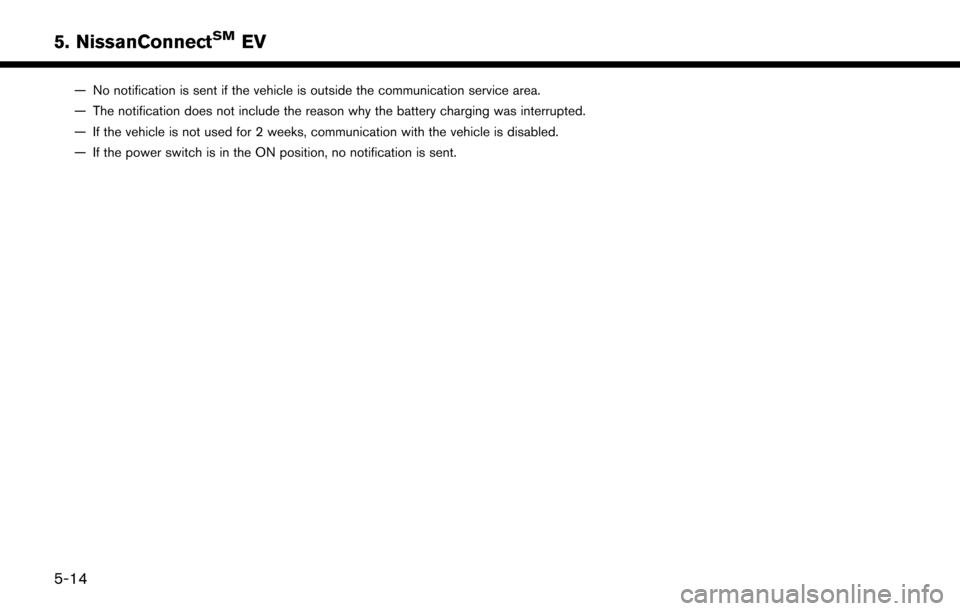
— No notification is sent if the vehicle is outside the communication service area.
— The notification does not include the reason why the battery charging was interrupted.
— If the vehicle is not used for 2 weeks, communication with the vehicle is disabled.
— If the power switch is in the ON position, no notification is sent.
5-14
5. NissanConnectSMEV
Page 175 of 268
![NISSAN LEAF 2017 1.G Navigation Manual Menu itemResult
[Maintenance] [Battery] Maintenance intervals can be displayed and changed. Register preferred interval by touching [+]/[-] and turn on/off the reminder by touching [ON].
Touch [Reset NISSAN LEAF 2017 1.G Navigation Manual Menu itemResult
[Maintenance] [Battery] Maintenance intervals can be displayed and changed. Register preferred interval by touching [+]/[-] and turn on/off the reminder by touching [ON].
Touch [Reset](/manual-img/5/531/w960_531-174.png)
Menu itemResult
[Maintenance] [Battery] Maintenance intervals can be displayed and changed. Register preferred interval by touching [+]/[-] and turn on/off the reminder by touching [ON].
Touch [Reset Distance] to reset the interval.
The maintenance reminder will be automatically displayed when both of the
following conditions are met:
.
the vehicle is driven the set distance and the power switch is pushed to the
LOCK position.
.the power switch is pushed to the ACC or ON position the next time you drive
the vehicle after the set value has been reached.
Touch [OK] on the reminder screen to return to the previous screen.
[Air Conditioner
Filter]
[Tire]
[Other Reminder]
[Charging Station Info] [Near Current Location] Location information about the charging stations around the selected area can be checked. Touch the preferred charging station from the list. Touch [Show
Map] to display the selected charging station and to set it as a destination.
Touch [Call] to make a call to the charging station. Touch [Details] to display
detail information such as the type and number of charging devices at the
charging station.
Touch [Options] to select option items.
“Finding charging station” (page 3-19)
[Near Destination]
[Near Scroll Position]
[Near City Center]
[Where am I?] The name and distance of the next/previous street, and other information that indicates the current vehicle location are displayed. GPS coordinates and
altitude are shown on the bottom right.
[SXM Weather Alerts] Display the list of weather alerts. Touch [Nearby Current] to display nearby current alerts, touch [Nearby
Destination] to display nearby destination alerts.
[Navigation Version] Displays the information of the current map version, program version, unit code, etc.
[GPS Position] Displays GPS information, such as number of satellites, latitude/longitude, and approximate altitude.
6-5
6. Viewing information
Page 182 of 268
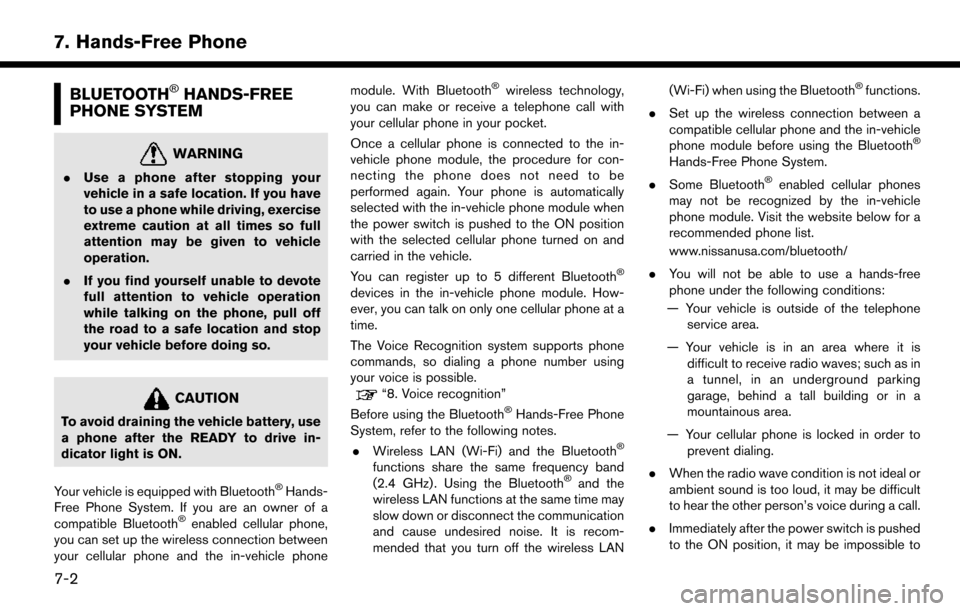
BLUETOOTH�ŠHANDS-FREE
PHONE SYSTEM
WARNING
. Use a phone after stopping your
vehicle in a safe location. If you have
to use a phone while driving, exercise
extreme caution at all times so full
attention may be given to vehicle
operation.
. If you find yourself unable to devote
full attention to vehicle operation
while talking on the phone, pull off
the road to a safe location and stop
your vehicle before doing so.
CAUTION
To avoid draining the vehicle battery, use
a phone after the READY to drive in-
dicator light is ON.
Your vehicle is equipped with Bluetooth
�ŠHands-
Free Phone System. If you are an owner of a
compatible Bluetooth
�Šenabled cellular phone,
you can set up the wireless connection between
your cellular phone and the in-vehicle phone module. With Bluetooth
�Šwireless technology,
you can make or receive a telephone call with
your cellular phone in your pocket.
Once a cellular phone is connected to the in-
vehicle phone module, the procedure for con-
necting the phone does not need to be
performed again. Your phone is automatically
selected with the in-vehicle phone module when
the power switch is pushed to the ON position
with the selected cellular phone turned on and
carried in the vehicle.
You can register up to 5 different Bluetooth
�Š
devices in the in-vehicle phone module. How-
ever, you can talk on only one cellular phone at a
time.
The Voice Recognition system supports phone
commands, so dialing a phone number using
your voice is possible.
“8. Voice recognition”
Before using the Bluetooth�ŠHands-Free Phone
System, refer to the following notes.
. Wireless LAN (Wi-Fi) and the Bluetooth
�Š
functions share the same frequency band
(2.4 GHz) . Using the Bluetooth�Šand the
wireless LAN functions at the same time may
slow down or disconnect the communication
and cause undesired noise. It is recom-
mended that you turn off the wireless LAN (Wi-Fi) when using the Bluetooth
�Šfunctions.
. Set up the wireless connection between a
compatible cellular phone and the in-vehicle
phone module before using the Bluetooth
�Š
Hands-Free Phone System.
. Some Bluetooth
�Šenabled cellular phones
may not be recognized by the in-vehicle
phone module. Visit the website below for a
recommended phone list.
www.nissanusa.com/bluetooth/
. You will not be able to use a hands-free
phone under the following conditions:
— Your vehicle is outside of the telephone service area.
— Your vehicle is in an area where it is difficult to receive radio waves; such as in
a tunnel, in an underground parking
garage, behind a tall building or in a
mountainous area.
— Your cellular phone is locked in order to prevent dialing.
. When the radio wave condition is not ideal or
ambient sound is too loud, it may be difficult
to hear the other person’s voice during a call.
. Immediately after the power switch is pushed
to the ON position, it may be impossible to
7-2
7. Hands-Free Phone
Page 183 of 268
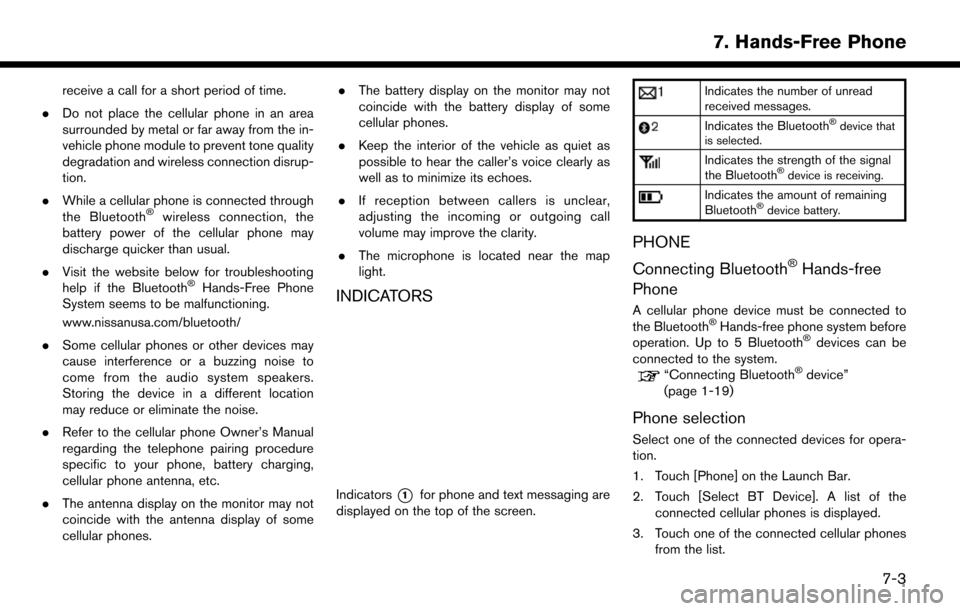
receive a call for a short period of time.
. Do not place the cellular phone in an area
surrounded by metal or far away from the in-
vehicle phone module to prevent tone quality
degradation and wireless connection disrup-
tion.
. While a cellular phone is connected through
the Bluetooth
�Šwireless connection, the
battery power of the cellular phone may
discharge quicker than usual.
. Visit the website below for troubleshooting
help if the Bluetooth
�ŠHands-Free Phone
System seems to be malfunctioning.
www.nissanusa.com/bluetooth/
. Some cellular phones or other devices may
cause interference or a buzzing noise to
come from the audio system speakers.
Storing the device in a different location
may reduce or eliminate the noise.
. Refer to the cellular phone Owner’s Manual
regarding the telephone pairing procedure
specific to your phone, battery charging,
cellular phone antenna, etc.
. The antenna display on the monitor may not
coincide with the antenna display of some
cellular phones. .
The battery display on the monitor may not
coincide with the battery display of some
cellular phones.
. Keep the interior of the vehicle as quiet as
possible to hear the caller’s voice clearly as
well as to minimize its echoes.
. If reception between callers is unclear,
adjusting the incoming or outgoing call
volume may improve the clarity.
. The microphone is located near the map
light.INDICATORS
Indicators*1for phone and text messaging are
displayed on the top of the screen.
Indicates the number of unread
received messages.
Indicates the Bluetooth�Šdevice that
is selected.
Indicates the strength of the signal
the Bluetooth�Šdevice is receiving.
Indicates the amount of remaining
Bluetooth�Šdevice battery.
PHONE
Connecting Bluetooth
�ŠHands-free
Phone
A cellular phone device must be connected to
the Bluetooth�ŠHands-free phone system before
operation. Up to 5 Bluetooth�Šdevices can be
connected to the system.
“Connecting Bluetooth�Šdevice”
(page 1-19)
Phone selection
Select one of the connected devices for opera-
tion.
1. Touch [Phone] on the Launch Bar.
2. Touch [Select BT Device]. A list of the
connected cellular phones is displayed.
3. Touch one of the connected cellular phones from the list.
7-3
7. Hands-Free Phone