2017 NISSAN LEAF battery location
[x] Cancel search: battery locationPage 9 of 268
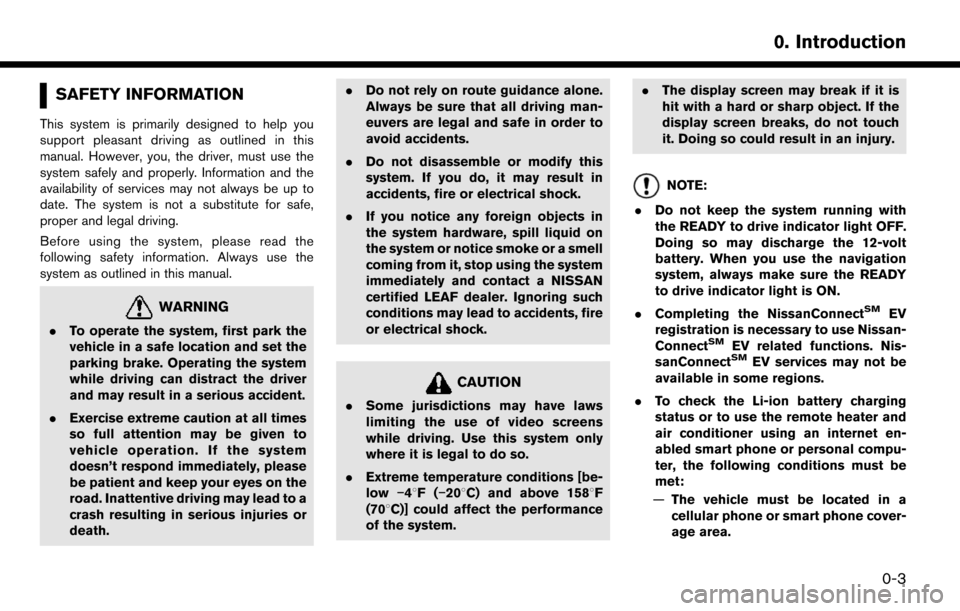
SAFETY INFORMATION
This system is primarily designed to help you
support pleasant driving as outlined in this
manual. However, you, the driver, must use the
system safely and properly. Information and the
availability of services may not always be up to
date. The system is not a substitute for safe,
proper and legal driving.
Before using the system, please read the
following safety information. Always use the
system as outlined in this manual.
WARNING
.To operate the system, first park the
vehicle in a safe location and set the
parking brake. Operating the system
while driving can distract the driver
and may result in a serious accident.
. Exercise extreme caution at all times
so full attention may be given to
vehicle operation. If the system
doesn’t respond immediately, please
be patient and keep your eyes on the
road. Inattentive driving may lead to a
crash resulting in serious injuries or
death. .
Do not rely on route guidance alone.
Always be sure that all driving man-
euvers are legal and safe in order to
avoid accidents.
. Do not disassemble or modify this
system. If you do, it may result in
accidents, fire or electrical shock.
. If you notice any foreign objects in
the system hardware, spill liquid on
the system or notice smoke or a smell
coming from it, stop using the system
immediately and contact a NISSAN
certified LEAF dealer. Ignoring such
conditions may lead to accidents, fire
or electrical shock.
CAUTION
.Some jurisdictions may have laws
limiting the use of video screens
while driving. Use this system only
where it is legal to do so.
. Extreme temperature conditions [be-
low �í48F( �í208C) and above 1588F
(708C)] could affect the performance
of the system. .
The display screen may break if it is
hit with a hard or sharp object. If the
display screen breaks, do not touch
it. Doing so could result in an injury.
NOTE:
. Do not keep the system running with
the READY to drive indicator light OFF.
Doing so may discharge the 12-volt
battery. When you use the navigation
system, always make sure the READY
to drive indicator light is ON.
. Completing the NissanConnect
SMEV
registration is necessary to use Nissan-
Connect
SMEV related functions. Nis-
sanConnectSMEV services may not be
available in some regions.
. To check the Li-ion battery charging
status or to use the remote heater and
air conditioner using an internet en-
abled smart phone or personal compu-
ter, the following conditions must be
met:
— The vehicle must be located in a
cellular phone or smart phone cover-
age area.
0-3
0. Introduction
Page 16 of 268
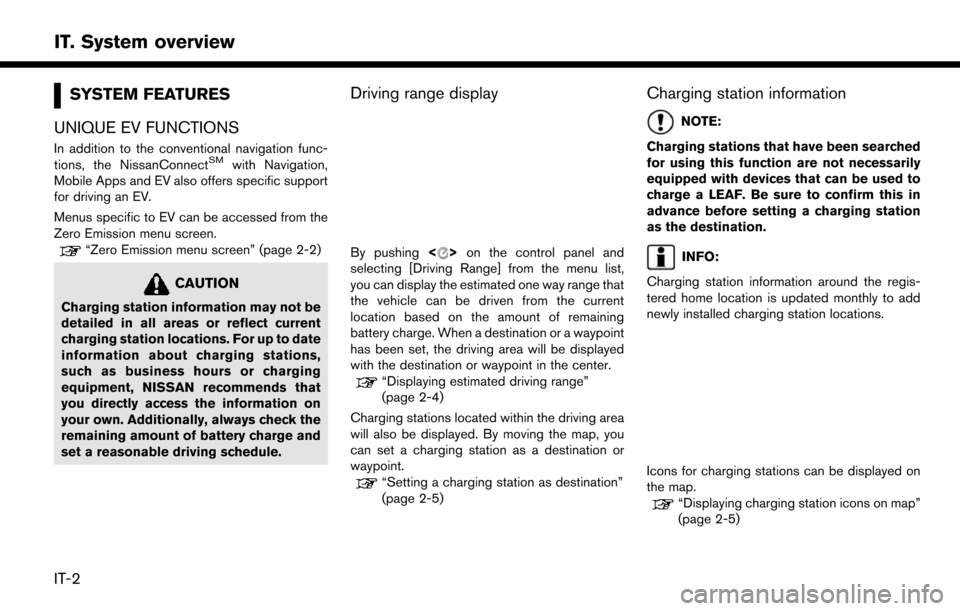
SYSTEM FEATURES
UNIQUE EV FUNCTIONS
In addition to the conventional navigation func-
tions, the NissanConnectSMwith Navigation,
Mobile Apps and EV also offers specific support
for driving an EV.
Menus specific to EV can be accessed from the
Zero Emission menu screen.
“Zero Emission menu screen” (page 2-2)
CAUTION
Charging station information may not be
detailed in all areas or reflect current
charging station locations. For up to date
information about charging stations,
such as business hours or charging
equipment, NISSAN recommends that
you directly access the information on
your own. Additionally, always check the
remaining amount of battery charge and
set a reasonable driving schedule.
Driving range display
By pushing <>on the control panel and
selecting [Driving Range] from the menu list,
you can display the estimated one way range that
the vehicle can be driven from the current
location based on the amount of remaining
battery charge. When a destination or a waypoint
has been set, the driving area will be displayed
with the destination or waypoint in the center.
“Displaying estimated driving range”
(page 2-4)
Charging stations located within the driving area
will also be displayed. By moving the map, you
can set a charging station as a destination or
waypoint.
“Setting a charging station as destination”
(page 2-5)
Charging station information
NOTE:
Charging stations that have been searched
for using this function are not necessarily
equipped with devices that can be used to
charge a LEAF. Be sure to confirm this in
advance before setting a charging station
as the destination.
INFO:
Charging station information around the regis-
tered home location is updated monthly to add
newly installed charging station locations.
Icons for charging stations can be displayed on
the map.
“Displaying charging station icons on map”
(page 2-5)
IT-2
IT. System overview
Page 17 of 268
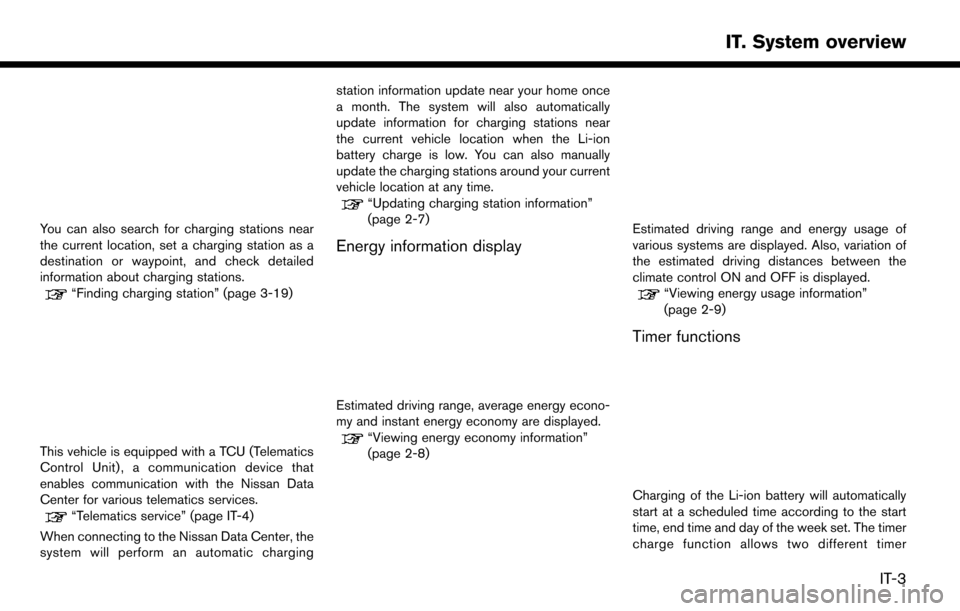
You can also search for charging stations near
the current location, set a charging station as a
destination or waypoint, and check detailed
information about charging stations.
“Finding charging station” (page 3-19)
This vehicle is equipped with a TCU (Telematics
Control Unit) , a communication device that
enables communication with the Nissan Data
Center for various telematics services.
“Telematics service” (page IT-4)
When connecting to the Nissan Data Center, the
system will perform an automatic charging station information update near your home once
a month. The system will also automatically
update information for charging stations near
the current vehicle location when the Li-ion
battery charge is low. You can also manually
update the charging stations around your current
vehicle location at any time.
“Updating charging station information”
(page 2-7)
Energy information display
Estimated driving range, average energy econo-
my and instant energy economy are displayed.
“Viewing energy economy information”
(page 2-8)
Estimated driving range and energy usage of
various systems are displayed. Also, variation of
the estimated driving distances between the
climate control ON and OFF is displayed.
“Viewing energy usage information”
(page 2-9)
Timer functions
Charging of the Li-ion battery will automatically
start at a scheduled time according to the start
time, end time and day of the week set. The timer
charge function allows two different timer
IT-3
IT. System overview
Page 19 of 268
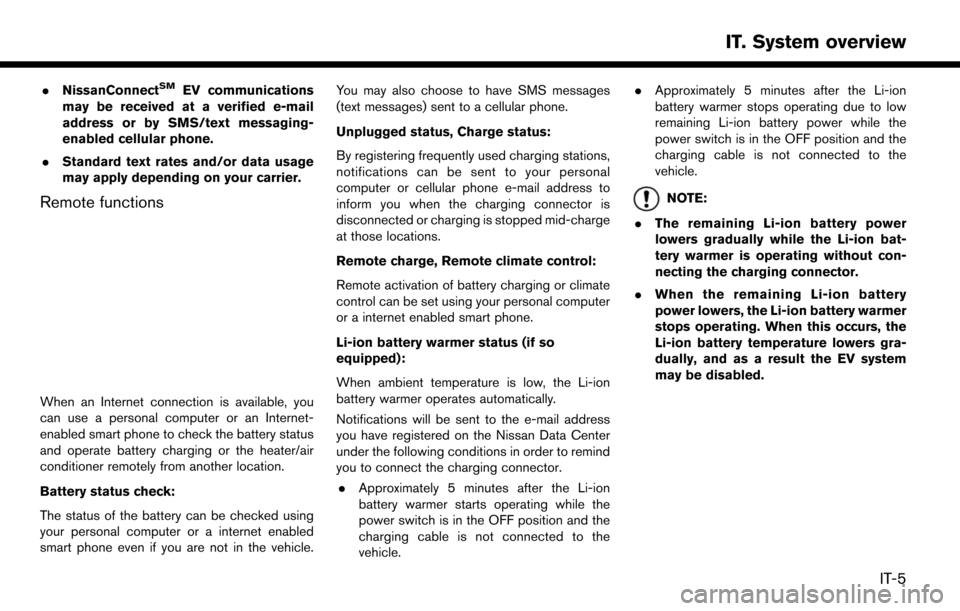
.NissanConnectSMEV communications
may be received at a verified e-mail
address or by SMS/text messaging-
enabled cellular phone.
. Standard text rates and/or data usage
may apply depending on your carrier.
Remote functions
When an Internet connection is available, you
can use a personal computer or an Internet-
enabled smart phone to check the battery status
and operate battery charging or the heater/air
conditioner remotely from another location.
Battery status check:
The status of the battery can be checked using
your personal computer or a internet enabled
smart phone even if you are not in the vehicle. You may also choose to have SMS messages
(text messages) sent to a cellular phone.
Unplugged status, Charge status:
By registering frequently used charging stations,
notifications can be sent to your personal
computer or cellular phone e-mail address to
inform you when the charging connector is
disconnected or charging is stopped mid-charge
at those locations.
Remote charge, Remote climate control:
Remote activation of battery charging or climate
control can be set using your personal computer
or a internet enabled smart phone.
Li-ion battery warmer status (if so
equipped):
When ambient temperature is low, the Li-ion
battery warmer operates automatically.
Notifications will be sent to the e-mail address
you have registered on the Nissan Data Center
under the following conditions in order to remind
you to connect the charging connector.
. Approximately 5 minutes after the Li-ion
battery warmer starts operating while the
power switch is in the OFF position and the
charging cable is not connected to the
vehicle. .
Approximately 5 minutes after the Li-ion
battery warmer stops operating due to low
remaining Li-ion battery power while the
power switch is in the OFF position and the
charging cable is not connected to the
vehicle.
NOTE:
. The remaining Li-ion battery power
lowers gradually while the Li-ion bat-
tery warmer is operating without con-
necting the charging connector.
. When the remaining Li-ion battery
power lowers, the Li-ion battery warmer
stops operating. When this occurs, the
Li-ion battery temperature lowers gra-
dually, and as a result the EV system
may be disabled.
IT-5
IT. System overview
Page 45 of 268
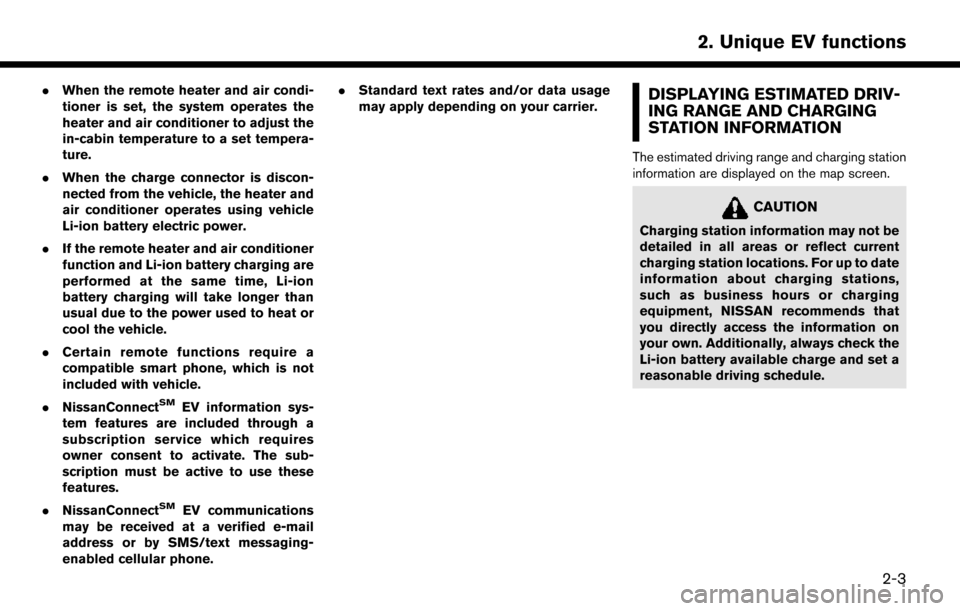
.When the remote heater and air condi-
tioner is set, the system operates the
heater and air conditioner to adjust the
in-cabin temperature to a set tempera-
ture.
. When the charge connector is discon-
nected from the vehicle, the heater and
air conditioner operates using vehicle
Li-ion battery electric power.
. If the remote heater and air conditioner
function and Li-ion battery charging are
performed at the same time, Li-ion
battery charging will take longer than
usual due to the power used to heat or
cool the vehicle.
. Certain remote functions require a
compatible smart phone, which is not
included with vehicle.
. NissanConnect
SMEV information sys-
tem features are included through a
subscription service which requires
owner consent to activate. The sub-
scription must be active to use these
features.
. NissanConnect
SMEV communications
may be received at a verified e-mail
address or by SMS/text messaging-
enabled cellular phone. .
Standard text rates and/or data usage
may apply depending on your carrier.
DISPLAYING ESTIMATED DRIV-
ING RANGE AND CHARGING
STATION INFORMATION
The estimated driving range and charging station
information are displayed on the map screen.
CAUTION
Charging station information may not be
detailed in all areas or reflect current
charging station locations. For up to date
information about charging stations,
such as business hours or charging
equipment, NISSAN recommends that
you directly access the information on
your own. Additionally, always check the
Li-ion battery available charge and set a
reasonable driving schedule.
2-3
2. Unique EV functions
Page 46 of 268
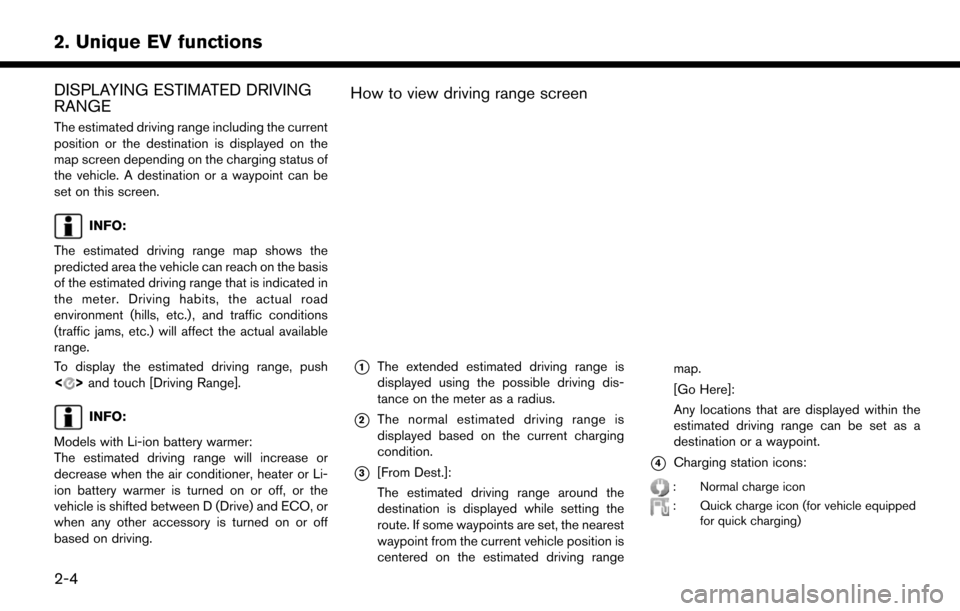
DISPLAYING ESTIMATED DRIVING
RANGE
The estimated driving range including the current
position or the destination is displayed on the
map screen depending on the charging status of
the vehicle. A destination or a waypoint can be
set on this screen.
INFO:
The estimated driving range map shows the
predicted area the vehicle can reach on the basis
of the estimated driving range that is indicated in
the meter. Driving habits, the actual road
environment (hills, etc.) , and traffic conditions
(traffic jams, etc.) will affect the actual available
range.
To display the estimated driving range, push
<
> and touch [Driving Range].
INFO:
Models with Li-ion battery warmer:
The estimated driving range will increase or
decrease when the air conditioner, heater or Li-
ion battery warmer is turned on or off, or the
vehicle is shifted between D (Drive) and ECO, or
when any other accessory is turned on or off
based on driving.
How to view driving range screen
*1The extended estimated driving range is
displayed using the possible driving dis-
tance on the meter as a radius.
*2The normal estimated driving range is
displayed based on the current charging
condition.
*3[From Dest.]:
The estimated driving range around the
destination is displayed while setting the
route. If some waypoints are set, the nearest
waypoint from the current vehicle position is
centered on the estimated driving range map.
[Go Here]:
Any locations that are displayed within the
estimated driving range can be set as a
destination or a waypoint.*4Charging station icons:
: Normal charge icon
: Quick charge icon (for vehicle equipped
for quick charging)
2-4
2. Unique EV functions
Page 47 of 268
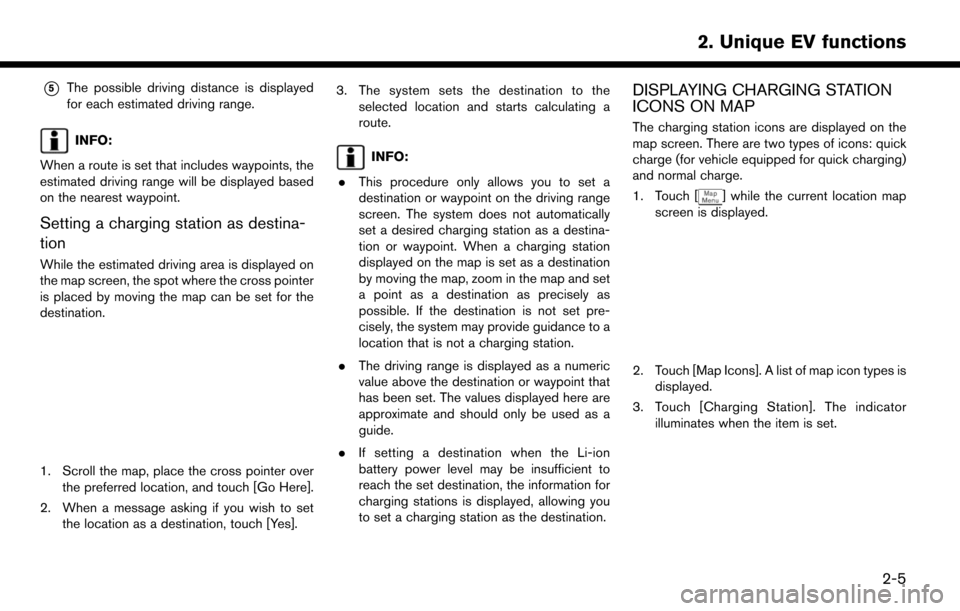
*5The possible driving distance is displayed
for each estimated driving range.
INFO:
When a route is set that includes waypoints, the
estimated driving range will be displayed based
on the nearest waypoint.
Setting a charging station as destina-
tion
While the estimated driving area is displayed on
the map screen, the spot where the cross pointer
is placed by moving the map can be set for the
destination.
1. Scroll the map, place the cross pointer over the preferred location, and touch [Go Here].
2. When a message asking if you wish to set the location as a destination, touch [Yes]. 3. The system sets the destination to the
selected location and starts calculating a
route.
INFO:
. This procedure only allows you to set a
destination or waypoint on the driving range
screen. The system does not automatically
set a desired charging station as a destina-
tion or waypoint. When a charging station
displayed on the map is set as a destination
by moving the map, zoom in the map and set
a point as a destination as precisely as
possible. If the destination is not set pre-
cisely, the system may provide guidance to a
location that is not a charging station.
. The driving range is displayed as a numeric
value above the destination or waypoint that
has been set. The values displayed here are
approximate and should only be used as a
guide.
. If setting a destination when the Li-ion
battery power level may be insufficient to
reach the set destination, the information for
charging stations is displayed, allowing you
to set a charging station as the destination.
DISPLAYING CHARGING STATION
ICONS ON MAP
The charging station icons are displayed on the
map screen. There are two types of icons: quick
charge (for vehicle equipped for quick charging)
and normal charge.
1. Touch [
] while the current location map
screen is displayed.
2. Touch [Map Icons]. A list of map icon types is displayed.
3. Touch [Charging Station]. The indicator illuminates when the item is set.
2-5
2. Unique EV functions
Page 59 of 268
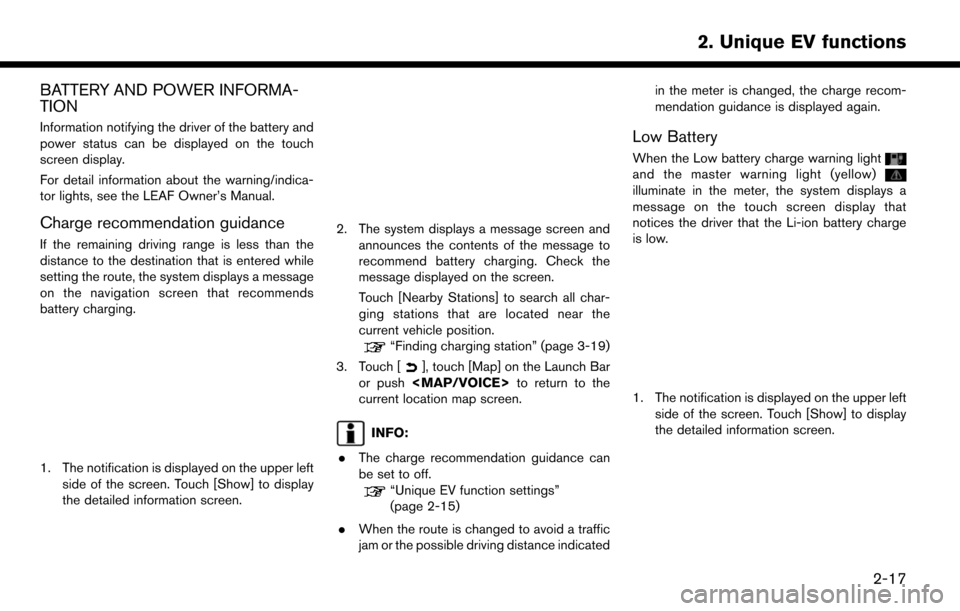
BATTERY AND POWER INFORMA-
TION
Information notifying the driver of the battery and
power status can be displayed on the touch
screen display.
For detail information about the warning/indica-
tor lights, see the LEAF Owner’s Manual.
Charge recommendation guidance
If the remaining driving range is less than the
distance to the destination that is entered while
setting the route, the system displays a message
on the navigation screen that recommends
battery charging.
1. The notification is displayed on the upper leftside of the screen. Touch [Show] to display
the detailed information screen.
2. The system displays a message screen and
announces the contents of the message to
recommend battery charging. Check the
message displayed on the screen.
Touch [Nearby Stations] to search all char-
ging stations that are located near the
current vehicle position.
“Finding charging station” (page 3-19)
3. Touch [
], touch [Map] on the Launch Bar
or push