2017 NISSAN LEAF battery location
[x] Cancel search: battery locationPage 183 of 268
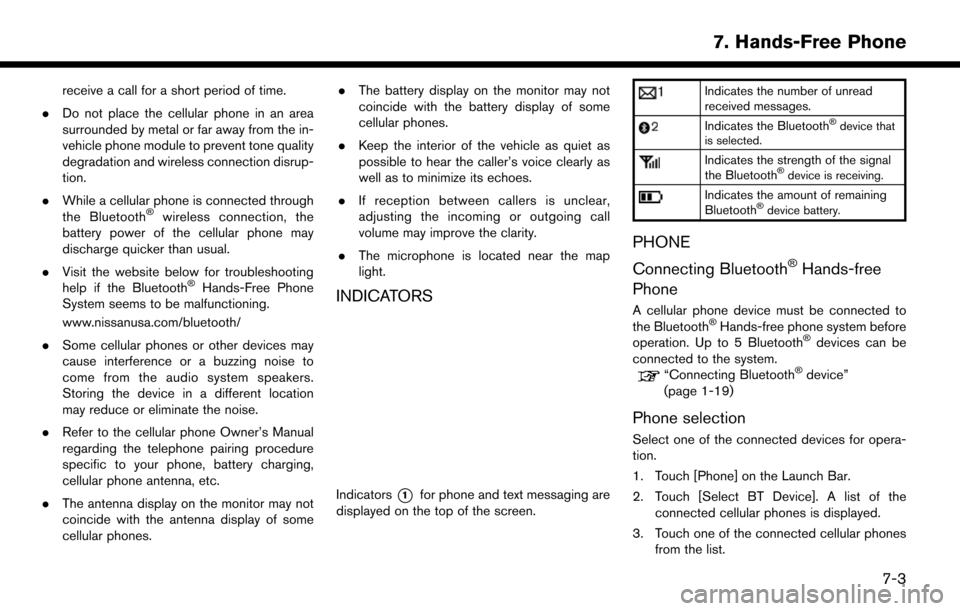
receive a call for a short period of time.
. Do not place the cellular phone in an area
surrounded by metal or far away from the in-
vehicle phone module to prevent tone quality
degradation and wireless connection disrup-
tion.
. While a cellular phone is connected through
the Bluetooth
�Šwireless connection, the
battery power of the cellular phone may
discharge quicker than usual.
. Visit the website below for troubleshooting
help if the Bluetooth
�ŠHands-Free Phone
System seems to be malfunctioning.
www.nissanusa.com/bluetooth/
. Some cellular phones or other devices may
cause interference or a buzzing noise to
come from the audio system speakers.
Storing the device in a different location
may reduce or eliminate the noise.
. Refer to the cellular phone Owner’s Manual
regarding the telephone pairing procedure
specific to your phone, battery charging,
cellular phone antenna, etc.
. The antenna display on the monitor may not
coincide with the antenna display of some
cellular phones. .
The battery display on the monitor may not
coincide with the battery display of some
cellular phones.
. Keep the interior of the vehicle as quiet as
possible to hear the caller’s voice clearly as
well as to minimize its echoes.
. If reception between callers is unclear,
adjusting the incoming or outgoing call
volume may improve the clarity.
. The microphone is located near the map
light.INDICATORS
Indicators*1for phone and text messaging are
displayed on the top of the screen.
Indicates the number of unread
received messages.
Indicates the Bluetooth�Šdevice that
is selected.
Indicates the strength of the signal
the Bluetooth�Šdevice is receiving.
Indicates the amount of remaining
Bluetooth�Šdevice battery.
PHONE
Connecting Bluetooth
�ŠHands-free
Phone
A cellular phone device must be connected to
the Bluetooth�ŠHands-free phone system before
operation. Up to 5 Bluetooth�Šdevices can be
connected to the system.
“Connecting Bluetooth�Šdevice”
(page 1-19)
Phone selection
Select one of the connected devices for opera-
tion.
1. Touch [Phone] on the Launch Bar.
2. Touch [Select BT Device]. A list of the
connected cellular phones is displayed.
3. Touch one of the connected cellular phones from the list.
7-3
7. Hands-Free Phone
Page 232 of 268
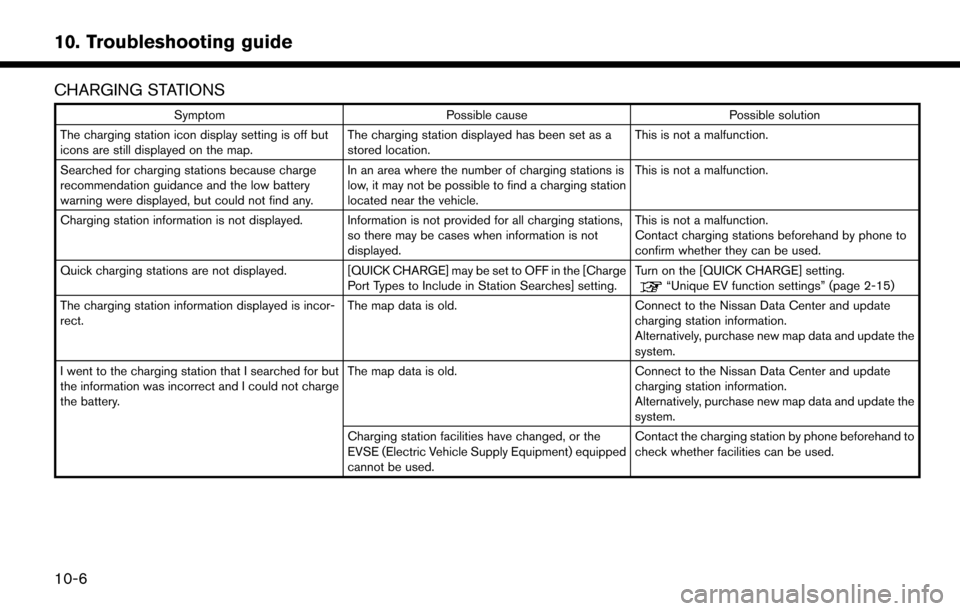
CHARGING STATIONS
SymptomPossible cause Possible solution
The charging station icon display setting is off but
icons are still displayed on the map. The charging station displayed has been set as a
stored location.This is not a malfunction.
Searched for charging stations because charge
recommendation guidance and the low battery
warning were displayed, but could not find any. In an area where the number of charging stations is
low, it may not be possible to find a charging station
located near the vehicle.This is not a malfunction.
Charging station information is not displayed. Information is not provided for all charging stations, so there may be cases when information is not
displayed.This is not a malfunction.
Contact charging stations beforehand by phone to
confirm whether they can be used.
Quick charging stations are not displayed. [QUICK CHARGE] may be set to OFF in the [Charge Port Types to Include in Station Searches] setting.Turn on the [QUICK CHARGE] setting.
“Unique EV function settings” (page 2-15)
The charging station information displayed is incor-
rect. The map data is old.
Connect to the Nissan Data Center and update
charging station information.
Alternatively, purchase new map data and update the
system.
I went to the charging station that I searched for but
the information was incorrect and I could not charge
the battery. The map data is old.
Connect to the Nissan Data Center and update
charging station information.
Alternatively, purchase new map data and update the
system.
Charging station facilities have changed, or the
EVSE (Electric Vehicle Supply Equipment) equipped
cannot be used. Contact the charging station by phone beforehand to
check whether facilities can be used.
10-6
10. Troubleshooting guide
Page 245 of 268
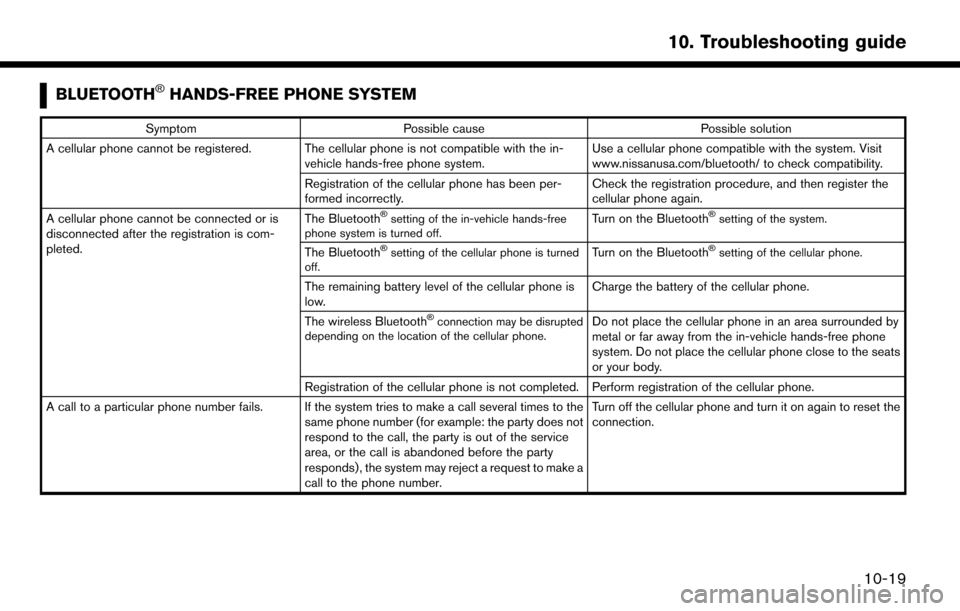
BLUETOOTH�ŠHANDS-FREE PHONE SYSTEM
SymptomPossible cause Possible solution
A cellular phone cannot be registered. The cellular phone is not compatible with the in- vehicle hands-free phone system. Use a cellular phone compatible with the system. Visit
www.nissanusa.com/bluetooth/ to check compatibility.
Registration of the cellular phone has been per-
formed incorrectly. Check the registration procedure, and then register the
cellular phone again.
A cellular phone cannot be connected or is
disconnected after the registration is com-
pleted. The Bluetooth
�Šsetting of the in-vehicle hands-free
phone system is turned off.Turn on the Bluetooth�Šsetting of the system.
The Bluetooth�Šsetting of the cellular phone is turned
off.Turn on the Bluetooth�Šsetting of the cellular phone.
The remaining battery level of the cellular phone is
low. Charge the battery of the cellular phone.
The wireless Bluetooth
�Šconnection may be disrupted
depending on the location of the cellular phone.Do not place the cellular phone in an area surrounded by
metal or far away from the in-vehicle hands-free phone
system. Do not place the cellular phone close to the seats
or your body.
Registration of the cellular phone is not completed. Perform registration of the cellular phone.
A call to a particular phone number fails. If the system tries to make a call several times to the same phone number (for example: the party does not
respond to the call, the party is out of the service
area, or the call is abandoned before the party
responds) , the system may reject a request to make a
call to the phone number. Turn off the cellular phone and turn it on again to reset the
connection.
10-19
10. Troubleshooting guide
Page 259 of 268
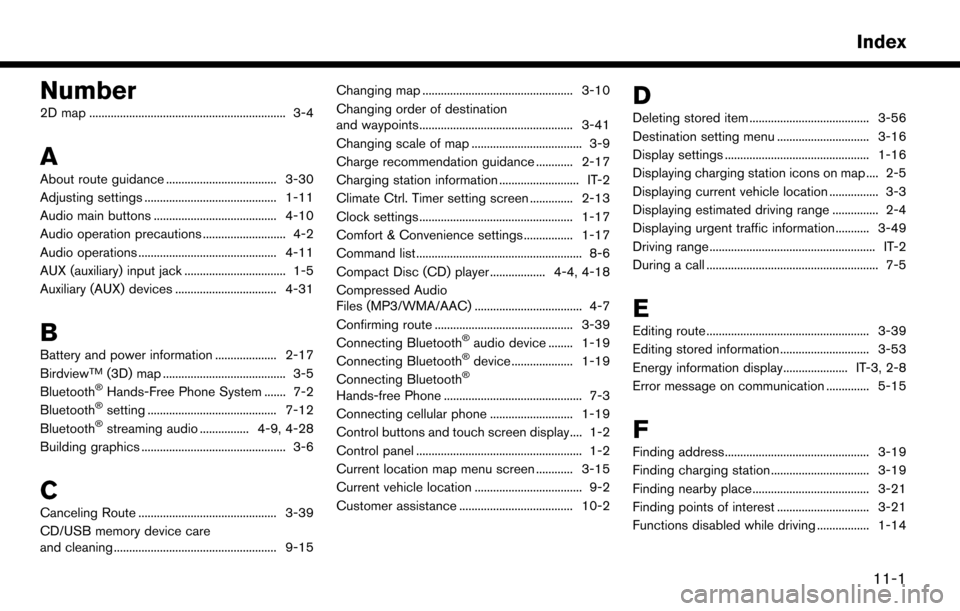
Number
2D map ................................................................ 3-4
A
About route guidance .................................... 3-30
Adjusting settings ........................................... 1-11
Audio main buttons ........................................ 4-10
Audio operation precautions ........................... 4-2
Audio operations ............................................. 4-11
AUX (auxiliary) input jack ................................. 1-5
Auxiliary (AUX) devices ................................. 4-31
B
Battery and power information .................... 2-17
BirdviewTM(3D) map ........................................ 3-5
Bluetooth�ŠHands-Free Phone System ....... 7-2
Bluetooth�Šsetting .......................................... 7-12
Bluetooth�Šstreaming audio ................ 4-9, 4-28
Building graphics ............................................... 3-6
C
Canceling Route ............................................. 3-39
CD/USB memory device care
and cleaning ..................................................... 9-15 Changing map ................................................. 3-10
Changing order of destination
and waypoints.................................................. 3-41
Changing scale of map .................................... 3-9
Charge recommendation guidance ............ 2-17
Charging station information .......................... IT-2
Climate Ctrl. Timer setting screen .............. 2-13
Clock settings .................................................. 1-17
Comfort & Convenience settings ................ 1-17
Command list ...................................................... 8-6
Compact Disc (CD) player .................. 4-4, 4-18
Compressed Audio
Files (MP3/WMA/AAC) ................................... 4-7
Confirming route ............................................. 3-39
Connecting Bluetooth
�Šaudio device ........ 1-19
Connecting Bluetooth�Šdevice .................... 1-19
Connecting Bluetooth�Š
Hands-free Phone ............................................. 7-3
Connecting cellular phone ........................... 1-19
Control buttons and touch screen display.... 1-2
Control panel ...................................................... 1-2
Current location map menu screen ............ 3-15
Current vehicle location ................................... 9-2
Customer assistance ..................................... 10-2
D
Deleting stored item ....................................... 3-56
Destination setting menu .............................. 3-16
Display settings ............................................... 1-16
Displaying charging station icons on map .... 2-5
Displaying current vehicle location ................ 3-3
Displaying estimated driving range ............... 2-4
Displaying urgent traffic information........... 3-49
Driving range ...................................................... IT-2
During a call ........................................................ 7-5
E
Editing route ..................................................... 3-39
Editing stored information ............................. 3-53
Energy information display..................... IT-3, 2-8
Error message on communication .............. 5-15
F
Finding address............................................... 3-19
Finding charging station ................................ 3-19
Finding nearby place...................................... 3-21
Finding points of interest .............................. 3-21
Functions disabled while driving ................. 1-14
11-1
Index