2017 NISSAN LEAF battery location
[x] Cancel search: battery locationPage 60 of 268
![NISSAN LEAF 2017 1.G Navigation Manual 2. The system displays a message screen andannounces the contents of the message to
warn that the Li-ion battery charge is low.
Check the message displayed on the screen.
Touch [Nearby Stations] to se NISSAN LEAF 2017 1.G Navigation Manual 2. The system displays a message screen andannounces the contents of the message to
warn that the Li-ion battery charge is low.
Check the message displayed on the screen.
Touch [Nearby Stations] to se](/manual-img/5/531/w960_531-59.png)
2. The system displays a message screen andannounces the contents of the message to
warn that the Li-ion battery charge is low.
Check the message displayed on the screen.
Touch [Nearby Stations] to search all char-
ging stations that are located near the
current vehicle position.
“Finding charging station” (page 3-19)
3. Touch [
], touch [Map] on the Launch Bar
or push
Page 78 of 268
![NISSAN LEAF 2017 1.G Navigation Manual [City Center]Sets the center of a city as the destination.“Setting city center” (page 3-25)
[Freeway Entrance/Exit] Sets a freeway entrance/exit as a destination.
“Setting freeway entrance/exit� NISSAN LEAF 2017 1.G Navigation Manual [City Center]Sets the center of a city as the destination.“Setting city center” (page 3-25)
[Freeway Entrance/Exit] Sets a freeway entrance/exit as a destination.
“Setting freeway entrance/exit�](/manual-img/5/531/w960_531-77.png)
[City Center]Sets the center of a city as the destination.“Setting city center” (page 3-25)
[Freeway Entrance/Exit] Sets a freeway entrance/exit as a destination.
“Setting freeway entrance/exit” (page 3-26)
[Stored Routes] Sets a route from the stored route data.
“Setting from stored routes” (page 3-26)
[Send to Car] Searches for a destination using Google Maps.
“Setting using Google Maps” (page 3-27)
[Route Planner] Sets a route plan downloaded from the NissanConnectSMWebsite.“Setting using Route Planner” (page 3-27)
INFO:
. If the required battery power level may be
insufficient when the destination is set, the
system provides guidance to any available
charging stations.
. If setting a destination when the Li-ion
battery power level may be insufficient to
reach the set destination, the information for
charging stations is displayed, allowing you
to set a charging station as the destination.
. After setting a destination, the location of the
destination can be adjusted and the location
can be stored in the Address Book, etc.
“Options before starting the route
guidance” (page 3-28) .
The destination can be deleted.
“Canceling Route” (page 3-39)
Specifying region
With some destination setting methods, state/
province and city can be specified prior to
searching for destination locations.
1. Touch [Navi] on the Launch Bar.
2. Touch the desired search method.
3. Touch [State/Province] or [City] if displayed.
4. Enter the name of the state, province or city
and then touch [List]. A list screen is
displayed.
5. Touch the preferred state, province or city from the list.
INFO:
. When the system is restarted, the state and
province in which the vehicle is recognized
by the GPS to be located will be set
automatically as a state and province for
location search.
3-18
3. Navigation
Page 156 of 268
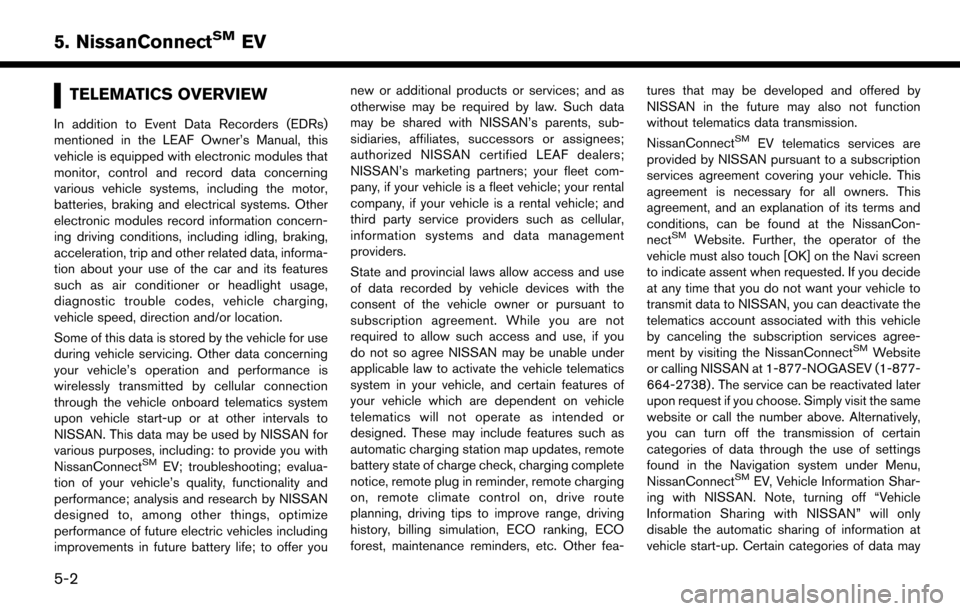
TELEMATICS OVERVIEW
In addition to Event Data Recorders (EDRs)
mentioned in the LEAF Owner’s Manual, this
vehicle is equipped with electronic modules that
monitor, control and record data concerning
various vehicle systems, including the motor,
batteries, braking and electrical systems. Other
electronic modules record information concern-
ing driving conditions, including idling, braking,
acceleration, trip and other related data, informa-
tion about your use of the car and its features
such as air conditioner or headlight usage,
diagnostic trouble codes, vehicle charging,
vehicle speed, direction and/or location.
Some of this data is stored by the vehicle for use
during vehicle servicing. Other data concerning
your vehicle’s operation and performance is
wirelessly transmitted by cellular connection
through the vehicle onboard telematics system
upon vehicle start-up or at other intervals to
NISSAN. This data may be used by NISSAN for
various purposes, including: to provide you with
NissanConnect
SMEV; troubleshooting; evalua-
tion of your vehicle’s quality, functionality and
performance; analysis and research by NISSAN
designed to, among other things, optimize
performance of future electric vehicles including
improvements in future battery life; to offer you new or additional products or services; and as
otherwise may be required by law. Such data
may be shared with NISSAN’s parents, sub-
sidiaries, affiliates, successors or assignees;
authorized NISSAN certified LEAF dealers;
NISSAN’s marketing partners; your fleet com-
pany, if your vehicle is a fleet vehicle; your rental
company, if your vehicle is a rental vehicle; and
third party service providers such as cellular,
information systems and data management
providers.
State and provincial laws allow access and use
of data recorded by vehicle devices with the
consent of the vehicle owner or pursuant to
subscription agreement. While you are not
required to allow such access and use, if you
do not so agree NISSAN may be unable under
applicable law to activate the vehicle telematics
system in your vehicle, and certain features of
your vehicle which are dependent on vehicle
telematics will not operate as intended or
designed. These may include features such as
automatic charging station map updates, remote
battery state of charge check, charging complete
notice, remote plug in reminder, remote charging
on, remote climate control on, drive route
planning, driving tips to improve range, driving
history, billing simulation, ECO ranking, ECO
forest, maintenance reminders, etc. Other fea-
tures that may be developed and offered by
NISSAN in the future may also not function
without telematics data transmission.
NissanConnect
SMEV telematics services are
provided by NISSAN pursuant to a subscription
services agreement covering your vehicle. This
agreement is necessary for all owners. This
agreement, and an explanation of its terms and
conditions, can be found at the NissanCon-
nect
SMWebsite. Further, the operator of the
vehicle must also touch [OK] on the Navi screen
to indicate assent when requested. If you decide
at any time that you do not want your vehicle to
transmit data to NISSAN, you can deactivate the
telematics account associated with this vehicle
by canceling the subscription services agree-
ment by visiting the NissanConnect
SMWebsite
or calling NISSAN at 1-877-NOGASEV (1-877-
664-2738) . The service can be reactivated later
upon request if you choose. Simply visit the same
website or call the number above. Alternatively,
you can turn off the transmission of certain
categories of data through the use of settings
found in the Navigation system under Menu,
NissanConnect
SMEV, Vehicle Information Shar-
ing with NISSAN. Note, turning off “Vehicle
Information Sharing with NISSAN” will only
disable the automatic sharing of information at
vehicle start-up. Certain categories of data may
5-2
5. NissanConnectSMEV
Page 159 of 268
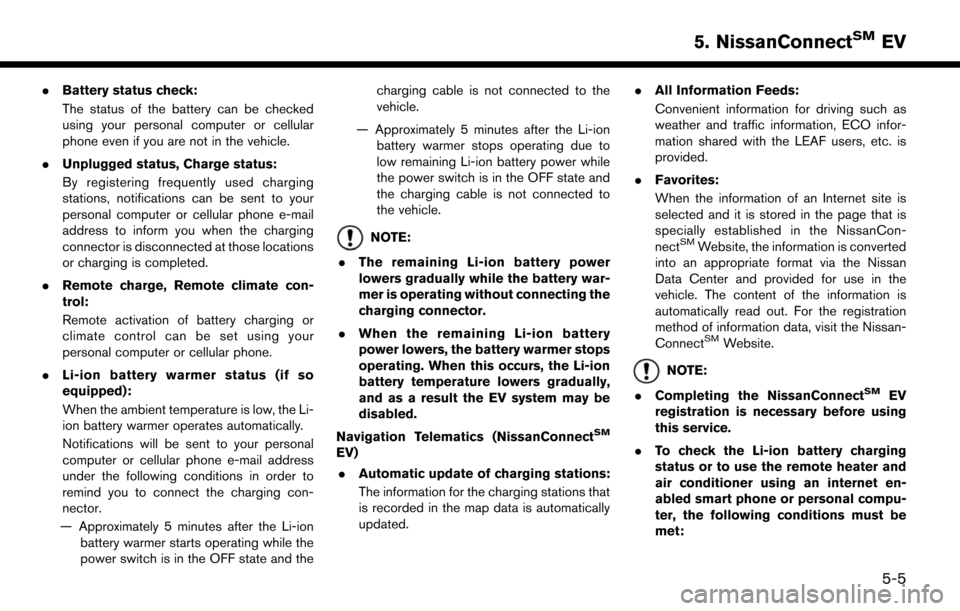
.Battery status check:
The status of the battery can be checked
using your personal computer or cellular
phone even if you are not in the vehicle.
. Unplugged status, Charge status:
By registering frequently used charging
stations, notifications can be sent to your
personal computer or cellular phone e-mail
address to inform you when the charging
connector is disconnected at those locations
or charging is completed.
. Remote charge, Remote climate con-
trol:
Remote activation of battery charging or
climate control can be set using your
personal computer or cellular phone.
. Li-ion battery warmer status (if so
equipped):
When the ambient temperature is low, the Li-
ion battery warmer operates automatically.
Notifications will be sent to your personal
computer or cellular phone e-mail address
under the following conditions in order to
remind you to connect the charging con-
nector.
— Approximately 5 minutes after the Li-ion battery warmer starts operating while the
power switch is in the OFF state and the charging cable is not connected to the
vehicle.
— Approximately 5 minutes after the Li-ion battery warmer stops operating due to
low remaining Li-ion battery power while
the power switch is in the OFF state and
the charging cable is not connected to
the vehicle.
NOTE:
. The remaining Li-ion battery power
lowers gradually while the battery war-
mer is operating without connecting the
charging connector.
. When the remaining Li-ion battery
power lowers, the battery warmer stops
operating. When this occurs, the Li-ion
battery temperature lowers gradually,
and as a result the EV system may be
disabled.
Navigation Telematics (NissanConnect
SM
EV) . Automatic update of charging stations:
The information for the charging stations that
is recorded in the map data is automatically
updated. .
All Information Feeds:
Convenient information for driving such as
weather and traffic information, ECO infor-
mation shared with the LEAF users, etc. is
provided.
. Favorites:
When the information of an Internet site is
selected and it is stored in the page that is
specially established in the NissanCon-
nect
SMWebsite, the information is converted
into an appropriate format via the Nissan
Data Center and provided for use in the
vehicle. The content of the information is
automatically read out. For the registration
method of information data, visit the Nissan-
Connect
SMWebsite.
NOTE:
. Completing the NissanConnect
SMEV
registration is necessary before using
this service.
. To check the Li-ion battery charging
status or to use the remote heater and
air conditioner using an internet en-
abled smart phone or personal compu-
ter, the following conditions must be
met:
5-5
5. NissanConnectSMEV
Page 160 of 268
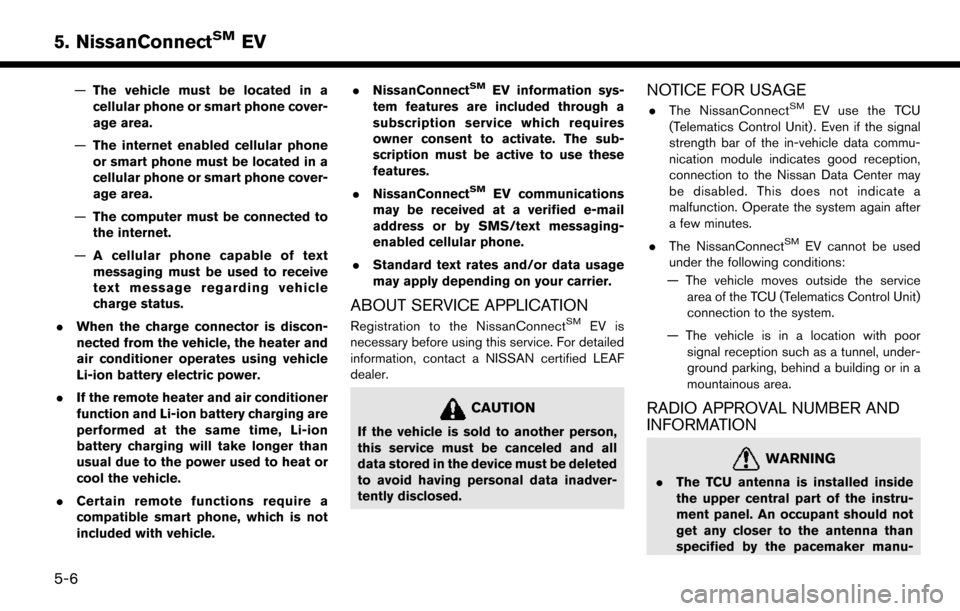
—The vehicle must be located in a
cellular phone or smart phone cover-
age area.
— The internet enabled cellular phone
or smart phone must be located in a
cellular phone or smart phone cover-
age area.
— The computer must be connected to
the internet.
— A cellular phone capable of text
messaging must be used to receive
text message regarding vehicle
charge status.
. When the charge connector is discon-
nected from the vehicle, the heater and
air conditioner operates using vehicle
Li-ion battery electric power.
. If the remote heater and air conditioner
function and Li-ion battery charging are
performed at the same time, Li-ion
battery charging will take longer than
usual due to the power used to heat or
cool the vehicle.
. Certain remote functions require a
compatible smart phone, which is not
included with vehicle. .
NissanConnectSMEV information sys-
tem features are included through a
subscription service which requires
owner consent to activate. The sub-
scription must be active to use these
features.
. NissanConnect
SMEV communications
may be received at a verified e-mail
address or by SMS/text messaging-
enabled cellular phone.
. Standard text rates and/or data usage
may apply depending on your carrier.
ABOUT SERVICE APPLICATION
Registration to the NissanConnectSMEV is
necessary before using this service. For detailed
information, contact a NISSAN certified LEAF
dealer.
CAUTION
If the vehicle is sold to another person,
this service must be canceled and all
data stored in the device must be deleted
to avoid having personal data inadver-
tently disclosed.
NOTICE FOR USAGE
. The NissanConnectSMEV use the TCU
(Telematics Control Unit) . Even if the signal
strength bar of the in-vehicle data commu-
nication module indicates good reception,
connection to the Nissan Data Center may
be disabled. This does not indicate a
malfunction. Operate the system again after
a few minutes.
. The NissanConnect
SMEV cannot be used
under the following conditions:
— The vehicle moves outside the service area of the TCU (Telematics Control Unit)
connection to the system.
— The vehicle is in a location with poor signal reception such as a tunnel, under-
ground parking, behind a building or in a
mountainous area.
RADIO APPROVAL NUMBER AND
INFORMATION
WARNING
.The TCU antenna is installed inside
the upper central part of the instru-
ment panel. An occupant should not
get any closer to the antenna than
specified by the pacemaker manu-
5-6
5. NissanConnectSMEV
Page 166 of 268
![NISSAN LEAF 2017 1.G Navigation Manual [Send unplugged status to Data Center]With this item turned on, the system recognizes that the charge connector is not
connected to the vehicle even though the charge timer function is set, the system NISSAN LEAF 2017 1.G Navigation Manual [Send unplugged status to Data Center]With this item turned on, the system recognizes that the charge connector is not
connected to the vehicle even though the charge timer function is set, the system](/manual-img/5/531/w960_531-165.png)
[Send unplugged status to Data Center]With this item turned on, the system recognizes that the charge connector is not
connected to the vehicle even though the charge timer function is set, the system
transmits this information to the Nissan Data Center. When the Nissan Data Center
receives the information, it will send an e-mail to the specified address to inform you
of the charge connector status.
[Send Charging Status to Data Center] With this item turned on, if a battery charge is interrupted before it is completed, the
system recognizes this and transmits this information to the Nissan Data Center.
When the Nissan Data Center receives the information, it will send an e-mail to the
specified address to inform you of the battery charge status.
[Delete Saved Locations & Reset Message Settings] Saved locations for charging messages will be deleted and charging messages settings will set to the factory default settings.
[Sign in] NissanConnect
SMEV registration cannot be completed from this menu. For
registration, please visit the NissanConnectSMWebsite.
[Auto-Update Stations] When this item is turned on, new charging station information will be downloaded monthly from the Nissan Data Center, automatically updating the map data.
[Service Reminders] The information that is sent from the Nissan Data Center is displayed.
[Information Feed
Setting] [Download
Automatically][Select Download Interval] Select automatic download interval from [Never], [Power on] (downloaded when
power is turned on) , [Every 30 min], [Every 60 min] and [Every 120 min].
[Select Information Feed] Select an information feed from the list to start the automatic download of the feed.
[Edit Feed
List] [Add to Favorites] A maximum of 16 favorite feeds selected from the information feeds can be stored
in a folder.
“Storing favorites” (page 5-9)
[Update Feed List] Connect to the Nissan Data Center and update the information feed list.
[Initialize Feed List] Restore the information feed list to the factory default setting.
[Delete All Information Feed History] All information feed history will be deleted.
5-12
5. NissanConnectSMEV
Page 175 of 268
![NISSAN LEAF 2017 1.G Navigation Manual Menu itemResult
[Maintenance] [Battery] Maintenance intervals can be displayed and changed. Register preferred interval by touching [+]/[-] and turn on/off the reminder by touching [ON].
Touch [Reset NISSAN LEAF 2017 1.G Navigation Manual Menu itemResult
[Maintenance] [Battery] Maintenance intervals can be displayed and changed. Register preferred interval by touching [+]/[-] and turn on/off the reminder by touching [ON].
Touch [Reset](/manual-img/5/531/w960_531-174.png)
Menu itemResult
[Maintenance] [Battery] Maintenance intervals can be displayed and changed. Register preferred interval by touching [+]/[-] and turn on/off the reminder by touching [ON].
Touch [Reset Distance] to reset the interval.
The maintenance reminder will be automatically displayed when both of the
following conditions are met:
.
the vehicle is driven the set distance and the power switch is pushed to the
LOCK position.
.the power switch is pushed to the ACC or ON position the next time you drive
the vehicle after the set value has been reached.
Touch [OK] on the reminder screen to return to the previous screen.
[Air Conditioner
Filter]
[Tire]
[Other Reminder]
[Charging Station Info] [Near Current Location] Location information about the charging stations around the selected area can be checked. Touch the preferred charging station from the list. Touch [Show
Map] to display the selected charging station and to set it as a destination.
Touch [Call] to make a call to the charging station. Touch [Details] to display
detail information such as the type and number of charging devices at the
charging station.
Touch [Options] to select option items.
“Finding charging station” (page 3-19)
[Near Destination]
[Near Scroll Position]
[Near City Center]
[Where am I?] The name and distance of the next/previous street, and other information that indicates the current vehicle location are displayed. GPS coordinates and
altitude are shown on the bottom right.
[SXM Weather Alerts] Display the list of weather alerts. Touch [Nearby Current] to display nearby current alerts, touch [Nearby
Destination] to display nearby destination alerts.
[Navigation Version] Displays the information of the current map version, program version, unit code, etc.
[GPS Position] Displays GPS information, such as number of satellites, latitude/longitude, and approximate altitude.
6-5
6. Viewing information
Page 182 of 268
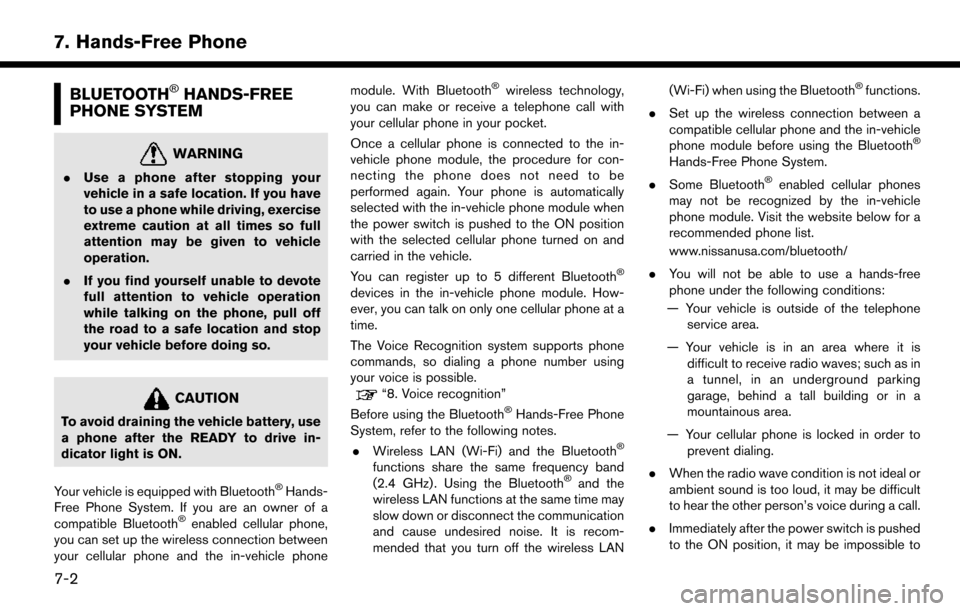
BLUETOOTH�ŠHANDS-FREE
PHONE SYSTEM
WARNING
. Use a phone after stopping your
vehicle in a safe location. If you have
to use a phone while driving, exercise
extreme caution at all times so full
attention may be given to vehicle
operation.
. If you find yourself unable to devote
full attention to vehicle operation
while talking on the phone, pull off
the road to a safe location and stop
your vehicle before doing so.
CAUTION
To avoid draining the vehicle battery, use
a phone after the READY to drive in-
dicator light is ON.
Your vehicle is equipped with Bluetooth
�ŠHands-
Free Phone System. If you are an owner of a
compatible Bluetooth
�Šenabled cellular phone,
you can set up the wireless connection between
your cellular phone and the in-vehicle phone module. With Bluetooth
�Šwireless technology,
you can make or receive a telephone call with
your cellular phone in your pocket.
Once a cellular phone is connected to the in-
vehicle phone module, the procedure for con-
necting the phone does not need to be
performed again. Your phone is automatically
selected with the in-vehicle phone module when
the power switch is pushed to the ON position
with the selected cellular phone turned on and
carried in the vehicle.
You can register up to 5 different Bluetooth
�Š
devices in the in-vehicle phone module. How-
ever, you can talk on only one cellular phone at a
time.
The Voice Recognition system supports phone
commands, so dialing a phone number using
your voice is possible.
“8. Voice recognition”
Before using the Bluetooth�ŠHands-Free Phone
System, refer to the following notes.
. Wireless LAN (Wi-Fi) and the Bluetooth
�Š
functions share the same frequency band
(2.4 GHz) . Using the Bluetooth�Šand the
wireless LAN functions at the same time may
slow down or disconnect the communication
and cause undesired noise. It is recom-
mended that you turn off the wireless LAN (Wi-Fi) when using the Bluetooth
�Šfunctions.
. Set up the wireless connection between a
compatible cellular phone and the in-vehicle
phone module before using the Bluetooth
�Š
Hands-Free Phone System.
. Some Bluetooth
�Šenabled cellular phones
may not be recognized by the in-vehicle
phone module. Visit the website below for a
recommended phone list.
www.nissanusa.com/bluetooth/
. You will not be able to use a hands-free
phone under the following conditions:
— Your vehicle is outside of the telephone service area.
— Your vehicle is in an area where it is difficult to receive radio waves; such as in
a tunnel, in an underground parking
garage, behind a tall building or in a
mountainous area.
— Your cellular phone is locked in order to prevent dialing.
. When the radio wave condition is not ideal or
ambient sound is too loud, it may be difficult
to hear the other person’s voice during a call.
. Immediately after the power switch is pushed
to the ON position, it may be impossible to
7-2
7. Hands-Free Phone