2017 NISSAN LEAF sat nav
[x] Cancel search: sat navPage 2 of 268
![NISSAN LEAF 2017 1.G Navigation Manual (4,1)
[ Edit: 2016/ 8/ 25 Model: 2017MY NGC2K2 + EV-IT OM (LEAF_ZE0) N17E-1ENJU0 ]
NISSAN CONSUMER AFFAIRS DE-
PARTMENT
For ass\fstanc\b or \fnqu\fr\f\bs about th\b NISSAN
Nav\fgat\fon Syst\bm, NISSAN NISSAN LEAF 2017 1.G Navigation Manual (4,1)
[ Edit: 2016/ 8/ 25 Model: 2017MY NGC2K2 + EV-IT OM (LEAF_ZE0) N17E-1ENJU0 ]
NISSAN CONSUMER AFFAIRS DE-
PARTMENT
For ass\fstanc\b or \fnqu\fr\f\bs about th\b NISSAN
Nav\fgat\fon Syst\bm, NISSAN](/manual-img/5/531/w960_531-1.png)
(4,1)
[ Edit: 2016/ 8/ 25 Model: 2017MY NGC2K2 + EV-IT OM (LEAF_ZE0) N17E-1ENJU0 ]
NISSAN CONSUMER AFFAIRS DE-
PARTMENT
For ass\fstanc\b or \fnqu\fr\f\bs about th\b NISSAN
Nav\fgat\fon Syst\bm, NISSAN warranty, s\brv\fc\b or
g\bn\bral qu\bst\fons, contact th\b NISSAN Con-
sum\br Affa\frs D\bpartm\bnt at:
For U.S. customers
N\fssan North Am\br\fca, Inc.
Consum\br Affa\frs D\bpartm\bnt
P.O. Box 685003
Frankl\fn, TN 37068-5003
1-877-NOGASEV
1-877-664-2738
For Canadian customers
N\fssan Canada Inc.
5290 Orb\ftor Dr\fv\b
M\fss\fssauga, Ontar\fo L4W 4Z5
1-800-387-0122
NISSAN NAVIGATION SYSTEM HELPDESK CONTACT INFORMA-
TION
To ord\br updat\bd map data, contact th\b NISSAN
NAVIGATION SYSTEM HELPDESK at:
. E-MAIL: n\fssan-nav\f-\fnfo@h\br\b.co\sm
. WEBSITE: www.N\fssanNav\fgat\fon.com
. PHONE: 1-888-661-9995
NISSANCONNECTSMMOBILE APPS
AND EV CUSTOMER SERVICE
. WEBSITE for U.S. custom\brs:
www.N\fssanUSA.com/conn\bct
. WEBSITE for Canad\fan custom\brs:
www.N\fssan.ca/N\fssanConn\bct (Engl\fsh)
www.N\fssan.ca/N\fssanConn\bct/\sfr (Fr\bnch)
. E-MAIL:
n\fssanown\brs\brv\fc\bs@n\fssan-\susa.com
. PHONE:
1-877-664-2738
. HOURS:
Mon-Sat, 8:00 AM to 12:00 AM (East\brn
Standard T\fm\b)
Condition:
Page 88 of 268
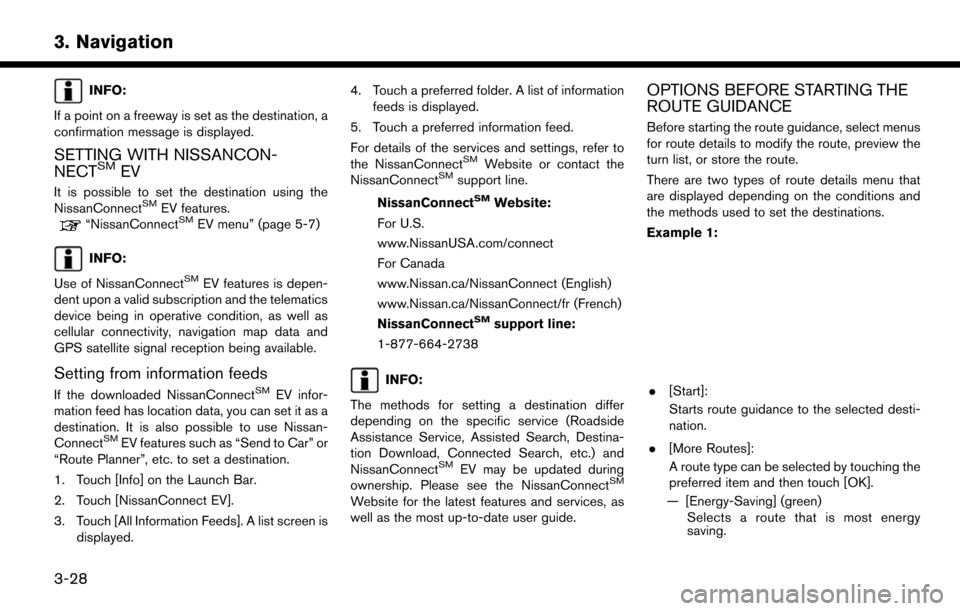
INFO:
If a point on a freeway is set as the destination, a
confirmation message is displayed.
SETTING WITH NISSANCON-
NECTSMEV
It is possible to set the destination using the
NissanConnectSMEV features.“NissanConnectSMEV menu” (page 5-7)
INFO:
Use of NissanConnect
SMEV features is depen-
dent upon a valid subscription and the telematics
device being in operative condition, as well as
cellular connectivity, navigation map data and
GPS satellite signal reception being available.
Setting from information feeds
If the downloaded NissanConnectSMEV infor-
mation feed has location data, you can set it as a
destination. It is also possible to use Nissan-
Connect
SMEV features such as “Send to Car” or
“Route Planner”, etc. to set a destination.
1. Touch [Info] on the Launch Bar.
2. Touch [NissanConnect EV].
3. Touch [All Information Feeds]. A list screen is displayed. 4. Touch a preferred folder. A list of information
feeds is displayed.
5. Touch a preferred information feed.
For details of the services and settings, refer to
the NissanConnect
SMWebsite or contact the
NissanConnectSMsupport line.
NissanConnect
SMWebsite:
For U.S.
www.NissanUSA.com/connect
For Canada
www.Nissan.ca/NissanConnect (English)
www.Nissan.ca/NissanConnect/fr (French)
NissanConnect
SMsupport line:
1-877-664-2738
INFO:
The methods for setting a destination differ
depending on the specific service (Roadside
Assistance Service, Assisted Search, Destina-
tion Download, Connected Search, etc.) and
NissanConnect
SMEV may be updated during
ownership. Please see the NissanConnectSM
Website for the latest features and services, as
well as the most up-to-date user guide.
OPTIONS BEFORE STARTING THE
ROUTE GUIDANCE
Before starting the route guidance, select menus
for route details to modify the route, preview the
turn list, or store the route.
There are two types of route details menu that
are displayed depending on the conditions and
the methods used to set the destinations.
Example 1:
. [Start]:
Starts route guidance to the selected desti-
nation.
. [More Routes]:
A route type can be selected by touching the
preferred item and then touch [OK].
— [Energy-Saving] (green) Selects a route that is most energy
saving.
3-28
3. Navigation
Page 108 of 268
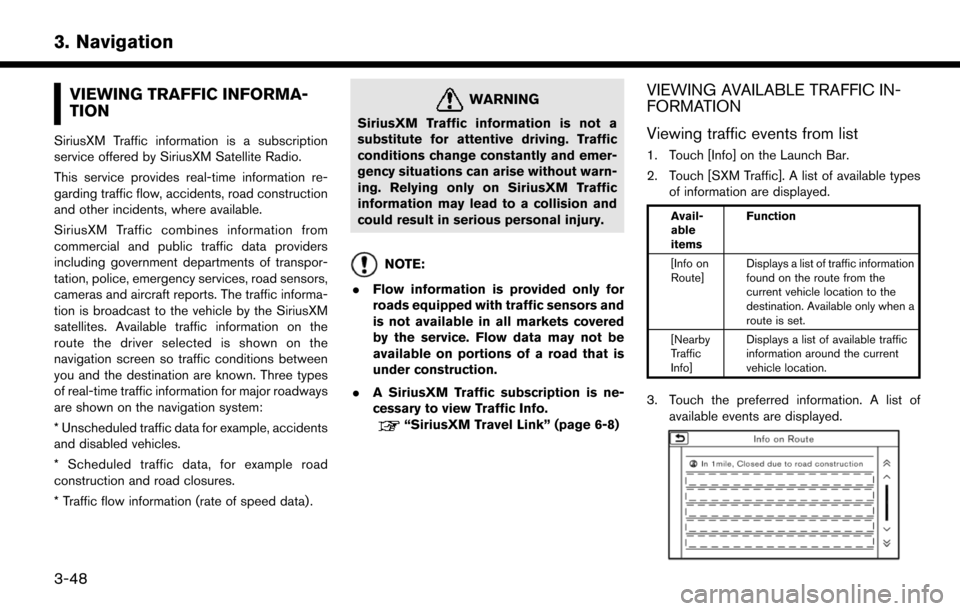
VIEWING TRAFFIC INFORMA-
TION
SiriusXM Traffic information is a subscription
service offered by SiriusXM Satellite Radio.
This service provides real-time information re-
garding traffic flow, accidents, road construction
and other incidents, where available.
SiriusXM Traffic combines information from
commercial and public traffic data providers
including government departments of transpor-
tation, police, emergency services, road sensors,
cameras and aircraft reports. The traffic informa-
tion is broadcast to the vehicle by the SiriusXM
satellites. Available traffic information on the
route the driver selected is shown on the
navigation screen so traffic conditions between
you and the destination are known. Three types
of real-time traffic information for major roadways
are shown on the navigation system:
* Unscheduled traffic data for example, accidents
and disabled vehicles.
* Scheduled traffic data, for example road
construction and road closures.
* Traffic flow information (rate of speed data) .
WARNING
SiriusXM Traffic information is not a
substitute for attentive driving. Traffic
conditions change constantly and emer-
gency situations can arise without warn-
ing. Relying only on SiriusXM Traffic
information may lead to a collision and
could result in serious personal injury.
NOTE:
. Flow information is provided only for
roads equipped with traffic sensors and
is not available in all markets covered
by the service. Flow data may not be
available on portions of a road that is
under construction.
. A SiriusXM Traffic subscription is ne-
cessary to view Traffic Info.
“SiriusXM Travel Link” (page 6-8)
VIEWING AVAILABLE TRAFFIC IN-
FORMATION
Viewing traffic events from list
1. Touch [Info] on the Launch Bar.
2. Touch [SXM Traffic]. A list of available types
of information are displayed.
Avail-
able
items Function
[Info on
Route] Displays a list of traffic information
found on the route from the
current vehicle location to the
destination. Available only when a
route is set.
[Nearby
Traffic
Info] Displays a list of available traffic
information around the current
vehicle location.
3. Touch the preferred information. A list of
available events are displayed.
3-48
3. Navigation
Page 175 of 268
![NISSAN LEAF 2017 1.G Navigation Manual Menu itemResult
[Maintenance] [Battery] Maintenance intervals can be displayed and changed. Register preferred interval by touching [+]/[-] and turn on/off the reminder by touching [ON].
Touch [Reset NISSAN LEAF 2017 1.G Navigation Manual Menu itemResult
[Maintenance] [Battery] Maintenance intervals can be displayed and changed. Register preferred interval by touching [+]/[-] and turn on/off the reminder by touching [ON].
Touch [Reset](/manual-img/5/531/w960_531-174.png)
Menu itemResult
[Maintenance] [Battery] Maintenance intervals can be displayed and changed. Register preferred interval by touching [+]/[-] and turn on/off the reminder by touching [ON].
Touch [Reset Distance] to reset the interval.
The maintenance reminder will be automatically displayed when both of the
following conditions are met:
.
the vehicle is driven the set distance and the power switch is pushed to the
LOCK position.
.the power switch is pushed to the ACC or ON position the next time you drive
the vehicle after the set value has been reached.
Touch [OK] on the reminder screen to return to the previous screen.
[Air Conditioner
Filter]
[Tire]
[Other Reminder]
[Charging Station Info] [Near Current Location] Location information about the charging stations around the selected area can be checked. Touch the preferred charging station from the list. Touch [Show
Map] to display the selected charging station and to set it as a destination.
Touch [Call] to make a call to the charging station. Touch [Details] to display
detail information such as the type and number of charging devices at the
charging station.
Touch [Options] to select option items.
“Finding charging station” (page 3-19)
[Near Destination]
[Near Scroll Position]
[Near City Center]
[Where am I?] The name and distance of the next/previous street, and other information that indicates the current vehicle location are displayed. GPS coordinates and
altitude are shown on the bottom right.
[SXM Weather Alerts] Display the list of weather alerts. Touch [Nearby Current] to display nearby current alerts, touch [Nearby
Destination] to display nearby destination alerts.
[Navigation Version] Displays the information of the current map version, program version, unit code, etc.
[GPS Position] Displays GPS information, such as number of satellites, latitude/longitude, and approximate altitude.
6-5
6. Viewing information
Page 178 of 268
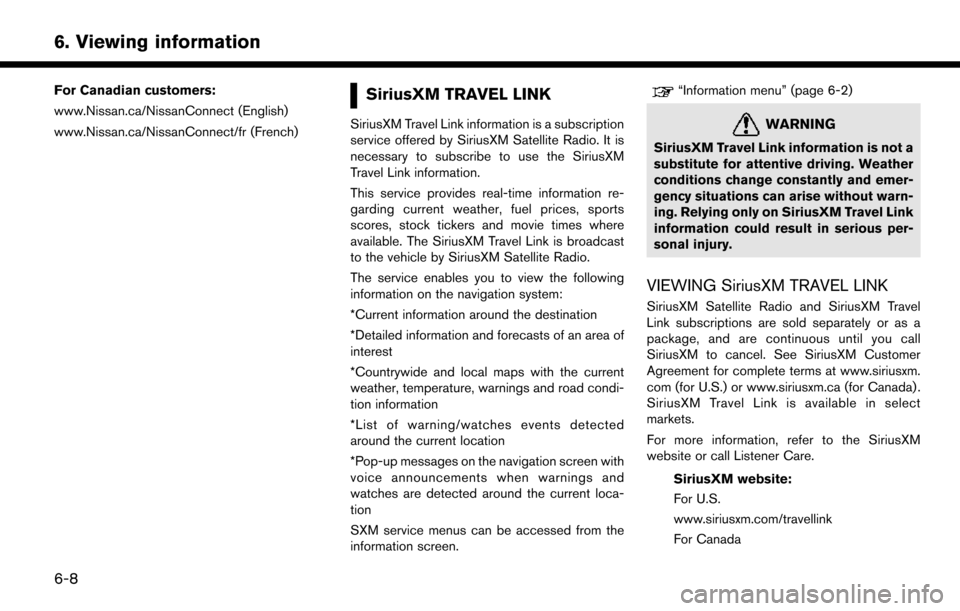
For Canadian customers:
www.Nissan.ca/NissanConnect (English)
www.Nissan.ca/NissanConnect/fr (French)SiriusXM TRAVEL LINK
SiriusXM Travel Link information is a subscription
service offered by SiriusXM Satellite Radio. It is
necessary to subscribe to use the SiriusXM
Travel Link information.
This service provides real-time information re-
garding current weather, fuel prices, sports
scores, stock tickers and movie times where
available. The SiriusXM Travel Link is broadcast
to the vehicle by SiriusXM Satellite Radio.
The service enables you to view the following
information on the navigation system:
*Current information around the destination
*Detailed information and forecasts of an area of
interest
*Countrywide and local maps with the current
weather, temperature, warnings and road condi-
tion information
*List of warning/watches events detected
around the current location
*Pop-up messages on the navigation screen with
voice announcements when warnings and
watches are detected around the current loca-
tion
SXM service menus can be accessed from the
information screen.
“Information menu” (page 6-2)
WARNING
SiriusXM Travel Link information is not a
substitute for attentive driving. Weather
conditions change constantly and emer-
gency situations can arise without warn-
ing. Relying only on SiriusXM Travel Link
information could result in serious per-
sonal injury.
VIEWING SiriusXM TRAVEL LINK
SiriusXM Satellite Radio and SiriusXM Travel
Link subscriptions are sold separately or as a
package, and are continuous until you call
SiriusXM to cancel. See SiriusXM Customer
Agreement for complete terms at www.siriusxm.
com (for U.S.) or www.siriusxm.ca (for Canada) .
SiriusXM Travel Link is available in select
markets.
For more information, refer to the SiriusXM
website or call Listener Care.SiriusXM website:
For U.S.
www.siriusxm.com/travellink
For Canada
6-8
6. Viewing information
Page 204 of 268
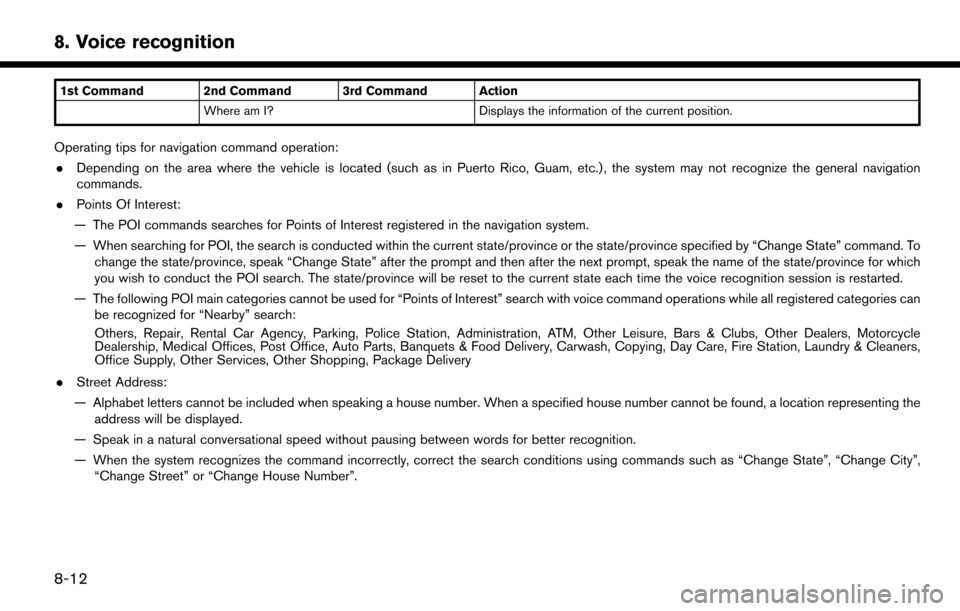
1st Command 2nd Command 3rd Command ActionWhere am I? Displays the information of the current position.
Operating tips for navigation command operation:
. Depending on the area where the vehicle is located (such as in Puerto Rico, Guam, etc.) , the system may not recognize the general navigation
commands.
. Points Of Interest:
— The POI commands searches for Points of Interest registered in the navigation system.
— When searching for POI, the search is conducted within the current state/province or the state/province specified by “Change State” command. To change the state/province, speak “Change State” after the prompt and then after the next prompt, speak the name of the state/province for which
you wish to conduct the POI search. The state/province will be reset to the current state each time the voice recognition session is restarted.
— The following POI main categories cannot be used for “Points of Interest” search with voice command operations while all registered categories can be recognized for “Nearby” search:
Others, Repair, Rental Car Agency, Parking, Police Station, Administration, ATM, Other Leisure, Bars & Clubs, Other Dealers, Motorcycle
Dealership, Medical Offices, Post Office, Auto Parts, Banquets & Food Delivery, Carwash, Copying, Day Care, Fire Station, Laundry & Cleaners,
Office Supply, Other Services, Other Shopping, Package Delivery
. Street Address:
— Alphabet letters cannot be included when speaking a house number. When a specified house number cannot be found, a location representing the address will be displayed.
— Speak in a natural conversational speed without pausing between words for better recognition.
— When the system recognizes the command incorrectly, correct the search conditions using commands such as “Change State”, “Change City”, “Change Street” or “Change House Number”.
8-12
8. Voice recognition
Page 212 of 268
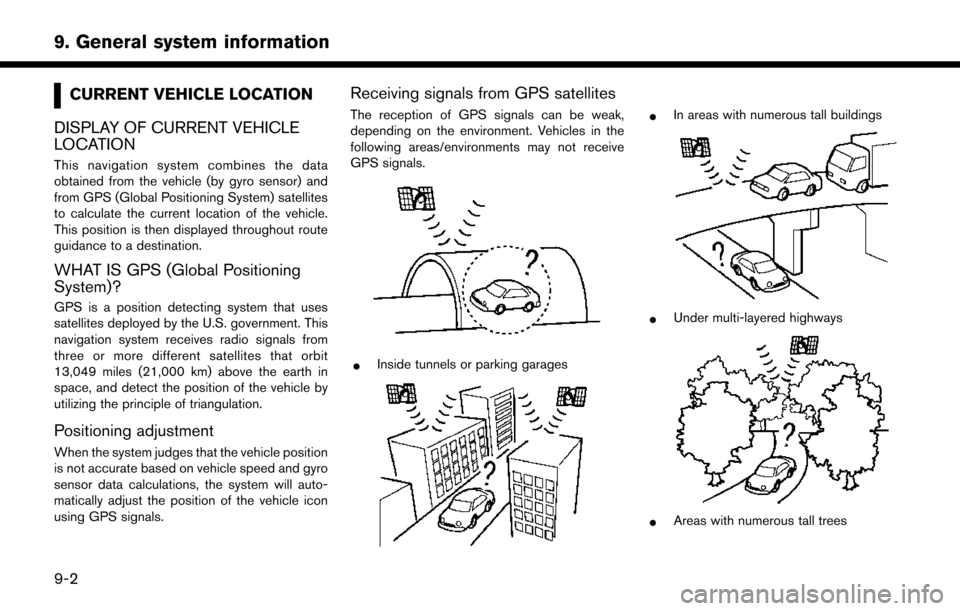
CURRENT VEHICLE LOCATION
DISPLAY OF CURRENT VEHICLE
LOCATION
This navigation system combines the data
obtained from the vehicle (by gyro sensor) and
from GPS (Global Positioning System) satellites
to calculate the current location of the vehicle.
This position is then displayed throughout route
guidance to a destination.
WHAT IS GPS (Global Positioning
System)?
GPS is a position detecting system that uses
satellites deployed by the U.S. government. This
navigation system receives radio signals from
three or more different satellites that orbit
13,049 miles (21,000 km) above the earth in
space, and detect the position of the vehicle by
utilizing the principle of triangulation.
Positioning adjustment
When the system judges that the vehicle position
is not accurate based on vehicle speed and gyro
sensor data calculations, the system will auto-
matically adjust the position of the vehicle icon
using GPS signals.
Receiving signals from GPS satellites
The reception of GPS signals can be weak,
depending on the environment. Vehicles in the
following areas/environments may not receive
GPS signals.
*Inside tunnels or parking garages
*In areas with numerous tall buildings
*Under multi-layered highways
*Areas with numerous tall trees
9-2
9. General system information
Page 267 of 268
![NISSAN LEAF 2017 1.G Navigation Manual (4,1)
[ Edit: 2016/ 8/ 25 Model: 2017MY NGC2K2 + EV-IT OM (LEAF_ZE0) N17E-1ENJU0 ]
NISSAN CONSUMER AFFAIRS DE-
PARTMENT
For ass\fstanc\b or \fnqu\fr\f\bs about th\b NISSAN
Nav\fgat\fon Syst\bm, NISSAN NISSAN LEAF 2017 1.G Navigation Manual (4,1)
[ Edit: 2016/ 8/ 25 Model: 2017MY NGC2K2 + EV-IT OM (LEAF_ZE0) N17E-1ENJU0 ]
NISSAN CONSUMER AFFAIRS DE-
PARTMENT
For ass\fstanc\b or \fnqu\fr\f\bs about th\b NISSAN
Nav\fgat\fon Syst\bm, NISSAN](/manual-img/5/531/w960_531-266.png)
(4,1)
[ Edit: 2016/ 8/ 25 Model: 2017MY NGC2K2 + EV-IT OM (LEAF_ZE0) N17E-1ENJU0 ]
NISSAN CONSUMER AFFAIRS DE-
PARTMENT
For ass\fstanc\b or \fnqu\fr\f\bs about th\b NISSAN
Nav\fgat\fon Syst\bm, NISSAN warranty, s\brv\fc\b or
g\bn\bral qu\bst\fons, contact th\b NISSAN Con-
sum\br Affa\frs D\bpartm\bnt at:
For U.S. customers
N\fssan North Am\br\fca, Inc.
Consum\br Affa\frs D\bpartm\bnt
P.O. Box 685003
Frankl\fn, TN 37068-5003
1-877-NOGASEV
1-877-664-2738
For Canadian customers
N\fssan Canada Inc.
5290 Orb\ftor Dr\fv\b
M\fss\fssauga, Ontar\fo L4W 4Z5
1-800-387-0122
NISSAN NAVIGATION SYSTEM HELPDESK CONTACT INFORMA-
TION
To ord\br updat\bd map data, contact th\b NISSAN
NAVIGATION SYSTEM HELPDESK at:
. E-MAIL: n\fssan-nav\f-\fnfo@h\br\b.co\sm
. WEBSITE: www.N\fssanNav\fgat\fon.com
. PHONE: 1-888-661-9995
NISSANCONNECTSMMOBILE APPS
AND EV CUSTOMER SERVICE
. WEBSITE for U.S. custom\brs:
www.N\fssanUSA.com/conn\bct
. WEBSITE for Canad\fan custom\brs:
www.N\fssan.ca/N\fssanConn\bct (Engl\fsh)
www.N\fssan.ca/N\fssanConn\bct/\sfr (Fr\bnch)
. E-MAIL:
n\fssanown\brs\brv\fc\bs@n\fssan-\susa.com
. PHONE:
1-877-664-2738
. HOURS:
Mon-Sat, 8:00 AM to 12:00 AM (East\brn
Standard T\fm\b)
Condition: