2017 NISSAN LEAF climate control
[x] Cancel search: climate controlPage 17 of 268
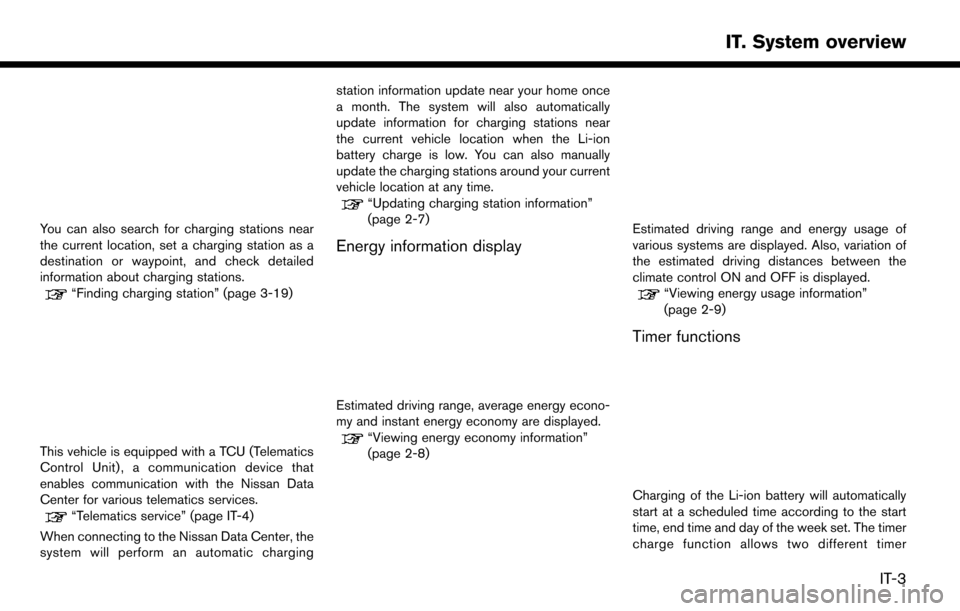
You can also search for charging stations near
the current location, set a charging station as a
destination or waypoint, and check detailed
information about charging stations.
“Finding charging station” (page 3-19)
This vehicle is equipped with a TCU (Telematics
Control Unit) , a communication device that
enables communication with the Nissan Data
Center for various telematics services.
“Telematics service” (page IT-4)
When connecting to the Nissan Data Center, the
system will perform an automatic charging station information update near your home once
a month. The system will also automatically
update information for charging stations near
the current vehicle location when the Li-ion
battery charge is low. You can also manually
update the charging stations around your current
vehicle location at any time.
“Updating charging station information”
(page 2-7)
Energy information display
Estimated driving range, average energy econo-
my and instant energy economy are displayed.
“Viewing energy economy information”
(page 2-8)
Estimated driving range and energy usage of
various systems are displayed. Also, variation of
the estimated driving distances between the
climate control ON and OFF is displayed.
“Viewing energy usage information”
(page 2-9)
Timer functions
Charging of the Li-ion battery will automatically
start at a scheduled time according to the start
time, end time and day of the week set. The timer
charge function allows two different timer
IT-3
IT. System overview
Page 18 of 268
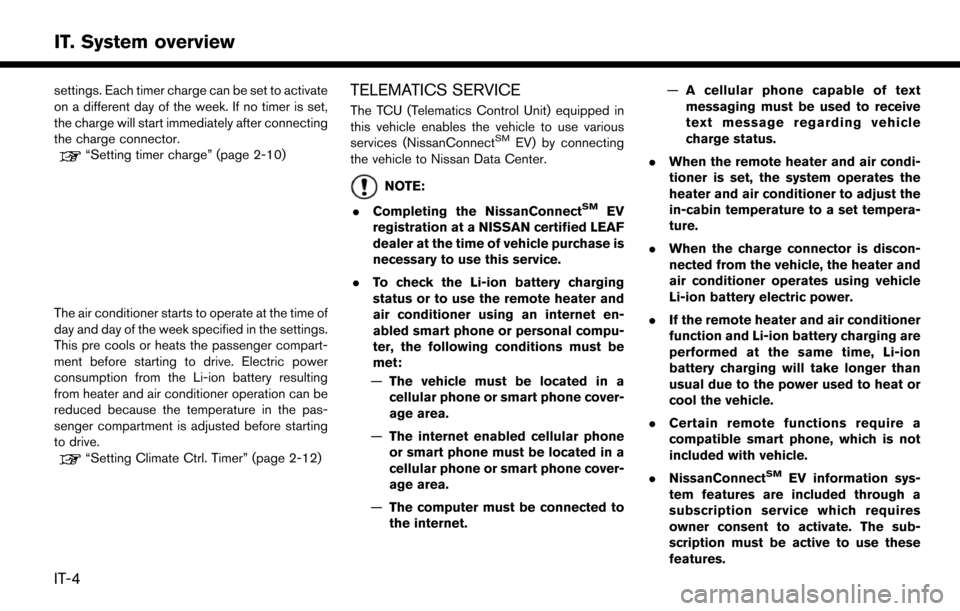
settings. Each timer charge can be set to activate
on a different day of the week. If no timer is set,
the charge will start immediately after connecting
the charge connector.
“Setting timer charge” (page 2-10)
The air conditioner starts to operate at the time of
day and day of the week specified in the settings.
This pre cools or heats the passenger compart-
ment before starting to drive. Electric power
consumption from the Li-ion battery resulting
from heater and air conditioner operation can be
reduced because the temperature in the pas-
senger compartment is adjusted before starting
to drive.
“Setting Climate Ctrl. Timer” (page 2-12)
TELEMATICS SERVICE
The TCU (Telematics Control Unit) equipped in
this vehicle enables the vehicle to use various
services (NissanConnect
SMEV) by connecting
the vehicle to Nissan Data Center.
NOTE:
. Completing the NissanConnect
SMEV
registration at a NISSAN certified LEAF
dealer at the time of vehicle purchase is
necessary to use this service.
. To check the Li-ion battery charging
status or to use the remote heater and
air conditioner using an internet en-
abled smart phone or personal compu-
ter, the following conditions must be
met:
— The vehicle must be located in a
cellular phone or smart phone cover-
age area.
— The internet enabled cellular phone
or smart phone must be located in a
cellular phone or smart phone cover-
age area.
— The computer must be connected to
the internet. —
A cellular phone capable of text
messaging must be used to receive
text message regarding vehicle
charge status.
. When the remote heater and air condi-
tioner is set, the system operates the
heater and air conditioner to adjust the
in-cabin temperature to a set tempera-
ture.
. When the charge connector is discon-
nected from the vehicle, the heater and
air conditioner operates using vehicle
Li-ion battery electric power.
. If the remote heater and air conditioner
function and Li-ion battery charging are
performed at the same time, Li-ion
battery charging will take longer than
usual due to the power used to heat or
cool the vehicle.
. Certain remote functions require a
compatible smart phone, which is not
included with vehicle.
. NissanConnect
SMEV information sys-
tem features are included through a
subscription service which requires
owner consent to activate. The sub-
scription must be active to use these
features.
IT-4
IT. System overview
Page 19 of 268
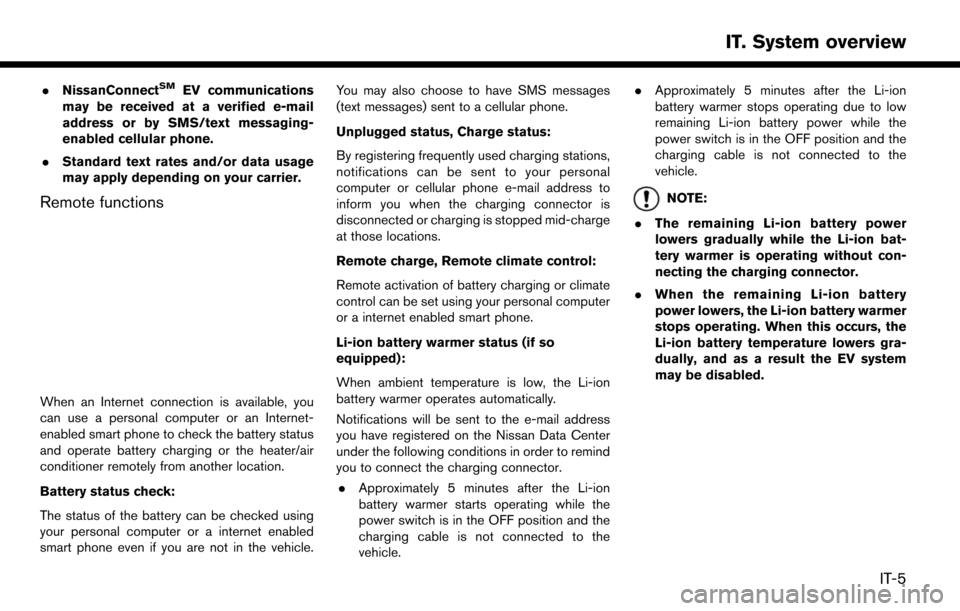
.NissanConnectSMEV communications
may be received at a verified e-mail
address or by SMS/text messaging-
enabled cellular phone.
. Standard text rates and/or data usage
may apply depending on your carrier.
Remote functions
When an Internet connection is available, you
can use a personal computer or an Internet-
enabled smart phone to check the battery status
and operate battery charging or the heater/air
conditioner remotely from another location.
Battery status check:
The status of the battery can be checked using
your personal computer or a internet enabled
smart phone even if you are not in the vehicle. You may also choose to have SMS messages
(text messages) sent to a cellular phone.
Unplugged status, Charge status:
By registering frequently used charging stations,
notifications can be sent to your personal
computer or cellular phone e-mail address to
inform you when the charging connector is
disconnected or charging is stopped mid-charge
at those locations.
Remote charge, Remote climate control:
Remote activation of battery charging or climate
control can be set using your personal computer
or a internet enabled smart phone.
Li-ion battery warmer status (if so
equipped):
When ambient temperature is low, the Li-ion
battery warmer operates automatically.
Notifications will be sent to the e-mail address
you have registered on the Nissan Data Center
under the following conditions in order to remind
you to connect the charging connector.
. Approximately 5 minutes after the Li-ion
battery warmer starts operating while the
power switch is in the OFF position and the
charging cable is not connected to the
vehicle. .
Approximately 5 minutes after the Li-ion
battery warmer stops operating due to low
remaining Li-ion battery power while the
power switch is in the OFF position and the
charging cable is not connected to the
vehicle.
NOTE:
. The remaining Li-ion battery power
lowers gradually while the Li-ion bat-
tery warmer is operating without con-
necting the charging connector.
. When the remaining Li-ion battery
power lowers, the Li-ion battery warmer
stops operating. When this occurs, the
Li-ion battery temperature lowers gra-
dually, and as a result the EV system
may be disabled.
IT-5
IT. System overview
Page 23 of 268
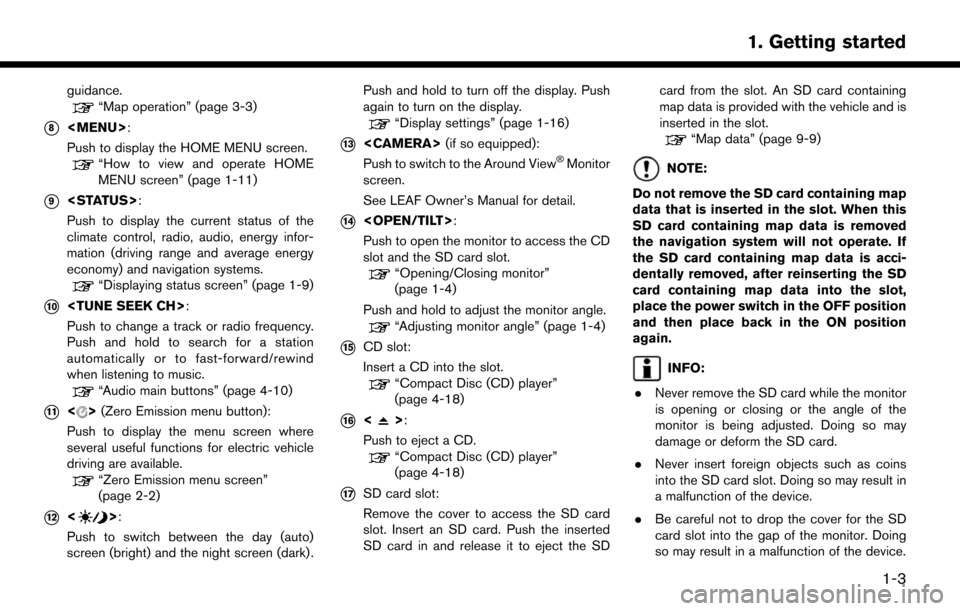
guidance.“Map operation” (page 3-3)
*8
Page 29 of 268
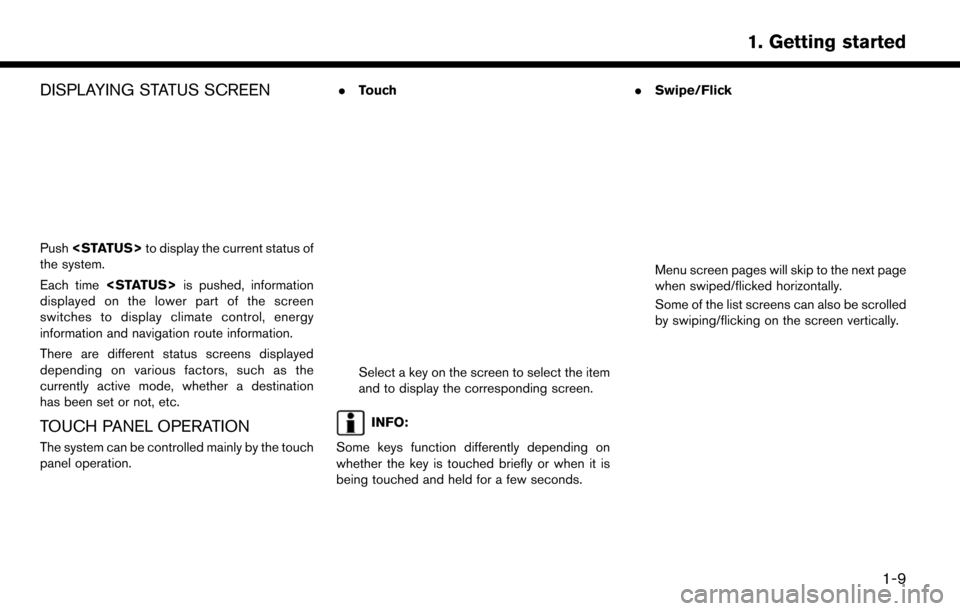
DISPLAYING STATUS SCREEN
Push
the system.
Each time
displayed on the lower part of the screen
switches to display climate control, energy
information and navigation route information.
There are different status screens displayed
depending on various factors, such as the
currently active mode, whether a destination
has been set or not, etc.
TOUCH PANEL OPERATION
The system can be controlled mainly by the touch
panel operation. .
Touch
Select a key on the screen to select the item
and to display the corresponding screen.
INFO:
Some keys function differently depending on
whether the key is touched briefly or when it is
being touched and held for a few seconds. .
Swipe/Flick
Menu screen pages will skip to the next page
when swiped/flicked horizontally.
Some of the list screens can also be scrolled
by swiping/flicking on the screen vertically.
1-9
1. Getting started
Page 50 of 268

“Unique EV function settings” (page 2-15)
Charging station information for the area around
a location set can be updated manually by using
the following procedure.
1. Push <
>and touch [Update Stations].
2. Touch the preferred setting item. The system then connects to the Nissan Data Center and
the update of charging station information
will start.
Available settings
.[Near Current Location]:
Charging station information for the area
around the current position is updated.
.[Near Destination]:Charging station information for the area
around the destination is updated.
.[Near Home]:Charging station information for the area
around your home is updated. Registra-
tion of your home in the Address Book is
necessary before using this item.
“Storing home location”
(page 3-51)
.[Near a location on the Map]:
Charging station information for the area
where the cross pointer is placed by
moving the map is updated. 3. When the update is completed, a message is
displayed.
INFO:
.When [Stop] is touched while updating
information, connection to the Nissan Data
Center is disconnected.
. If communication with the Nissan Data
Center is disconnected due to poor signal
reception, a message will be displayed.
Touch [Yes] to restart the download.
ENERGY INFORMATION DIS-
PLAY
Energy economy and energy usage information
are displayed.
VIEWING ENERGY ECONOMY IN-
FORMATION
Estimated driving range, average energy econo-
my and instant energy economy are displayed.
1. Push <
>and touch [Energy Info].
2. Touch [Energy Economy].
*1Driving Range:
The possible driving distance based on the
current charging status is displayed.
*2Variable distance:
When the climate control system is turned
on, the additional distance the vehicle can
drive by turning the climate control system
2-8
2. Unique EV functions
Page 51 of 268
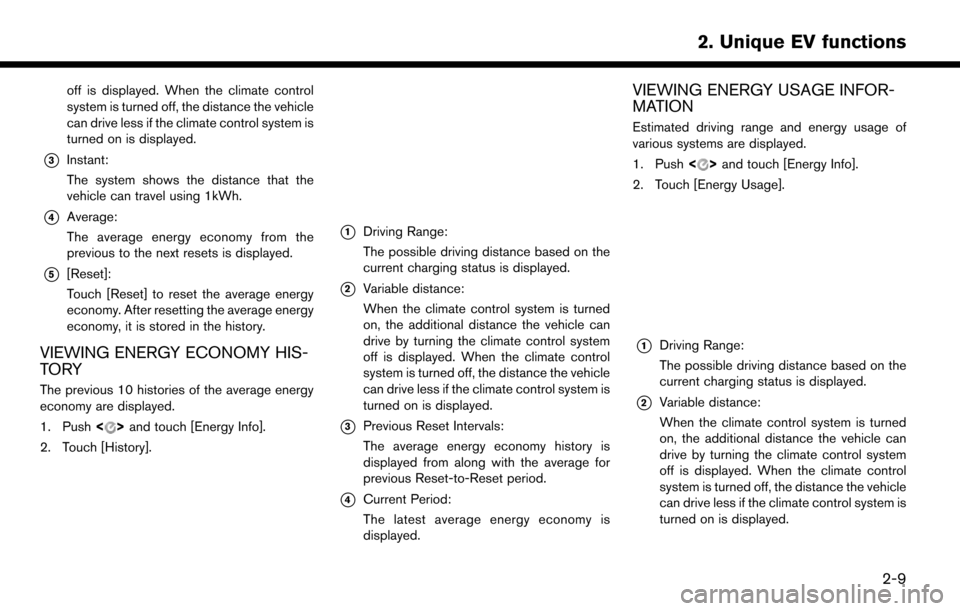
off is displayed. When the climate control
system is turned off, the distance the vehicle
can drive less if the climate control system is
turned on is displayed.
*3Instant:
The system shows the distance that the
vehicle can travel using 1kWh.
*4Average:
The average energy economy from the
previous to the next resets is displayed.
*5[Reset]:
Touch [Reset] to reset the average energy
economy. After resetting the average energy
economy, it is stored in the history.
VIEWING ENERGY ECONOMY HIS-
TO RY
The previous 10 histories of the average energy
economy are displayed.
1. Push<
>and touch [Energy Info].
2. Touch [History].
*1Driving Range:
The possible driving distance based on the
current charging status is displayed.
*2Variable distance:
When the climate control system is turned
on, the additional distance the vehicle can
drive by turning the climate control system
off is displayed. When the climate control
system is turned off, the distance the vehicle
can drive less if the climate control system is
turned on is displayed.
*3Previous Reset Intervals:
The average energy economy history is
displayed from along with the average for
previous Reset-to-Reset period.
*4Current Period:
The latest average energy economy is
displayed.
VIEWING ENERGY USAGE INFOR-
MATION
Estimated driving range and energy usage of
various systems are displayed.
1. Push <
>and touch [Energy Info].
2. Touch [Energy Usage].
*1Driving Range:
The possible driving distance based on the
current charging status is displayed.
*2Variable distance:
When the climate control system is turned
on, the additional distance the vehicle can
drive by turning the climate control system
off is displayed. When the climate control
system is turned off, the distance the vehicle
can drive less if the climate control system is
turned on is displayed.
2-9
2. Unique EV functions
Page 52 of 268
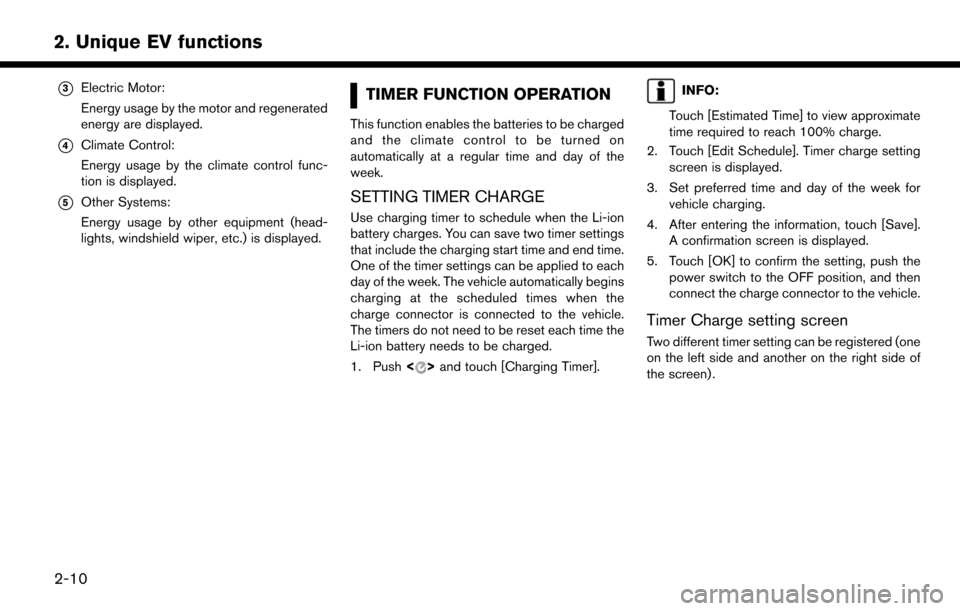
*3Electric Motor:
Energy usage by the motor and regenerated
energy are displayed.
*4Climate Control:
Energy usage by the climate control func-
tion is displayed.
*5Other Systems:
Energy usage by other equipment (head-
lights, windshield wiper, etc.) is displayed.
TIMER FUNCTION OPERATION
This function enables the batteries to be charged
and the climate control to be turned on
automatically at a regular time and day of the
week.
SETTING TIMER CHARGE
Use charging timer to schedule when the Li-ion
battery charges. You can save two timer settings
that include the charging start time and end time.
One of the timer settings can be applied to each
day of the week. The vehicle automatically begins
charging at the scheduled times when the
charge connector is connected to the vehicle.
The timers do not need to be reset each time the
Li-ion battery needs to be charged.
1. Push<
>and touch [Charging Timer].
INFO:
Touch [Estimated Time] to view approximate
time required to reach 100% charge.
2. Touch [Edit Schedule]. Timer charge setting screen is displayed.
3. Set preferred time and day of the week for vehicle charging.
4. After entering the information, touch [Save]. A confirmation screen is displayed.
5. Touch [OK] to confirm the setting, push the power switch to the OFF position, and then
connect the charge connector to the vehicle.
Timer Charge setting screen
Two different timer setting can be registered (one
on the left side and another on the right side of
the screen) .
2-10
2. Unique EV functions