To play tracks from USB device (if so equipped)
7
N00763401081
1. Say “Play” on the main menu. 2. After the voice guide says “Would you like to play by Artist, Album, Playlist orGenre?,” say “Artist”.
3. After the voice guide says “What Artist would you like to play?,” say the artistname. 4. If there is only one match, the system pro- ceeds to step 6.5. If there are two or more matches, the voice guide will say “More than one match was found, would you like to play?” If you say “Yes,” the sys- tem proceeds to step 6. If you say “No,” the next matching artist is spoken by the system. 6. After the voice guide
says “Playing
name>,” the system creates a playlist index for the artist.
7. The system exits the voice recognition mode and starts playback.
N00763501082
1. Say “Play” on the main menu. 2. After the voice guide says “Would you like to play by Artist, Album, Playlist or Genre?,” say “Album”.
To search by artist name
NOTE
The Bluetooth
® 2.0 interface starts recogniz-
ing the connected device. If the connected device
cannot be recognized
or a connection error
occurs, the Bluetooth
®
2.0 interface starts
an appropriate voice
guide. Follow the voice guide.NOTE
If you say “Artist ,” you can skip step 3.
NOTE
If you say “No” to three or all artist names offered, the voice guide
will say “Artist not
found, please try again” and the system returns to step 2. Search time depends on the number of songs on your connected devi
ce. Devices contain-
ing a large number of
songs may take longer
to return search results.
NOTE
If the confirmation function is active, the voice guide confirms if the artist name iscorrect. If the artist name is correct, say“Yes”. If not, say “No”. After the voice guide says “Artist not found, please try again,” the system returns to step 2.
To search by album title
NOTE
The Bluetooth
® 2.0 interface starts recogniz-
ing the connect
ed device.
If the connected device
cannot be recognized
or a connection error occurs, the Bluetooth
®
2.0 interface starts
an appropriate voice
guide. Follow the voice guide.NOTE
If you say “Album ,” you can skip step 3.<br />
BK0236100US.book 32 ページ 2016年2月1日 月曜日 午前10時15分 <p></div><script>$(document).on('click', '#a225', function(){
$(this).hide();
$('#b225').height($('#a225').height()-22);
$('#b225').show();
});
$(document).on('click', '#b225', function(){
$(this).hide();
$('#a225').show();
});
$(document).ready(function(){
$('#b225').height($('#a225').height()-22);
});
</script>
<div style="height: 250px">
<script async src="//pagead2.googlesyndication.com/pagead/js/adsbygoogle.js"></script>
<ins class="adsbygoogle"
style="display:block; min-height: 280px"
data-ad-client="ca-pub-1094764738794676"
data-ad-slot="8211391741"
data-ad-format="auto"></ins>
<script>
(adsbygoogle = window.adsbygoogle || []).push({});
</script></div>
<a name='226'></a><h3>Page 226 of 307</h3><div id='a226'><img loading='lazy' width='960' height='679' style='border: 1px solid #444444; max-width: 100%; display:block; height: auto;' alt='MITSUBISHI MIRAGE G4 2017 Owners Manual (in English) To play tracks from USB device (if so equipped)
Comfort controls 7-33
7
3. After the voice guide says “What Album would you like to play?” say the albumtitle. 4. If there is only one match, the s' title='MITSUBISHI MIRAGE G4 2017 Owners Manual (in English) To play tracks from USB device (if so equipped)
Comfort controls 7-33
7
3. After the voice guide says “What Album would you like to play?” say the albumtitle. 4. If there is only one match, the s' src='/manual-img/19/34854/w960_34854-225.png' /></div><div id='b226' style='overflow: auto; width: 962px; border: 1px solid rgb(68, 68, 68); padding: 10px; background-color: rgb(238, 238, 238); max-width: 100%; height: 677.143px; display: none;'><p>To play tracks from USB device (if so equipped) <br />
Comfort controls 7-33<br />
7<br />
3. After the voice guide says “What Album would you like to play?” say the albumtitle. 4. If there is only one match, the system pro- ceeds to step 6.5. If there are two or more matches, the voice guide will say “More than one match was found, would you like to play<album title>?” If you say “Yes,” the sys- tem proceeds to step 6. If you say “No,” the name of the next matching album is s <br />
poken by the system. <br />
6. After the voice gui <br />
de says “Playing <br />
<album title>,” the system creates a playl-ist index for the album title. <br />
7. The system exits the voice recognition mode and starts playback.<br />
N00763601041<br />
1. Say “Play” on the main menu. 2. After the voice guide says “Would you like to play by Artist, Album, Playlist or Genre?,” say <br />
“Playlist”. <br />
3. After the voice guide says “What Playlist would you like to play?,” say the playlist name. 4. If there is only one match, the system pro-ceeds to step 6. <br />
5. If there are two or more matches, the voice guide will say “More than onematch was found, would you like to play <playlist>?” If you say “Yes,” the system proceeds to step 6.If you say “No,” the next matching playl- ist name is spoken by the system. 6. After the voice guide says “Playing <playlist>,” the system creates an index for the playlist. 7. The system exits the voice recognition mode and starts playback.<br />
NOTE<br />
If you say “No” to thre<br />
e or all album titles <br />
offered, the voice gui <br />
de will say “Album not <br />
found, please try again” and the system returns to step 2.NOTE<br />
If the confirmation f<br />
unction is active, the <br />
voice guide confirms if <br />
the album title is cor- <br />
rect. If the album title is correct, say “Yes”. <br />
r the voice guide says <br />
“Album not found, please <br />
try again,” the sys- <br />
tem returns to step 2.<br />
To search by playlist<br />
<br />
NOTE<br />
The Bluetooth<br />
® 2.0 interface starts recogniz- <br />
ing the connect <br />
ed device. <br />
If the connected device <br />
cannot be recognized <br />
or a connection error occurs, the Bluetooth<br />
®<br />
2.0 interface starts <br />
an appropriate voice <br />
guide. Follow the voice guide.NOTE<br />
If you say “Playlist <pla<br />
ylist>,” you can skip <br />
step 3. If the device has no playlist, the voice guidewill say “There are <br />
no playlists stored on <br />
device” and the system returns to step 2.<br />
NOTE<br />
If you say “No” to three or all playlist names offered, the voice guide <br />
will say “Playlist not <br />
found, please try again” and the system returns to step 2.NOTE<br />
If the confirmation f<br />
unction is active, the <br />
voice guide confirms if <br />
the playlist name is <br />
correct. If the playlist name is correct, say “Yes”. If not, say “No”. After the voice guidesays “Playlist not found, please try again,” the system returns to step 2. Refer to “Con- firmation function se <br />
tting” on page 5-89.<br />
BK0236100US.book 33 ページ 2016年2月1日 月曜日 午前10時15分 <p></div><script>$(document).on('click', '#a226', function(){
$(this).hide();
$('#b226').height($('#a226').height()-22);
$('#b226').show();
});
$(document).on('click', '#b226', function(){
$(this).hide();
$('#a226').show();
});
$(document).ready(function(){
$('#b226').height($('#a226').height()-22);
});
</script>
<div style="height: 250px">
<script async src="//pagead2.googlesyndication.com/pagead/js/adsbygoogle.js"></script>
<ins class="adsbygoogle"
style="display:block; min-height: 280px"
data-ad-client="ca-pub-1094764738794676"
data-ad-slot="8211391741"
data-ad-format="auto"></ins>
<script>
(adsbygoogle = window.adsbygoogle || []).push({});
</script></div>
<a name='227'></a><h3>Page 227 of 307</h3><div id='a227'><img loading='lazy' width='960' height='679' style='border: 1px solid #444444; max-width: 100%; display:block; height: auto;' alt='MITSUBISHI MIRAGE G4 2017 Owners Manual (in English) To play tracks from USB device (if so equipped)
7
N00763701042
1. Say “Play” on the main menu. 2. After the voice guide says “Would you like to play by Artist, Album, Playlist or Genre?,” say ' title='MITSUBISHI MIRAGE G4 2017 Owners Manual (in English) To play tracks from USB device (if so equipped)
7
N00763701042
1. Say “Play” on the main menu. 2. After the voice guide says “Would you like to play by Artist, Album, Playlist or Genre?,” say ' src='/manual-img/19/34854/w960_34854-226.png' /></div><div id='b227' style='overflow: auto; width: 962px; border: 1px solid rgb(68, 68, 68); padding: 10px; background-color: rgb(238, 238, 238); max-width: 100%; height: 677.143px; display: none;'><p>To play tracks from USB device (if so equipped)<br />
7<br />
N00763701042<br />
1. Say “Play” on the main menu. 2. After the voice guide says “Would you like to play by Artist, Album, Playlist or Genre?,” say “Genre”. would you like to play?,” say the musictype. 4. If there is only one ma <br />
tch, the system pro- <br />
ceeds to step 6.5. If there are two or more matches, the voice guide will say “More than one match was found, would you like to play<genre>?” If you say “Yes,” the system proceeds to step 6. <br />
If you say “No,” the next matching genre is spoken by the system. 6. After the voice gui <br />
de says “Playing <br />
<genre>,” the system creates an index forthe genre. 7. The system exits <br />
the voice recognition <br />
mode and starts playback.<br />
N00763901073<br />
To search by genre<br />
<br />
NOTE<br />
The Bluetooth<br />
® 2.0 interface starts recogniz- <br />
ing the connected device.If the connected device <br />
cannot be recognized <br />
or a connection error <br />
occurs, the Bluetooth<br />
®<br />
2.0 interface starts <br />
an appropriate voice <br />
guide. Follow the voice guide.NOTE<br />
If you say “Genre <type>,” you can skip step 3.<br />
NOTE<br />
If you say “No” to three or all genres offered, the voice guide will <br />
say “Genre not found, <br />
please try again” and the system returns tostep 2.NOTE<br />
If the confirmation function is active, the voice guide confirms if <br />
the genre is correct. <br />
If the genre is correct, say “Yes”. If not, say“No”. After the voice <br />
guide says “Genre not <br />
found, please try again,” the system returns to step 2. Refer to “Confirmation functionsetting” on page 5-89.<br />
USB control panel and display<br />
<br />
1- MEDIA button 2- RADIO button3- INFO button 4- <br />
(USB device active) indicator <br />
5- USB indicator 6- Display7- TRACK indicator 8- RPT (Repeat mode)/F-RPT (Folder <br />
repeat mode) indicator<br />
9- RDM (Random mode)/F-RDM (Folder <br />
random mode) indicator <br />
10- SEL (Select) indicator11- PAGE (Title scroll) button 12- <br />
(Fast-reverse/Tr <br />
ack down) button <br />
13- <br />
(Fast-forward/Track up) button <br />
14- PWR (On-Off)/SEL <br />
(Select) switch <br />
15- RPT (Repeat) button 16- RDM (Random) button<br />
BK0236100US.book 34 ページ 2016年2月1日 月曜日 午前10時15分 <p></div><script>$(document).on('click', '#a227', function(){
$(this).hide();
$('#b227').height($('#a227').height()-22);
$('#b227').show();
});
$(document).on('click', '#b227', function(){
$(this).hide();
$('#a227').show();
});
$(document).ready(function(){
$('#b227').height($('#a227').height()-22);
});
</script>
<div style="height: 250px">
<script async src="//pagead2.googlesyndication.com/pagead/js/adsbygoogle.js"></script>
<ins class="adsbygoogle"
style="display:block; min-height: 280px"
data-ad-client="ca-pub-1094764738794676"
data-ad-slot="8211391741"
data-ad-format="auto"></ins>
<script>
(adsbygoogle = window.adsbygoogle || []).push({});
</script></div>
<a name='228'></a><h3>Page 228 of 307</h3><div id='a228'><img loading='lazy' width='960' height='679' style='border: 1px solid #444444; max-width: 100%; display:block; height: auto;' alt='MITSUBISHI MIRAGE G4 2017 Owners Manual (in English) To play tracks from USB device (if so equipped)
Comfort controls 7-35
7
N00764001101
1. Press the PWR switch to turn on the audio system. The system turns on in the lastmode used. 2. Connect your USB' title='MITSUBISHI MIRAGE G4 2017 Owners Manual (in English) To play tracks from USB device (if so equipped)
Comfort controls 7-35
7
N00764001101
1. Press the PWR switch to turn on the audio system. The system turns on in the lastmode used. 2. Connect your USB' src='/manual-img/19/34854/w960_34854-227.png' /></div><div id='b228' style='overflow: auto; width: 962px; border: 1px solid rgb(68, 68, 68); padding: 10px; background-color: rgb(238, 238, 238); max-width: 100%; height: 677.143px; display: none;'><p>To play tracks from USB device (if so equipped) <br />
Comfort controls 7-35<br />
7<br />
N00764001101<br />
1. Press the PWR switch to turn on the audio system. The system turns on in the lastmode used. 2. Connect your USB memory device to the USB input terminal.Refer to “How to connect a USB memory device” on page 5-106. 3. Press the MEDIA button several times to switch to the USB mode. The input mode changes as follow <br />
s every time the <br />
MEDIA button is pressed: CD mode <br />
<br />
USB mode <br />
Bluetooth<br />
® mode (if so <br />
equipped) <br />
AUX mode <br />
CD mode. <br />
The USB indicator is illuminated and then the USB mode will be activated. 4. Once the device is selected, playback starts and indicator appears on the dis- play. 5. To stop the playback, press the RADIO button or MEDIA button to switch to a different mode.<br />
N00764100105<br />
This audio can play <br />
MP3, WMA and AAC <br />
files recorded in a USB memory device. This audio supports up to 65,535 files in 700 fold-ers on 8 levels. The folder and file hierarchy in the USB memory device is shown below.<br />
N00764201044<br />
To fast-forward/revers <br />
e the current track, <br />
press the button or button.<br />
To play from a USB memory device<br />
<br />
NOTE<br />
Depending on the condition of your USB device, it may take a longer time before theplayback starts.<br />
NOTE<br />
To adjust the volume and tone, refer to “To adjust the volume” on page 7-20 and “Toadjust the tone” on page 7-20.<br />
Supported compressed music files<br />
<br />
Folder selection order/file playback order (example)<br />
Folder selection In the order File selection In the order<br />
NOTE<br />
If a file protected by c<br />
opyrights is played, the <br />
file will be skipped.<br />
To fast-forward/reverse the track<br />
<br />
Root folder (Root directory) <br />
Level 1 Level 2 Level 3 Level 4<br />
BK0236100US.book 35 ページ 2016年2月1日 月曜日 午前10時15分 <p></div><script>$(document).on('click', '#a228', function(){
$(this).hide();
$('#b228').height($('#a228').height()-22);
$('#b228').show();
});
$(document).on('click', '#b228', function(){
$(this).hide();
$('#a228').show();
});
$(document).ready(function(){
$('#b228').height($('#a228').height()-22);
});
</script>
<div style="height: 250px">
<script async src="//pagead2.googlesyndication.com/pagead/js/adsbygoogle.js"></script>
<ins class="adsbygoogle"
style="display:block; min-height: 280px"
data-ad-client="ca-pub-1094764738794676"
data-ad-slot="8211391741"
data-ad-format="auto"></ins>
<script>
(adsbygoogle = window.adsbygoogle || []).push({});
</script></div>
<a name='229'></a><h3>Page 229 of 307</h3><div id='a229'><img loading='lazy' width='960' height='679' style='border: 1px solid #444444; max-width: 100%; display:block; height: auto;' alt='MITSUBISHI MIRAGE G4 2017 Owners Manual (in English) To play tracks from USB device (if so equipped)
7
To fast-forward the current track, press and hold the button. To fast-reverse the current track, press and hold the button.
N00764300035
Press the' title='MITSUBISHI MIRAGE G4 2017 Owners Manual (in English) To play tracks from USB device (if so equipped)
7
To fast-forward the current track, press and hold the button. To fast-reverse the current track, press and hold the button.
N00764300035
Press the' src='/manual-img/19/34854/w960_34854-228.png' /></div><div id='b229' style='overflow: auto; width: 962px; border: 1px solid rgb(68, 68, 68); padding: 10px; background-color: rgb(238, 238, 238); max-width: 100%; height: 677.143px; display: none;'><p>To play tracks from USB device (if so equipped)<br />
7<br />
To fast-forward the current track, press and hold the button. To fast-reverse the current track, press and hold the button.<br />
N00764300035<br />
Press the button repeatedly until the desired file number appears on the display. Press the button repeatedly until the desired file number appears on the display.<br />
N00703101035<br />
Operate the SEL switch to select desired file. When this mode is activated by pressing the SEL switch, the SEL indicator will be appearon the display.<br />
N00764500024<br />
Press the RPT button to show “RPT” in the display. To cancel this mode, press the button again.<br />
N00764600038<br />
Press and hold the RPT button until you hear a beep to show “F-RPT” in the display. All tracks in the current folder are played repeatedly. To exit this mode, press the button again.<br />
N00764701049<br />
Press the RDM button to show “F-RDM” inthe display.The audio randomly sele <br />
cts and plays tracks <br />
from the current folder. To exit this mode, press the button again.<br />
N00764801040<br />
Press and hold the RDM button until you hear a beep to show “RDM” in the display. The audio randomly sele <br />
cts and plays tracks <br />
from all folders. <br />
Fast-forward Fast-reverseTo select a file<br />
<br />
Track upTrack down<br />
NOTE<br />
Pressing the button once during the song will cause the audio system to restart play-back from the beginning of the file.<br />
To find a file<br />
<br />
Press the SEL switch :To start this mode or <br />
to select the folder or file. <br />
Turn the SEL switch :To show the folder or <br />
file.<br />
NOTE<br />
To cancel the selecti<br />
on, press the button <br />
to return to th <br />
e previous step. <br />
If no operation is performed for 10 seconds or more or another but <br />
ton is operated after <br />
the SEL switch has been turned, searching of the desired file is canceled. If no operation is perf<br />
ormed for 5 seconds or <br />
more after the file is displayed, playback starts. When the SEL indicator is not shown on the display and the SEL swit <br />
ch is operated, the <br />
volume adjustment is activated.<br />
To play the same file repeatedly<br />
<br />
To play the files in the same folder repeatedly<br />
<br />
To play a folder in random order<br />
<br />
To play all folders in random order<br />
<br />
BK0236100US.book 36 ページ 2016年2月1日 月曜日 午前10時15分 <p></div><script>$(document).on('click', '#a229', function(){
$(this).hide();
$('#b229').height($('#a229').height()-22);
$('#b229').show();
});
$(document).on('click', '#b229', function(){
$(this).hide();
$('#a229').show();
});
$(document).ready(function(){
$('#b229').height($('#a229').height()-22);
});
</script>
<div style="height: 250px">
<script async src="//pagead2.googlesyndication.com/pagead/js/adsbygoogle.js"></script>
<ins class="adsbygoogle"
style="display:block; min-height: 280px"
data-ad-client="ca-pub-1094764738794676"
data-ad-slot="8211391741"
data-ad-format="auto"></ins>
<script>
(adsbygoogle = window.adsbygoogle || []).push({});
</script></div>
<a name='230'></a><h3>Page 230 of 307</h3><div id='a230'><img loading='lazy' width='960' height='679' style='border: 1px solid #444444; max-width: 100%; display:block; height: auto;' alt='MITSUBISHI MIRAGE G4 2017 Owners Manual (in English) To play tracks from a Bluetooth® device (vehicles with Bluetooth® 2.0 interface)
Comfort controls 7-37
7
To exit this mode, press the button again.
N00765101053
You can displays titles with tag inf' title='MITSUBISHI MIRAGE G4 2017 Owners Manual (in English) To play tracks from a Bluetooth® device (vehicles with Bluetooth® 2.0 interface)
Comfort controls 7-37
7
To exit this mode, press the button again.
N00765101053
You can displays titles with tag inf' src='/manual-img/19/34854/w960_34854-229.png' /></div><div id='b230' style='overflow: auto; width: 962px; border: 1px solid rgb(68, 68, 68); padding: 10px; background-color: rgb(238, 238, 238); max-width: 100%; height: 677.143px; display: none;'><p>To play tracks from a Bluetooth® device (vehicles with Bluetooth® 2.0 interface) <br />
Comfort controls 7-37<br />
7<br />
To exit this mode, press the button again.<br />
N00765101053<br />
You can displays titles with tag information. The display changes as follows every time the INFO button is pressed during playback:Folder name <br />
File name <br />
Normal display. <br />
1. Press and hold the INFO button until you hear a beep.2. The display changes as follows every time the INFO button is pressed briefly: Album TAG <br />
Track TAG <br />
Artist TAG <br />
<br />
Genre TAG (vehicles with Bluetooth<br />
® 2.0 <br />
interface) <br />
Normal display.<br />
N00765200073<br />
Desired tracks can be<br />
selected and played <br />
from your USB memory device by “Artist”, “Album”, “Playlist” <br />
and “Genre” using voice <br />
commands.For information concerning the voice recog- nition function or spea <br />
ker registration func- <br />
tion, refer to “Bluetooth<br />
® 2.0 interface” on <br />
page 5-85. The playback sequence of tracks is the same as when an iPod is connected. Refer to the “To play iPod tracks via voice operation” onpage 7-31. To use the voice operation, press the SPEECH button (A) first.<br />
N00765301114<br />
You can wirelessly connect a digital audioplayer or cellular phone supporting Blue- tooth<br />
® to listen to the tracks on the connected <br />
device. Refer to “Bluetooth<br />
® 2.0 interface” for the <br />
connecting method, et <br />
c. on page 5-85. <br />
The following explains the basic playback method.<br />
To switch the display<br />
<br />
Folder title Tag information<br />
NOTE<br />
Press and hold the INFO button again until you hear a beep, and the tag information dis-play returns to the folder title display. Up to 11 characters are shown in the display at once. If the title is cut off in the middle, press the PAGE button. The next characters are displayed every <br />
time this button is <br />
pressed.<br />
If no title is stored, “NO TITLE” is shown in the display. Characters that cannot <br />
be displayed are sub- <br />
stituted by “•”.<br />
To play USB memory device tracks via voice operation (vehi- cles with Bluetooth<br />
® 2.0 inter-<br />
face)<br />
<br />
Preparation for voice operation<br />
<br />
NOTE<br />
To play tracks from a Blue- tooth<br />
® device (vehicles with <br />
Bluetooth<br />
® 2.0 interface) <br />
BK0236100US.book 37 ページ 2016年2月1日 月曜日 午前10時15分 <p></div><script>$(document).on('click', '#a230', function(){
$(this).hide();
$('#b230').height($('#a230').height()-22);
$('#b230').show();
});
$(document).on('click', '#b230', function(){
$(this).hide();
$('#a230').show();
});
$(document).ready(function(){
$('#b230').height($('#a230').height()-22);
});
</script>
<div style="height: 250px">
<script async src="//pagead2.googlesyndication.com/pagead/js/adsbygoogle.js"></script>
<ins class="adsbygoogle"
style="display:block; min-height: 280px"
data-ad-client="ca-pub-1094764738794676"
data-ad-slot="8211391741"
data-ad-format="auto"></ins>
<script>
(adsbygoogle = window.adsbygoogle || []).push({});
</script></div>
<a name='231'></a><h3>Page 231 of 307</h3><div id='a231'><img loading='lazy' width='960' height='679' style='border: 1px solid #444444; max-width: 100%; display:block; height: auto;' alt='MITSUBISHI MIRAGE G4 2017 Owners Manual (in English) To play tracks from a Bluetooth® device
(vehicles with Blue
tooth® 2.0 interface)
7-38 Comfort controls
7
N00765401072
N00765501103
1. Press the PWR switch to turn on the audio system. The system' title='MITSUBISHI MIRAGE G4 2017 Owners Manual (in English) To play tracks from a Bluetooth® device
(vehicles with Blue
tooth® 2.0 interface)
7-38 Comfort controls
7
N00765401072
N00765501103
1. Press the PWR switch to turn on the audio system. The system' src='/manual-img/19/34854/w960_34854-230.png' /></div><div id='b231' style='overflow: auto; width: 962px; border: 1px solid rgb(68, 68, 68); padding: 10px; background-color: rgb(238, 238, 238); max-width: 100%; height: 677.143px; display: none;'><p>To play tracks from a Bluetooth® device <br />
(vehicles with Blue<br />
tooth® 2.0 interface) <br />
7-38 Comfort controls<br />
7<br />
N00765401072 <br />
N00765501103<br />
1. Press the PWR switch to turn on the audio system. The system turns on in the last mode used.2. Press the MEDIA button several times to switch to the BT-A (Bluetooth<br />
®) mode. <br />
The input mode changes as follows everytime the MEDIA button is pressed: CD mode <br />
iPod mode <br />
Bluetooth<br />
® mode <br />
(if so equipped) <br />
AUX mode <br />
CD <br />
mode. The BT indicator is illuminated and then the BT-A mode will be activated. 3. Connect your Bluetooth<br />
® device. <br />
Refer to “Connecting the Bluetooth<br />
® 2.0 <br />
interface and Bluetooth<br />
® device” on page <br />
5-91. <br />
4. Playback starts automatically.<br />
N00765600035<br />
To stop the playback, press the Stop button. To restart the playback, press the Play/Pausebutton.<br />
N00765700036<br />
To pause the playback, press and hold thePlay/Pause button until you hear a beep.To restart the playback, press the Play/Pause button.<br />
N00703201023<br />
To fast-forward/reverse the current track, press the button or button.<br />
NOTE<br />
Depending on the connect<br />
ed device, opera- <br />
tion of the connected device is limited to itsavailable functions. Depending on the connected device, the device may not ope <br />
rate correctly. <br />
A file protected by c<br />
opyright might not be <br />
able to playback. It is recommended to adjust the equalizer of the connected <br />
device to 0 db or neutral. <br />
The voice operation is not available to access music files on the connected Bluetooth<br />
®<br />
device.<br />
Bluetooth<br />
® device control panel <br />
and display 1- MEDIA button 2- PWR (On-Off) switch 3- <br />
BT (Bluetooth<br />
®) indicator<br />
4- TRACK indicator 5- Display 6- PAGE (Title scroll) button7- <br />
(Fast-reverse/Track down) button <br />
8- <br />
(Fast-forward/Track up) button <br />
9- INFO button 10- Play/Pause button 11- Stop button 12- RPT (Repeat) button 13- RDM (Random) buttonTo listen to tracks from a device connected via Bluetooth<br />
® <br />
NOTE<br />
Depending on the connected device, the playback may not start automatically. In this case, operate <br />
the connected device to <br />
start the playback.<br />
To stop the playback (if supported by the device) To pause the playback (if sup- ported by the device) To fast-forward/reverse the track (if supported by the device) <br />
BK0236100US.book 38 ページ 2016年2月1日 月曜日 午前10時15分 <p></div><script>$(document).on('click', '#a231', function(){
$(this).hide();
$('#b231').height($('#a231').height()-22);
$('#b231').show();
});
$(document).on('click', '#b231', function(){
$(this).hide();
$('#a231').show();
});
$(document).ready(function(){
$('#b231').height($('#a231').height()-22);
});
</script>
<div style="height: 250px">
<script async src="//pagead2.googlesyndication.com/pagead/js/adsbygoogle.js"></script>
<ins class="adsbygoogle"
style="display:block; min-height: 280px"
data-ad-client="ca-pub-1094764738794676"
data-ad-slot="8211391741"
data-ad-format="auto"></ins>
<script>
(adsbygoogle = window.adsbygoogle || []).push({});
</script></div>
<a name='232'></a><h3>Page 232 of 307</h3><div id='a232'><img loading='lazy' width='960' height='679' style='border: 1px solid #444444; max-width: 100%; display:block; height: auto;' alt='MITSUBISHI MIRAGE G4 2017 Owners Manual (in English) To play tracks from a Bluetooth® device (vehicles with Bluetooth® 2.0 interface)
Comfort controls 7-39
7
To fast-forward the current track, press and hold the button. To fast-reverse the current ' title='MITSUBISHI MIRAGE G4 2017 Owners Manual (in English) To play tracks from a Bluetooth® device (vehicles with Bluetooth® 2.0 interface)
Comfort controls 7-39
7
To fast-forward the current track, press and hold the button. To fast-reverse the current ' src='/manual-img/19/34854/w960_34854-231.png' /></div><div id='b232' style='overflow: auto; width: 962px; border: 1px solid rgb(68, 68, 68); padding: 10px; background-color: rgb(238, 238, 238); max-width: 100%; height: 677.143px; display: none;'><p>To play tracks from a Bluetooth® device (vehicles with Bluetooth® 2.0 interface) <br />
Comfort controls 7-39<br />
7<br />
To fast-forward the current track, press and hold the button. To fast-reverse the current track, press and hold the button.<br />
N00765800037<br />
Press the button repeatedly until the desired file number a <br />
ppears on the display. <br />
Press the button repeatedly until the desired file number a <br />
ppears on the display.<br />
N00765900038<br />
Press the RPT button several times to switch to show “RPT” in the display. The mode changes as follows every time the RPT button is pressed:No display (not repeat) <br />
RPT (repeat same <br />
track) <br />
F-RPT (repeat all tracks) <br />
No dis- <br />
play To exit this mode, press the button again.<br />
N00703301024<br />
Press the RPT button several times to switch to show “F-RPT” in the display. The mode changes as follows every time the RPT button is pressed:No display (no repeat) <br />
RPT (repeat same <br />
track) <br />
F-RPT (repeat all tracks) <br />
No dis- <br />
play (no repeat) All tracks in the Bluetooth<br />
® device are played <br />
repeatedly. To exit this mode, press the button again.<br />
N00766001033<br />
Press the RDM button to show “RDM” in thedisplay. The system randomly selects and plays tracks from the Bluetooth<br />
® device. <br />
To exit this mode, press the button again.<br />
N00766201051<br />
The system can display tag information. 1. Press the INFO button. 2. The display changes as follows every time the INFO button is pressed: Album title <br />
Title name <br />
Artist name <br />
Genre <br />
<br />
Normal display <br />
Fast-forward Fast-reverseTo select a track (if supported by the device) Tr a c k u p Tr a c k d o w n<br />
NOTE<br />
Pressing the button once during the song will cause the audio system to restart play- back from the beginning of the file.<br />
To play the same track repeatedly (if supported by the device) To play all tracks repeatedly (if supported by the device) <br />
To play tracks in random order (if supported by the device) To switch the display (if supported by the device) <br />
NOTE<br />
Up to 11 characters are shown in the display at once. If the title is cut off in the middle, press the PAGE button. <br />
The next characters <br />
are displayed every <br />
time this button is <br />
pressed. If no title is stored, “NO TITLE” is shown in the display. Characters that cannot<br />
be displayed are sub- <br />
stituted by “•”.<br />
BK0236100US.book 39 ページ 2016年2月1日 月曜日 午前10時15分 <p></div><script>$(document).on('click', '#a232', function(){
$(this).hide();
$('#b232').height($('#a232').height()-22);
$('#b232').show();
});
$(document).on('click', '#b232', function(){
$(this).hide();
$('#a232').show();
});
$(document).ready(function(){
$('#b232').height($('#a232').height()-22);
});
</script>
<div style="height: 250px">
<script async src="//pagead2.googlesyndication.com/pagead/js/adsbygoogle.js"></script>
<ins class="adsbygoogle"
style="display:block; min-height: 280px"
data-ad-client="ca-pub-1094764738794676"
data-ad-slot="8211391741"
data-ad-format="auto"></ins>
<script>
(adsbygoogle = window.adsbygoogle || []).push({});
</script></div>
<div class="text-center mt-3 mb-4">
<a class="btn btn-primary btn-lg" href="/2017-mitsubishi-mirage-g4-owner-s-manual-in-english/30" role="button">
Load next 8 pages
</a>
</div>
<div style="text-align: center" class="text-center my-2">
<span class="article-section">
Page:
</span><a href="/2017-mitsubishi-mirage-g4-owner-s-manual-in-english/28">< prev</a> <a class='text-dark' href="/2017-mitsubishi-mirage-g4-owner-s-manual-in-english/">1-10</a> ... <a class='text-dark' href="/2017-mitsubishi-mirage-g4-owner-s-manual-in-english/25">193-200</a> <a class='text-dark' href="/2017-mitsubishi-mirage-g4-owner-s-manual-in-english/26">201-208</a> <a class='text-dark' href="/2017-mitsubishi-mirage-g4-owner-s-manual-in-english/27">209-216</a> <a class='text-dark' href="/2017-mitsubishi-mirage-g4-owner-s-manual-in-english/28">217-224</a> <strong>225-232</strong> <a class='text-dark' href="/2017-mitsubishi-mirage-g4-owner-s-manual-in-english/30">233-240</a> <a class='text-dark' href="/2017-mitsubishi-mirage-g4-owner-s-manual-in-english/31">241-248</a> <a class='text-dark' href="/2017-mitsubishi-mirage-g4-owner-s-manual-in-english/32">249-256</a> <a class='text-dark' href="/2017-mitsubishi-mirage-g4-owner-s-manual-in-english/33">257-264</a> ... <a class='text-dark' href="/2017-mitsubishi-mirage-g4-owner-s-manual-in-english/39">312</a> <a class='text-dark' href="/2017-mitsubishi-mirage-g4-owner-s-manual-in-english/30">next ></a></div><div class="clear"></div>
</div></div>
<div class="row mt-4 mb-5">
<div class="col-md-10">
<div class="mb-3">
<form class="form-inline mb-2 form-search" action="/2017-mitsubishi-mirage-g4-owner-s-manual-in-english/" method="get">
<label class="my-1 mr-3" for="srch">Search:</label>
<div class="input-group">
<input type="search" name="srch" id="srch2" pattern=".{3,}" required title="3 characters minimum" name="srch" placeholder="search in this manual" class="form-control">
<div class="input-group-append">
<button type="submit" value="search" class="btn btn-secondary border-left-0" alt="Search">
<svg xmlns="http://www.w3.org/2000/svg" width="20" height="20" fill="currentColor" class="bi bi-search" viewBox="0 0 16 16">
<path d="M11.742 10.344a6.5 6.5 0 1 0-1.397 1.398h-.001c.03.04.062.078.098.115l3.85 3.85a1 1 0 0 0 1.415-1.414l-3.85-3.85a1.007 1.007 0 0 0-.115-.1zM12 6.5a5.5 5.5 0 1 1-11 0 5.5 5.5 0 0 1 11 0z"/>
</svg>
</button>
</div>
</div>
</form>
<div class="d-inline-block">
<a class='badge badge-pill badge-primary mr-1 mb-1' href='/2017-mitsubishi-mirage-g4-owner-s-manual-in-english/?srch=service+reset'>service reset</a><a class='badge badge-pill badge-primary mr-1 mb-1' href='/2017-mitsubishi-mirage-g4-owner-s-manual-in-english/?srch=driver+seat+adjustment'>driver seat adjustment</a><a class='badge badge-pill badge-primary mr-1 mb-1' href='/2017-mitsubishi-mirage-g4-owner-s-manual-in-english/?srch=oil+type'>oil type</a><a class='badge badge-pill badge-primary mr-1 mb-1' href='/2017-mitsubishi-mirage-g4-owner-s-manual-in-english/?srch=ECO+mode'>ECO mode</a><a class='badge badge-pill badge-primary mr-1 mb-1' href='/2017-mitsubishi-mirage-g4-owner-s-manual-in-english/?srch=seat+memory+'>seat memory </a><a class='badge badge-pill badge-primary mr-1 mb-1' href='/2017-mitsubishi-mirage-g4-owner-s-manual-in-english/?srch=battery+replacement'>battery replacement</a></div>
</div >
<div class="mb-3"><div class="d-inline-block mb-1 mr-2">Popular search:</div> <div class="d-inline-block"><a class='badge badge-pill badge-primary mr-1 mb-1' href='/2017-mitsubishi-mirage-g4-owner-s-manual-in-english/?srch=washer+fluid'>washer fluid</a><a class='badge badge-pill badge-primary mr-1 mb-1' href='/2017-mitsubishi-mirage-g4-owner-s-manual-in-english/?srch=roof+rack'>roof rack</a><a class='badge badge-pill badge-primary mr-1 mb-1' href='/2017-mitsubishi-mirage-g4-owner-s-manual-in-english/?srch=rear+view+mirror'>rear view mirror</a><a class='badge badge-pill badge-primary mr-1 mb-1' href='/2017-mitsubishi-mirage-g4-owner-s-manual-in-english/?srch=radiator'>radiator</a><a class='badge badge-pill badge-primary mr-1 mb-1' href='/2017-mitsubishi-mirage-g4-owner-s-manual-in-english/?srch=wheel+bolt+torque'>wheel bolt torque</a><a class='badge badge-pill badge-primary mr-1 mb-1' href='/2017-mitsubishi-mirage-g4-owner-s-manual-in-english/?srch=headrest'>headrest</a><a class='badge badge-pill badge-primary mr-1 mb-1' href='/2017-mitsubishi-mirage-g4-owner-s-manual-in-english/?srch=auxiliary+battery'>auxiliary battery</a></div></div>
</div></div>
<script>
ga('send', 'event', 'view', 'MITSUBISHI', '2017-mitsubishi-mirage-g4-owner-s-manual-in-english', {
nonInteraction: true
});</script>
</div>
<hr class="divider">
<!-- FOOTER -->
<footer class="container">
<p class="float-right">
<a class="btn btn-primary shadow text-white" href="#" role="button">
<svg xmlns="http://www.w3.org/2000/svg" width="32" height="32" fill="currentColor" class="bi bi-arrow-up-short" viewBox="0 0 16 16">
<path fill-rule="evenodd" d="M8 12a.5.5 0 0 0 .5-.5V5.707l2.146 2.147a.5.5 0 0 0 .708-.708l-3-3a.5.5 0 0 0-.708 0l-3 3a.5.5 0 1 0 .708.708L7.5 5.707V11.5a.5.5 0 0 0 .5.5z"/>
</svg>
</a>
</p>
<p class="text-center mt-5">All product names, logos, and brands are property of their respective owners. <a href="/privacy-policy">Privacy Policy & Contact Us</a></p>
</footer>
</main>
<script src="/assets/js/vendor/bootstrap.min.js"></script>
<!-- <script src="/assets/js/app.min.js"></script> -->
</body>
</html>
<script src="/cdn-cgi/scripts/7d0fa10a/cloudflare-static/rocket-loader.min.js" data-cf-settings="7d04230830f5838b680fc3d2-|49" defer></script>
 1
1 2
2 3
3 4
4 5
5 6
6 7
7 8
8 9
9 10
10 11
11 12
12 13
13 14
14 15
15 16
16 17
17 18
18 19
19 20
20 21
21 22
22 23
23 24
24 25
25 26
26 27
27 28
28 29
29 30
30 31
31 32
32 33
33 34
34 35
35 36
36 37
37 38
38 39
39 40
40 41
41 42
42 43
43 44
44 45
45 46
46 47
47 48
48 49
49 50
50 51
51 52
52 53
53 54
54 55
55 56
56 57
57 58
58 59
59 60
60 61
61 62
62 63
63 64
64 65
65 66
66 67
67 68
68 69
69 70
70 71
71 72
72 73
73 74
74 75
75 76
76 77
77 78
78 79
79 80
80 81
81 82
82 83
83 84
84 85
85 86
86 87
87 88
88 89
89 90
90 91
91 92
92 93
93 94
94 95
95 96
96 97
97 98
98 99
99 100
100 101
101 102
102 103
103 104
104 105
105 106
106 107
107 108
108 109
109 110
110 111
111 112
112 113
113 114
114 115
115 116
116 117
117 118
118 119
119 120
120 121
121 122
122 123
123 124
124 125
125 126
126 127
127 128
128 129
129 130
130 131
131 132
132 133
133 134
134 135
135 136
136 137
137 138
138 139
139 140
140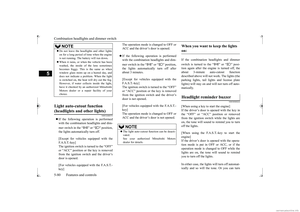 141
141 142
142 143
143 144
144 145
145 146
146 147
147 148
148 149
149 150
150 151
151 152
152 153
153 154
154 155
155 156
156 157
157 158
158 159
159 160
160 161
161 162
162 163
163 164
164 165
165 166
166 167
167 168
168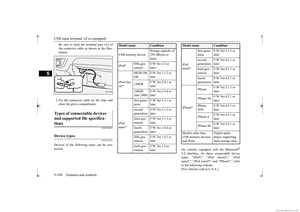 169
169 170
170 171
171 172
172 173
173 174
174 175
175 176
176 177
177 178
178 179
179 180
180 181
181 182
182 183
183 184
184 185
185 186
186 187
187 188
188 189
189 190
190 191
191 192
192 193
193 194
194 195
195 196
196 197
197 198
198 199
199 200
200 201
201 202
202 203
203 204
204 205
205 206
206 207
207 208
208 209
209 210
210 211
211 212
212 213
213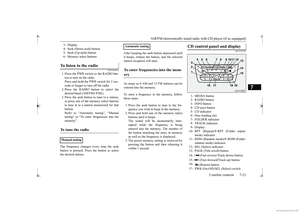 214
214 215
215 216
216 217
217 218
218 219
219 220
220 221
221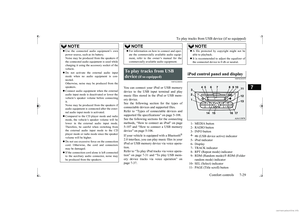 222
222 223
223 224
224 225
225 226
226 227
227 228
228 229
229 230
230 231
231 232
232 233
233 234
234 235
235 236
236 237
237 238
238 239
239 240
240 241
241 242
242 243
243 244
244 245
245 246
246 247
247 248
248 249
249 250
250 251
251 252
252 253
253 254
254 255
255 256
256 257
257 258
258 259
259 260
260 261
261 262
262 263
263 264
264 265
265 266
266 267
267 268
268 269
269 270
270 271
271 272
272 273
273 274
274 275
275 276
276 277
277 278
278 279
279 280
280 281
281 282
282 283
283 284
284 285
285 286
286 287
287 288
288 289
289 290
290 291
291 292
292 293
293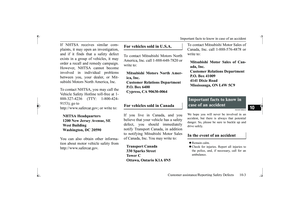 294
294 295
295 296
296 297
297 298
298 299
299 300
300 301
301 302
302 303
303 304
304 305
305 306
306