2017 MERCEDES-BENZ S-CLASS CABRIOLET display
[x] Cancel search: displayPage 284 of 521
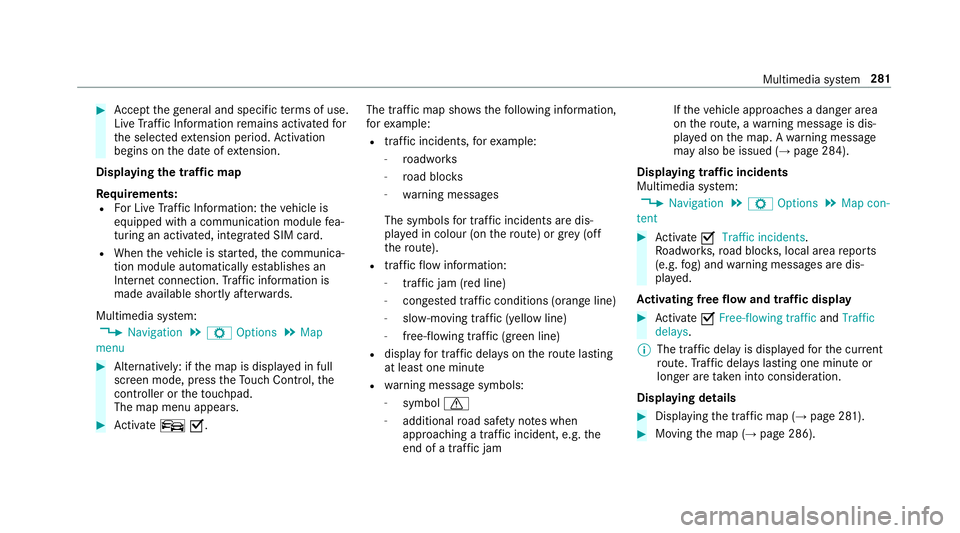
#
Accep tthe general and specific term sofu se.
Liv eT raffic In form ation remains activated for
th es elected extension pe riod. Activation
begins on thed ateofe xtension.
Displ aying thet raffic map
Re quirements:
R ForL iveT raffic In form ation: thev ehicle is
equipped wit hacommunication module fea‐
turing an activated, integrated SI Mcard.
R When thev ehicle is star ted, thec ommunica‐
tion module automaticall yestablishes an
Interne tconnection .Traffic in form ation is
mad eavailable shortl yafter wa rds.
Multimedia sy stem:
, Navigation .
Z Options .
Map
menu #
Alternatively: if them ap is displa yedinf ull
screen mode, press theT ouc hControl, the
controller or thet ouchpad.
The map menu appears. #
Activate ºO. The traf
ficm ap sho ws thefollowing information,
fo re xamp le:
R traf fici ncidents ,for example:
- roadwor ks
- road bloc ks
- warning messages
The symbols fort raffic incidentsa redis‐
pl ay ed in colour (on ther oute) or gr ey(off
th er oute).
R traf ficf lowi nformation:
- traf ficj am (red line)
- conges tedt raffic condition s(orang eline)
- slow-moving traf fic( yellow line)
- free-flowing traf fic( green line)
R displ ay fo rtraffic dela yson ther out elasting
at leas tone minute
R warning messag esymbols:
- symbol d
- additional road saf etyn otes when
approaching atraffic incident,e .g.the
end of atraffic jam If
th ev ehicle approaches adanger area
on ther oute, awarning messag eisdis‐
pla yedont he map. Awarning message
ma yalso be issued (→ page284).
Displaying traf fici ncidents
Multimedia sy stem:
, Navigation .
Z Options .
Map con-
tent #
Activate OTraffi cincidents.
Ro adwor ks,road bloc ks,local area reports
(e.g. fog) and warning messages ar edis‐
pla yed.
Ac tivatin gfreef lowa nd traf ficd isplay #
Activate OFree-flowing traffic andTraffic
delays.
% The traf ficd elay is displa yedf or thec urrent
ro ute. Traf ficd elay sl asting one minut eor
longer ar etaken in toconside ration.
Displ aying details #
Displaying thet raffic map (→ page281). #
Movin gthe map (→ page286). Multimedia sy
stem 281
Page 286 of 521
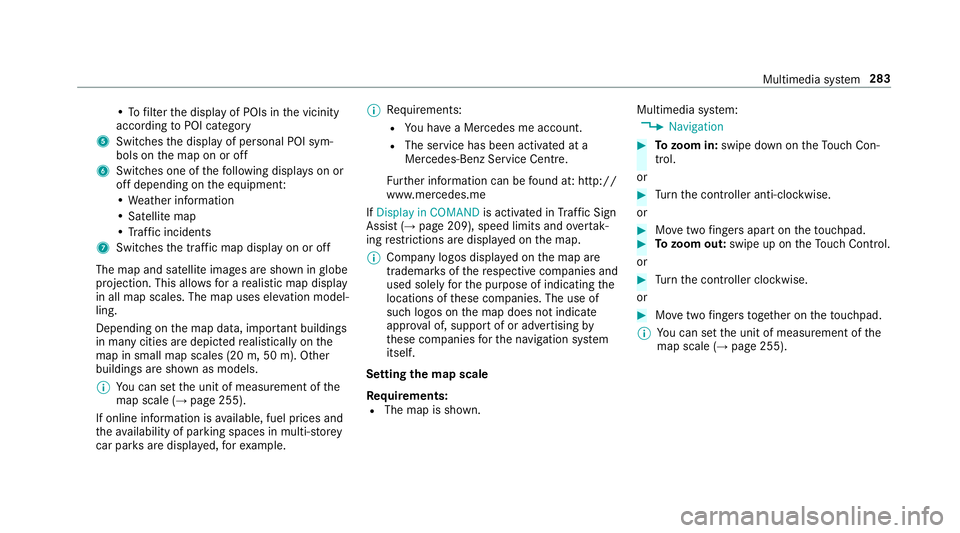
•Tof
ilterthed ispla yofP OIs in thev icinity
according toPOI category
5 Switches thed ispla yofp ersonal POI sym‐
bols on them ap on or off
6 Switches one of thef ollowing displa yson or
of fd epending on thee quipment:
•W eather information
•S atellit emap
•T raffic incidents
7 Switche sthe tra ffic map displa yonoro ff
The map and satellit eimages ar eshown in globe
projection. This allo wsforar ealistic map display
in all map scales. The map uses ele vatio nm odel‐
ling.
Depending on them ap data, impor tant buildings
in ma nycities ar edepicted realisticall yonthe
map in small map scales (20m,50m ). Other
buildings ar eshown as models.
% Youc an se tthe unit of measurement of the
map scale (→ page255).
If online information is available, fuel price sand
th ea vailabilit yofparkingspaces in multi-s torey
car pa rksa redispla yed, fore xamp le. %
Requirements:
R Youh ave aMercedes me account.
R The servic ehas been activated at a
Mercedes-Ben zServic eCentre.
Fu rther information can be found at :http://
www.mercedes.me
If Display in COMAND is activated inTraf ficS ign
Assi st (→pag e209) ,speed limits and overtak‐
ing restrictions ar edispl ay ed on them ap.
% Compan ylogos displa yedont he map are
trademar ksofther espectiv ecompanies and
used solely fort he purpose of indicating the
locations of these companies. The use of
suc hlogos on them ap does no tindicate
appr oval of, suppo rtof or advertising by
th ese companies fort he navigation sy stem
itself.
Setting them apscale
Re quirements:
R The map is shown. Multimedia sy
stem:
, Navigation #
Tozoo min:swipe down on theT ouc hCon‐
trol.
or #
Turn thec ontroller anti-clockwise.
or #
Movetwof inger saparton thet ouchpad. #
Tozoo mo ut:swipe up on theT ouc hControl.
or #
Turn thec ontroller clockwise.
or #
Movetwof inger stogether on thet ouchpad.
% Youc an se tthe unit of measurement of the
map scale (→ page255). Multimedi
asyst em 283
Page 287 of 521
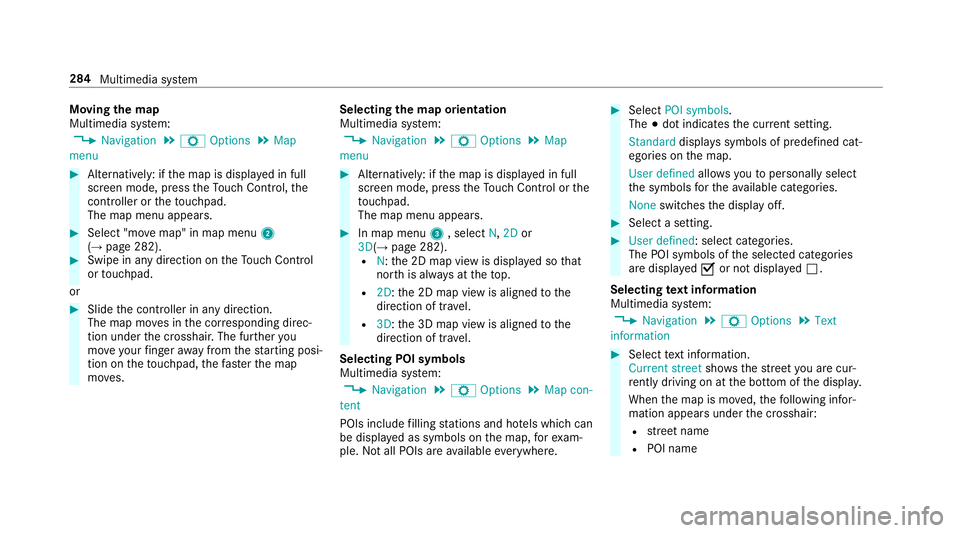
Moving
them ap
Multimedia sy stem:
, Navigation .
Z Options .
Map
menu #
Alternatively: if them ap is displa yedinf ull
screen mode, press theT ouc hControl, the
controller or thet ouchpad.
The map menu appears. #
Select "mo vemap" in map menu 2
(→ pag e282). #
Swipe in an ydirection on theT ouc hControl
or touchpad.
or #
Slid ethe controller in an ydirection.
The map mo vesint he cor responding direc‐
tion under thec rosshair .The fur ther you
mo veyour finger away from thes tarti ngposi‐
tio nont hetouchpad, thef astert he map
mo ves. Selecting
them aporientation
Multimedia sy stem:
, Navigation .
Z Options .
Map
menu #
Alternatively: if them ap is displa yedinf ull
screen mode, press theT ouc hControl or the
to uchpad.
The map men uappears. #
In map menu 3,select N,2D or
3D( →pag e282).
R N:t he 2D map vie wisdisplayedsot hat
nor this alw aysatt hetop.
R 2D:t he 2D map vie wisaligned tothe
direction of tra vel.
R 3D:t he 3D map vie wisaligned tothe
direction of tra vel.
Selecting POI symbols
Multimedia sy stem:
, Navigation .
Z Options .
Map con-
tent
POIs include filling stations and ho tels whic hcan
be displa yedass ymbols on them ap,fore xam‐
ple. Notall POI sareavailable everywhere. #
Select POI symbols .
The #do tindicates thec urrent setting.
Standard displayss ymbols of predefined cat‐
egories on them ap.
User defined allowsyoutop ersonall yselect
th es ymbols fort he available categories.
None switches thed ispla yoff. #
Select asetting. #
User defined:s elect categories.
The POI symbols of thes elected categories
ar ed ispla yedOor no tdispla yedª.
Selecting text information
Multimedia sy stem:
, Navigation .
Z Options .
Text
information #
Select text information.
Current street showsthes tree tyou ar ecur‐
re ntly driving on at theb otto moft he displa y.
When them ap is mo ved, thef ollowing infor‐
mation appear sunder thec rosshair:
R stre et name
R POI name 284
Multimedia sy stem
Page 288 of 521
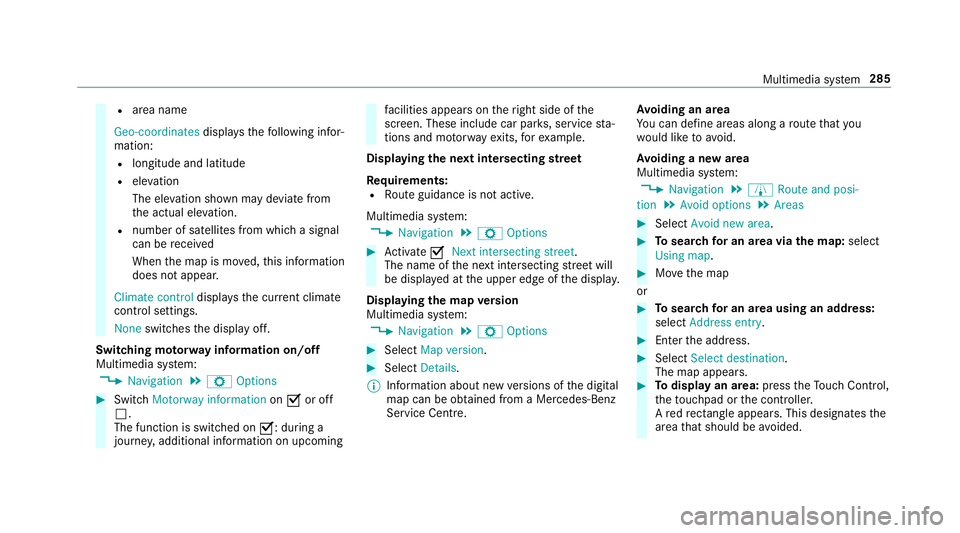
R
area name
Geo-coordinates displays thefollowing infor‐
mation:
R longitude and latitude
R elevation
The el evatio nshown ma ydeviat ef rom
th ea ctual ele vation.
R numbe rofsatellitesf romw hichas ignal
can be recei ved
When them ap is mo ved, this information
does no tappear.
Climate control displays thecurrent climate
control settings.
None switches thed ispla yoff.
Switching mo torw ay information on/off
Multimedia sy stem:
, Navigation .
Z Options #
Switch Motorway information onO or off
ª.
The function is switched on O:during a
journe y,additional information on upcoming fa
cilities appea rson ther ight side of the
screen. These include car par ks,s ervice sta‐
tions and mo torw ay ex its,fore xamp le.
Displ aying then extintersectin gstreet
Re quirements:
R Routeg uidance is no tactive.
Multimedia sy stem:
, Navigation .
Z Options #
Activate ONext intersecting street .
The nam eofthe next intersecting stre et will
be displa yedatt he upper edg eofthe displa y.
Displaying them apversion
Multimedia sy stem:
, Navigation .
Z Options #
Select Map version . #
Select Details.
% Information about ne wversions of thed igital
map can be obtained from aMercedes-Benz
Service Centre. Av
oiding an area
Yo uc an define areas alon garoutethat you
wo uld lik etoavoid.
Av oiding anew area
Multimedia sy stem:
, Navigation .
À Route and posi-
tion .
Avoid options .
Areas #
Select Avoid new area. #
Tosear chforana reav iathe map: select
Using map. #
Movethem ap
or #
Tosear chforana reau sing an address:
select Addres sentry . #
Enter thea ddress. #
Select Select destination.
The map appears. #
Todispl ayan area: presstheT ouc hControl,
th et ouchpad or thec ontroller.
Ar ed rectangle appea rs.T hisd esignates the
area that shoul dbeavoided. Multimedia sy
stem 285
Page 290 of 521
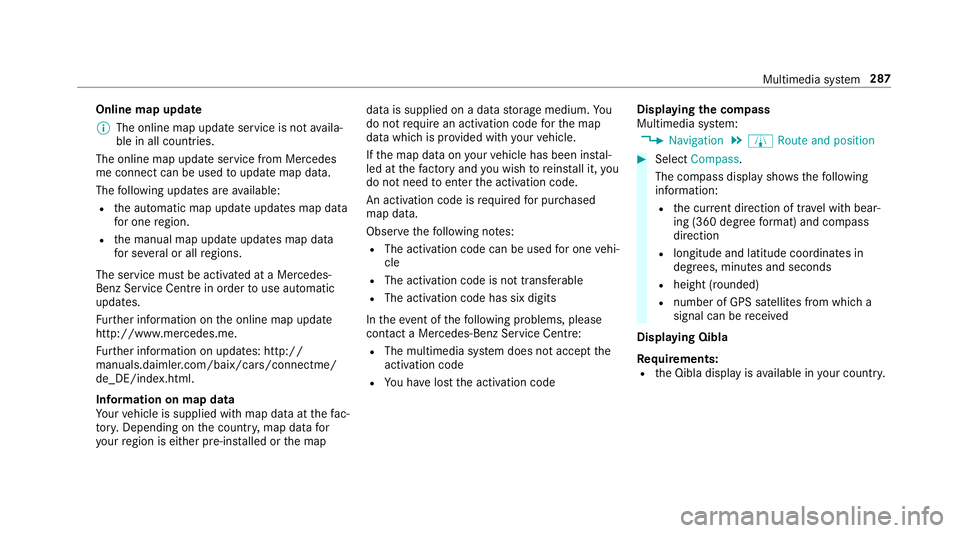
Online map update
%
The online map updat eservice is no tavaila‐
ble in all countries.
The online map updat eservic efromM ercedes
me connec tcan be used toupdat emap data.
The following updates ar eavailable:
R thea utomatic map updat eupdates map data
fo ro ne region.
R them anual map updat eupdates map data
fo rs everal or all regions.
The service mus tbeactivated at aMercedes-
Benz Service Centr einorder touse automatic
updates.
Fu rther information on theo nline map update
http://www.mercedes.me.
Fu rther information on updates: http://
manuals.daimle r.com/baix/cars/connectme/
de_DE/index.html.
In fo rm ation on map data
Yo ur vehicle is supplied wit hmap dat aatthefac‐
to ry.D epending on thec ount ry,m ap dat afor
yo ur region is either pre-ins talled or them ap dat
aiss upplied on adatas torage medium. Yo u
do no trequir eana ctivation code fort he map
dat aw hichisp rovide dwithy our vehicle.
If th em ap dat aonyourvehicle has been ins tal‐
led at thef actor yand youw ish toreins tall it, you
do no tneed toenter thea ctivation code.
An activation code is requ ired forp urchased
map data.
Obser vethef ollowing no tes:
R The activation code can be used foro ne vehi‐
cle
R The activation code is no ttransferable
R The activation code has six digits
In thee vent of thef ollowing problems, please
conta ctaM ercedes-Benz Servic eCentre:
R The multimedia sy stem does no taccep tthe
activation code
R Youh ave lostthe activation code Displaying
thec ompass
Multimedia sy stem:
, Navigation .
À Route and position #
Select Compass.
The compass displa yshows thef ollowing
information:
R thec urrent di rection of tr avelwithb ear‐
ing (360 deg reef ormat) and compass
direction
R longitude and latitudec oordinates in
degrees, minutes and seconds
R height (rounded)
R number of GPS satellites from whic ha
signal can be recei ved
Displaying Qibla
Requ irements:
R theQ ibla displa yisavailable in your count ry. Multimedia sy
stem 287
Page 291 of 521
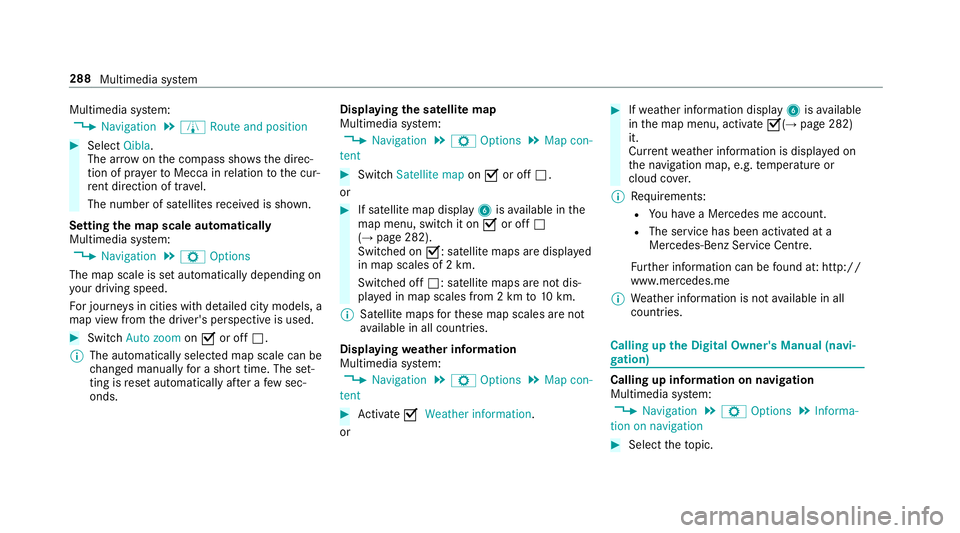
Multimedia sy
stem:
, Navigation .
À Route and position #
Select Qibla.
The ar rowonthec ompass sho wsthed irec‐
tion of pr ayer toMecca in relation tothec ur‐
re nt di rection of tr avel.
The number of satellites recei vediss hown.
Setting them apscale automatically
Multimedia sy stem:
, Navigation .
Z Options
The map scale is se tautomaticall ydepending on
yo ur drivin gspeed.
Fo rjourne ysin cities wit hdetailed cit ymodels ,a
map vie wfromt he driver's perspectiv eisused. #
Switch Auto zoom onO or off ª.
% The automaticall yselected map scale can be
ch anged manuall yfor as hor ttime. The set‐
ting is rese ta utomatically af teraf ewsec‐
onds. Displaying
thes atellit emap
Multimedia sy stem:
, Navigation .
Z Options .
Map con-
tent #
Switch Satellitemapon O or off ª.
or #
If satellit emap display 6isavailable in the
map menu, switc hitonOor off ª
(→ pag e282).
Switched on O:satellit emaps ar edispla yed
in map scales of 2km.
Swit ched off ª:satellit emaps ar enotdis‐
pla yedinm ap scales from 2kmto10k m.
% Satelli temaps fort hese map scales ar enot
av ailable in all countries.
Displ aying weather information
Multimedi asystem:
, Navigation .
Z Options .
Map con-
tent #
Activate OWeather information.
or #
Ifwe ather information display 6isavailable
in them ap menu, activate O(→page282)
it.
Cur rent we ather information is displa yedon
th en avigation map, e.g. temp eratur eor
cloud co ver.
% Requirements:
R Youh ave aMercedes me account.
R The servic ehas been activated at a
Mercedes-Ben zServic eCentre.
Fu rther information can be found at :http://
www.mercedes.me
% Weather information is no tavailable in all
countries. Calling up
theD igital Owner' sManual (navi‐
ga tion) Calling up in
form ation on navigation
Multimedi asystem:
, Navigation .
Z Options .
Informa-
tion on navigation #
Select thet opic. 288
Multimedia sy stem
Page 299 of 521
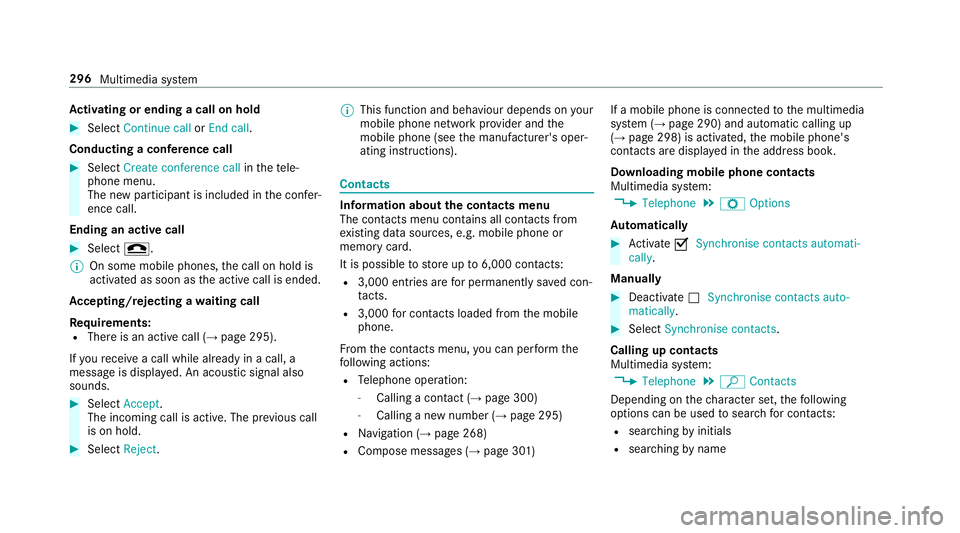
Ac
tivatin gorendingac allonh old #
Select Continu ecallorEnd call.
Conductin gaconfere nc ec all #
Select Create conference call inthet ele‐
phone menu.
The ne wparticipant is included in thec onfer‐
ence call.
Endin gana ctivecall #
Select =.
% On some mobil ephones, thec all on hold is
activated as soon as thea ctiv ecall is ended.
Ac cepting/rejecting awaiting call
Re quirements:
R Ther eisana ctivecall (→ page295).
If yo ur eceiv eacall while already in acall, a
messag eisdisplayed. An acoustic signal also
sounds. #
Select Accept.
The incoming call is active. The pr evious call
is on hold. #
Select Reject. %
This function and behaviour depends on your
mobile phon enetwo rkprov ider and the
mobil ephone (see them anufacturer's oper‐
ating instructions). Contacts
Information about
thec ontact smenu
The con tacts menu contains al lcontacts from
ex istin gdatas ources, e.g. mobile phon eor
memo rycard.
It is possible tostor eupto6 ,000 contacts:
R 3,000 entries ar efor permanently sa vedc on‐
ta cts.
R 3,000 forc ontacts loaded from them obile
phone.
Fr om thec ontac ts menu ,you can per form the
fo llowing actions:
R Telephon eoperation:
- Calling acontact (→ page 300)
- Calling anew numbe r(→ pag e295)
R Navigation (→ page268)
R Compose messa ges( → pag e301 ) If
am obile phone is connected tothem ultimedia
sy stem (→ page290) and automatic calling up
(→ pag e298) is activated, them obile phone's
conta cts ar edispl ay ed in thea ddress book.
Downloading mobile phone contacts
Multimedia sy stem:
, Telephone .
Z Options
Au tomatically #
Activate OSynchronis econtacts automati-
cally.
Manual ly #
Deactivate ªSynchronis econtacts auto-
matically. #
Select Synchronis econtacts .
Callin gupc ontacts
Multimedia sy stem:
, Telephone .
ª Contacts
Depending on thec haracter set, thef ollowing
options can be used tosear chforc ontacts:
R sear ching byinitials
R sear ching byname 296
Multimedia sy stem
Page 302 of 521
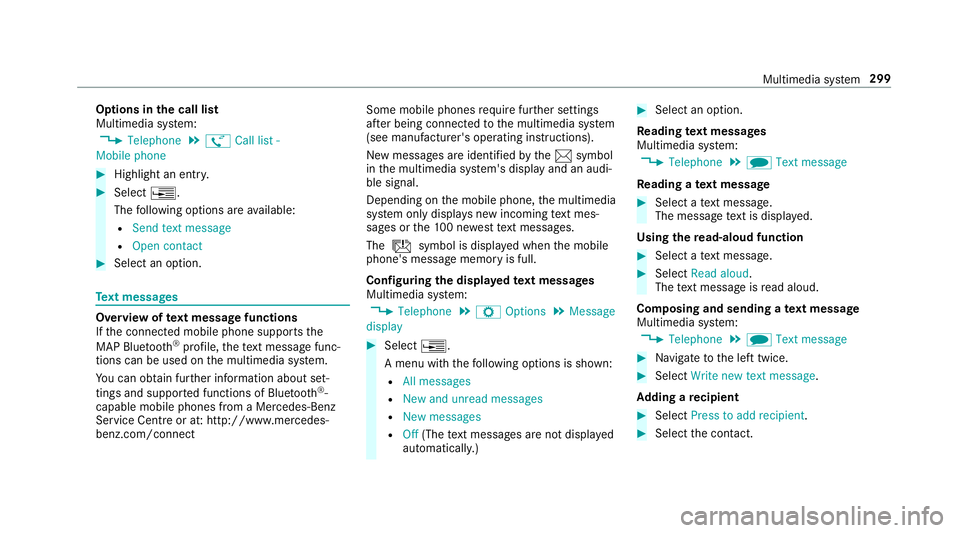
Options in
thec all list
Multimedia sy stem:
, Telephone .
ø Call list -
Mobile phone #
Highlight an entry. #
Select ¥.
The following option sareavailable:
R Sen dtextm essage
R Open contact #
Select an option. Te
xt messages Overvie
woftextm essag efunctions
If th ec onnected mobile phone supports the
MAP Blue tooth®
profile, thet extm essa gefunc‐
tions can be use donthe multimedia sy stem.
Yo uc an obtain fur ther information about set‐
ting sand suppor tedf unction sofBluetooth ®
-
capable mobil ephones from aMercedes-Benz
Service Centr eorat:http://www.mercedes-
benz.com/connect Some mobil
ephones requiref urther settings
af te rb eing connected tothem ultimedia sy stem
(see manufacturer's operating instructions).
Ne wm essages ar eidentified bythe 1 symbol
in them ultimedia sy stem's displa yand an audi‐
ble signal.
Depending on them obile phone, them ultimedia
sy stem onl ydispla ysnewi ncoming text mes‐
sa ge sort he100n ewesttex tm essa ges.
The ú symbol is displa yedw hen them obile
phone's messag ememor yisfull.
Configuring thed ispla yedt extm essages
Multimedia sy stem:
, Telephone .
Z Options .
Message
display #
Select ¥.
Am enu wit hthe following option sisshown:
R All messages
R New and unread messages
R New messages
R Off (The text messa gesa renotd ispla yed
automaticall y.) #
Select an option.
Re ading text messages
Multimedia sy stem:
, Telephone .
i Text message
Re ading atextm essage #
Select atextm essa ge.
The messag etextisd ispl ay ed.
Using ther ead-aloud function #
Select atextm essa ge. #
Select Read aloud .
The text messa geisread aloud.
Composing and sending atextm essage
Multimedia sy stem:
, Telephone .
i Text message #
Navigat etot he lef ttwice. #
Select Write new textm essage.
Ad ding arecipient #
Select Press to add recipient. #
Select thec ontact. Multimedia sy
stem 299