2017 MERCEDES-BENZ S-CLASS CABRIOLET display
[x] Cancel search: displayPage 242 of 521
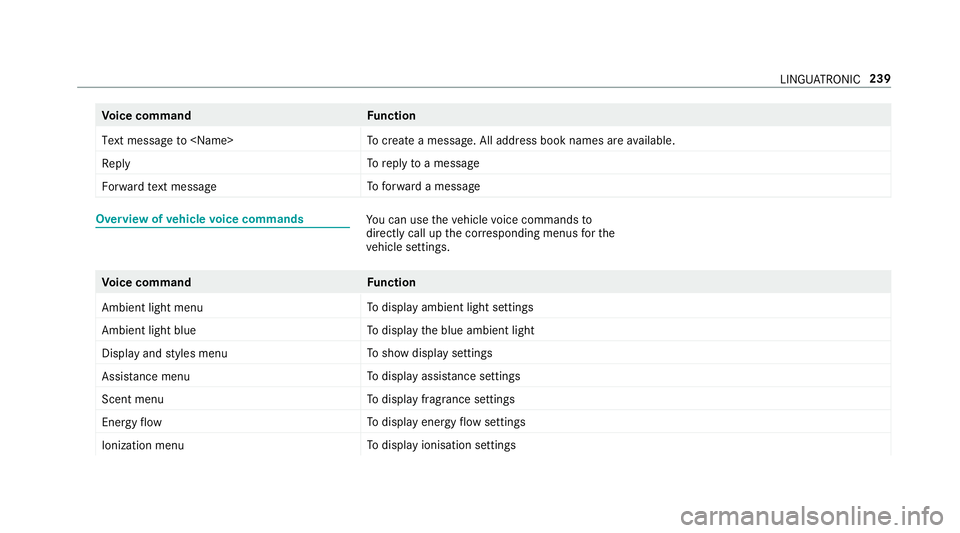
Vo
ice command Function
Text message to
crea team essage. All address book names ar eavailable.
Reply To
reply toam essage
Forward text message To
forw ardam essage Overvie
wofvehicle voice commands Yo
uc an use thev ehicle voice command sto
directly call up thec orresponding menus fort he
ve hicle settings. Vo
ice command Function
Ambien tlight menu To
displa yambient light settings
Ambien tlight blue To
displa ythe blue ambient light
Display and styles menu To
sho wdispla ysettings
Assistance menu To
displa yassis tance settings
Scent menu To
displa yfragrance settings
Energy flow To
displa yenergy flow settings
Ionization menu To
displa yionisation settings LINGU
ATRO NIC 239
Page 245 of 521
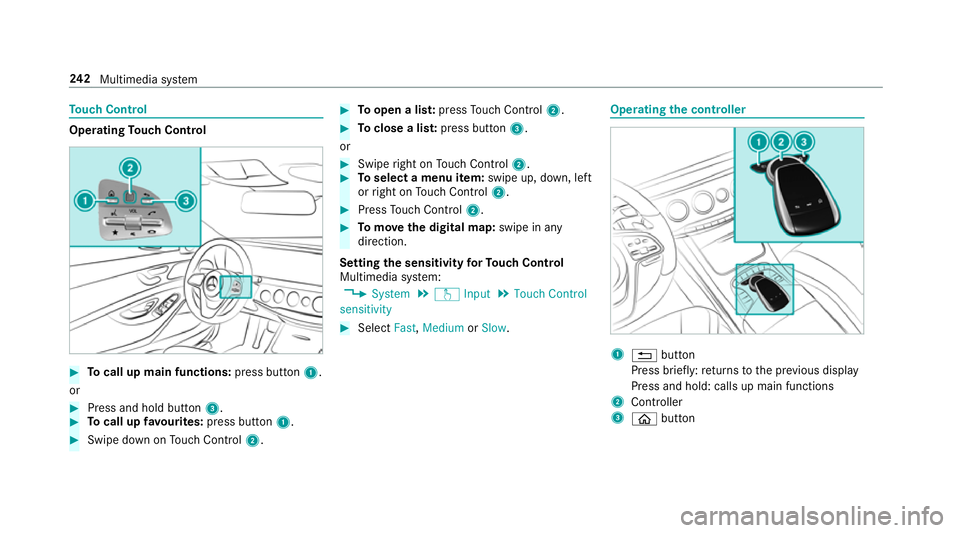
To
uc hC ontrol Operating
Touc hC ontrol #
Tocall up main functions: press button1.
or #
Press and hold button 3.#
Tocall up favo urites: press button 1. #
Swip edownonT ouchControl 2. #
Toopen alist: press Touc hC ontrol 2. #
Toclose alist: press button 3.
or #
Swipe right on Touc hC ontrol 2. #
Toselect amenu item: swipe up, down, left
or right on Touc hC ontrol 2. #
Press Touc hC ontrol 2. #
Tomo vethed igita lmap: swipe in any
direction.
Setting thes ensitivit yfor Touc hC ontrol
Multimedi asystem:
, System .
w Input .
Touch Control
sensitivity #
Select Fast,Medium orSlow . Operating
thec ontroller 1
% button
Press brief ly:r eturns tothep reviou sdisplay
Press and hold: calls up main functions
2 Cont roller
3 ò button 242
Multimedia sy stem
Page 246 of 521
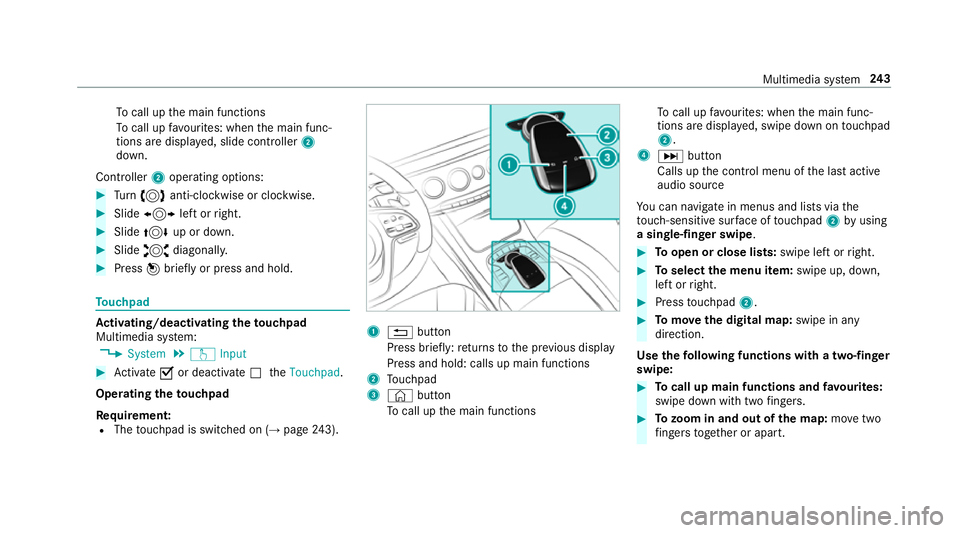
To
cal lupt he main functions
To cal lupf avourites: when them ain func‐
tion saredispla yed, slide controller 2
down.
Cont roller 2operatin goptions: #
Turn 3 anti-clockwis eorclock wise. #
Slide 1 leftorr ight. #
Slide 4 up or down. #
Slide 2 diagonally. #
Press 7brief lyor press and hold. To
uchpad Ac
tivating/deactivatin gthe touchpad
Multimedi asystem:
, System .
w Input #
Activate Oor deacti vate ª theTouchpad .
Operating thet ouchpad
Re quirement:
R The touchpad is swit ched on (→ page243). 1
% button
Press brief ly:r eturns tothep reviou sdisplay
Press and hold: calls up main functions
2 Touchpad
3 © button
To cal lupt he main functions To
cal lupf avourites: when them ain func‐
tion saredispla yed, swipe down on touchpad
2.
4 D button
Calls up thec ontrol menu of thel asta ctive
audio source
Yo uc an navigat einmenus and lists via the
to uch-sensitiv esurface of touchpad 2byusing
as ingle-finger swipe . #
Toopen or close lists: swipe leftorright. #
Toselect them enu item: swipe up, down,
lef torr ight. #
Press touchpad 2. #
Tomo vethed igita lmap: swipe in any
direction.
Use thef ollowing functions wit hatwo-finger
swipe: #
Tocall up main functions and favo urites:
swipe down wit htwo fingers. #
Tozoo minand out of the map: movetwo
fi nger stogether or apart. Multimedia sy
stem 243
Page 252 of 521
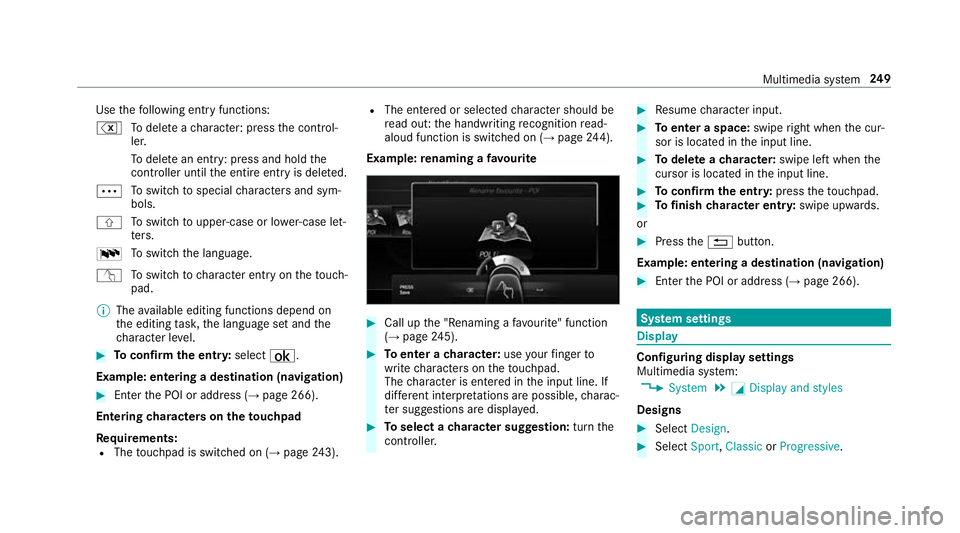
Use
thef ollowing entr yfunctions:
% Todele teac haracter :press thec ontrol‐
ler.
To dele tean ent ry:p ress and hol dthe
controller until thee ntir eentry is dele ted.
Ä To
switc htos pecial character sand sym‐
bols.
X To
switc htou pper-case or lo wer-case let‐
te rs.
B To
switc hthe language.
v Toswitc htoc haracter entr yonthetouch‐
pad.
% The available editing function sdepen don
th ee diting task ,the languag esetand the
ch aracter le vel. #
Toconfir mthe ent ry:select ¡.
Example: entering adestination (navigation) #
Enter theP OI or address (→ page266).
Entering character sonthetouchpad
Re quirements:
R The touchpad is swit ched on (→ page243). R
The entered or selected character shoul dbe
re ad out :the handwriting recognition read-
aloud function is swit ched on (→ page244).
Exam ple:renaming afavo urite #
Call up the" Renaming afavo urite" function
(→ pag e245). #
Toenter acharacter: useyour finger to
writ echaracter sonthetouchpad.
The character is entered in thei np ut line. If
dif fere nt interpr etations ar epossible, charac‐
te rs uggestions ar edispla yed. #
Toselect acharacter suggestion: turnthe
controller. #
Resume character input. #
Toenter aspace: swiperight when thec ur‐
sor is located in thei np ut line. #
Todel eteac haracter: swipe leftwhent he
cursor is loc ated in thei np ut line. #
Toconfir mthe ent ry:press thet ouchpad. #
Tofinish character entr y:swipe upwards.
or #
Press the% button.
Example: entering adestination (navigation) #
Ente rthe POI or address (→ page266). Sy
stem settings Display
Configuring displa
ysettings
Multimedia sy stem:
, System .
G Display and styles
Designs #
Select Design. #
Select Sport,Classic orProgressive. Multimedia sy
stem 249
Page 253 of 521
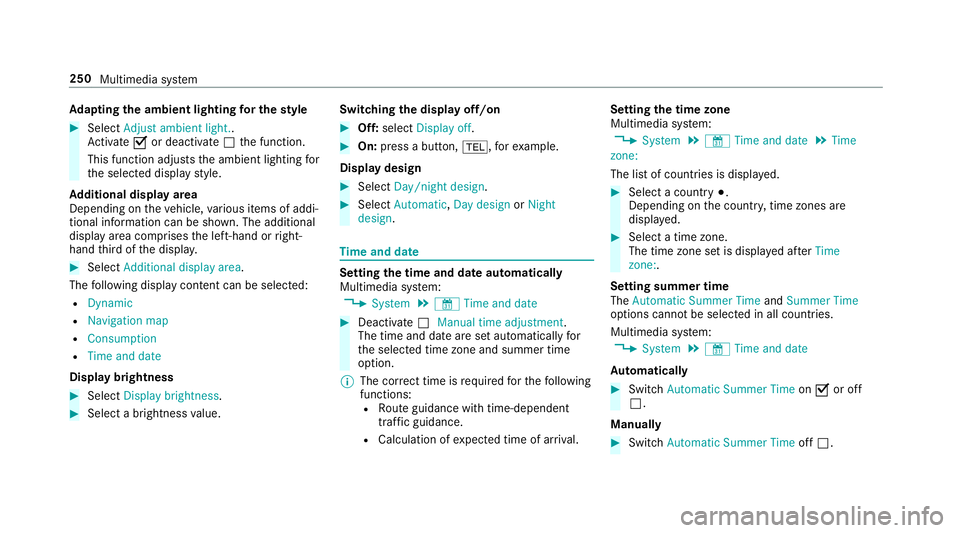
Ad
apting thea mb ient lighting fort he style #
Select Adjust ambient light. .
Ac tivate Oor deacti vate ª thef unction.
This function adjusts thea mbient lighting for
th es elected displa ystyle.
Ad ditional displ ayarea
Depending on thev ehicle, various items of addi‐
tional information can be shown. The additional
displa yareac omprises thel eft-hand or right-
hand thirdoft he displa y. #
Select Additiona ldisplay area .
The following displa ycontent can be selected:
R Dynamic
R Navigation map
R Consumption
R Time and date
Displ aybrightness #
Select Display brightness .#
Select abrightness value. Switching
thed ispla yoff/on #
Off: select Display off . #
On: press abutton, %,f orexample.
Displ aydesign #
Select Day/nigh tdesign. #
Select Automatic, Day design orNight
design. Time and date
Setting the time and dat
eautomatical ly
Multimedia sy stem:
, System .
& Time and date #
Deactivate ªManual time adjustment.
The time and dat eareseta utomaticall yfor
th es elected time zonea nd summer time
option.
% The cor rect time is requ ired fort he following
functions: R Routeg uidance wit htime-dependent
traf ficg uida nce.
R Calculation of expected time of ar riva l. Setting
thet imez one
Multimedia sy stem:
, System .
& Time and date .
Time
zone:
The lis tofcountries is displa yed. #
Select acount ry#.
Depending on thec ount ry,t ime zones are
displa yed. #
Select atime zone.
The time zon esetis displa yeda fter Time
zone:.
Settin gsummer time
The Automatic Summer Time andSummer Time
options canno tbeselected in all countries.
Multimedi asystem:
, System .
& Time and date
Au tomatically #
Switch Automatic Summer Time onO or off
ª.
Manual ly #
Switch Automati cSummer Time offª. 250
Multimedia sy stem
Page 260 of 521
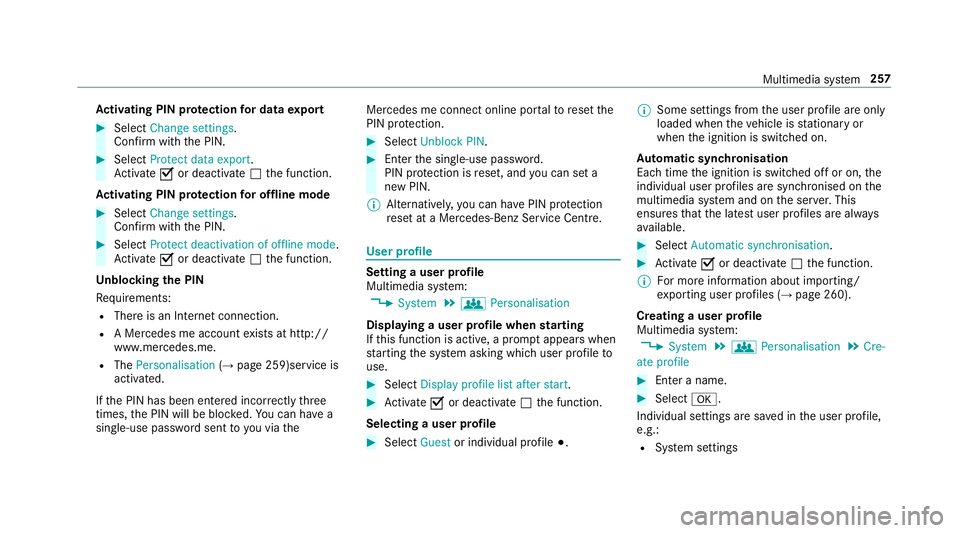
Ac
tivatin gPINprotection ford atae xport #
Select Change settings .
Confir mwitht he PIN. #
Select Protect data export.
Ac tivate Oor deacti vate ª thef unction.
Ac tivatin gPINprotection foro ffline mode #
Select Changesettings .
Confir mwitht he PIN. #
Select Protect deactivation of offline mode.
Ac tivate Oor deacti vate ª thef unction.
Un blocking theP IN
Re quirements:
R Ther eisanI nternetconnection.
R AM ercedes me account exists at http://
www.me rcedes.me.
R The Personalisation (→pag e259)service is
activated.
If th eP IN has been entered incor rectly three
times ,the PIN will be bloc ked. Youc an ha ve a
single-use passwor dsent to yo uviathe Mercedes me connect online por
taltor esetthe
PIN pr otection. #
Select Unbloc kPIN. #
Ente rthe single-use password.
PIN pr otection is reset, and youc an se ta
ne wP IN.
% Alternativel y,yo uc an ha vePIN pr otection
re se tata Mercedes-Benz Service Centre. User profile
Setting
auser profile
Multimedia sy stem:
, System .
g Personalisation
Displaying auser profile when starting
If th is function is active, apromp tappear swhen
st artin gthe sy stem asking whic huser profile to
use. #
Select Display profile list after start . #
Activate Oor deacti vate ª thef unction.
Selecting auser profile #
Select Guestor individual profile #.%
Some settings from theu ser profile ar eonly
loaded when thev ehicle is stationar yor
when thei gnition is switched on.
Au tomatic syn chronisation
Eac htime thei gnition is switched of foron,the
individual user profiles ar esynchronised on the
multimedia sy stem and on thes erve r.This
ensures that thel ates tuser profiles ar ealways
av ailable. #
Select Automatic synchronisation. #
Activate Oor deacti vate ª thef unction.
% Form orei nformation about importing/
ex portin guser profiles (→ page260).
Creating auser profile
Multimedia sy stem:
, System .
g Personalisation .
Cre-
ate profile #
Ente ran ame. #
Select a.
Individuals ettings ar esave dint he user profile,
e.g.:
R System settings Multimedia sy
stem 257
Page 263 of 521
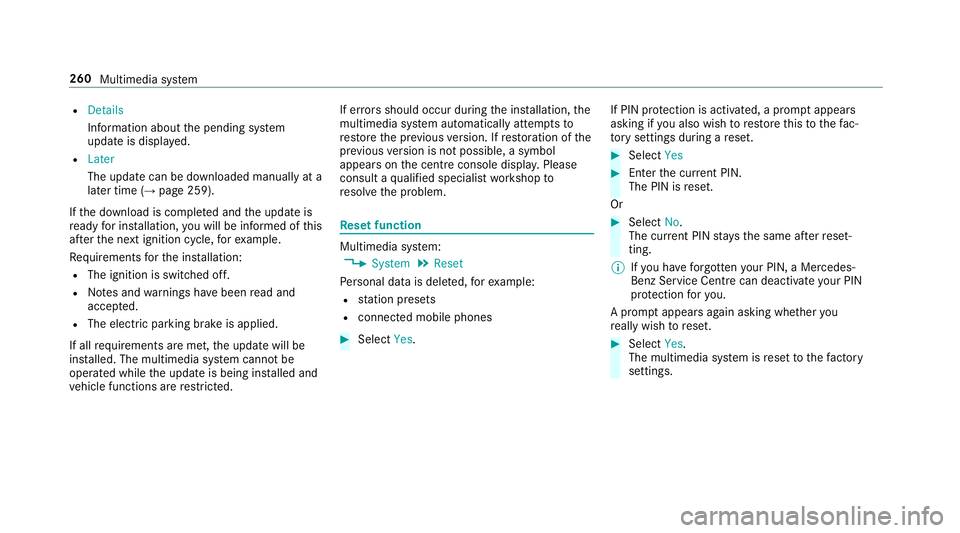
R
Details
Informatio nabout thep ending sy stem
updat eisdisplayed.
R Later
The updat ecan be downloaded manually at a
later time (→ page259).
If th ed ownload is comple teda nd theu pdat eis
re ady fori ns tallation ,you will be informed of this
af te rt he next ignition cycle, fore xamp le.
Re quirements fort he ins tallation:
R The ignition is switched off.
R Notesa nd warnings ha vebeen read and
accep ted.
R The elect ricp arkin gb rake is applied.
If all requ irements ar emet,t he updat ewill be
ins talled. The multimedia sy stem cann otbe
operated while theu pdat eisb eing ins talled and
ve hicle functions ar erestricted. If er
rors should occur during thei nstallation ,the
multimedia sy stem automaticall yattem ptsto
re stor et he pr evious version. If restoration of the
pr ev ious version is no tpossible ,asymbol
appear sonthe centre console displ ay.P lease
consult aqualified specialis tworks hop to
re sol vethep roblem. Re
setfunction Multimedia sy
stem:
, System .
Reset
Pe rsonal dat aisdeleted, fore xamp le:
R statio npresets
R connec tedm obile phones #
Select Yes. If PIN pr
otection is activated, apromp tappears
asking if youa lso wish torestor et his tothef ac‐
to ry settings during areset. #
Select Yes #
Enter thec urrent PIN.
The PIN is reset.
Or #
Select No.
The cur rent PIN stay st he same af terr eset‐
ting.
% Ifyo uh ave forg otteny our PIN ,aMercedes-
Ben zServic eCentr ecan deactivat eyour PIN
pr otection fory ou.
Ap romp tappear sagain asking whe ther you
re all yw ish toreset. #
Select Yes.
The multimedia sy stem is rese ttot hefactory
settings. 260
Multimedia sy stem
Page 275 of 521
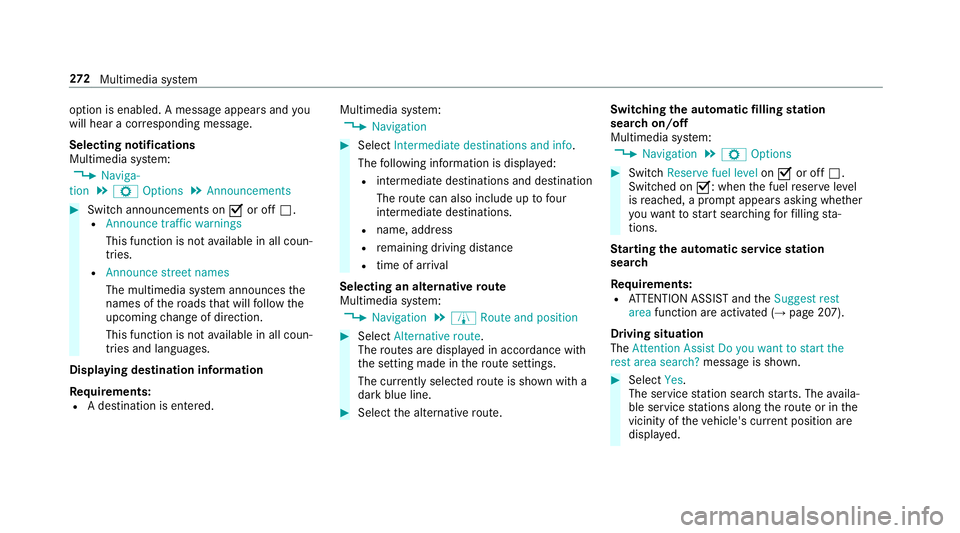
option is enabled.
Amessag eappear sand you
will hear acorresponding message.
Selecting notifications
Multimedia sy stem:
, Naviga-
tion .
Z Options .
Announcements #
Switc hannouncements on Oor off ª.
R Announc etraffic warnings
This function is no tavailable in all coun‐
tries.
R Announc estreet names
The multimedia sy stem announces the
names of ther oads that will follo wt he
upcomin gchang eofd irection.
This function is no tavailable in all coun‐
tries and languages.
Displ aying destination information
Requ irements:
R Adestination is entered. Multimedia sy
stem:
, Navigation #
Select Intermediate destinations and info.
The following informatio nisdisplayed:
R intermediat edestinations and destination
The routec an also include up tofour
intermediat edestinations.
R name, address
R remaining driving dis tance
R time of ar rival
Selecting an alternativ eroute
Multimedia sy stem:
, Navigation .
À Route and position #
Select Alternativ eroute.
The routes ar edispl ayed in accordance with
th es etting made in ther out esettings.
The cur rentl ys elected routeiss hown wit ha
dar kblue line. #
Select thea lternativ eroute. Switching
thea utomatic filling station
sear chon/off
Multimedia sy stem:
, Navigation .
Z Options #
Switch Reserve fuel level onO or off ª.
Switched on O:whenthef uel reser velevel
is reached, apromp tappear sasking whe ther
yo uw ant tostar ts ear ching forf illing sta‐
tions.
St arting thea utomatic service station
sear ch
Re quirements:
R ATTENTION ASSIS Tand the Suggest rest
area function ar eactivated (→ page207).
Driving situation
The Attention Assist Do you want to start the
rest area search? messageisshown. #
Select Yes.
The service statio nsear ch st arts.The availa‐
ble servic estations alon gthe routeorint he
vicinity of thev ehicle's cur rent positio nare
displ ayed. 272
Multimedia sy stem