2017 MERCEDES-BENZ E-CLASS ESTATE light
[x] Cancel search: lightPage 314 of 585
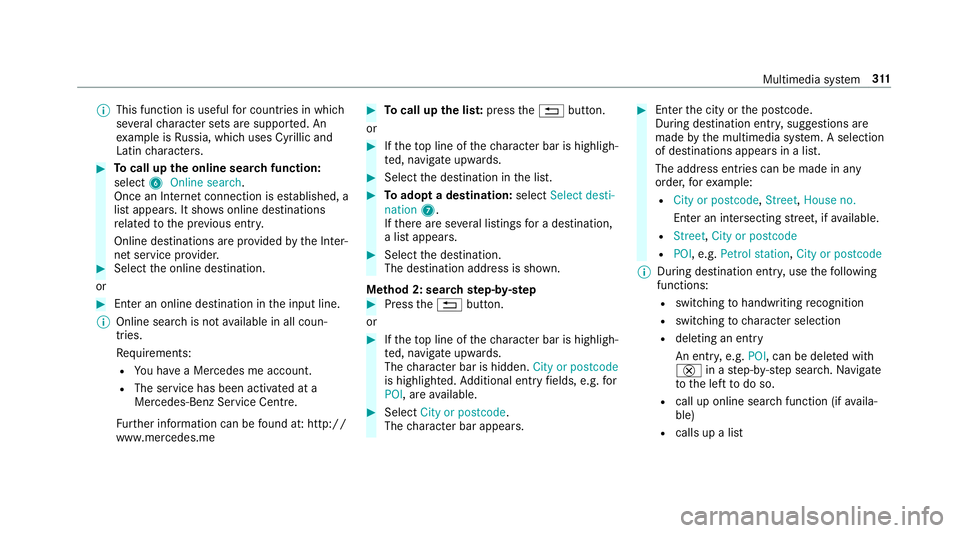
%
This function is useful forc ountries in which
se veralc haracter sets ar esuppo rted. An
ex ample is Russia, whic huses Cyrillica nd
Latin characters. #
Tocall up theo nline sear chfunction:
select 6Online search.
Once an Interne tconnection is es tablished, a
lis ta ppears. It sho wsonline destinations
re lated tothep reviou sentry.
Online destinations ar eprovide dbyt he Inter‐
ne ts ervice pr ovider. #
Selec tthe online destination.
or #
Enter an online destination in thei np ut line.
% Online sear chis no tavailable in all coun‐
tries.
Re quirements:
R Youh ave aMercedes me account.
R The servic ehas been activated at a
Mercedes-Ben zServic eCentre.
Fu rther information can be found at :http://
www.mercedes.me #
Tocall up thel ist: press the% button.
or #
Ifth et op line of thec haracter bar is highligh‐
te d, navigat eupwards. #
Select thed estination in thel ist. #
Toadop tadestination: selectSelect desti-
nation 7.
If th er ea reseverallistings forad estination,
al ista ppears. #
Select thed estination.
The destination address is shown.
Me thod 2: sear chstep- by-step #
Press the% button.
or #
Ifth et op line of thec haracter bar is highligh‐
te d, navigat eupwards.
The character bar is hidden. City or postcode
is highlighted. Additional ent ryfields, e.g. for
POI,a reavailable. #
Select City or postcode.
The character bar appears. #
Entert he city or thep ostcode.
During destination entry ,suggestion sare
made bythem ultimedia sy stem. Aselection
of destinations appear sinalist.
The address entri es can be made in any
order ,for example:
R City or postcode, Street,Houseno.
En terani ntersecting stre et,ifa vailable.
R Street, City or postcode
R POI ,e.g. Petrol station, City or postcode
% During destinatio nentry,u se thef ollowing
functions:
R switching tohandwriting recognition
R switching tocharacter selection
R deletin ganentry
An entr y,e.g. POI,c an be dele tedw ith
£ inas tep-b y-step sear ch.N avigate
to thel efttodos o.
R call up online sear chfunction (if availa‐
ble)
R calls up alist Multimedia sy
stem 311
Page 316 of 585
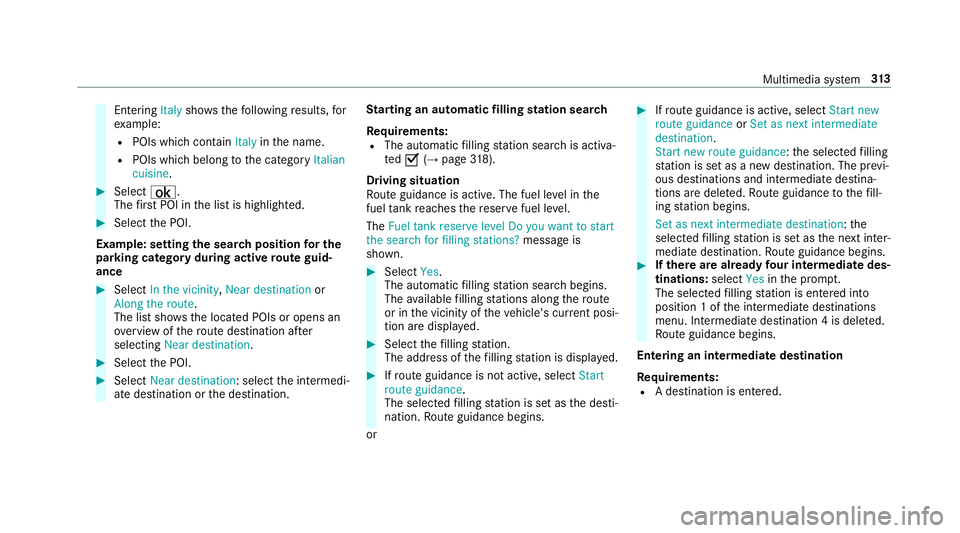
Entering
Italyshowsthef ollowing results, for
ex ample:
R POI swhichc ontain Italy inthen ame.
R POIs whic hbelong tothec ategory Italian
cuisine. #
Select ¡.
The firs tP OI in thel istish ighlighted. #
Select theP OI.
Example: setting thes ear chposition fort he
parkin gcatego ryduring activ erout eguid‐
ance #
Select In the vicinity ,Near destination or
Along the route.
The lis tshows th elocated POIs or opens an
ove rviewoft herouted estinatio nafter
selecting Near destination. #
Select theP OI. #
Select Near destination:s electthei ntermedi‐
at ed estination or thed estination. St
arting an automatic filling station sear ch
Re quirements:
R The automatic filling statio nsear chis activa‐
ted O(→ pag e318).
Drivin gsituation
Ro uteg uidance is active. The fuel le velint he
fuel tank reaches ther eser vefuel le vel.
The Fuel tan kreserve level Do you want to start
the searc hfor fillin gstations? messageis
shown. #
Select Yes.
The automatic filling statio nsear chbegins.
The available filling stations alon gthe route
or in thev icinit yoft hevehicle's cur rent posi‐
tio na redispl ayed. #
Select thef illing station.
The address of thef illing statio nisd isplayed. #
Ifro uteg uidance is no tactive, select Start
rout eguidance .
The selected filling statio niss etas thed esti‐
nation .Rout eguidance begins.
or #
Ifro uteg uidance is active, select Start new
rout eguidance orSet as next intermediate
destination .
Start ne wrout eguidance:t he selected filling
st atio niss etas an ew destination. The pr evi‐
ous destination sand intermediat edestina‐
tion saredele ted. Ro uteg uidance tothef ill‐
ing statio nbegins.
Set as nex tintermediat edestination:t he
selected filling statio niss etas then extinter‐
mediat edestination. Routeg uidance begins. #
Ifth erea realread yfour intermediat edes‐
tinations: selectYesinthep romp t.
Th es elected filling statio nise ntered into
position 1ofthe intermediat edestinations
menu. Intermediat edestination 4isdeleted.
Ro uteg uidance begins.
Entering an intermediat edestination
Re quirements:
R Adestination is entered. Multimedia sy
stem 313
Page 317 of 585
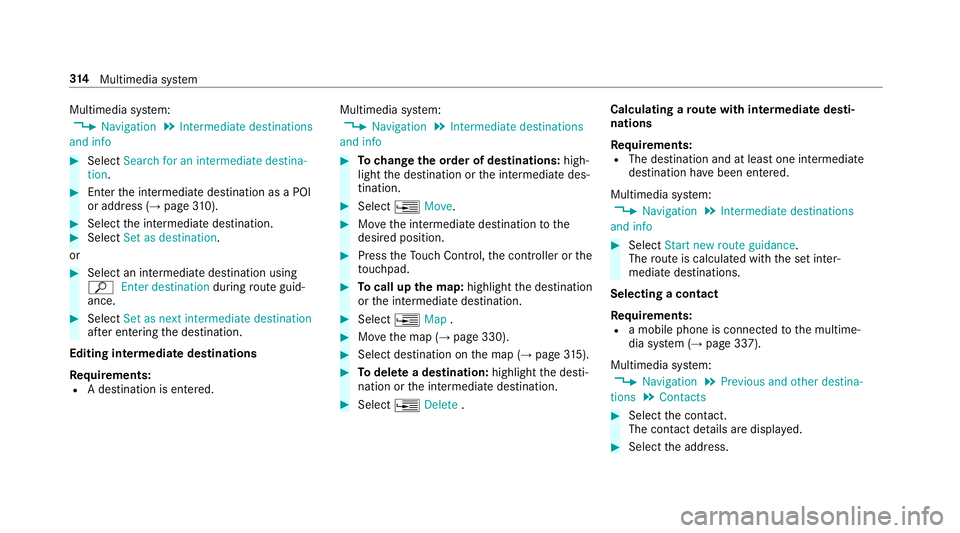
Multimedia sy
stem:
, Navigation .
Intermediate destinations
and info #
Select Search for an intermediate destina-
tion . #
Ente rthe intermediat edestination as aPOI
or address (→ page310). #
Select thei ntermediat edestination. #
Select Set as destination.
or #
Select an intermediat edestination using
ª Enter destination duringrouteg uid‐
ance. #
Select Set as next intermediat edestination
af te re ntering thed estination.
Editing intermedia tedestinations
Re quirements:
R Adestination is entered. Multimedia sy
stem:
, Navigation .
Intermediate destinations
and info #
Tochang ethe order of destinations: high‐
light thed estination or thei ntermediat edes‐
tination. #
Select ¥Move. #
Movethei ntermediat edestination tothe
desired position. #
Press theT ouc hControl, thec ontroller or the
to uchpad. #
Tocall up them ap:highlight thed estination
or thei ntermediat edestination. #
Select ¥Map. #
Movethem ap (→ page330). #
Select destination on them ap (→ page315). #
Todel etead estination: highlightthed esti‐
nation or thei ntermediat edestination. #
Select ¥Delete . Calculating
arout ew ith intermediat edesti‐
nations
Re quirements:
R The destination and at leas tone intermediate
destination ha vebeen entered.
Multimedia sy stem:
, Navigation .
Intermediate destinations
and info #
Select Start new route guidance.
The routeisc alculated wit hthe se tinter‐
mediat edestinations.
Selecting acontact
Re quirements:
R am obile phon eisconnec tedtot he multime‐
dia sy stem (→ page337).
Multimedia sy stem:
, Navigation .
Previous and other destina-
tions .
Contacts #
Select thec ontact.
The contact de tails ar edispla yed. #
Select thea ddress. 314
Multimedia sy stem
Page 318 of 585
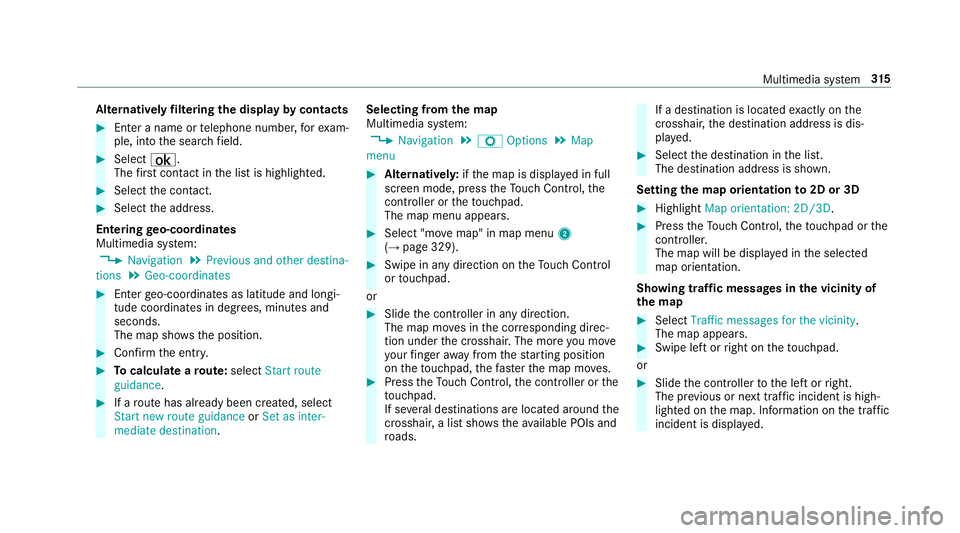
Alternativel
yfiltering th edispla ybyc ontacts #
Enteran ame or telephon enumber ,for exam‐
ple, int othe sear chfield. #
Select ¡.
The firs tc ontact in thel istish ighlighted. #
Select thec ontact. #
Select thea ddress.
Entering geo-coordina tes
Multimedia sy stem:
, Navigation .
Previous and other destina-
tions .
Geo-coordinates #
Ente rgeo-coordinates as latitude and longi‐
tude coordinates in degrees, minutes and
seconds.
The map sho ws theposition. #
Confir mthe entr y. #
Tocalculat earoute: select Start route
guidance . #
Ifar out ehas already been created, select
Start ne wrout eguidance orSet as inter-
mediate destination . Selecting from
them ap
Multimedia sy stem:
, Navigation .
Z Options .
Map
menu #
Alternativel y:ifth em ap is displa yedinf ull
screen mode, press theT ouc hControl, the
controller or thet ouchpad.
The map menu appears. #
Select "mo vemap" in map menu 2
(→ pag e329). #
Swipe in an ydirection on theT ouc hControl
or touchpad.
or #
Slid ethe controller in an ydirection.
The map mo vesint he cor responding direc‐
tion under thec rosshair .The mor eyou mo ve
yo ur finger away from thes tartin gp osition
on thet ouchpad ,the fast erthem ap mo ves. #
Press theT ouc hControl, thec ontroller or the
to uchpad.
If se verald estination sarelocated around the
crosshair ,alists hows thea vailable POI sand
ro ads. If
ad estinatio nislocated exact ly on the
crosshair ,the destination address is dis‐
pla yed. #
Select thed estination in thel ist.
The destination address is shown.
Setting them aporientation to2D or 3D #
Highlight Map orientation: 2D/3D. #
Press theT ouc hControl, thet ouchpad or the
controller.
The map will be displ ayed in thes elected
map orientation.
Showing traf ficm essages in thev icinit yof
th em ap #
Select Traffic messages for th evicinity.
The map appears. #
Swipe lef torright on thet ouchpad.
or #
Slide thec ontroller tothel eftorr ight.
The pr evious or next traf fici ncident is high‐
lighted on them ap. Information on thet raffic
incident is displa yed. Multimedia sy
stem 315
Page 327 of 585
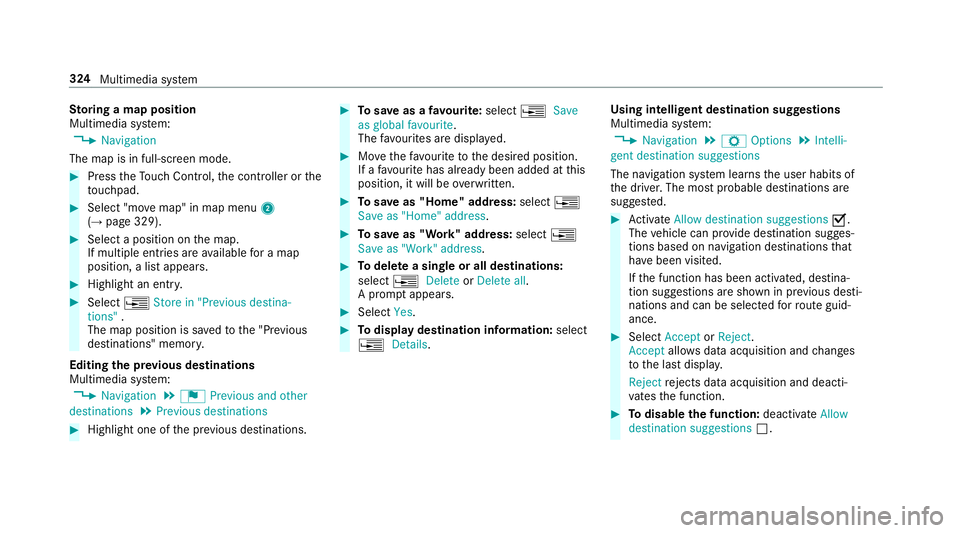
St
oring amapposition
Multimedia sy stem:
, Navigation
The map is in full-screen mode. #
Press theT ouc hControl, thec ontroller or the
to uchpad. #
Select "mo vemap" in map menu 2
(→ pag e329). #
Select aposition on them ap.
If multiple entri es areavailable foram ap
position, alista ppears. #
Highlight an entr y.#
Select ¥Store in "Previou sdestina-
tions" .
The map position is sa vedtot he "Pr evious
destinations" memo ry.
Editing thep revious destinations
Multimedia sy stem:
, Navigation .
¬ Previous and other
destinations .
Previous destinations #
Highlight one of thep reviou sdestinations. #
Tosave asafavo urite: select ¥Save
as global favourite .
The favo urites ar edispl ayed. #
Movethef avo uritetot he desired position.
If af avo uritehas already been added at this
position, it will be overwritten. #
Tosave as "Home "address: select¥
Save as "Home "address . #
Tosave as "Work" address: select¥
Save as "Work" address . #
Todel eteas ingle or all destinations:
select ¥Delete orDelete all.
Ap romp tappears. #
Select Yes. #
Todispl aydestinatio ninformation: select
¥ Details. Using intelli
gent destination suggestions
Multimedia sy stem:
, Navigation .
Z Options .
Intelli-
gent destination suggestions
The navigation sy stem learns theu ser habits of
th ed rive r.The mos tprobable destinations are
sugges ted. #
Activate Allow destination suggestions O.
The vehicle can pr ovide destination sugges‐
tion sbased on navigation destination sthat
ha ve been visited.
If th ef unction has been activated, destina‐
tion suggestion sareshown in pr evious desti‐
nations and can be selec tedf or routeg uid‐
ance. #
Select Accept orReject .
Accept allowsdataacquisition and changes
to thel astd ispla y.
Reject rejects da taacquisition and deacti‐
va test he function. #
Todisable the function: deactivateAllow
destination suggestions ª.324
Multimedia sy stem
Page 335 of 585

Av
oiding an area
Yo uc an define areas alon garoutethat you
wo uld lik etoavoid.
Av oiding anew area
Multimedia sy stem:
, Navigation .
À Route and posi-
tion .
Avoid options .
Areas #
Select Avoid new area. #
Tosear chforana reav iathe map: select
Using map. #
Movethem ap
or #
Tosear chforana reau sing an address:
select Addres sentry . #
Enter thea ddress. #
Select Select destination.
The map appears. #
Todispl ayan area: presstheT ouc hControl,
th et ouchpad or thec ontroller.
Ar ed rectangle appea rs.T hisd esignates the
area that shoul dbeavoided. #
Tochang ethe siz eofthe area: swipe up or
down on theT ouc hControl or thet ouchpad.
or #
Slide thec ontroller up or down.
The map scale is enlar gedorr educed and
ch anges thes ize of thea rea. #
Tosetthe area: presstheT ouc hControl,
th et ouchpad or thec ontroller.
The area is entered int othe list.
Changing an area
Multimedia sy stem:
, Navigation .
À Route and posi-
tion .
Avoid options .
Areas #
Highlight an area in thel ist. #
Select ¥Edit.
Moving thea reaont he map #
Swipe in an ydirection on theT ouc hControl
or touchpad.
or #
Slid ethe controller in an ydirection. Changing
thes ize of thea rea #
Tostar t:press theT ouc hControl, thet ouch‐
pad or thec ontroller. #
Tochange: swipe up or down on theT ouch
Control or thet ouchpad.
or #
Slide thec ontroller up or down. #
Tosto p:press theT ouc hControl, thet ouch‐
pad or thec ontroller.
Ta king thea reaf or th erout eintoa ccount #
Avoid Oan area in thel ist.
If ro uteg uidance is active, anew routeisc al‐
culated.
If th er eisnor outeyet,t he setting is car ried
ove rtot he next routeg uidance.
The routec an include an area that is tobe
av oided in thef ollowing cases:
R thed estination is located in an area that
is to be avo ided
R ther eisnos ensible alternativ eroute 332
Multimedia sy stem
Page 336 of 585
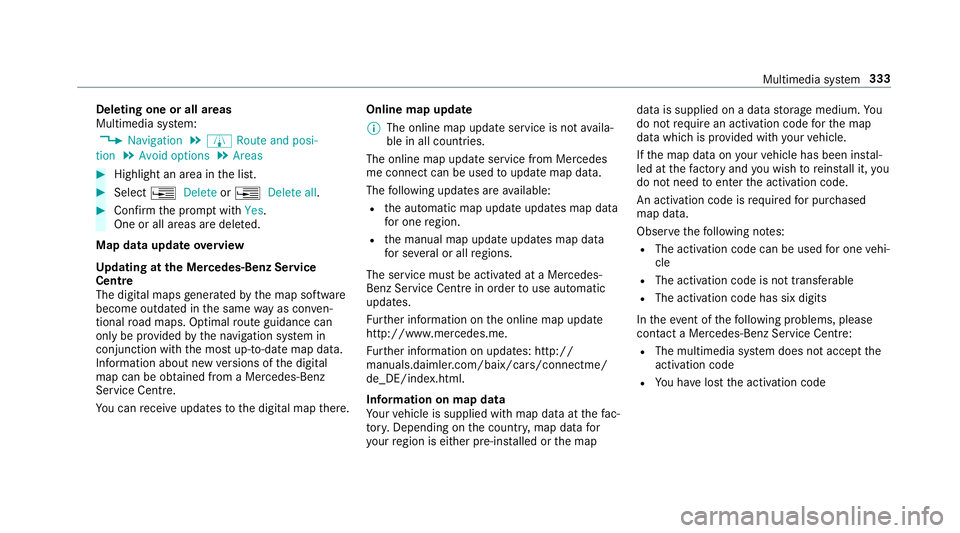
Deleting one or all areas
Multimedia sy
stem:
, Navigation .
À Route and posi-
tion .
Avoid options .
Areas #
Highlight an area in thel ist. #
Select ¥Delete or¥ Deleteall. #
Confir mthe prom ptwith Yes.
On eora ll areas ar edeleted.
Map data updat eoverview
Up datin gatt he Mercedes-Ben zService
Centre
The digital map sgene ratedbyt he map software
become outdated in thes ame wayasc onven‐
tional road maps .Optimal routeg uidance can
on ly be pr ovided bythen avigation sy stem in
conjunction wit hthe mos tup-to-dat emap data.
Information about ne wversions of thed igital
map can be obtained from aMercedes-Benz
Service Centre.
Yo uc an recei veupdates tothed igital map there. Online map update
% The online map updat eservice is no tavaila‐
ble in all countries.
The online map updat eservic efromM ercedes
me connec tcan be used toupdat emap data.
The following updates ar eavailable:
R thea utomatic map updat eupdates map data
fo ro ne region.
R them anual map updat eupdates map data
fo rs everal or all regions.
The service mus tbeactivated at aMercedes-
Benz Service Centr einorder touse automatic
updates.
Fu rther information on theo nline map update
http://www.mercedes.me.
Fu rther information on updates: http://
manuals.daimle r.com/baix/cars/connectme/
de_DE/index.html.
In fo rm ation on map data
Yo ur vehicle is supplied wit hmap dat aatthefac‐
to ry.D epending on thec ount ry,m ap dat afor
yo ur region is either pre-ins talled or them ap dat
aiss upplied on adatas torage medium. Yo u
do no trequir eana ctivation code fort he map
dat aw hichisp rovide dwithy our vehicle.
If th em ap dat aonyourvehicle has been ins tal‐
led at thef actor yand youw ish toreins tall it, you
do no tneed toenter thea ctivation code.
An activation code is requ ired forp urchased
map data.
Obser vethef ollowing no tes:
R The activation code can be used foro ne vehi‐
cle
R The activation code is no ttransferable
R The activation code has six digits
In thee vent of thef ollowing problems, please
conta ctaM ercedes-Benz Servic eCentre:
R The multimedia sy stem does no taccep tthe
activation code
R Youh ave lostthe activation code Multimedia sy
stem 333
Page 341 of 585
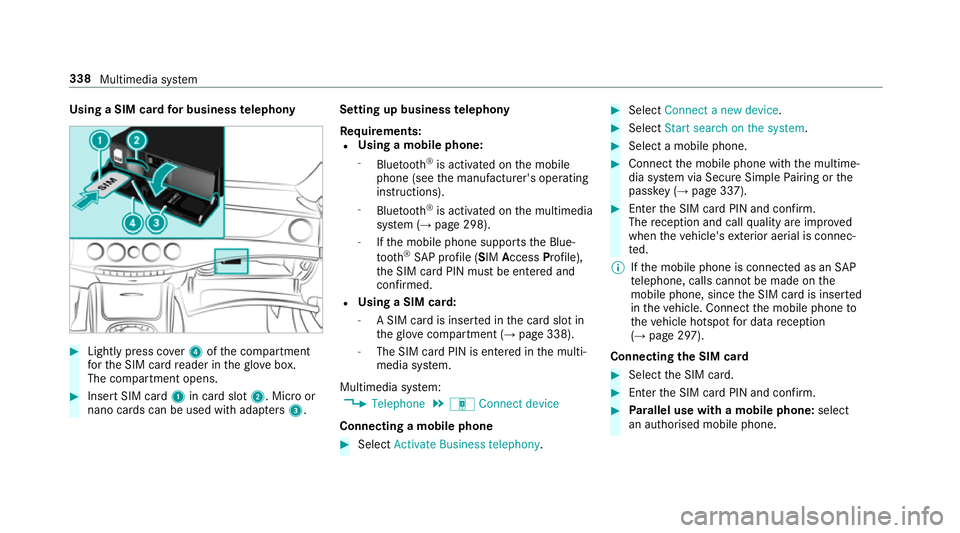
Using
aSIM car dfor business telephony #
Light lypress co ver4ofthec ompartment
fo rt he SIM car dreader in theg love box.
The compartmen topens. #
Inser tSIM card 1in car dslot 2.M icroor
nano cards can be used wit hadap ters 3 . Setting up business
telephony
Re quirements:
R Using amobile phone:
- Blue tooth ®
is activated on them obile
phone (see them anufacturer's operating
instructions).
- Blue tooth ®
is activated on them ultimedia
sy stem (→ page298).
- Ifth em obile phone supports theB lue‐
tooth ®
SA Pp rofile (SIM Access Profile),
th eS IM car dPIN mus tbeentered and
confi rmed.
R Using aSIM card:
- ASIM car disinsertedint he car dslotin
th eg love compartmen t(→pag e338).
- The SIM car dPIN is entered in them ulti‐
media sy stem.
Multimedia sy stem:
, Telephone .
á Connec tdevice
Connecting amobile phone #
Select Activate Business telephony . #
Select Connec tanew device. #
Select Start search on the system. #
Select amobile phone. #
Connec tthe mobile phone wit hthe multime‐
dia sy stem via Secur eSimple Pairing or the
passk ey (→pag e337). #
Ente rthe SIM car dPIN and confi rm.
The reception and cal lqualit yareimpr oved
when thev ehicle's exterior aerial is connec‐
te d.
% Ifth em obile phone is connected as an SAP
te lephone, calls canno tbemade on the
mobil ephone, since theS IM car disinserted
in thev ehicle. Connect them obile phone to
th ev ehicle hotspo tfor dat areception
(→ pag e297).
Connectin gthe SIM card #
Select theS IM card. #
Ente rthe SIM car dPIN and confi rm. #
Parallel use wit hamobile phone: select
an authorised mobile phone. 338
Multimedia sy stem