Page 49 of 90
49
CT200h_QG_OM76225U_(U)
■DVD player/CD player
■
Playing an audio CD
Playback/pause
Repeat playback
Random playback
Selecting a track
Disc slot
CD eject1
2
3
4
5
6
Page 50 of 90
50
CT200h_QG_OM76225U_(U)
■Playing a CD with MP3/WMA/AAC files
Playback/pause
Repeat playback
Random playback
Selecting a file
Selecting a folder
Selecting a file/fast forward/rewind
CD eject
Disc slot
■Playing a DVD
Image display (full screen)
Rewind
Stop
Playback/pause
Fa st for wa rd
Selecting a chapter
DVD eject
Disc slot
1
2
3
4
5
6
7
8
1
2
3
4
5
6
7
8
Page 51 of 90
51
CT200h_QG_OM76225U_(U)
■Operating an iPod
■
Playing an iPod audio
Playback/pause
Repeat playback
Selecting a play mode
Random playback
Selecting a track/fast forward/rewind
■Playing an iPod video
Image display (full screen)
Rewind
Playback/pause
Fast for ward
Selecting a file
1
2
3
4
5
1
2
3
4
5
Page 52 of 90
52
CT200h_QG_OM76225U_(U)
Lexus Display Audio Controller
(with Lexus Display Audio System)
■Basic operation
Display the “Source” screen or audio
top screen
Display the “Menu” screen
( P. 5 3 )
Back button
Display the previous screen
Turn or move the controller to select a
function and number.
Move the controller to display the left
or right side of the screen.
Push the controller to enter the
selected function and number.
By using the Lexus Display Audio controller, you can control the audio system, hands-
free system, etc.
1
2
3
4
Page 53 of 90
53
CT200h_QG_OM76225U_(U)
■“Menu” screen
To display the “Menu” screen, press the “MENU” button on the controller unit.
■Screen for display settings
Go to “Display”: “MENU” button “Display”
Tu r n o f f s c r e e n .
Adjust screen quality.
Adjust screen quality of the rear view
monitor camera.
Change to day mode.
ButtonFunction
“Radio”Display the radio top screen ( P. 5 8 )
“Media”Display the media top screen ( P. 5 8 )
“Climate”Automatic air conditioning system ( P. 6 9 )
“Phone”Display the phone top screen
“Info”Display the “Information” screen
“Setup”Setup menu
“Display”Display settings
1
2
3
4
Page 54 of 90
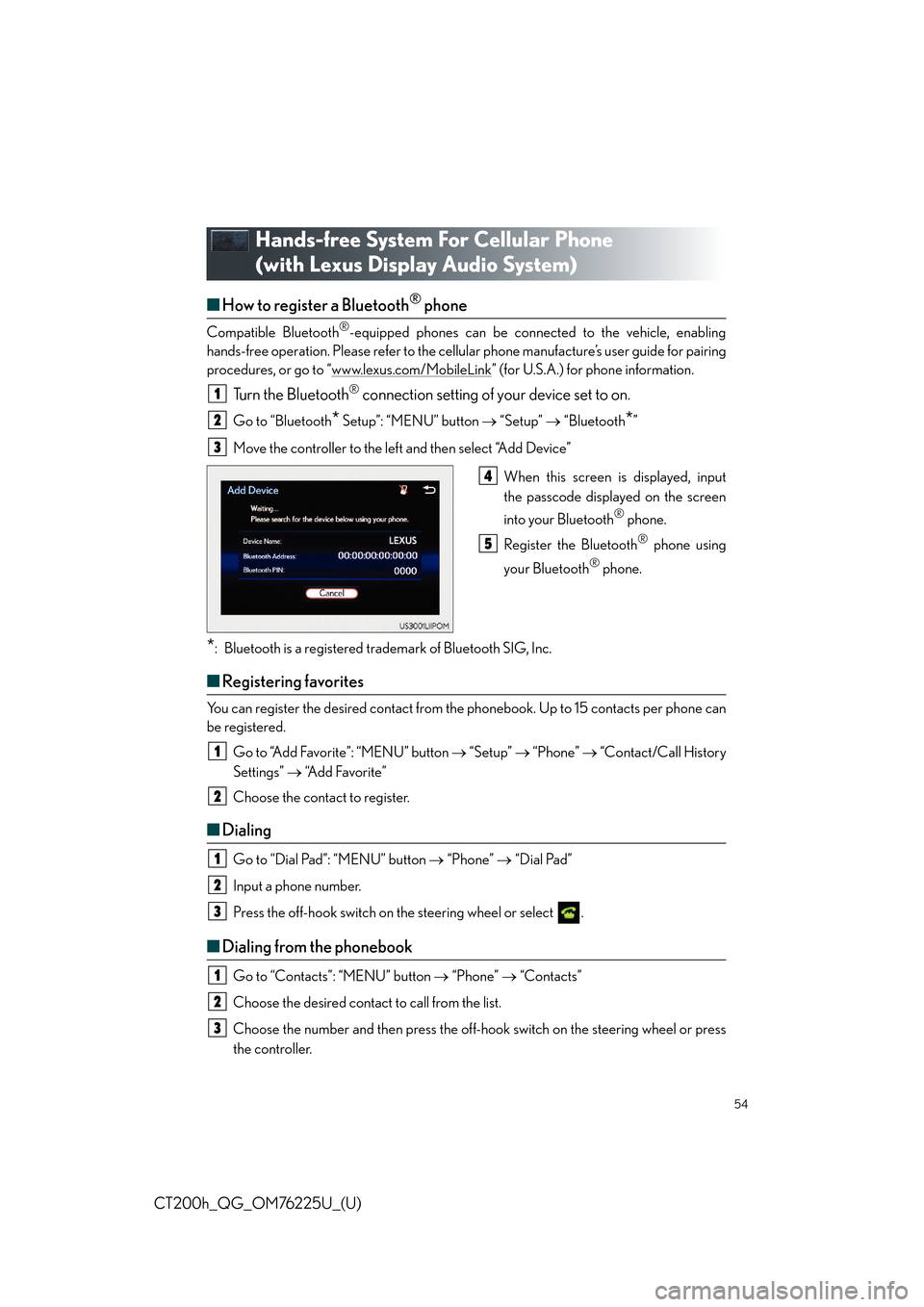
54
CT200h_QG_OM76225U_(U)
Hands-free System For Cellular Phone
(with Lexus Display Audio System)
■How to register a Bluetooth® phone
Compatible Bluetooth®-equipped phones can be connected to the vehicle, enabling
hands-free operation. Please refer to the cellu lar phone manufacture’s user guide for pairing
procedures, or go to “www.lexus.com/MobileLink
” (for U.S.A.) for phone information.
Turn the Bluetooth® connection setting of your device set to on.
Go to “Bluetooth* Setup”: “MENU” button “Setup” “Bluetooth*”
Move the controller to the left and then select “A d d D e v i c e ”
When this screen is displayed, input
the passcode displayed on the screen
into your Bluetooth
® phone.
Register the Bluetooth
® phone using
your Bluetooth
® phone.
*: Bluetooth is a registered trad emark of Bluetooth SIG, Inc.
■Registering favorites
You can register the desired contact from the phonebook. Up to 15 contacts per phone can
be registered.
Go to “Add Favorite”: “MENU” button “Setup” “Phone” “Contact/Call History
Settings” “A d d F a v o r i t e ”
Choose the contact to register.
■ Dialing
Go to “Dial Pad”: “MENU” button “Phone” “Dial Pad”
Input a phone number.
Press the off-hook switch on the steering wheel or select .
■ Dialing from the phonebook
Go to “Contacts”: “MENU” button “Phone” “Contacts”
Choose the desired contact to call from the list.
Choose the number and then press the off-hook switch on the steering wheel or press
the controller.
1
2
3
4
5
1
2
1
2
3
1
2
3
Page 55 of 90
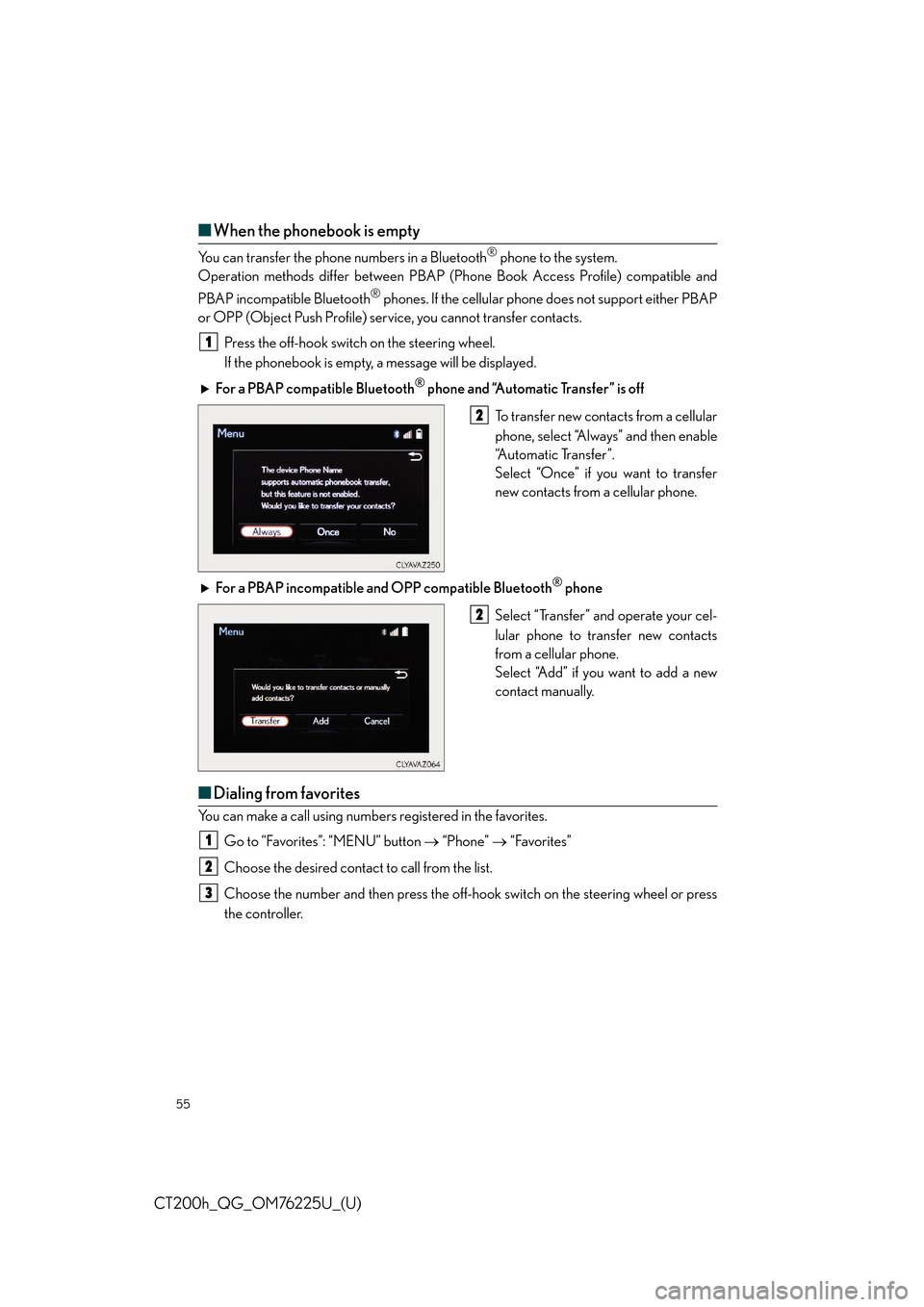
55
CT200h_QG_OM76225U_(U)
■When the phonebook is empty
You can transfer the phone numbers in a Bluetooth® phone to the system.
Operation methods differ between PBAP (Pho ne Book Access Profile) compatible and
PBAP incompatible Bluetooth
® phones. If the cellular phone does not support either PBAP
or OPP (Object Push Profile) servic e, you cannot transfer contacts.
Press the off-hook switch on the steering wheel.
If the phonebook is empty, a message will be displayed.
For a PBAP compatible Bluetooth
® phone and “Automatic Transfer” is off
To transfer new contacts from a cellular
phone, select “Always” and then enable
“Automatic Transfer”.
Select “Once” if you want to transfer
new contacts from a cellular phone.
For a PBAP incompatible and OPP compatible Bluetooth
® phone
Select “Transfer” and operate your cel-
lular phone to transfer new contacts
from a cellular phone.
Select “Add” if you want to add a new
contact manually.
■ Dialing from favorites
You can make a call using number s registered in the favorites.
Go to “Favorites”: “MENU” button “Phone” “Favorites”
Choose the desired contact to call from the list.
Choose the number and then press the off-hook switch on the steering wheel or press
the controller.
1
2
2
1
2
3
Page 56 of 90
56
CT200h_QG_OM76225U_(U)
■To answer the phone
When a call is received, the following
screen is displayed together with a
sound.
Press the off-hook switch on the steer-
ing wheel or select .
■To refuse a call
Press the on-hook switch on th e steering wheel or select .
■Operating a telephone using the steering wheel switches
Vo l u m e s w i t c h
During an incoming call: Adjusts the
ring tone volume
During speaking on the phone: Adjusts
in call volume
The voice guidance volume cannot be
adjusted using this button.
Off-hook switch
•Start call
• Receiving
• Phone top screen display
On-hook switch
•End call
• Refuse call
Talk switch
Press: Turns the voice command sys-
tem on
Press and hold: Turns the voice com-
mand system off
1
2
1
2
3
4