Page 25 of 92
22
003800360025
USB Image
FeaturesDescription
Mode
Displays the current operating mode
Folder/File
Name Displays folder name where image is located
File Index
Shows the current file/total files within the USB
Slideshow Images as slideshow in 5, 10, 20, 30 second intervals
Rotate Rotate image in clockwise direction
InfoShows the file name, resolution and file type of current image
Adjust Image
Size Enlarge/reduce (zoom-in/zoom-out) image size
List
Moves to the list screen
Previous/
Next Image Swipe image left or right to see previous/next image
Page 26 of 92
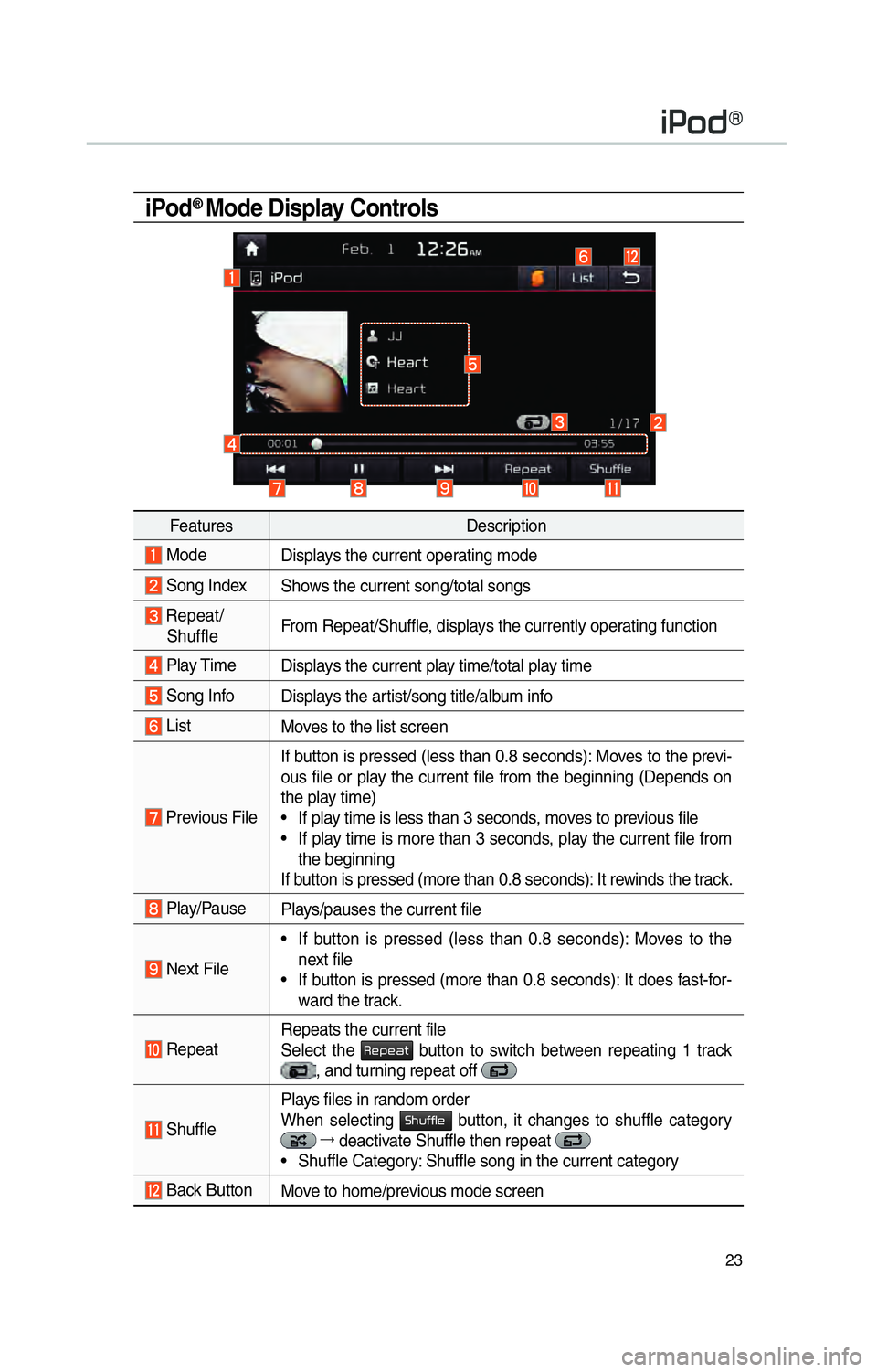
23
iPod® Mode Display Controls
FeaturesDescription
Mode
Displays the current operating mode
Song IndexShows the current song/total songs
Repeat/
Shuffle From Repeat/Shuffle, displays the currently operating function
Play Time
Displays the current play time/total play time
Song InfoDisplays the artist/song title/album info
ListMoves to the list screen
Previous File If button is pressed (less than 0.8 seconds): Moves to the previ-
ous file or play the current file from the beginning (Depends on
the play time)
• If play time is less than 3 seconds, moves to previous file
• If play time is more than 3 seconds, play the current file from
the beginning
If button is pressed (more than 0.8 seconds): It rewinds the track.
Play/Pause Plays/pauses the current file
Next File• If button is pressed (less than 0.8 seconds): Moves to the
next file
• If button is pressed (more than 0.8 seconds): It does fast-for- ward the track.
Repeat Repeats the current file
Select the 003500480053004800440057 button to switch between repeating 1 track , and turning repeat off
ShufflePlays files in random order
When selecting 0036004B005800490049004F0048 button, it changes to shuffle category
044F
deactivate Shuffle then repeat • Shuffle Category: Shuffle song in the current category
Back Button Move to home/previous mode screen
004C0033005200470071
Page 27 of 92
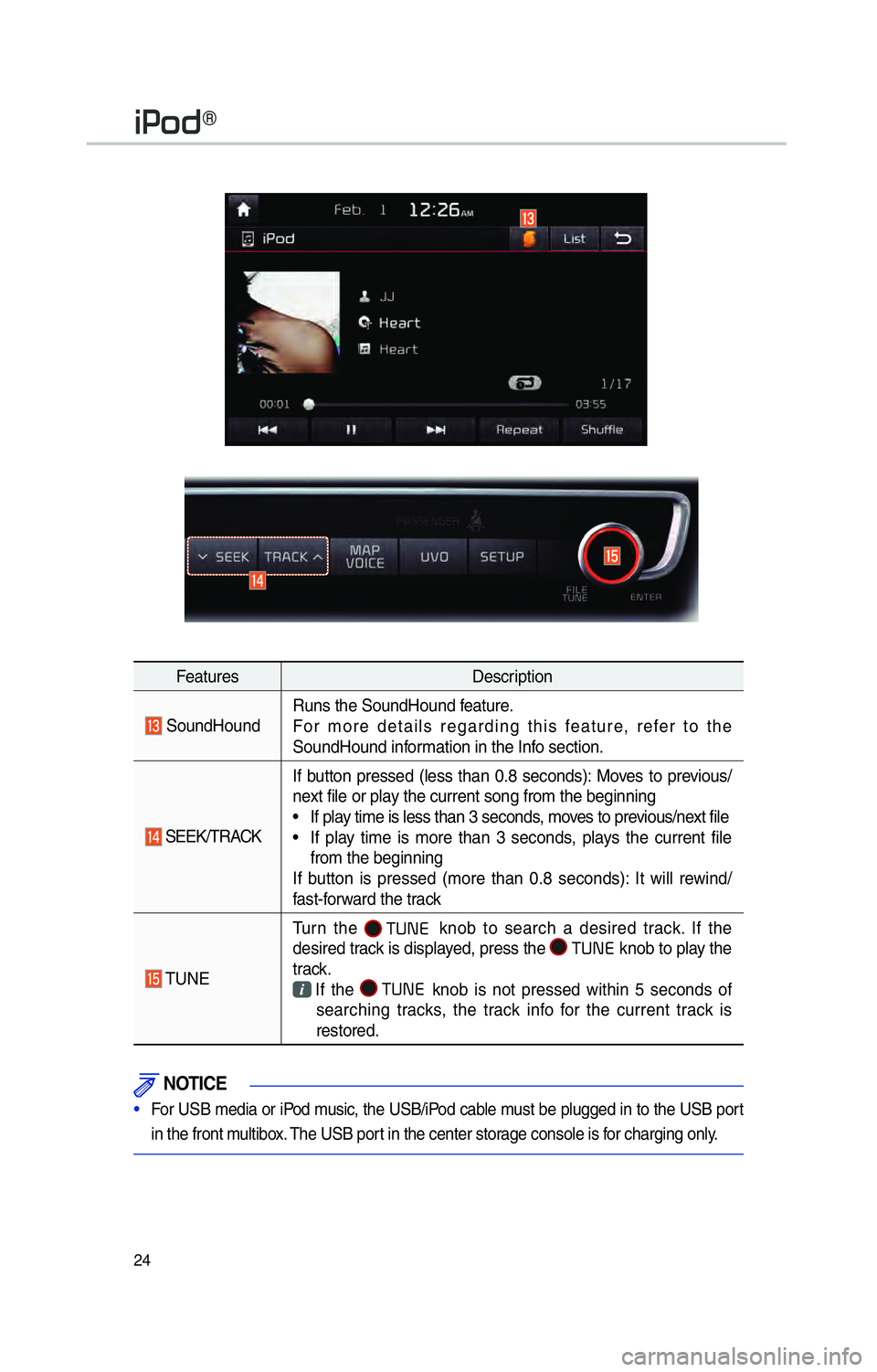
24
FeaturesDescription
SoundHoundRuns the SoundHound feature.
For more details regarding this feature, refer to the
SoundHound information in the Info section.
SEEK/TRACKIf button pressed (less than 0.8 seconds): Moves to previous/
next file or play the current song from the beginning
• If play time is less than 3 seconds, moves to previous/next file
• If play time is more than 3 seconds, plays the current file
from the beginning
If button is pressed (more than 0.8 seconds): It will rewind/
fast-forward the track
TUNE Turn the
00030037003800310028
knob to search a desired track. If the
desired track is displayed, press the 00030037003800310028
knob to play the
track.
If the 000300370038003100280003
knob is not pressed within 5 seconds of
searching tracks, the track info for the current track is
restored.
NOTICE
• For USB media or iPod music, the USB/iPod cable must be plugged in to the USB port
in the front multibo
x. The USB port in the center storage console is for charging only.
004C0033005200470071
Page 28 of 92
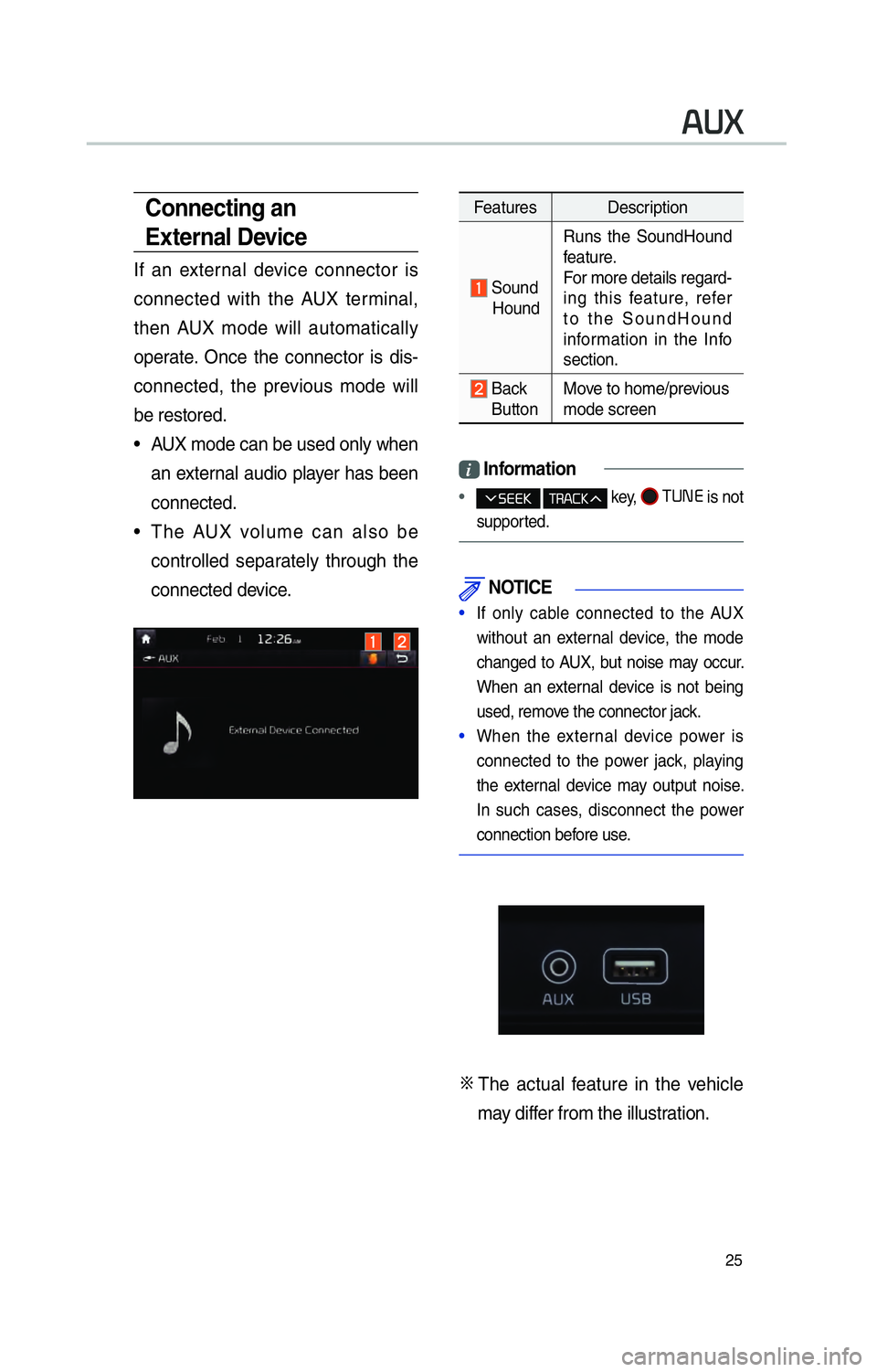
25
Features Description
Sound
Hound Runs the SoundHound
feature.
For more details regard-
ing this feature, refer
to the SoundHound
information in the Info
section.
Back
Button Move to home/previous
mode screen
i
Information
• key, 0037003800310028
is not
supported.
NOTICE
• If only cable connected to the AUX
without an exter
nal device, the mode
changed to AUX, but noise may occur.
When an external device is not being
used, remove the connector jack.
• When the external device power is
connected to the po w
er jack, playing
the external device may output noise.
In such cases, disconnect the power
connection before use.
0424 The actual feature in the vehicle
may differ from the illustration.
00240038003B
Connecting an
External Device
If an external device connector is
connected with the AUX terminal,
then AUX mode will automatically
operate. Once the connector is dis-
connected, the previous mode will
be restored.
• AUX mode can be used only when an external audio player has been
connected.
• The AUX volume can also be controlled separately through the
connected device.
Page 29 of 92
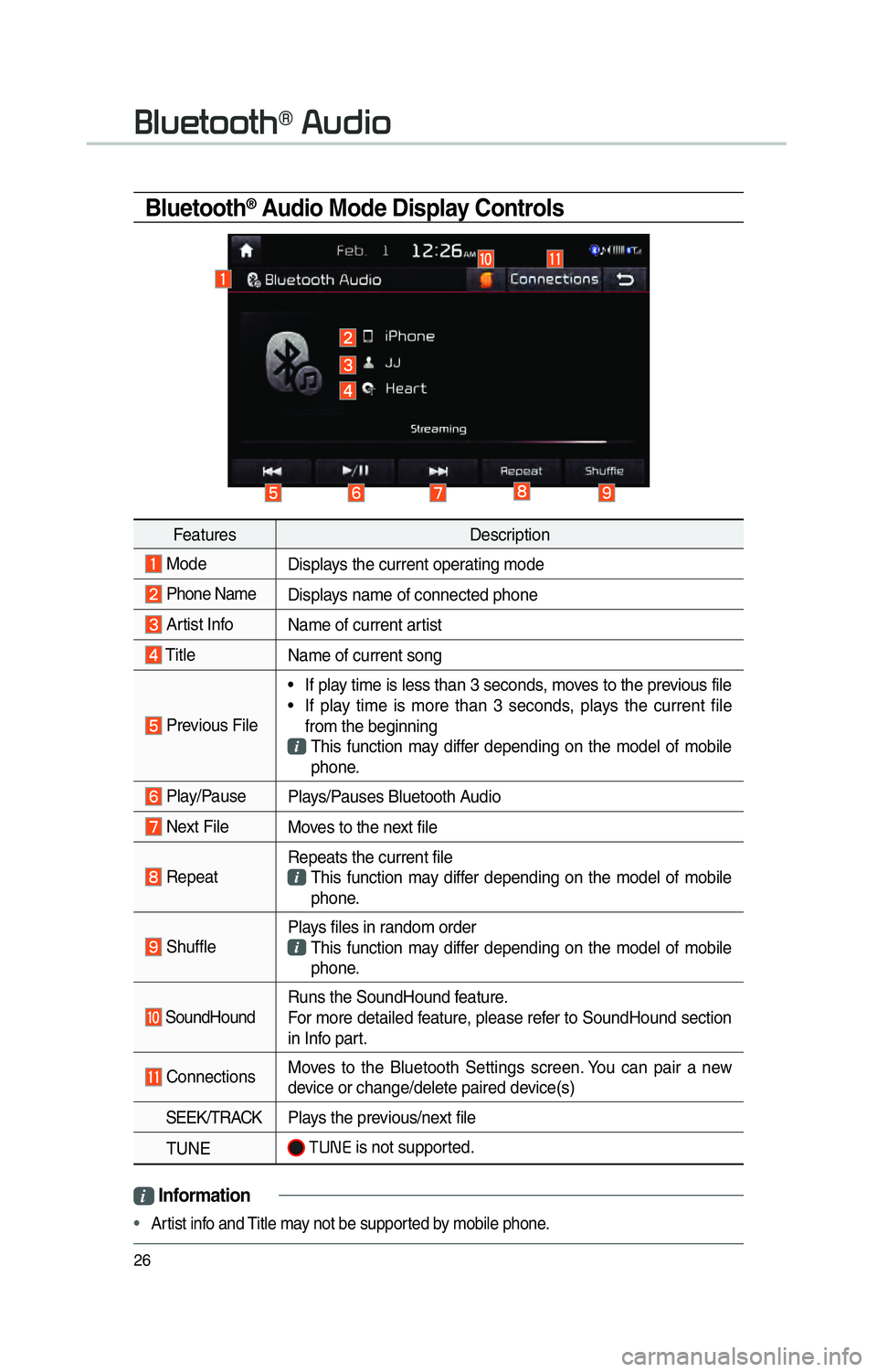
26
Bluetooth® Audio Mode Display Controls
i Information
• Artist info and Title may not be supported by mobile phone.
0025004F005800480057005200520057004B00710003002400580047004C0052
Features Description
Mode
Displays the current operating mode
Phone Name Displays name of connected phone
Artist InfoName of current artist
TitleName of current song
Previous File• If play time is less than 3 seconds, moves to the previous file
• If play time is more than 3 seconds, plays the current file
from the beginning
This function may differ depending on the model of mobile phone.
Play/Pause Plays/Pauses Bluetooth Audio
Next FileMoves to the next file
RepeatRepeats the current file This function may differ depending on the model of mobile
phone.
Shuffle Plays files in random order This function may differ depending on the model of mobile
phone.
SoundHound Runs the SoundHound feature.
For more detailed feature, please refer to SoundHound section
in Info part.
Connections
Moves to the Bluetooth Settings screen. You can pair a new
device or change/delete paired device(s)
SEEK/TRACK Plays the previous/next file
TUNE
0037003800310028 is not supported.
Page 30 of 92
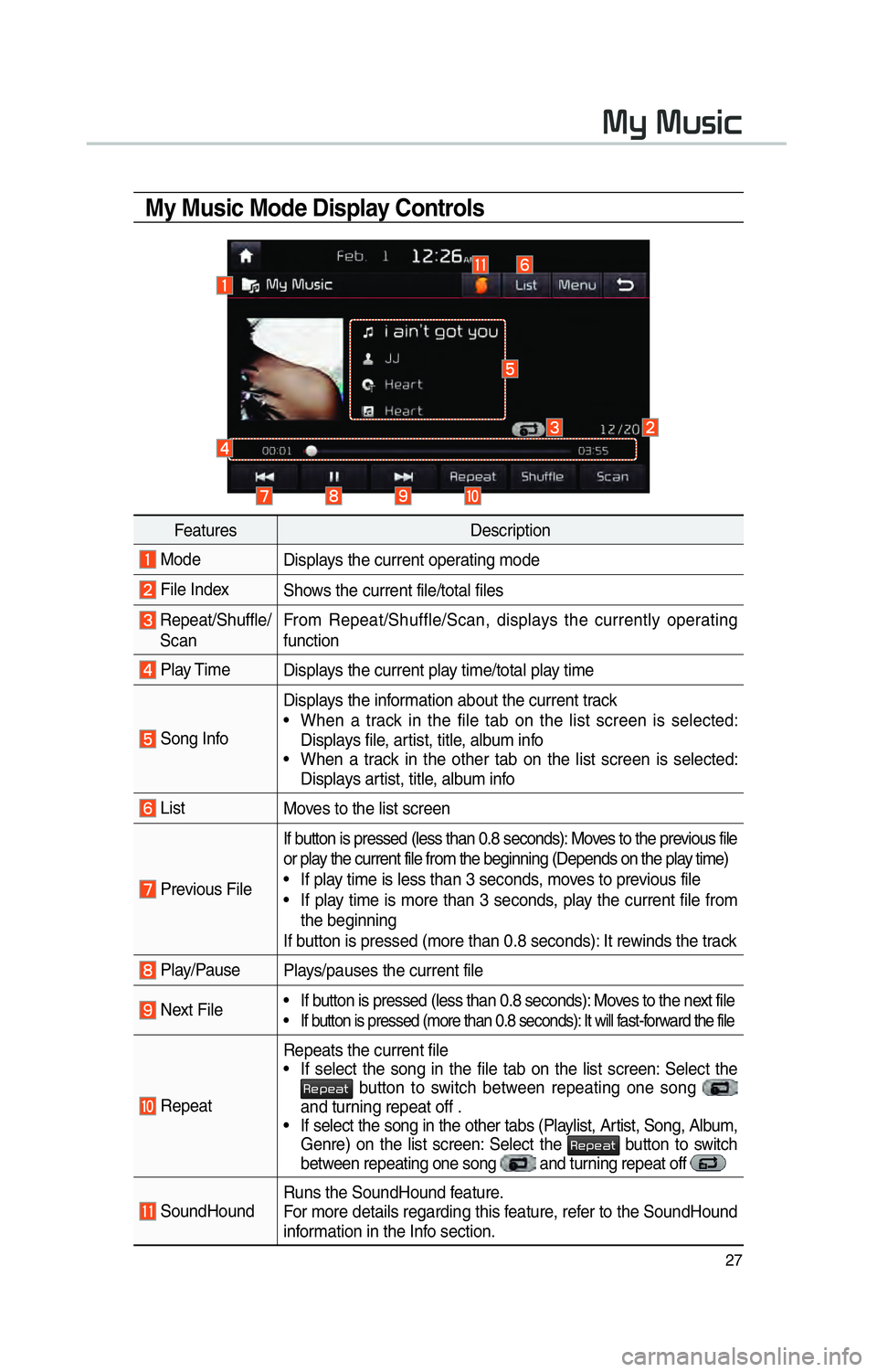
27
0030005C0003003000580056004C0046
My Music Mode Display Controls
FeaturesDescription
Mode
Displays the current operating mode
File IndexShows the current file/total files
Repeat/Shuffle/
Scan From Repeat/Shuffle/Scan, displays the currently operating
function
Play Time
Displays the current play time/total play time
Song InfoDisplays the information about the current track
• When a track in the file tab on the list screen is selected:
Displays file, artist, title, album info
• When a track in the other tab on the list screen is selected: Displays artist, title, album info
List Moves to the list screen
Previous FileIf button is pressed (less than 0.8 seconds): Moves to the previous file
or play the current file from the beginning (Depends on the play time)
• If play time is less than 3 seconds, moves to previous file
• If play time is more than 3 seconds, play the current file from
the beginning
If button is pressed (more than 0.8 seconds): It rewinds the track
Play/Pause Plays/pauses the current file
Next File • If button is pressed (less than 0.8 seconds): Moves to the next file• If button is pressed (more than 0.8 seconds): It will fast-forward the file
RepeatRepeats the current file
• If select the song in the file tab on the list screen: Select the 003500480053004800440057 button to switch between repeating one song
and turning repeat off .
• If select the song in the other tabs (Playlist, Artist, Song, Album, Genre) on the list screen: Select the
003500480053004800440057 button to switch
between repeating one song and turning repeat off
SoundHound Runs the SoundHound feature.
For more details regarding this feature, refer to the SoundHound
information in the Info section.
Page 31 of 92
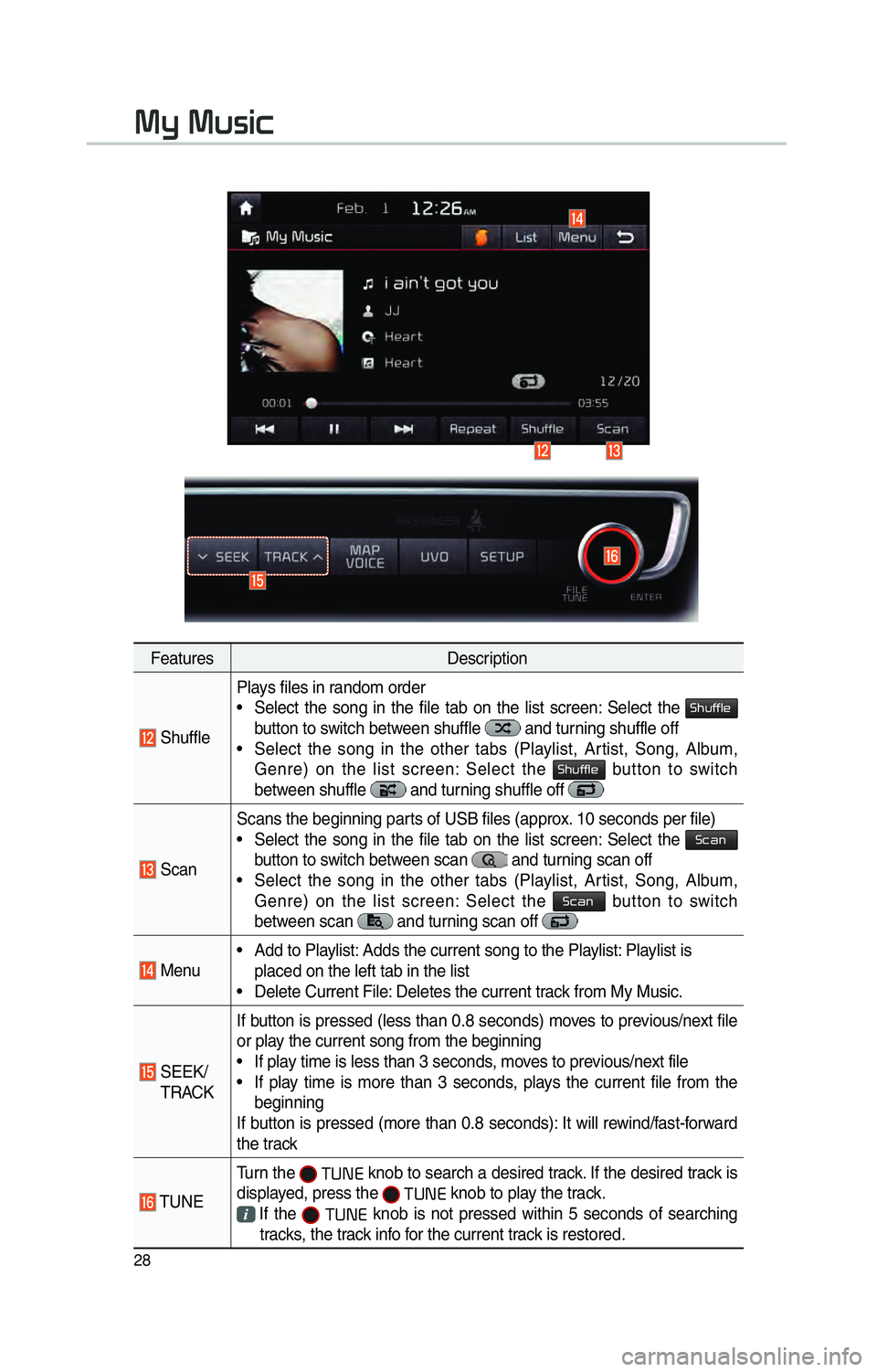
28
FeaturesDescription
ShufflePlays files in random order
• Select the song in the file tab on the list screen: Select the
0036004B005800490049004F0048
button to switch between shuffle and turning shuffle off
• Select the song in the other tabs (Playlist, Artist, Song, Album, Genre) on the list screen: Select the
0036004B005800490049004F0048 button to switch
between shuffle and turning shuffle off
Scan Scans the beginning parts of USB files (approx. 10 seconds per file)
• Select the song in the file tab on the list screen: Select the
0036004600440051
button to switch between scan
and turning scan off
• Select the song in the other tabs (Playlist, Artist, Song, Album, Genre) on the list screen: Select the
0036004600440051 button to switch
between scan
and turning scan off
Menu • Add to Playlist: Adds the current song to the Playlist: Playlist is
placed on the left tab in the list
• Delete Current File: Deletes the current track from My Music.
SEEK/
TRACK If button is pressed (less than 0.8 seconds) moves to previous/next file
or play the current song from the beginning
• If play time is less than 3 seconds, moves to previous/next file
• If play time is more than 3 seconds, plays the current file from the
beginning
If button is pressed (more than 0.8 seconds): It will rewind/fast-forward
the track
TUNE Turn the
0037003800310028 knob to search a desired track. If the desired track is
displayed, press the
0037003800310028 knob to play the track.
If the 0037003800310028 knob is not pressed within 5 seconds of searching
tracks, the track info for the current track is restored.
0030005C0003003000580056004C0046
Page 32 of 92

29
0025004F005800480057005200520057004B0071
0025004F005800480057005200520057004B00710003
0026005200510051004800460057004C00520051
Pairing a New Device
Before you can use the Bluetooth
feature, you must first pair/connect
your mobile phone to your car.
Up to 5 Bluetooth devices can be
paired.
Only one Bluetooth device can be
connected at a time.
Pairing a New Device by Selecting
Phone/Call
Press the 0033002B003200310028 key in the head
unit or
key in the steering
wheel control. 05210003
Pair your car after
your mobile phone detects the
Bluetooth device. 05210003
Enter the pass-
key or accept the authorization
popup. 0521
Connect Bluetooth.
Pairing a New Device Through the
Phone Settings
Press the 00360028003700380033 key in the head
unit. 0521
Select
0025004F005800480057005200520057004B. 0521
Select
0025004F005800480057005200520057004B00030026005200510051004800460057004C00520051. 0521
Select 002400470047000300310048005A.
0521 Pair your car after your mobile
phone detects the Bluetooth device.
0521 Enter the passkey or accept the
authorization popup. 0521
Connect
Bluetooth.
The default passkey is 0000.
The Vehicle Name above is an
example. Check the actual informa-
tion on the product.
Connecting
Bluetooth
® Devices
Connects the Bluetooth devices that
you add.
Connecting Devices by Selecting
Phone/Call
Press the 0033002B003200310028 key in the head
unit or
key in the steering
wheel control. 0521
Select the name of
the device to connect. 0521
Connect
Bluetooth.