2017 KIA OPTIMA PHEV change time
[x] Cancel search: change timePage 2 of 92

Thank you for purchasing this multimedia system.
This user’s manual explains how to use the KIA Motor multimedia system.
Before using the product, read the contents of this user’s manual carefully
and use this product safely.
• The screens shown in this manual may differ with the actual screens of the product.
• The design and specification of this product may change without prior notification for
product improvement.
• When transferring the vehicle to another individual, include this user’s manual so
that the next driver can continue its use.
Precaution for safe usage
• Driving while distracted can result in a loss of vehicle control, that may lead to an acci-
dent, severe personal injury, and death. The driver’s primary responsibility is in the safe
and legal operation of a vehicle, and use of any handheld devices, other equipment, or
vehicle systems which take the driver’s eyes, attention and focus away from the safe
operation of a vehicle or which are not permissible by law should never be used during
operation of the vehicle.
• Do not operate the multimedia system while driving.
• Do not disassemble, assemble, or modify the multimedia system.
• Do not watch the screen for prolonged periods of time while driving.
•
Set the volume to a level which allows the driver to be aware of external conditions.
•
Do not operate the multimedia system for prolonged periods of time with the vehicle igni-
tion in ACC. Such operations may lead to battery discharge.
• Be cautious not to spill water or introduce foreign objects into the device.
• Do not cause severe shock to the device. Direct pressure onto the front side of the moni-
tor may cause damage to the LCD or touch panel.
• In case of product malfunction, please contact your place of purchase or service center.
• When cleaning the touch screen, make sure to turn off the device and use a dry and
smooth cloth. Never use tough materials, chemical cloths, or solvents (alcohol, ammonia,
benzene, thinners, etc.) as such materials may damage the device panel or cause color
and quality deterioration.
• SiriusXM service requires a subscription, sold separately, after 3-month trial
included with vehicle purchase. If you decide to continue your SiriusXM service at
the end of your trial subscription, the plan you choose will automatically renew and
bill at then-current rates until you call Sirius XM at 1-866-635-2349 to cancel. See
our Customer Agreement for complete terms at www.siriusxm.com. Programming
subject to change. Sirius satellite service is available only to those at least 18 and
older in the 48 contiguous USA, D.C., and PR (with coverage limitations). Traffic
information not available in all markets. See siriusxm.com/traffic for details. Sirius,
XM and all related marks and logos are trademarks of Sirius XM Radio Inc.
WARNING
• Driving while distracted can result in a loss of vehicle control that may lead to
an accident, severe personal injury, and death. The driver’s primary responsi-
bility is in the safe and legal operation of a vehicle, and use of any handheld
devices, other equipment, or vehicle systems which take the driver’s eyes,
attention and focus away from the safe operation of a vehicle or which are not
permissible by law should never be used during operation of the vehicle.
• harman/kardon is a trademark of Harman International Industries, Inc.
• At launch, the Apple iPhone® will be the only UVO eServices compatible device. iPhone®
is a registered trademark of Apple Inc.
• App Store is a service mark of Apple Inc. No charge for the UVO eServices app. App
runs on your smartphone cellular data service. Normal data rates will apply.
• HD Radio™ and the HD Radio™ logo are proprietary trademarks of iBiquity Digital
Corporation.
• 24-hour Roadside Assistance is a service plan provided by KIA Motors America,
Inc. Certain limitations apply. Coverage details are available in the KIA Warranty and
Consumer Information Manual. For access to Enhanced Roadside Assistance, a con-
nected mobile phone via Bluetooth
® within the cellular service coverage area is required.
• Vehicle Diagnostics do not take the place of regularly scheduled maintenance. Feature
checks powertrain, chassis, and airbag systems only. For factory-recommended mainte-
nance schedule, see the Maintenance Feature of UVO eServices or the Owner’s Manual.
• 911 Connect activates after an airbag deployment. Feature requires a connected mobile
phone via Bluetooth. Dependant on cellular service coverage.
• The Rear-Camera display is not a substitute for proper and safe backing-up procedures. The
Rear-Camera display may not display every object behind the vehicle. Always drive safely
and use caution when backing up.
All Map Database cannot be copied without permission.
Important Notice: This is protected by U.S. copyright laws. All rights
not expressly granted are reserved.
You may not otherwise reproduce, modify, and distribute the content
without HYUNDAI MnSoft, Inc's prior written consent.
Page 3 of 92

Thank you for purchasing this multimedia system.
This user’s manual explains how to use the KIA Motor multimedia system.
Before using the product, read the contents of this user’s manual carefully
and use this product safely.
• The screens shown in this manual may differ with the actual screens of the product.
• The design and specification of this product may change without prior notification for
product improvement.
• When transferring the vehicle to another individual, include this user’s manual so
that the next driver can continue its use.
Precaution for safe usage
• Driving while distracted can result in a loss of vehicle control, that may lead to an acci-
dent, severe personal injury, and death. The driver’s primary responsibility is in the safe
and legal operation of a vehicle, and use of any handheld devices, other equipment, or
vehicle systems which take the driver’s eyes, attention and focus away from the safe
operation of a vehicle or which are not permissible by law should never be used during
operation of the vehicle.
• Do not operate the multimedia system while driving.
• Do not disassemble, assemble, or modify the multimedia system.
• Do not watch the screen for prolonged periods of time while driving.
•
Set the volume to a level which allows the driver to be aware of external conditions.
•
Do not operate the multimedia system for prolonged periods of time with the vehicle igni-
tion in ACC. Such operations may lead to battery discharge.
• Be cautious not to spill water or introduce foreign objects into the device.
• Do not cause severe shock to the device. Direct pressure onto the front side of the moni-
tor may cause damage to the LCD or touch panel.
• In case of product malfunction, please contact your place of purchase or service center.
• When cleaning the touch screen, make sure to turn off the device and use a dry and
smooth cloth. Never use tough materials, chemical cloths, or solvents (alcohol, ammonia,
benzene, thinners, etc.) as such materials may damage the device panel or cause color
and quality deterioration.
• SiriusXM service requires a subscription, sold separately, after 3-month trial
included with vehicle purchase. If you decide to continue your SiriusXM service at
the end of your trial subscription, the plan you choose will automatically renew and
bill at then-current rates until you call Sirius XM at 1-866-635-2349 to cancel. See
our Customer Agreement for complete terms at www.siriusxm.com. Programming
subject to change. Sirius satellite service is available only to those at least 18 and
older in the 48 contiguous USA, D.C., and PR (with coverage limitations). Traffic
information not available in all markets. See siriusxm.com/traffic for details. Sirius,
XM and all related marks and logos are trademarks of Sirius XM Radio Inc.
WARNING
• Driving while distracted can result in a loss of vehicle control that may lead to
an accident, severe personal injury, and death. The driver’s primary responsi-
bility is in the safe and legal operation of a vehicle, and use of any handheld
devices, other equipment, or vehicle systems which take the driver’s eyes,
attention and focus away from the safe operation of a vehicle or which are not
permissible by law should never be used during operation of the vehicle.
• harman/kardon is a trademark of Harman International Industries, Inc.
• At launch, the Apple iPhone® will be the only UVO eServices compatible device. iPhone®
is a registered trademark of Apple Inc.
• App Store is a service mark of Apple Inc. No charge for the UVO eServices app. App
runs on your smartphone cellular data service. Normal data rates will apply.
• HD Radio™ and the HD Radio™ logo are proprietary trademarks of iBiquity Digital
Corporation.
• 24-hour Roadside Assistance is a service plan provided by KIA Motors America,
Inc. Certain limitations apply. Coverage details are available in the KIA Warranty and
Consumer Information Manual. For access to Enhanced Roadside Assistance, a con-
nected mobile phone via Bluetooth
® within the cellular service coverage area is required.
• Vehicle Diagnostics do not take the place of regularly scheduled maintenance. Feature
checks powertrain, chassis, and airbag systems only. For factory-recommended mainte-
nance schedule, see the Maintenance Feature of UVO eServices or the Owner’s Manual.
• 911 Connect activates after an airbag deployment. Feature requires a connected mobile
phone via Bluetooth. Dependant on cellular service coverage.
• The Rear-Camera display is not a substitute for proper and safe backing-up procedures. The
Rear-Camera display may not display every object behind the vehicle. Always drive safely
and use caution when backing up.
All Map Database cannot be copied without permission.
Important Notice: This is protected by U.S. copyright laws. All rights
not expressly granted are reserved.
You may not otherwise reproduce, modify, and distribute the content
without HYUNDAI MnSoft, Inc's prior written consent.
Page 5 of 92

2
002600520051005700550052004F00560003004400510047000300290058005100460057004C005200510056
Head Unit
NameDescription
000300330032003A002800350012
00390032002F • When power is off, press to turn power on
• When power is on, press and hold (more than 0.8 seconds)
to turn power off
• When power is on, press quickly (less than 0.8 seconds) to turn Audio off
• Turn left/right to control volume
003500240027002C0032Selects FM/AM/SiriusXM™ mode
• Each time this is pressed, the mode is changed in order of FM 044F
AM 044F
SiriusXM™ 044F
FM
003000280027002C0024Selects MEDIA mode
• If the media is not connected MEDIA mode will not be activated.
0033002B003200310028Displays user to phone screen
When pressed quickly (less than 0.8 seconds),
• FM/AM mode: plays previous/next frequency
• SiriusXM™ mode: plays the previous/next channel
• MEDIA (USB/iPod/My Music) mode: changes the track, file
or title (except USB Image and AUX)
When pressed and held down (more than 0.8 seconds),
• FM/AM mode: continuously changes the frequency until the key is released
• SiriusXM™ mode: continuously changes the channel until the key is released and plays the current channel
• MEDIA (USB/iPod/My Music) mode: rewinds or fastforwards the track or file (except USB Image, Bluetooth Audio and AUX)
Page 7 of 92

4
Steering Wheel Controls
002600520051005700550052004F00560003004400510047000300290058005100460057004C005200510056
NameDescription
When pressed quickly (less than 0.8 seconds),
• Activates voice recognition
When pressed and held (more than 0.8 seconds),
• Ends voice recognition
• If iOS device is connected through Bluetooth, activates or ends
Siri Eyes Free.
0030003200270028
• Each time this is pressed, the mode is changed in the order of FM 044F
AM 044F
SiriusXM™ 044F
USB Music or iPod 044F
AUX 044F
Bluetooth Audio 044F
My Music 044F
FM
• If the media is not connected, corresponding modes will be dis- abled
• Press and hold (more than 0.8 seconds) to turn the Audio sys- tem on/off
• When power is off, press to turn power back on
000E , 0010Controls the volume
Page 11 of 92

8
00360048005700580053
Setup is the screen to control system
settings of the multimedia system.
To enter the screen, press the
00360028003700380033 key of the device or the
00360048005700580053 button in All menus.
Features Description
NavigationProvides Normal/
Screen/Guidance/
Route/Safety Setting.
SoundProvides the sound
control options for
Position, Bass, Mid,
Treble, Volume, and
Advanced settings.
Display
Provides the Mode/
Brightness/Adjust set-
tings.
BluetoothProvides the Bluetooth
Connection/Auto
Connection Priority/
Ringtone/Bluetooth
System Info settings.
UVO
eServices Provides the 911
Connect/Parking
Minder/My Car Zone/
Scheduled Diagnostics/
Trip Info Sync Reminder
Settings.
Features Description
Voice
Recognition Provides the
Guidance and
Priority settings.
Clock
Provides the time
and date settings.
Wi-FiProvides the Wi-Fi
On and Network
Connection settings.
Language
Provides the Change
Language settings.
KeyboardProvides settings to
switch keyboard lay-
outs.
UVO AppsProvides the removal
settings for down-
loaded and installed
apps.
Screen Saver
Provides the
Clock(Digital/Analog)/
None settings.
Connectivity
For more details, refer
to Connectivity guide.
System InfoProvides software
and storage space
information.
Display OffProvides the Display
Off (touch activation)
function.
Page 26 of 92
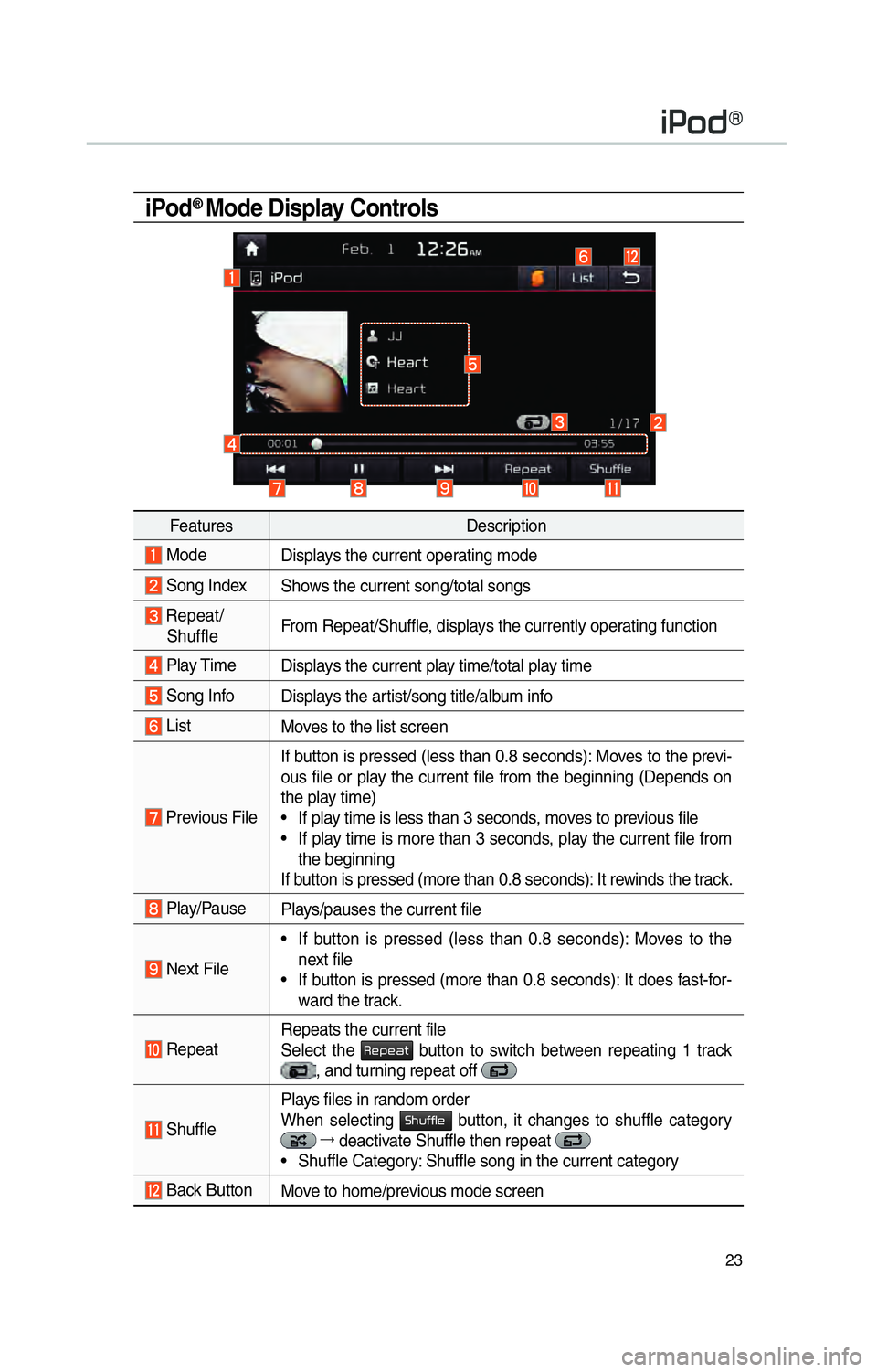
23
iPod® Mode Display Controls
FeaturesDescription
Mode
Displays the current operating mode
Song IndexShows the current song/total songs
Repeat/
Shuffle From Repeat/Shuffle, displays the currently operating function
Play Time
Displays the current play time/total play time
Song InfoDisplays the artist/song title/album info
ListMoves to the list screen
Previous File If button is pressed (less than 0.8 seconds): Moves to the previ-
ous file or play the current file from the beginning (Depends on
the play time)
• If play time is less than 3 seconds, moves to previous file
• If play time is more than 3 seconds, play the current file from
the beginning
If button is pressed (more than 0.8 seconds): It rewinds the track.
Play/Pause Plays/pauses the current file
Next File• If button is pressed (less than 0.8 seconds): Moves to the
next file
• If button is pressed (more than 0.8 seconds): It does fast-for- ward the track.
Repeat Repeats the current file
Select the 003500480053004800440057 button to switch between repeating 1 track , and turning repeat off
ShufflePlays files in random order
When selecting 0036004B005800490049004F0048 button, it changes to shuffle category
044F
deactivate Shuffle then repeat • Shuffle Category: Shuffle song in the current category
Back Button Move to home/previous mode screen
004C0033005200470071
Page 29 of 92
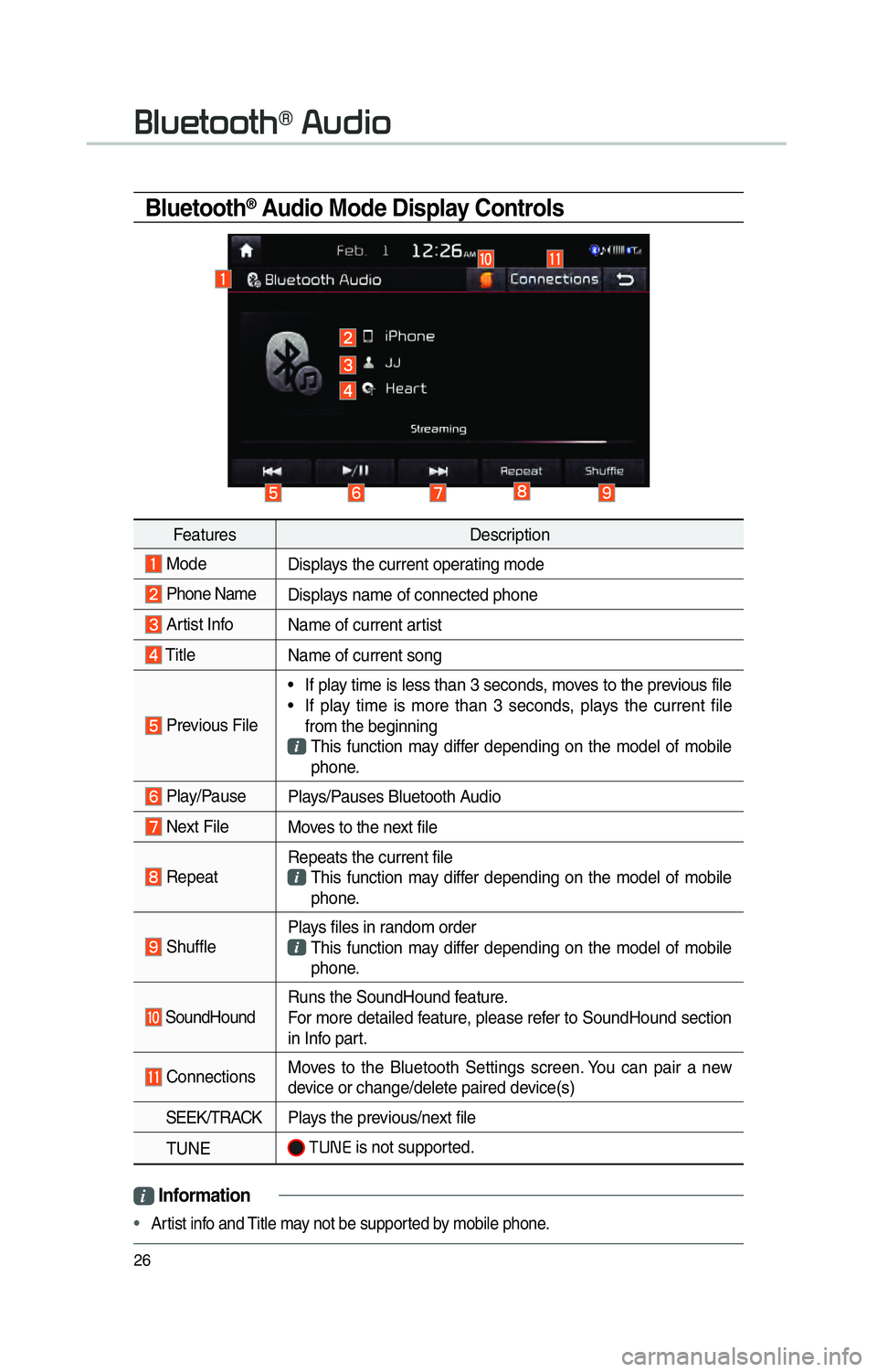
26
Bluetooth® Audio Mode Display Controls
i Information
• Artist info and Title may not be supported by mobile phone.
0025004F005800480057005200520057004B00710003002400580047004C0052
Features Description
Mode
Displays the current operating mode
Phone Name Displays name of connected phone
Artist InfoName of current artist
TitleName of current song
Previous File• If play time is less than 3 seconds, moves to the previous file
• If play time is more than 3 seconds, plays the current file
from the beginning
This function may differ depending on the model of mobile phone.
Play/Pause Plays/Pauses Bluetooth Audio
Next FileMoves to the next file
RepeatRepeats the current file This function may differ depending on the model of mobile
phone.
Shuffle Plays files in random order This function may differ depending on the model of mobile
phone.
SoundHound Runs the SoundHound feature.
For more detailed feature, please refer to SoundHound section
in Info part.
Connections
Moves to the Bluetooth Settings screen. You can pair a new
device or change/delete paired device(s)
SEEK/TRACK Plays the previous/next file
TUNE
0037003800310028 is not supported.
Page 48 of 92

45
0036004C0055004C00030028005C0048005600030029005500480048
How to start Siri
If you want to use Siri, you have to
connect your iOS device to multime-
dia system through Bluetooth.
(Please check whether your iOS
device supports Siri and turning Siri
On)
Then you can use Siri while pressing
and holding
key on the
steering wheel control.
How to use Siri
When you access the Siri screen
while pressing and holding
key on the steering wheel control,
you can press
0036005300480044004E button and
then you can speak what you want.
Note that the Multimedia system
only supports “Phone” related func-
tions. Other functions will be per-
formed in your iOS device. If you
press voice key quickly, Siri would
re-start. If you hold down voice key,
Siri would be terminated and the
screen would go back to the previ-
ous screen. Eyes-Free mode would
be activated automatically while you
are driving. When shifting gears into
P or putting the Parking brake on,
Eyes-Free mode would be deacti-
vated automatically.
i Information
•
Functions and feedbacks from voice
commands via Siri are e
xecuted in
the iOS device. If the iOS version is
changed, the functions and response
may be different according to the iOS
device and the latest version.