Page 51 of 92
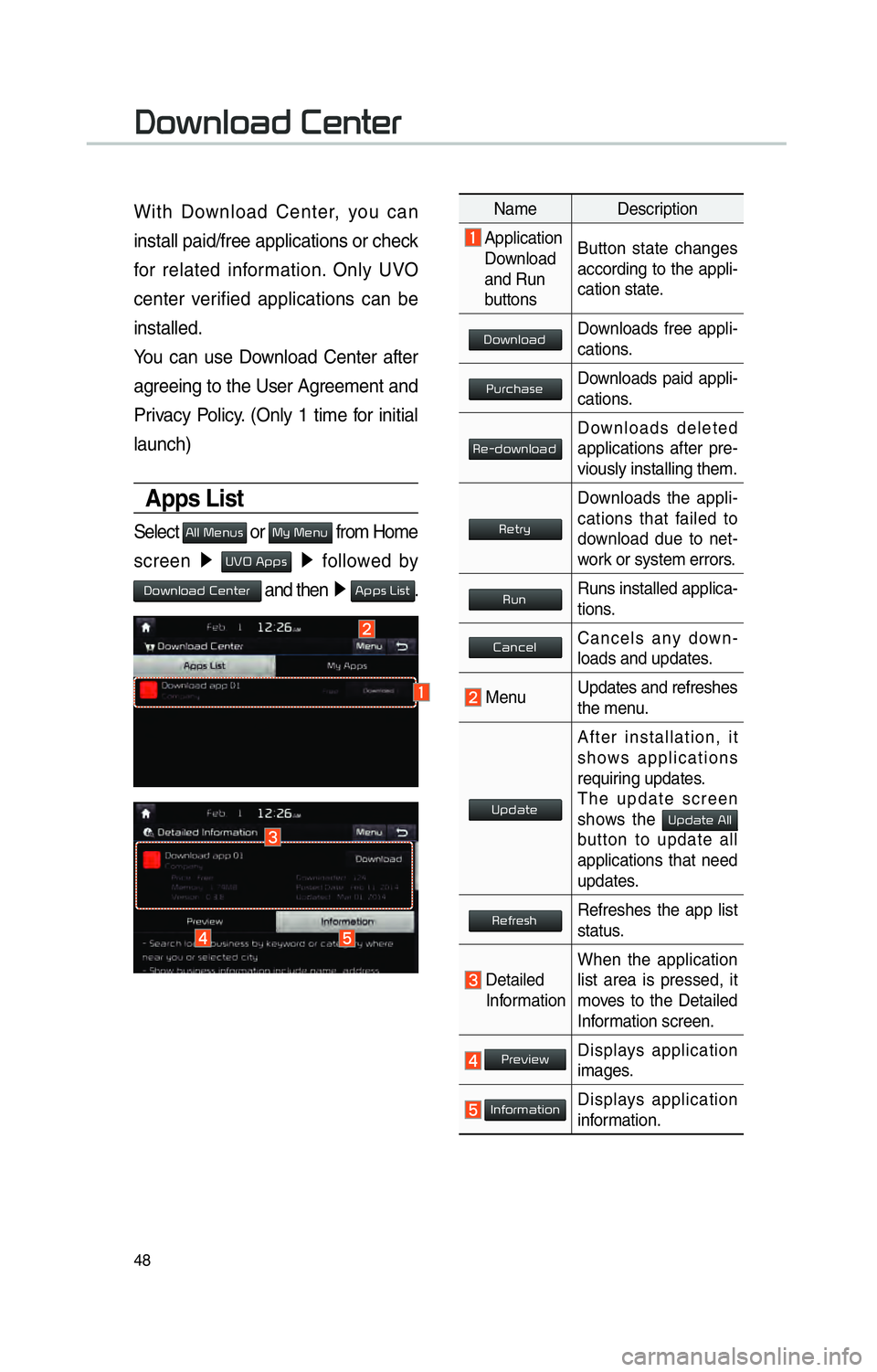
48
With Download Center, you can
install paid/free applications or check
for related information. Only UVO
center verified applications can be
installed.
You can use Download Center after
agreeing to the User Agreement and
Privacy Policy. (Only 1 time for initial
launch)
Apps List
Select 0024004F004F000300300048005100580056 or 0030005C00030030004800510058 from Home
screen 0521
00380039003200030024005300530056 0521
followed by
00270052005A0051004F0052004400470003002600480051005700480055 and then 0521
00240053005300560003002F004C00560057.
00270052005A0051004F0052004400470003002600480051005700480055
Name Description
Application
Download
and Run
buttons Button state changes
according to the appli-
cation state.
00270052005A0051004F005200440047Downloads free appli-
cations.
0033005800550046004B004400560048Downloads paid appli-
cations.
00350048001000470052005A0051004F005200440047Downloads deleted
applications after pre-
viously installing them.
0035004800570055005C
Downloads the appli-
cations that failed to
download due to net-
work or system errors.
003500580051Runs installed applica-
tions.
00260044005100460048004FCancels any down-
loads and updates.
Menu
Updates and refreshes
the menu.
003800530047004400570048
After installation, it
shows applications
requiring updates.
The update screen
shows the
00380053004700440057004800030024004F004F
button to update all
applications that need
updates.
003500480049005500480056004BRefreshes the app list
status.
Detailed
Information When the application
list area is pressed, it
moves to the Detailed
Information screen.
0033005500480059004C0048005A
Displays application
images.
002C00510049005200550057004C00520051Displays application
information.
Page 55 of 92
52
SiriusXM™ Stock
Information
In the “SiriusXM Data” screen, select
the
0036005700520046004E0056 icon to enter the
Stocks mode.
Stocks is a feature that shows the
current value and change of stocks.
For symbols which you are inter-
ested in, press the icon to save the
symbol as a part of the “Saved” sym-
bols which can be viewed from the
“My Favorites” button on the Stocks
Main screen.
My Favorites
My Favorites shows a list of stocks
added by the user. When entering
the Stocks menu for the first time,
a screen is displayed for you to
add your favorite stock information.
Select the
002400470047 button to move to
the stock search screen.
Stock Search
Use the Stock Search menu to
search for specific stocks.
Select the
052F2062
696E672066
7468656D20696E20
In the My F
find the selected stoc
that y
0036004C0055004C00580056003B0030043000030027004400570044
Page 59 of 92
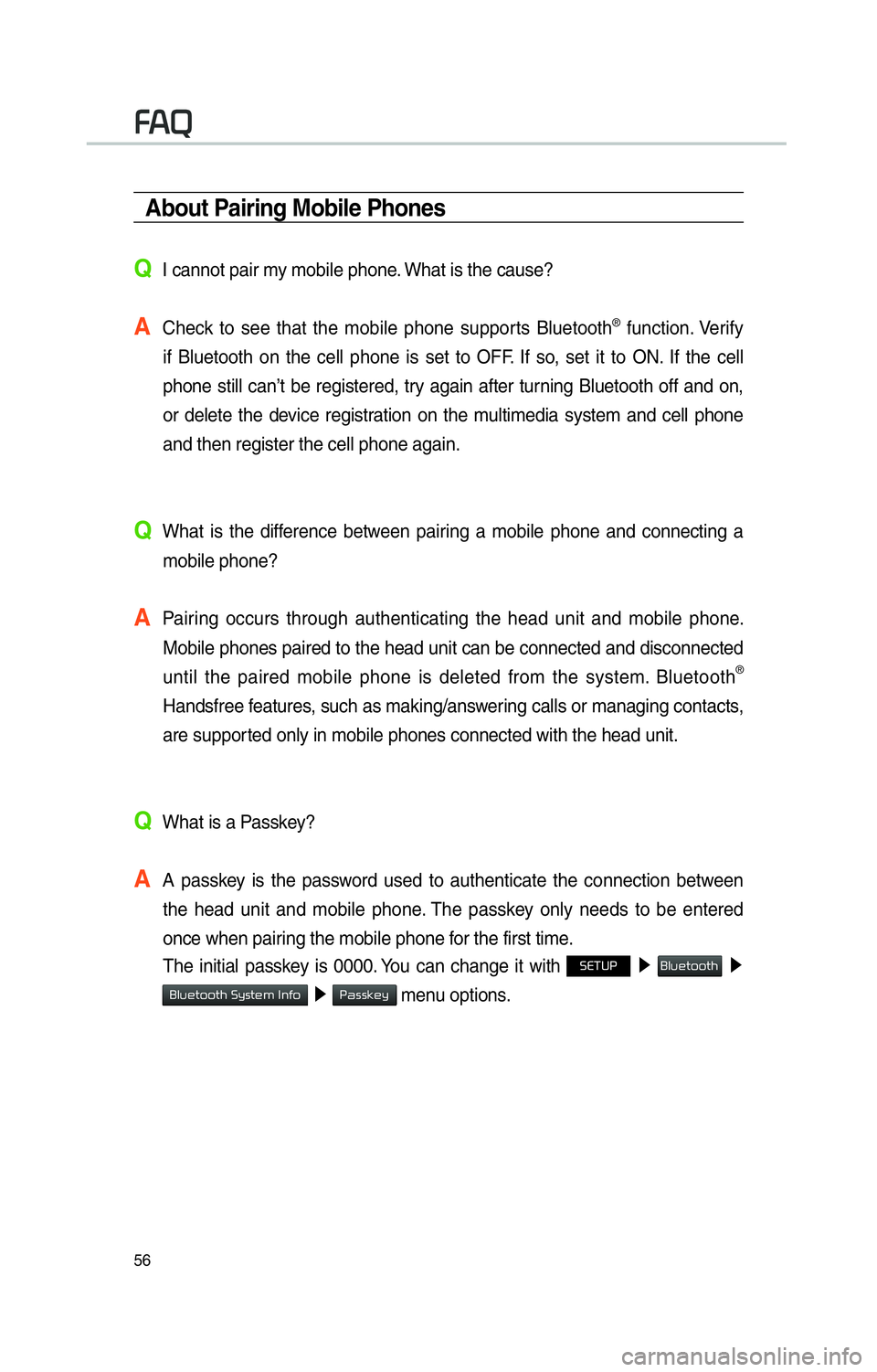
56
About Pairing Mobile Phones
QI cannot pair my mobile phone. What is the cause?
A
Check to see that the mobile phone supports Bluetooth® function. Verify
if Bluetooth on the cell phone is set to OFF. If so, set it to ON. If the cell
phone still can’t be registered, try again after turning Bluetooth off and on,
or delete the device registration on the multimedia system and cell phone
and then register the cell phone again.
Q
What is the difference between pairing a mobile phone and connecting a mobile phone?
A
Pairing occurs through authenticating the head unit and mobile phone. Mobile phones paired to the head unit can be connected and disconnected \
until the paired mobile phone is deleted from the system. Bluetooth
®
Handsfree features, such as making/answering calls or managing contacts,
are supported only in mobile phones connected with the head unit.
Q
What is a Passkey?
A
A passkey is the password used to authenticate the connection between the head unit and mobile phone. The passkey only needs to be entered
once when pairing the mobile phone for the first time.
The initial passkey is 0000. You can change it with
00360028003700380033 0521
0025004F005800480057005200520057004B 0521
0025004F005800480057005200520057004B00030036005C00560057004800500003002C0051004900520003 0521
0033004400560056004E0048005C menu options.
00290024
Page 77 of 92

74
All Routes
When the alternative routes option
is enabled in navigation setting, two
routing options are displayed based
on faster time and shorter distance.
• Faster Time: Select time optimized route, being the fastest roads.
• Shorter Distance: Select short dis- tance, irrespective of how fast or
slow progress will be calculated.
Name Description
Display total
distance, travel
time. Select the
desired route.
003600570044005500570003002A0058004C00470044005100460048Start the guidance
with the route.
003500520058005700480003003200530057004C005200510056Change the
route option.
003500520058005700480003002C0051004900520011You can check
route information.
00280047004C0057000300350052005800570048Edit the route.
Total Display total dis-
tance of the route.
Freeway Display length of
freeway on the
route.
Toll Road Display length of
toll road on the
route.
Ferry
Display length of
Ferry route on
the route.
The route will be calculated using
the option “Faster Time” by default.
Alternative routes can be suggested if
necessary,
00360028003700380033 key
05210003003100440059004C004A00440057004C005200510003
Icon 0521
Route 05210003
Alternative: ON
003100440059004C004A00440057004C00520051
Page 80 of 92
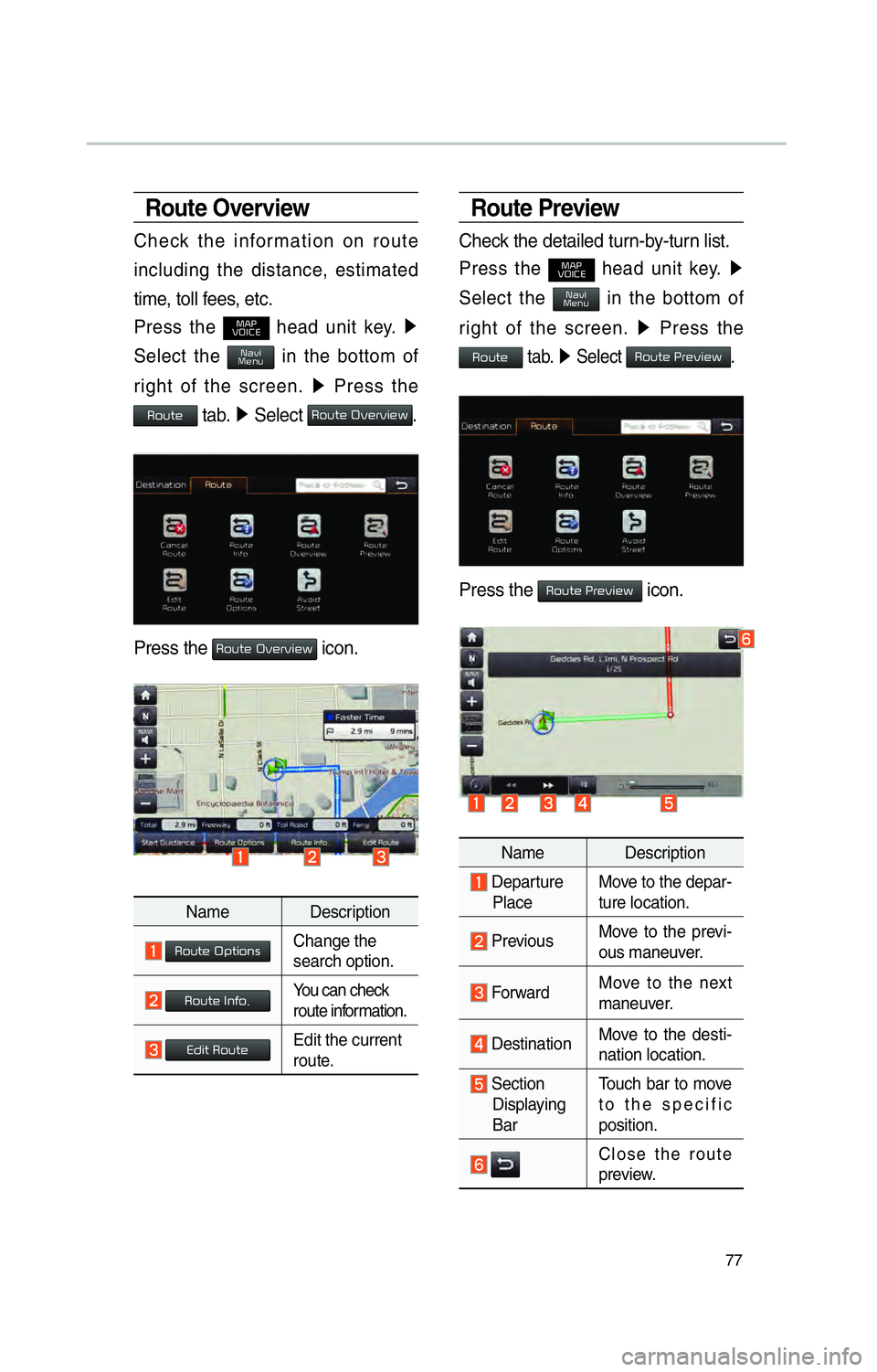
77
Route Overview
Check the information on route
including the distance, estimated
time, toll fees, etc.
Press the
003000240033
00390032002C00260028 head unit key. 0521
Select the 003100440059004C0030004800510058 in the bottom of
right of the screen. 0521
Press the
00350052005800570048 tab. 0521
Select 00350052005800570048000300320059004800550059004C0048005A.
Press the 00350052005800570048000300320059004800550059004C0048005A icon.
Name Description
003500520058005700480003003200530057004C005200510056Change the
search option.
003500520058005700480003002C00510049005200110003You can check
route information.
00280047004C0057000300350052005800570048Edit the current
route.
Route Preview
Check the detailed turn-by-turn list.
Press the
003000240033
00390032002C00260028 head unit key. 0521
Select the 003100440059004C0030004800510058 in the bottom of
right of the screen. 0521
Press the
00350052005800570048 tab. 0521
Select 0035005200580057004800030033005500480059004C0048005A.
Press the 0035005200580057004800030033005500480059004C0048005A icon.
Name Description
Departure
Place Move to the depar-
ture location.
Previous
Move to the previ-
ous maneuver.
Forward Move to the next
maneuver.
DestinationMove to the desti-
nation location.
Section
Displaying
Bar Touch bar to move
to the specific
position.
Close the route
preview.
Page 83 of 92
80
Display
Change the display map settings.
Change the map colors and the
route guidance line colors.
Change the vehicle symbol.
Press the 002A003300360003002C005100490052005000440057004C00520051 to display
the detail GPS satellites information.
Name Description
0035004800460048004C0059004C0051004AActive when current
position is being
calculated.
Speed Display current
speed of the vehicle.
Location
Display current posi-
tion of the vehicle.
ElevationDisplay current ele-
vation of the vehicle.
Time
Display time.
DateDisplay date.
003100440059004C004A00440057004C00520051
Page 84 of 92
81
Route
Change the route setting.
Press the 003200310003 or 003200290029 button to
change the Alternative Routes setting.
• Alternative on: Alternative routes will be suggested (depending on the
route preference between “Faster
time” and “Shorter Distance”)
NOTICE
• Alternative routes can be shown only
while the vehicle is not mo
ving.
• Alternative off: No alternative
routes will be suggested. Guidance
will start right after calculating with
the route preference (Faster time
or Shorter distance)
Guidance
Change the guidance setting.
Name Description
Number of Guidance
Prompts Set the frequency
of guidance.
00290048005A00480055Route guidance
is given less fre-
quently.
0030005200550048
Guidance will be
provided frequently.
Curve Alert Change whether
to turn curve alert 003200310003 and 003200290029.
Speed Limit Change whether
to show speed
limit by pressing
003200310003 and 003200290029.