Page 10 of 92
7
You can view the previous or next
image by flicking left/right on an
image on the USB Image screen.
Flick left/right on the frequency bar
in the radio player to look up the pre-
vious/next frequency available.
Press and Hold
Pressing the and
buttons in the music player will fast
forward/rewind the music.
Page 16 of 92
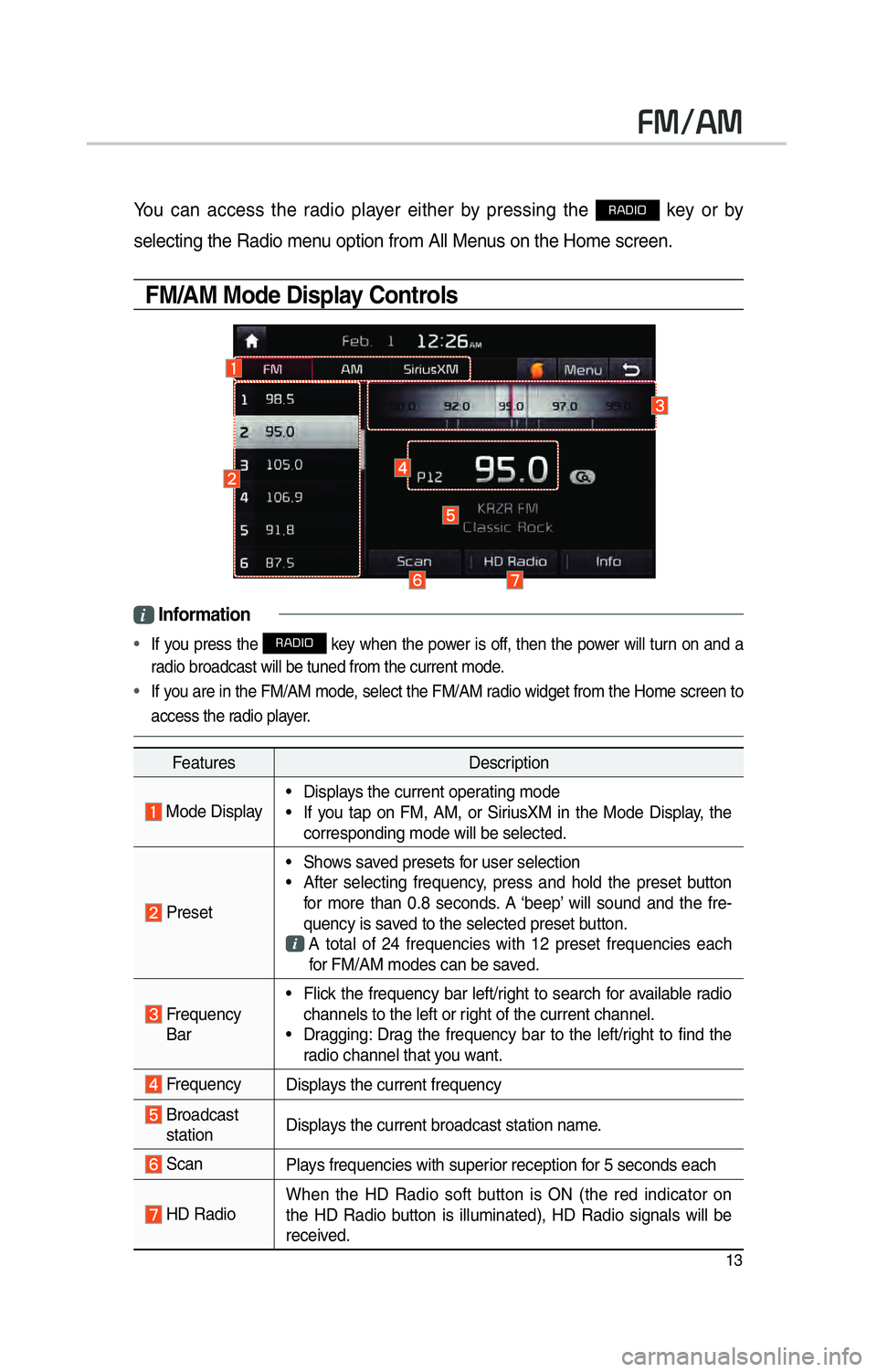
13
00290030001200240030
You can access the radio player either by pressing the 003500240027002C0032 key or by
selecting the Radio menu option from All Menus on the Home screen.
FM/AM Mode Display Controls
i Information
•
If you press the 003500240027002C0032 key when the power is off, then the power will turn on and a
radio broadcast will be tuned from the current mode.
• If you are in the FM/AM mode, select the FM/AM radio widget from the Home screen to
access the r adio pla
yer.
Features Description
Mode Display• Displays the current operating mode
• If you tap on FM, AM, or SiriusXM in the Mode Display, the
corresponding mode will be selected.
Preset • Shows saved presets for user selection
• After selecting frequency, press and hold the preset button
for more than 0.8 seconds. A ‘beep’ will sound and the fre-
quency is saved to the selected preset button.
A total of 24 frequencies with 12 preset frequencies each
for FM/AM modes can be saved.
Frequency Bar • Flick the frequency bar left/right to search for available radio
channels to the left or right of the current channel.
• Dragging: Drag the frequency bar to the left/right to find the radio channel that you want.
Frequency Displays the current frequency
Broadcast
station Displays the current broadcast station name.
Scan
Plays frequencies with superior reception for 5 seconds each
HD RadioWhen the HD Radio soft button is ON (the red indicator on
the HD Radio button is illuminated), HD Radio signals will be
received.
Page 20 of 92
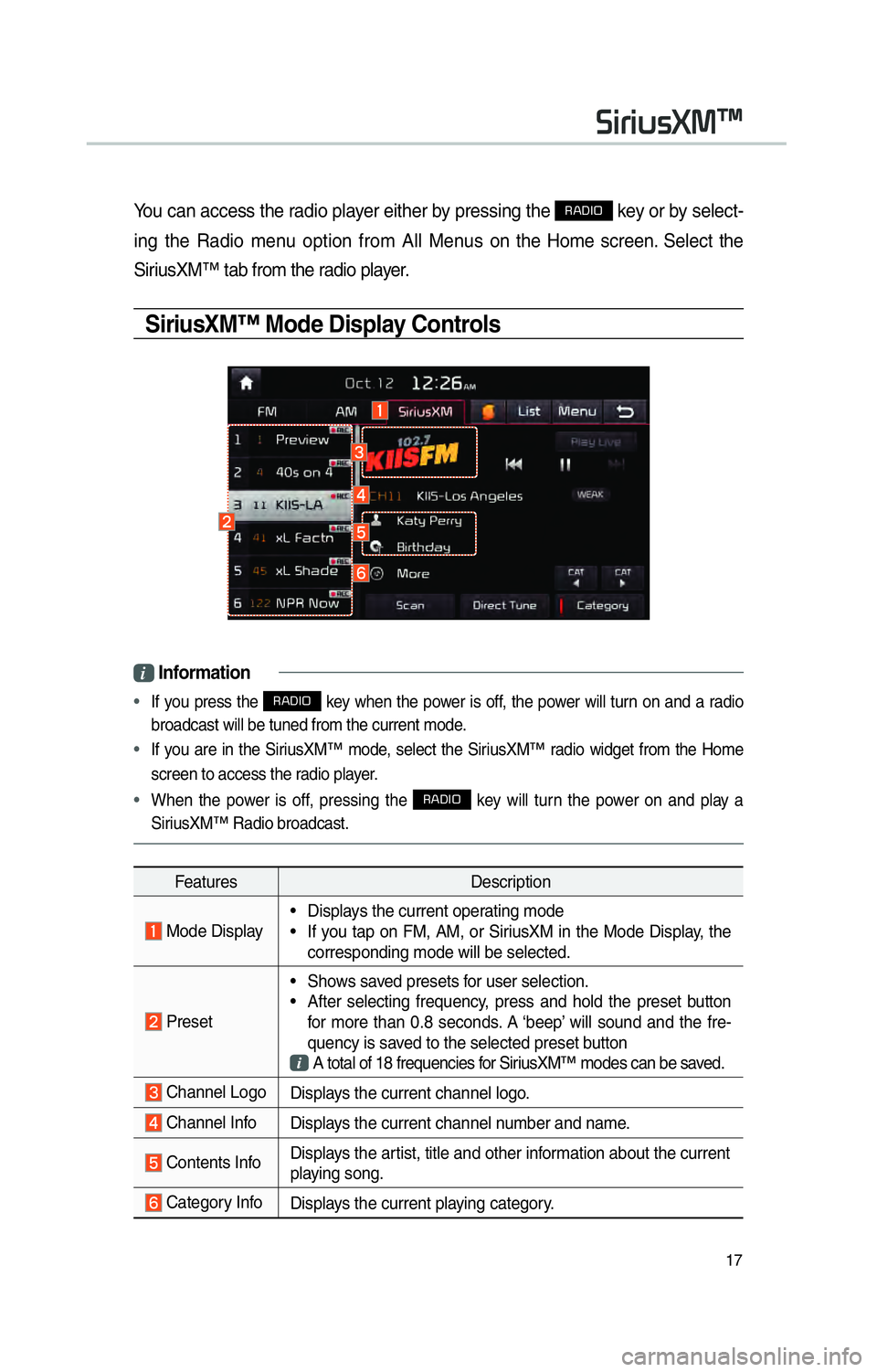
17
You can access the radio player either by pressing the 003500240027002C0032 key or by select-
ing the Radio menu option from All Menus on the Home screen. Select the
SiriusXM™ tab from the radio player.
SiriusXM™ Mode Display Controls
i Information
•
If you press the 003500240027002C0032 key when the power is off, the power will turn on and a radio
broadcast will be tuned from the current mode.
• If you are in the SiriusXM™ mode, select the SiriusXM™ radio widget from the Home
screen to access the r adio pla
yer.
• When the power is off, pressing the
003500240027002C0032 key will turn the power on and play a
SiriusXM™ Radio broadcast.
Features Description
Mode Display• Displays the current operating mode
• If you tap on FM, AM, or SiriusXM in the Mode Display, the
corresponding mode will be selected.
Preset • Shows saved presets for user selection.
• After selecting frequency, press and hold the preset button
for more than 0.8 seconds. A ‘beep’ will sound and the fre-
quency is saved to the selected preset button
A total of 18 frequencies for SiriusXM™ modes can be saved.
Channel Logo
Displays the current channel logo.
Channel InfoDisplays the current channel number and name.
Contents InfoDisplays the artist, title and other information about the current
playing song.
Category Info
Displays the current playing category.
0036004C0055004C00580056003B00300430
Page 28 of 92
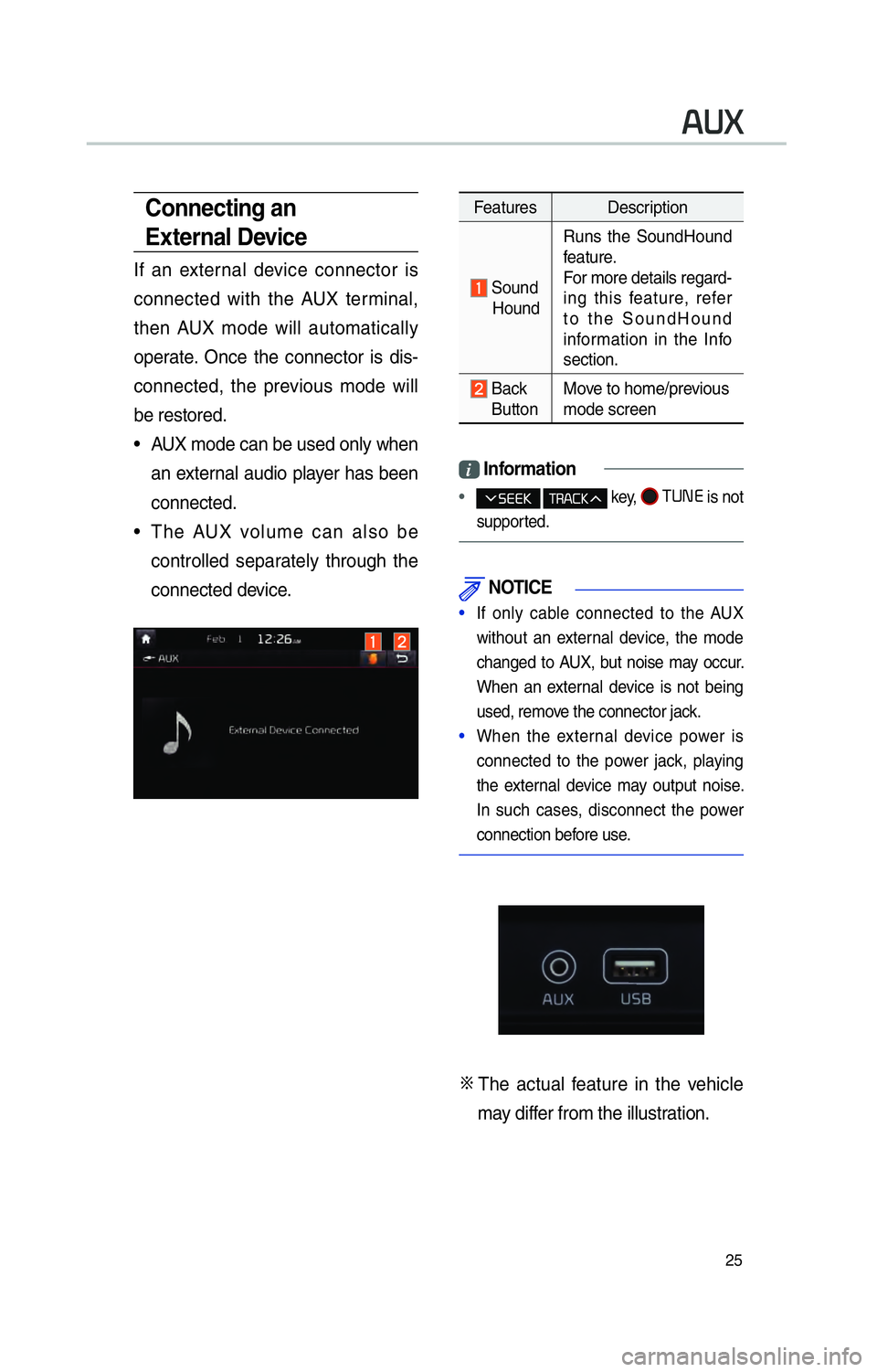
25
Features Description
Sound
Hound Runs the SoundHound
feature.
For more details regard-
ing this feature, refer
to the SoundHound
information in the Info
section.
Back
Button Move to home/previous
mode screen
i
Information
• key, 0037003800310028
is not
supported.
NOTICE
• If only cable connected to the AUX
without an exter
nal device, the mode
changed to AUX, but noise may occur.
When an external device is not being
used, remove the connector jack.
• When the external device power is
connected to the po w
er jack, playing
the external device may output noise.
In such cases, disconnect the power
connection before use.
0424 The actual feature in the vehicle
may differ from the illustration.
00240038003B
Connecting an
External Device
If an external device connector is
connected with the AUX terminal,
then AUX mode will automatically
operate. Once the connector is dis-
connected, the previous mode will
be restored.
• AUX mode can be used only when an external audio player has been
connected.
• The AUX volume can also be controlled separately through the
connected device.
Page 49 of 92
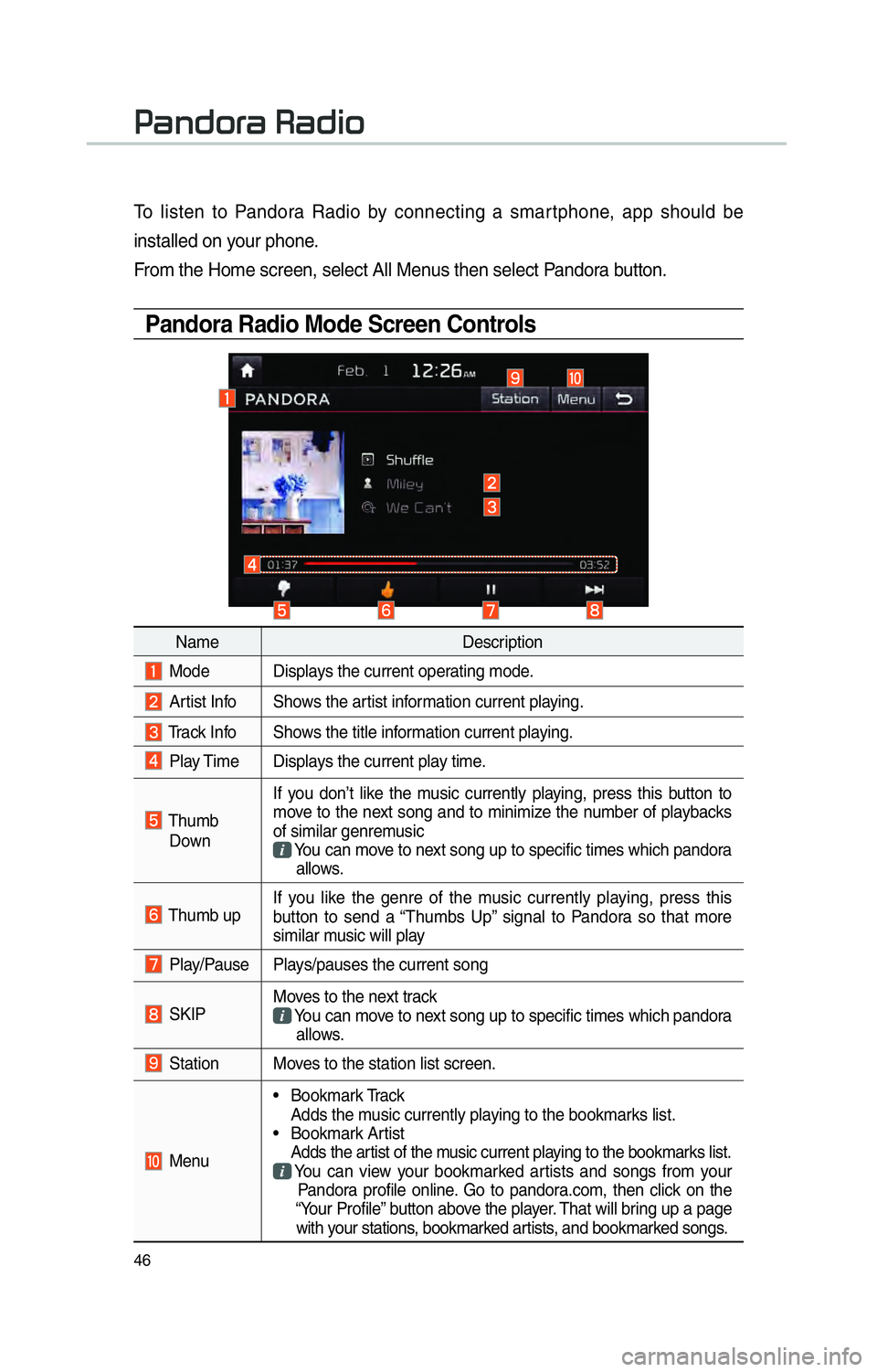
46
To listen to Pandora Radio by connecting a smartphone, app should be
installed on your phone.
From the Home screen, select All Menus then select Pandora button.
Pandora Radio Mode Screen Controls
00330044005100470052005500440003003500440047004C0052
NameDescription
Mode Displays the current operating mode.
Artist Info Shows the artist information current playing.
Track Info Shows the title information current playing.
Play Time Displays the current play time.
Thumb
Down If you don’t like the music currently playing, press this button to
move to the next song and to minimize the number of playbacks
of similar genremusic
You can move to next song up to specific times which pandora
allows.
Thumb up If you like the genre of the music currently playing, press this
button to send a “Thumbs Up” signal to Pandora so that more
similar music will play
Play/Pause Plays/pauses the current song
SKIP Moves to the next track
You can move to next song up to specific times which pandora
allows.
Station Moves to the station list screen.
Menu • Bookmark Track
Adds the music currently playing to the bookmarks list.
• Bookmark Artist Adds the artist of the music current playing to the bookmarks list. You can view your bookmarked artists and songs from your
Pandora profile online. Go to pandora.com, then click on the
“Your Profile” button above the player. That will bring up a page
with your stations, bookmarked artists, and bookmarked songs.